How To Connect AirPods To MacBook? (Explained!)
Those who have a MacBook and AirPods want to connect them. They can be connected through pairing, but sometimes that doesn’t work. How do you connect your Airpods to a MacBook?
To connect AirPods to a MacBook, press and hold the set-up button on the back of the AirPods case while Macbook is open. On the MacBook, open the Apple menu, go to System Preferences, and click on Bluetooth. Then select the AirPods on the devices list. The AirPods should connect to the MacBook.
There are multiple ways to connect your AirPods to your MacBook, and it is especially easy if you have already connected your AirPods to your iPhone.
How to Connect AirPods to MacBook
If you have already connected your Airpods to your iPhone, pairing them to your MacBook should be a piece of cake. Follow the steps below to connect your AirPods:
- Open your MacBook
- Sign in to iCloud on MacBook and use the same Apple ID as your iPhone
- Open the AirPods case
- Go into the Sound Control menu
- Choose AirPods
- Connect the AirPods to the MacBook.
If you haven’t connected your AirPods to your iPhone, connect them to your MacBook by following the steps above. After they have been connected, you can enable “Hey Siri” for your AirPods and improve Siri and the dictation settings through your MacBook. All you have to do is go to Share Audio Recordings and click on Improve Siri and Dictation. There will be a tick box you can select to change the settings. You can stop sharing audio recordings at any time.
It is helpful to connect your AirPods to your MacBook, even if you don’t think you will use them together often.
Why Aren’t My AirPods Pairing to MacBook?
If your AirPods aren’t connecting to your MacBook, the MacBook may not be up-to-date, or something is wrong with the Bluetooth settings.
Here is what to do if your MacBook isn’t pairing to your AirPods:
- Make sure the MacBook is fully updated and has the latest version of macOS.
- Put both AirPods into the charging case. Make sure the charging case has battery life left.
- Ensure Bluetooth is enabled on your Macbook.
- Make sure you are choosing to connect the correct AirPods if family members also have AirPods in the household.
- Open the AirPods case lid and hold the setup button down for about 10 seconds until it flashes white. Your AirPods should be discoverable to your MacBook and appear on the Devices list.
- Hold the Airpod charging case open while MacBook Bluetooth searches for devices. Follow the instructions that appear on your MacBook screen.
If that doesn’t work, reset your AirPods. If they still can’t seem to connect to your Macbook, reset your MacBook and try again after a few minutes. If your AirPods still aren’t pairing to your MacBook, contact Apple Support.
When pairing your AirPods to your MacBook, make sure they aren’t actively connected to another device. For example, if you are listening to music on your AirPods and they are connected via Bluetooth to your iPhone, they won’t pair to your MacBook as the connection is busy. You may need turn off BlueTooth on your iPhone before attempting to pair the Airpods with your MacBook.
How Sturdy is the AirPods Case?
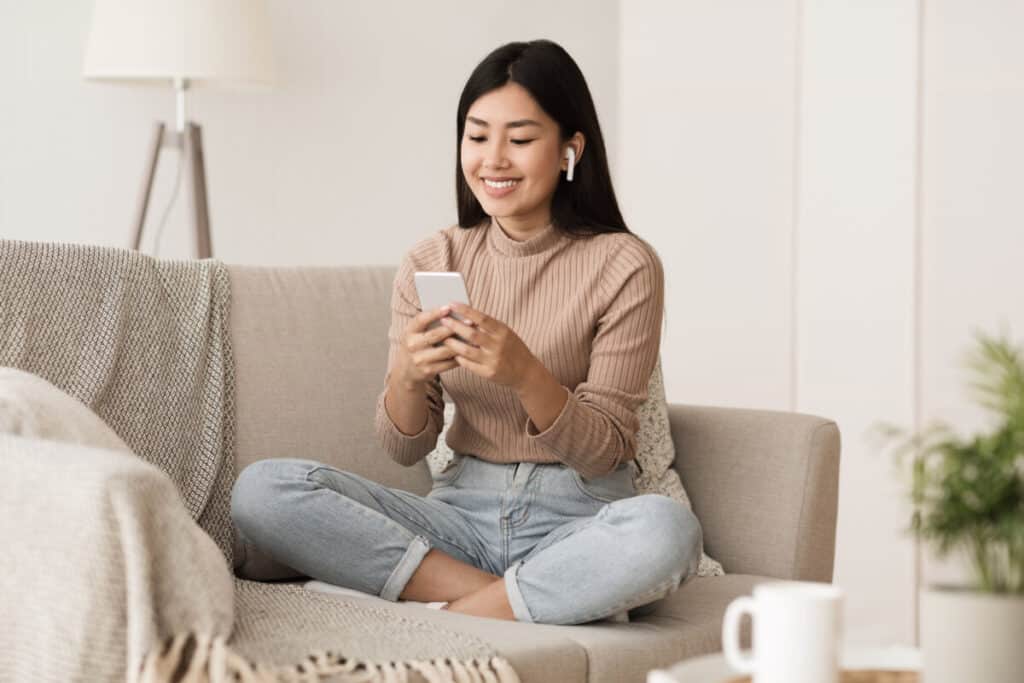
The charging case for AirPods is quite durable. Although scuffs and scratches often occur, especially when the case gets dropped. However, the case itself rarely breaks. They don’t break easily, partially because they are made of durable plastic. The parts of the charging case fit well together, which prevents them from separating.
If you want to prevent scuffs and scratches on your AirPods case, purchase a case. There are many fun cases on Amazon, or you can purchase them on the Apple website.
AirPods are extremely durable. In one instance, an AirPods case was dropped in the snow. At the end of the season, when the snow began to melt, someone found the AirPods. The AirPods connected and performed excellently.
Can the AirPods Hinge Break?
The hinge on the AirPods charging case can breakCan Dropping AirPods Break Them? and become chipped when the case is dropped. The hinge can separate from one side of the AirPods case, or it can come apart. If the hinge breaks when the warranty is still applicable, Apple will fix the hinge for you.
However, if the warranty has expired you will have to try to fix the hinge yourself, find a way to keep the lid on the charging case, purchase a new AirPods charging case, or purchase new AirPods.
Is the Hinge on AirPods Pro Metal?
The hinge on the AirPods Pro charging case is made out of aluminum, so it is technically made out of metal. However, aluminum is a relatively soft metal. It will withstand most drops and accidents, but frequent drops will break the hinge.
The hinge on the AirPods Pro is made out of the same material as the 2nd generation AirPods.
However, the hinge on the AirPods Pro charging case is relatively durable. The most common complaint about it is that when you touch it, fingerprints appear. The fingerprints are easy to wipe away, so they shouldn’t be too big an issue.
You can connect your AirPods Pro to your MacBook in the same way as the regular AirPods.
If you own an iPhone, connect your AirPods to your iPhone before your MacBook to make the process of connecting them to your MacBook even easier.
If you are having trouble connecting your AirPods to your MacBook, try resetting both devices before contacting Apple support. They will be able to diagnose any issues with your MacBook or AirPods, and they may be able to correct the issues.
If possible, create an appointment at the Genius Bar inside an Apple store so the employees can help you connect the Airpods to your MacBook. They will likely troubleshoot the issue to diagnose the problem or find someone who can.
Although at first, it may seem like a hassle to connect your AirPods to your MacBook, it is worth it in the end. The steps are easy to follow, even though there seem to be many steps that you need to follow.