How To Lock Keyboard On Mac (There’s A Reason You’re Struggling!)
Macbooks are smooth and shiny electronics that people are often drawn to in droves. This includes small children and even pets sometimes, but those are likely the last people you would want to mess with your Mac.
If you need a quick way to lock your Mac’s keyboard to prevent any kind of interference, then this is the right place.

How to lock keyboard on Mac
To lock a Mac keyboard, you have to download a third-party app, such as Karabiner Element, Lockey, and Keyboard Locker, or simply lock down the entire Mac. You can still use your Mac when the keyboard is locked with an app, but you can’t unlock the keyboard by using key shortcuts.
Locking a Macbook keyboard can certainly come in handy if you need privacy. Unfortunately, they do not come with a native lock option.
Read on for information on how to lock your keyboard, how to clean it, how to catproof it, and a few more tips. Hopefully, these tips will help anyone have a better idea of how to protect their Macbook effectively!
Table of Contents
- How to Lock a Macbook Keyboard
- Locking and Cat-Proofing the Mac Keyboard
- Locking and Cleaning
- Related Content
How to Lock a Macbook Keyboard
Sometimes, locking a Mac keyboard becomes necessary, whether your is trying to protect it from young children, wandering cats, or simply wanting to put it away while watching a movie.
Here are a few ways you can lock your Mac keyboard!
Third-Party Apps
Sometimes it’s worth downloading an app or two to help manage your Mac’s system and keyboard. Apps like Karabiner Element, Lockey, and Keyboard Locker will lock your Mac’s keyboard while still leaving the display on and running.
This is ideal if you ever need to watch a video or audio on the Mac without actually needing the keyboard.
However, as the Mac system updates, some of these apps may stop working. If you are unable to lock your keyboard through any of these apps after your Mac updates, you will have to find a new one to use.
Karabiner Element is one of the most popular third-party keyboard locker apps for your Mac keyboard. To lock your keyboard through Karibener Element, do the following:
- Open the downloaded the Karabiner Element app
- Type “disable” into the search box
- Click on the box that corresponds to the internal keyboard

Locking the Entire Computer
If you don’t want to download a third-party app, then there isn’t much you can do to lock only the keyboard on your Mac. However, you can lock down the entire computer, which may be the easiest way to achieve your goals.
You can use the key code Control+Shift+Power Button to lock your Mac, or you can press the keyboard shortcut Option+Command+Power Button to put your computer to sleep.
Both of these options will disable your keyboard, but they will also disable the rest of the computer as well as any other devices it was connected to.
You can also, of course, just shut the lid if you are using a MacBook, but that prevents you from using your keyboard entirely. (Source)
If you do this, you will need to log back in using your password on the lock screen or screen saver, depending on your particular settings. It may be that you have it set that closing the lid will shut down your Mac.
Settings
To use your Mac while the keyboard is locked, do the following:
- Open System Preferences
- Click on the Apple Icon for Accessibility
- Click on the top right “Options” button
- Click the box to create a checkmark next to “Ignore Built-In Trackpad When Mouse Keys is On”
- Click “OK”
- Close System Preferences
Locking and Cat-Proofing the Mac Keyboard
For those who own both a cat and a Macbook, there is most likely the annoying experience of the wandering cat coming over and using the laptop keyboard as a bed when it’s all warmed up.
While some might view this as super cute, it doesn’t change the fact that the computer is also used for other, more productive and important means.
Here are some tips on cat-proofing a Mac.
You can use any of the above suggestions to lock the keyboard. However, one of the most popular ways to keep the cat off your keyboard is to use an external display.
Simply plug in an external keyboard and a monitor, and you will be able to keep the laptop shut the entire time. This will discourage the cat from sleeping on the laptop, especially while the computer is in use.
Another tip is to simply use the Macbook in a place where the cat isn’t likely to try to use it. A desktop setup or couch doesn’t always work because those are both places where a cat can comfortably get up and make itself at home.
Consider typing up on a kitchen counter or bar or someplace where the cat is not allowed to sit on the computer or distract the person who is attempting to type or do any work.
This isn’t locking the keyboard, strictly speaking, but it should help solve the problem.
Another tip, if nothing seems to be working and it’s becoming tempting to strangle the cat, is to go to a personal bedroom and lock the door. You can also go outside while the cat is stuck inside and get some fresh air.
Locking and Cleaning
In addition to locking the keyboard from annoying cats, a good way to take care of a Mac is to know how to clean it.
If the keyboard is still on and in the way, that will be no fun finding the screen messed up, as cleaning it had touched way too many keys.
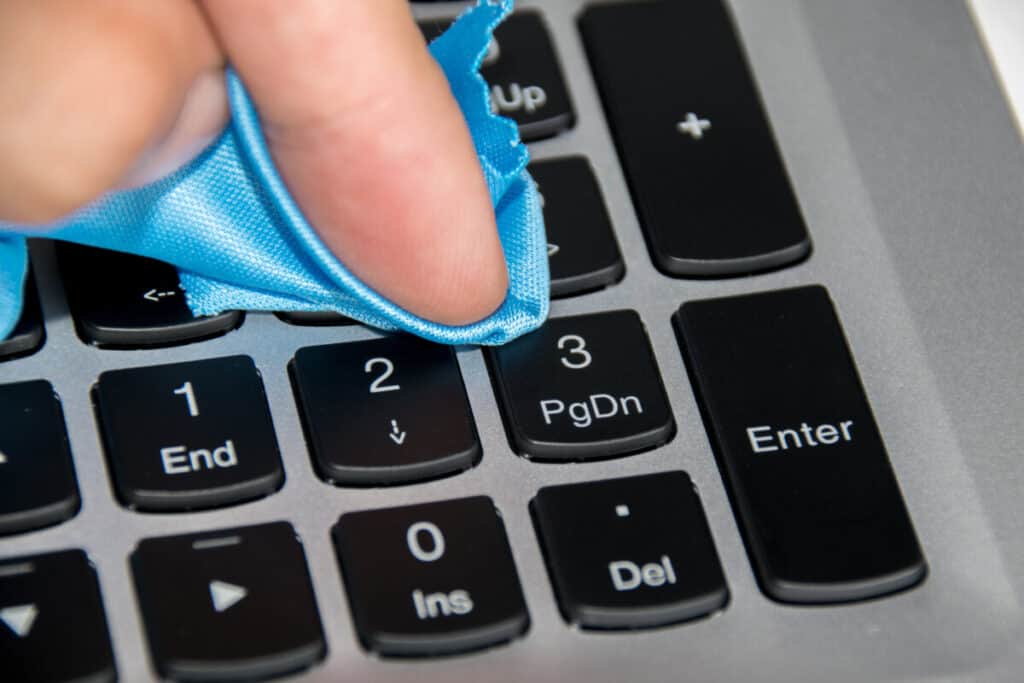
Make sure the keyboard is locked before cleaning the Mac, or else it will be a mess to clean up if the wrong keys are pressed at the wrong time.
Here are a few tips that apply to any product to clean:
- Use lint-free cloths
- avoid towels, paper towels, or abrasive towels
- Avoid excessive wiping
- this can cause damage
- Unplug external power sources and cables
- nobody wants to be electrocuted
- No liquids near, or moisture in, any openings
Overall, just be careful when it comes to liquids around electronics.
Don’t use aerosol sprays, bleach, or hydrogen peroxide
Some cleaners that are useful when cleaning, recommended by Apple, are Lysol and Clorox Kitchen disinfecting wipes.
Some more specific wipes are:
- 70 percent isopropyl alcohol wipe
- 75 percent ethyl alcohol wipe
These tips and tricks help to lock the keyboard and help keep cats and dust from preventing a good experience with the amazing Mac.
Cleaning, cat-walk-preventing, and the keyboard lock should be all that a person could need to have the best experience with their computer.
Related Content
If you found this how-to guide helpful, check out some of our other articles on Macs, too.
Our team has assembled a vast collection of helpful tips, how-to guides, and troubleshooting steps to help any Mac user get the most out of their computer and fix almost any jam themselves.


