Why Is My iPhone Blinking On And Off? 3 Easy Fixes!
It can be very frustrating when an iPhone screen malfunctions. If your iPhone screen is blinking on and off, you’ll probably want to know what’s wrong with it. If you’ve used an iPhone for a while, you should know that a blinking screen isn’t something normal. The blinking can be quite bothersome when you really need to use your iPhone.

Table of Contents
Why Does My iPhone Keep Blinking On And Off?
Your iPhone might be blinking on and off due to software issues or a faulty iPhone. Everything shown on your iPhone is dependent on software, so odd things like blinking can happen if something goes wrong with the software. Blinking might also occur if physical parts of your iPhone are damaged.
Though it can be tough to figure out exactly why your iPhone is blinking, you should try to pinpoint it as soon as possible to prevent further problems from arising.
Before taking your iPhone to a service center for a repair, you can try a few things on your own to make the blinking stop. We’ll go over some possible solutions to stop your iPhone from blinking on and off.
An iPhone is a highly complex device with sophisticated engineering that’s bound to have problems at some time.
Many problems are due to random device or software glitches that can often be cleared when you restart your device.
Hardware defects that involve broken or faulty parts aren’t something we can explain how to fix here.
If you suspect your iPhone to have any hardware defects, you should take your iPhone to an Apple Store or certified service center to be inspected.
The repair service might be able to fix the blinking issue without costly repairs if they determine that there are no hardware problems.
How Can I Stop My iPhone From Blinking On And Off?
Getting your iPhone to stop blinking on and off can be a complicated endeavor.
An iPhone can flicker or blink for a wide variety of reasons.
If you have taken good care of your iPhone and haven’t installed any problematic apps, a simple restart of your iPhone might be all that is needed to stop the blinking.
Below are instructions on how to restart different models of the iPhone.
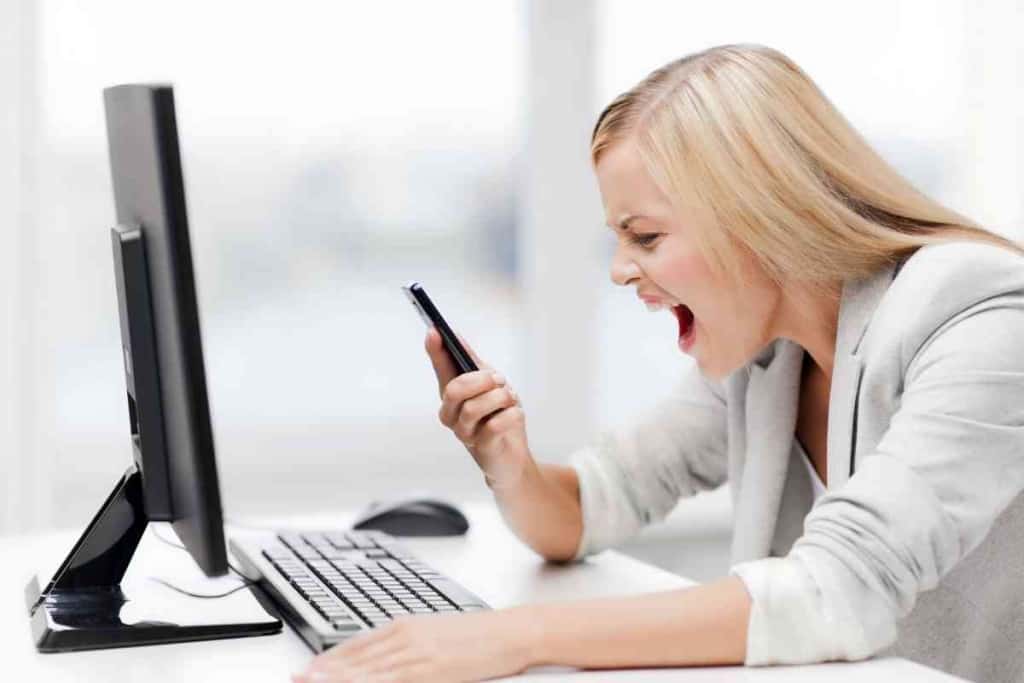
Restart Your iPhone
If you have an iPhone X to iPhone 13, follow these steps to restart your iPhone:
- Push and hold one of the volume buttons along with the side button.
- When the power slider shows up, drag the slider in the direction of the arrow.
- Wait about 1 minute or so for your iPhone to completely shut down.
- Turn your iPhone back on by pushing and holding the side button.
- Inspect the screen to see if your iPhone is still blinking on and off.
If your device is an iPhone 6 to a 2nd or 3rd generation iPhone SE, follow these steps to restart your iPhone:
- Push and hold the side button and wait for the power slider to show up.
- Drag the slider in the direction of the arrow.
- Wait about 1 minute or so for your iPhone to completely shut down.
- Turn your iPhone back on by pushing and holding the side button.
- Inspect the screen to see if your iPhone is still blinking on and off.
If you are using a first-generation iPhone SE or earlier, follow these steps to restart your iPhone:
- Push and hold the button on top of your iPhone.
- When the power slider shows up, drag the slider in the direction of the arrow.
- Wait about 1 minute or so for your iPhone to completely shut down.
- Turn your iPhone back on by pushing and holding the top button.
- Inspect the screen to see if your iPhone is still blinking on and off.
Force Restart Your iPhone
If you are unable to restart your iPhone using one of the above methods, you can try forcing your iPhone to restart.
If you have an iPhone with Face ID (iPhone X to iPhone 13), you can force your iPhone to restart by following these steps:
- Push and quickly let go of the top volume button.
- Push and quickly let go of the bottom volume button.
- Push and hold the side button until you see the Apple logo on your screen.
- Inspect the screen to see if your iPhone is still blinking on and off.
If your device is a 2nd or 3rd generation iPhone SE or an iPhone 8, you can force your iPhone to restart by following these steps:
- Push and quickly let go of the top volume button.
- Push and quickly let go of the bottom volume button.
- Push and hold the side button until you see the Apple logo on your screen.
- Inspect the screen to see if your iPhone is still blinking on and off.
If you are using an iPhone 7, you can force your iPhone to restart by following these steps:
- Push and hold the Sleep/Wake button and the bottom volume button.
- Wait until the Apple logo shows up, then release the buttons.
- Inspect the screen to see if your iPhone is still blinking on and off.
Remove Apps From Your iPhone
Though the iPhone itself was likely developed by an army of capable people, external apps and other components you use with your iPhone may have functionality issues that cause your screen to blink.
Apps that use a great deal of your iPhone’s memory when it runs can cause other apps to stall or your whole iPhone to crash.
To be clear, crashing in this sense doesn’t mean any physical damage has occurred.
When a phone crashes, it basically means the phone, apps, and other processes in the phone
An efficient way to diagnose a blinking problem associated with software is to remove apps until the problem is resolved.
Rolling back apps should be less impactful than doing a complete iPhone reset.
Since a running app is more likely to cause blinking issues compared to non-running apps, you should try to delete any apps that were running when you saw your iPhone blinking on and off.
To remove an app on your iPhone, locate the app’s icon on your iPhone screen, then press and hold it.
Once you see the option to remove the app, select that option and wait for the app to be removed.
It might take longer for larger apps to go through the removal process.
After the app icon disappears, the app should be removed from your iPhone.
Inspect your iPhone screen again to see if the blinking has stopped.
If your iPhone continues to blink on and off, you should remove any other apps that were running when your iPhone started blinking.
Each time you remove an app from your iPhone, you should see if the blinking has stopped and continue deleting apps until the blinking stops.
If your iPhone is still blinking on and off after you remove the running apps, you might be able to fix the problem by removing apps that were not running when the blinking started.
To remove apps in an orderly fashion, you should first remove the most recent apps you installed.
If you have numerous apps that are important to you for work or personal reasons, you should take note of the apps you remove to make them easier to find and install again later.