7 Ways To Get Your iPhone To Stop Scrolling By Itself
Whether you are using your iPhone for work or for entertainment, dealing with a device that keeps scrolling by itself can be very frustrating.

Why is my iPhone scrolling by itself?
To fix an iPhone that scrolls by itself, clean the screen, restart the device, remove or replace the screen protector, disconnect third-party accessories, reinstall the application, or adjust the 3D or Haptic Touch. If none of these solutions worked, perform a factory reset on your iPhone.
After researching Apple troubleshooting forums, I have gathered enough information to determine why your iPhone is likely scrolling by itself. My research has indicated that multiple factors can cause an iPhone to scroll on its own, and you should consider each possible solution to resolve this problem with your device.
iPhone Scrolling Issues Explained
Apple has built a reputation for designing intuitive and reliable products, but much like with all technology, you can expect to encounter an occasional glitch or two. One problem that many iPhone users experience is their device scrolling up or down sporadically on its own.
This can be quite annoying to deal with, as using an iPhone that is malfunctioning in this way is next to impossible.
The good news is that this issue is usually very easy to fix, and it is either related to a minor glitch or to physical touchscreen interference. These are the most likely reasons that your iPhone is scrolling by itself:
- Dirty Screen
- iPhone Requires Restart
- Faulty Screen Protector
- Application Error
- Third-Party Accessories
- 3D or Haptic Touch Sensitivity
How to Fix an iPhone That is Scrolling by Itself?

Fixing an iPhone that is scrolling by itself is not difficult, but you do need to consider that there are multiple different factors that could be causing these symptoms with your device.
You need to go through a process of elimination to figure out what is behind the issue. Try the following methods to fix an iPhone that is scrolling by itself.
1. Clean the Screen
The most likely reason that your iPhone is scrolling by itself is due to the screen being dirty. The touchscreen on your iPhone is sensitive, and it can react to any dirt, dust, and debris that may be on the surface of the device.
If you see any noticeable dirty spots, there is a good chance that this is causing the screen to scroll on its own.
You can clean your iPhone screen with a damp lint-free cloth to wipe away any dirt. This issue can be particularly common when grease is on the touchscreen, which may require warm water to be fully removed.
However, keep in mind that moisture can also cause the surface of your iPhone’s touchscreen to react unpredictably. If you see any water drops or signs of moisture, wipe the screen with a dry lint-free cloth.
2. Restart iPhone
When troubleshooting my iPhone, I always like to start with the simplest solutions first, as they often do the trick.
Before you try anything technical with your iPhone, I recommend giving the device a quick restart.
Your iPhone may be experiencing a minor glitch, which is causing the device to scroll by itself. Follow these steps to restart your iPhone:
- Press and hold the volume and side button at the same time
- Wait until the Power Off slider to appears
- Drag the slider into the Off position
- Wait for the iPhone to power off
- Turn the iPhone back on
3. Remove or Replace Screen Protector

Old or poor-quality screen protectors can be problematic for iPhone touchscreens. If your device has a screen protector, this may be causing your iPhone to scroll by itself.
Try removing the screen protector or replacing it with a new one to see if this fixes the issue. Once a screen protector is damaged and cracked, it can cause the screen to behave unpredictably.
4. Reinstall the Application
Are experiencing this problem with your iPhone or just with a specific app? If you only notice that your iPhone’s screen begins to scroll once you open an app, there is a good chance that the problem lies with the application and not the device.
I recommend you reinstall the app that is causing these symptoms to see if the issue goes away. You can delete the app by pressing down on it for a few seconds until the menu shows up.
Towards the bottom of the menu, you will see an option that says ‘Remove App’. Select this to delete the application.
Once the app is removed, follow these steps to reinstall the application back onto your iPhone:
- Launch App Store
- Search for the App in the search bar
- Select Get
- Wait for the App to download
5. Disconnect Third-Party Accessories
I’ve found that Apple products tend to work best when they are used with accessories that are certified by Apple.
If you are using a third-party accessory with your iPhone such as a charging cable, this may be the reason that your phone is scrolling on its own.
Simply disconnect the accessory and see if the problem goes away. If the screen is no longer scrolling when an accessory is disconnected, I would suggest that you avoid using it with your iPhone, as it can cause other glitches with your device.
6. Adjust 3D or Haptic Touch
Modern iPhones are equipped with an intuitive feature that allows the touchscreen to adapt to changes in pressure and sensitivity called 3D and Haptic Touch.
This is a great feature that can make accessing certain commands and controls much smoother. However, the 3D and Haptic Touch feature has also caused issues for some iPhone users, namely the screen scrolling by itself. You can adjust 3D and Haptic Touch by following these steps:
- Open Settings
- Scroll down to Accessibility
- Select Physical & Motor
- Select Touch
- Select 3D & Haptic Touch
- Toggle on 3D Touch
- Adjust the slider to the preferred settings
7. Factory Reset iPhone
You may occasionally run into a serious glitch with your iPhone that can be tricky to isolate and resolve.
For these situations, I find that a factory reset is the most reliable solution to the problem.
However, before you factory reset your iPhone, make sure to back up the device, as this will delete all your files and preference. Follow these steps to factory reset your iPhone:
- Open Settings
- Select General
- Select Transfer or Reset iPhone
- Select Reset
- Select Reset All Settings
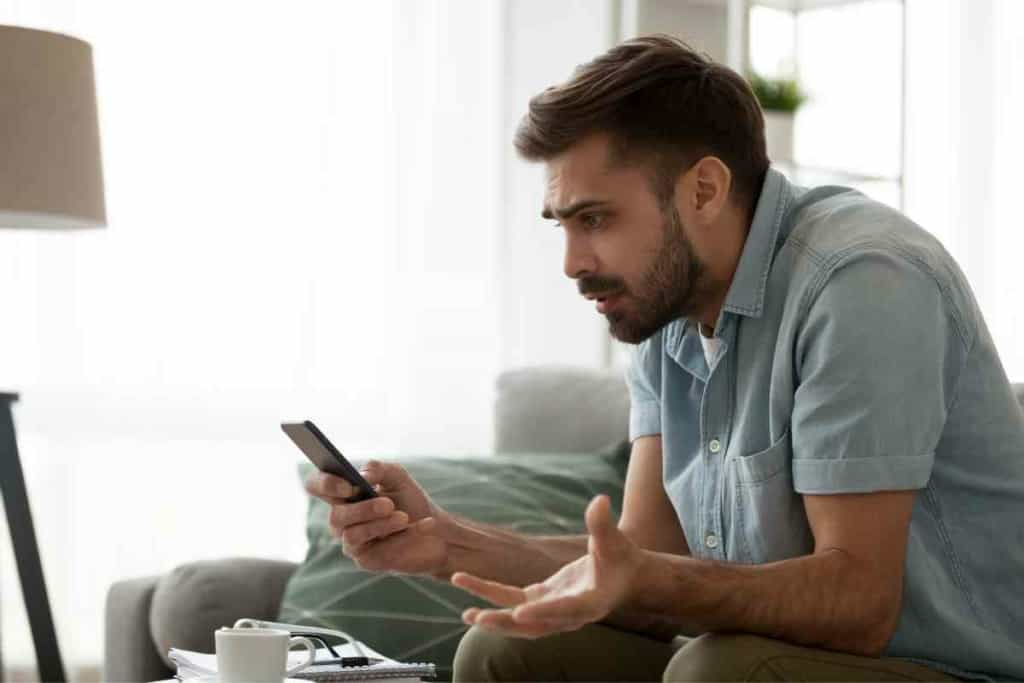
Key Takeaways
- An iPhone can scroll by itself due to physical touchscreen interference or a software glitch.
- To fix an iPhone that scrolls by itself, clean the screen, restart the device, remove or replace the screen protector, disconnect third-party accessories, reinstall the application, or adjust the 3D or Haptic Touch.
- If none of these solutions worked, perform a factory reset on your iPhone.