iPhone Won’t Turn Off? Reasons Explained And Easy Solutions!
Turning an iPhone off is often necessary to conserve battery power or reset apps, so it can be frustrating when your iPhone will not turn off. Though it’s not always clear why your iPhone won’t turn off, there are easy steps you can take to force it to turn off. It is typically not a big deal if your iPhone will not turn off; there are occasionally serious problems involved.
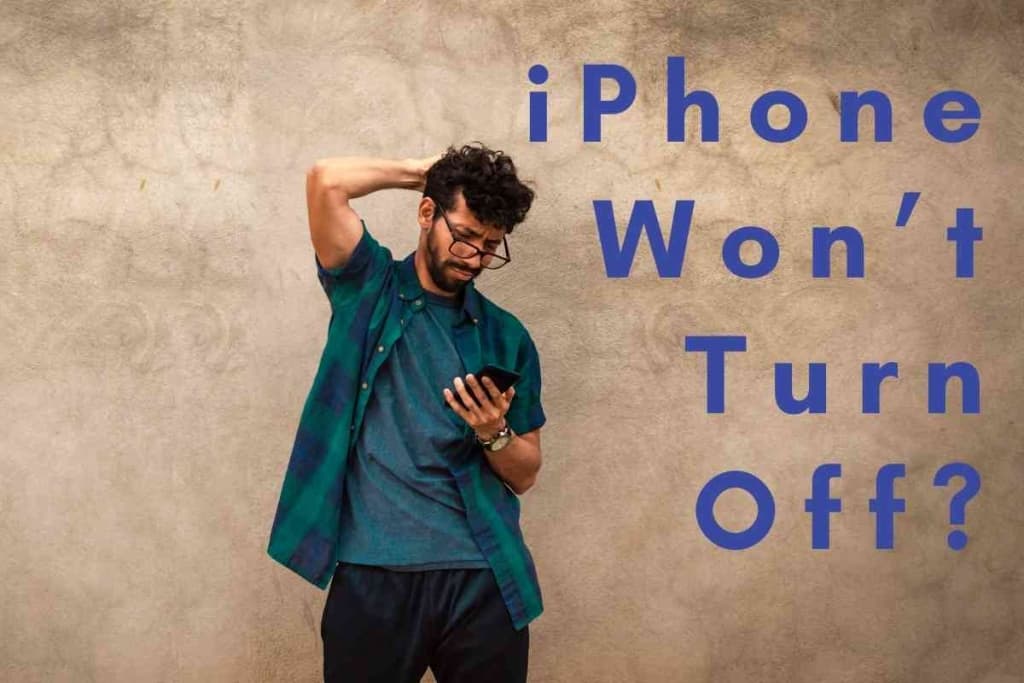
Table of Contents
Why won’t my iPhone turn off?
If your iPhone will not turn off, there might be problems with running apps or system software. iPhone apps and system software like drivers will sometimes freeze and prevent your phone from shutting down. You can force your iPhone to turn off by pressing buttons on the phone.
The specific steps used to force your iPhone to turn off are different for various iPhone models. We will go over the steps for several different iPhone models in more detail below.
It is common for a mobile phone to have trouble turning off using a standard shutdown process, so you shouldn’t be too worried if your iPhone suddenly can’t turn off. If the problem is persistent, there could be deeper problems with your iPhone that are worth checking out.
Why Won’t My iPhone Turn Off?
Like many electronic devices, an iPhone will sometimes experience technical problems that prevent it from turning off.
When we do things like board an airplane, attend a business meeting, or sit in a movie theater, we sometimes need to turn off our iPhones.
iPhones have many features to make them quiet, but it’s sometimes easier to turn off our phone to restrict calls and text messages from being received.
When an iPhone can’t turn off, it can be disconcerting due to the potential problems our iPhone might have.
People with little to no understanding of an iPhone’s inner workings might assume the phone is damaged in some way.
Oftentimes when an iPhone does not turn off, it will be frozen and unable to run any apps or perform any significant functions.
A frozen iPhone might inhibit you from sending a text, making a call, or getting a software update.
If your iPhone cannot turn off using a standard shutdown process, one of the issues below might be the cause.
Your iPhone Might Have A Software Glitch
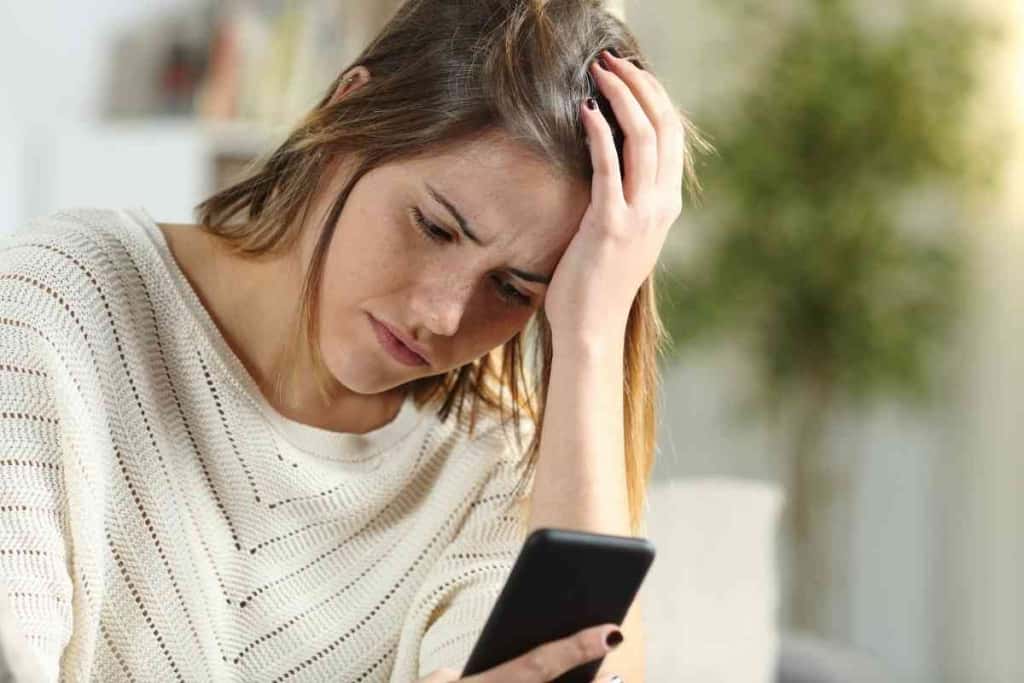
An iPhone can have loads of software running on it at any given time.
Even if you are just using one app such as a word processor, photo editor, or messenger, there may be system processes running in the background that could be pushing the limits of your iPhone’s memory.
Some apps like email and messaging apps run in the background to download messages and software updates.
If there are too many apps or system processes running at once, your iPhone’s memory could get overloaded and cause your phone to freeze.
An iPhone might temporarily freeze due to ongoing processing and unfreeze after the processing is done.
Your iPhone’s memory requires a certain amount of space to process actions in apps.
Those actions can be directly called on by the user or from automated commands in the software.
Since an iPhone has many automated commands coming through from the operating system and apps, memory overloads can suddenly occur without notice.
When an iPhone’s memory is overloaded and causes the phone to freeze, this can prevent the phone from turning off.
This may be the case if you try interacting with your iPhone and nothing happens.
Your iPhone might be unresponsive when trying to load a new app, adjust the volume, or restart the phone.
Though many software glitches seem to happen randomly for no apparent reason, they are often caused due to poor software programming, the processing of large files, or software compatibility issues.
If your software issues don’t happen often, then you probably don’t have much to worry about.
If your software issues do happen often, you might want to uninstall and reinstall the app that was running when your iPhone froze and couldn’t turn off.
If a particular app continues to cause problems, you should think about removing that app and replacing it with an alternative app.
To assist you with finding apps that will run smoothly on your iPhone, you should read reviews about apps in the App Store.
Apps that have been downloaded more and have higher review scores are more likely to run well on your iPhone.
If no apps were running when your iPhone was frozen, you should update your operating system to ensure it has the latest drivers, patches, and other data needed to run smoothly.
If you modify your software and still can’t turn off your iPhone, you might be able to fix the problem by resetting your phone or restoring a backup.
Your iPhone Might Be Defective
Hardware issues with your iPhone might be the reason it will not turn off.
Since the normal shutdown process involves swiping your iPhone screen, you may experience problems turning your phone off if your screen is defective.
The defect with the side button on your iPhone (also known as the sleep/wake or power button), could also be a reason your iPhone will not turn off.
You should take your iPhone to an authorized repair service if you suspect your screen, side button, or other component is defective.
Before you get your iPhone serviced, you might want to experiment with a few fixes that might resolve the hardware functionality problems.
Instead of being broken, your iPhone’s side button might just be stuck or won’t work due to a software glitch.
Pressing the side button a few times might help to make it unstuck so it can function properly to turn off your iPhone.
There might also be simple solutions for making your iPhone screen properly register your taps and swipes.
If you have a screen protector on your iPhone, it might be too thick or have a defect that prevents your finger actions from being read.
Removing the screen protector might help to make your screen work better.
If you have moisture or residue on your fingers, that might disallow your contact with the screen.
How Do I Force My iPhone To Turn Off?
The process for forcing an iPhone to turn is dependent on the iPhone model you have.
We will list the steps needed to turn off iPhones from the 1st generation to the iPhone 13.
If these processes don’t work to turn your iPhone off, there may be physical defects or complex software issues with your phone.
You should take your iPhone to authorized repair service if your phone cannot be turned off after following the relevant shutdown steps below.
Force Shutdown For iPhone 13, iPhone 12, iPhone 11, Or iPhone X
- Press and hold the top or bottom volume button along with the side button until the slider to power your iPhone off shows on the screen.
- Drag the power slider to the right to turn off your iPhone.
Force Shutdown For iPhone SE (Generation 2 Or 3), iPhone 8, iPhone 7, Or iPhone 6
- Press and hold the side button until the slider to power your iPhone off shows on the screen.
- Drag the power slider to the right to turn off your iPhone.
Force Shutdown For iPhone SE (Generation 1), iPhone 5 Or Earlier Model
- Press and hold the top button until the slider to power your iPhone off shows on the screen.
- Drag the power slider to the right to turn off your iPhone.