Last Line No Longer Available on iPhone: Quick Fixes and Insights
When we encounter the “Last Line No Longer Available” error on our iPhones, it’s not just an inconvenience; it reflects a deeper issue within the iOS system that merits attention. This error typically appears when trying to make a call using a specific line on dual-SIM iPhones, and it can be quite perplexing, especially when the need to make a call is urgent.

Related Post! What Does Restore iPhone Mean?
What Does The Last Line No Longer Available Message On An iPhone Mean?
The “Last Line No Longer Available” message on an iPhone typically appears in dual-SIM setups, indicating a problem with the default line used for calls. This can result from network settings issues, software glitches, or conflicts between the physical SIM and eSIM, disrupting call attempts.
The message suggests that the iPhone cannot use the chosen line for the call and instead asks if you want to call using the remaining line. This can occur for a multitude of reasons, from software glitches to network-related problems.
Navigating this issue requires a blend of practical troubleshooting steps and an understanding of iOS functionalities. While the fix may sometimes be as simple as restarting your iPhone, other times it may necessitate digging into the settings to reset network configurations or updating iOS to its latest version. The good news is that with a systematic approach, most users can resolve this error without needing to visit a technician. In our experience, keeping the iOS updated and frequently resetting the network settings when traveling have helped keep this error at bay.
Key Takeaways
- The “Last Line No Longer Available” error is a common dual-SIM related issue on iPhones that can often be resolved with simple troubleshooting steps.
- Keeping the iPhone’s iOS up-to-date and performing regular network settings resets are effective preventative measures.
- Understanding the functionality of iOS and dual-SIM capabilities enhances our ability to swiftly address this type of error.
Understanding the ‘Last Line No Longer Available’ Error
When our iPhones display the “Last Line No Longer Available” error, it typically indicates an issue with dual-SIM functionality that prevents calls from going through on the default line.
Common Scenarios and Causes
The error often arises when we attempt to make a call using our default phone number, especially in dual-SIM setups which include both a physical SIM and an eSIM. The primary reasons for this message could be related to glitches within the phone app, erroneous automatic network selection, or carrier-related issues. It’s also possible that the error may crop up after an iOS update that affects cellular settings or network configurations.
- Dual-SIM/e-SIM: Balancing connections across multiple lines can sometimes confuse the system.
- Carrier/Service Provider: The settings implemented by our service providers might not perfectly align with dual-SIM functionality, resulting in errors.
- Network Settings Glitches: Erratic behavior in automatic network selection can make our iPhones think the default line is unavailable.
Impact of Network and Dual-SIM Functionality

The dual-SIM functionality, enabling a device to have two active lines, has revolutionized how we use our phones, allowing us to separate personal and work calls or use local SIMs when traveling. However, this convenience comes with its complexities.
| Feature | Impact on Dual-SIM Functionality |
|---|---|
| Network Selection | Automatic network selection can falter, prioritizing one line over another erroneously. |
| Default/Secondary Line | If a default line is set incorrectly, our iPhones may continually try to use an inactive or less-preferred line. |
| Carrier Settings | Variances in carrier settings can lead to conflicts with the phone’s software, leading to the error message. |
In our experience, we’ve found that restarting our phones often resolves this issue temporarily, suggesting that it may be related to the phone’s software rather than a permanent issue with the hardware or SIM card itself. Adapting to the quirks of network and dual-SIM functionality is part of the modern mobile experience.
Related Post! What To Do If Your iPhone Is Stuck In SOS Mode
Troubleshooting Steps to Resolve the Issue
When the “Last Line No Longer Available” error pops up on our iPhones, it can be frustrating, but fortunately, there are a range of troubleshooting steps we can take to resolve the issue.
Basic Troubleshooting Methods
Restart Your iPhone: A simple but effective first step is to restart your phone. This can clear any temporary glitches affecting the phone’s performance.
- To restart: Press and hold the side button with either volume button, then slide to power off. After the device is off, press and hold the side button again until you see the Apple logo.
Check for Updates: Ensuring that your iPhone is running the latest version of iOS can fix many issues, including network-related ones.
- To update: Open the Settings app, tap General, then tap Software Update.
Toggle Airplane Mode: Sometimes toggling Airplane Mode on and off can resolve network connectivity issues.
- To toggle: Swipe down from the top-right corner to open Control Center, then tap the airplane icon.
Carrier Settings Update: Carrier settings updates can include updates from Apple and your carrier to improve cellular network connectivity and performance or add support for features like VoLTE or Wi-Fi Calling.
- To update carrier settings: Go to Settings, tap General, then tap About. If an update is available, you’ll see an option to update your carrier settings.
Reset Network Settings: If the problem persists, try resetting your network settings. This will erase all current saved settings, including Wi-Fi passwords, preferred networks, and VPN settings.
- To reset: Go to Settings, tap General, tap Reset, and choose Reset Network Settings. You’ll need to input your passcode to proceed.
Advanced Solutions
Clear Recent Call Log: There may be an issue with the recents in your phone app causing the error.
- To clear: Open the Phone app, tap Recents, tap Edit, and then Clear.
Force Restart: This is a more comprehensive reset and can often resolve persistent issues.
- To force restart: Press and quickly release the Volume Up button, then press and quickly release the Volume Down button. Finally, press and hold the Side button until the Apple logo appears.
Remove and Reinsert SIM Card: Issues with the SIM card can sometimes cause connection problems.
- To reinsert SIM: Use a SIM eject tool to open the SIM tray. Remove the SIM card, then place it back in the tray and ensure it’s securely closed.
Reset All Settings: This resets the phone to default settings without erasing your content.
- To reset all settings: Go to Settings, tap General, tap Reset, and then choose Reset All Settings.
| Troubleshooting Step | Action Required | Why It Helps |
|---|---|---|
| Restart iPhone | Power off then power on | Clears temporary glitches |
| Update Carrier Settings | Settings > General > About | Improves network connectivity |
| Reset Network Settings | Settings > General > Reset | Clears all network-related configurations |
| Clear Recent Call Log | Phone app > Recents > Edit > Clear | Clears potentially corrupt call log entries |
Personally, I’ve found that often, a simple restart will do the trick when I encounter network issues. However, there was one instance where no amount of restarting would help, and it turned out the issue was related to my carrier’s settings. A quick update resolved the matter in minutes.
Always remember that if these steps do not resolve the “Last Line No Longer Available” error, contacting Apple support or your carrier can provide further assistance.
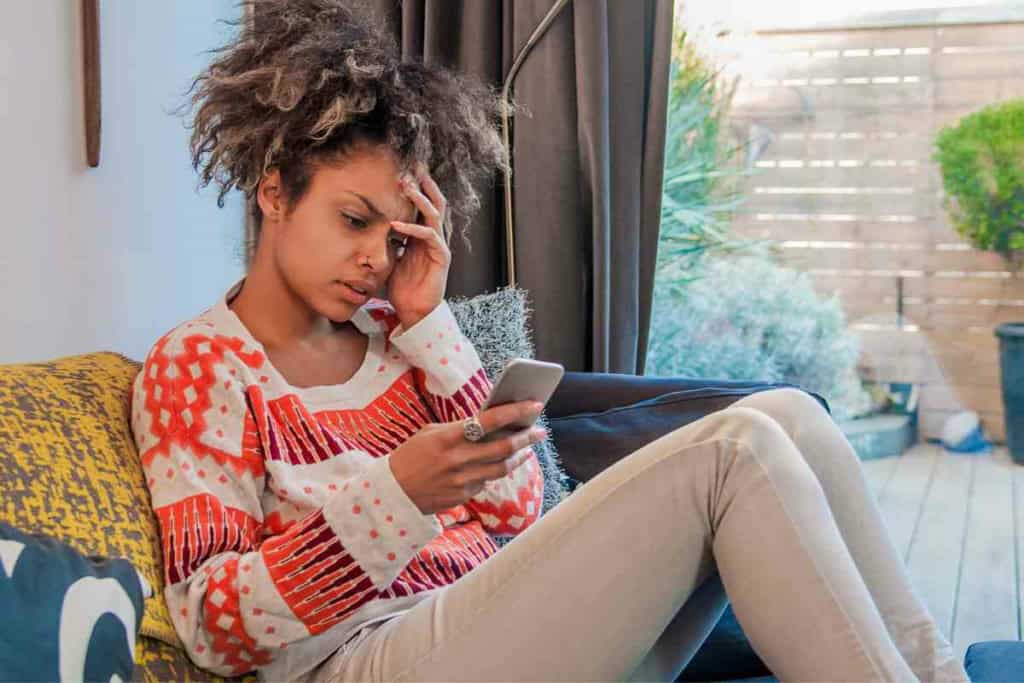
Frequently Asked Questions
In tackling the issue of the ‘last line no longer available’ error on iPhones, we’ve compiled some frequent queries and practical solutions for our readers who might be experiencing this frustrating message.
What steps can I follow to resolve the ‘last line no longer available’ error on my iPhone?
To resolve this error, start by updating your iPhone to the latest iOS version. This might contain crucial fixes that address the issue. If the problem persists, consider manually switching the calling line or restarting your iPhone. Limiting cellular data to a single line may also help, suggesting a refresh of network settings could eliminate the problem. If you’re still stumped, a visit to the Apple support community can offer further insights.
How can I prevent my iPhone from displaying the ‘last line no longer available’ message when trying to make a call?
The best prevention is to ensure your iPhone’s software and carrier settings are up-to-date. Regularly checking for updates and keeping your phone current can help prevent this and other errors from occurring. Additionally, turning off Wi-Fi calling has sometimes been noted to help.
Is there a way to set my default calling line on an iPhone to avoid ‘last line no longer available’ error?
Yes, setting a default line for calls might mitigate this issue. Go to Settings > Cellular, and select your preferred line as the default. This can streamline your calling process and potentially avoid the error message, by always starting with the line less likely to encounter problems.
What causes the ‘last line no longer available’ error to appear when I try to make a call on my iPhone?
This error often occurs due to a glitch in the network settings or conflicts between dual SIMs. Interference with the iOS software or carrier updates can also result in this error message disrupting call attempts.
Is the ‘last line no longer available’ message on the iPhone related to specific models or iOS versions?
While not bound to specific models, the error is more common among iPhones supporting dual SIM capabilities. It has been reported across various models and iOS versions, indicating that the error may stem from a broader software or hardware issue, rather than any single version or model.
Are there any updates or fixes from Apple regarding the ‘last line no longer available’ issue?
For the most part, Apple recommends keeping your iPhone updated to the newest version, which typically includes fixes for known issues. They haven’t released a dedicated update for this error, but staying current with iOS and carrier updates is a good practice to follow