3 Reasons Why Your MSI Laptop Keeps Shutting Off By Itself
Laptops and computers can have odd hardware issues. So why does your MSI laptop keep shutting off by itself?

Why does my MSI laptop keep shutting off by itself?
An MSI laptop might shut off by itself for a few reasons. The most common problems are related to system BIOS, which involves updating some system software. Other potential problems include overheating. You might also be experiencing problems related to windows updates.
We’ll talk about various reasons why your MSI laptop might shut off and what you can do to fix each one.
Why Your MSI Laptop Shuts Off On Its Own
Having your laptop shut off for no explicable reason is never good – even if you aren’t in the middle of something, in part because it might be a hardware issues. Let’s explore a few reasons why an MSI laptop – or any computer might shut off suddenly and the solutions to these problems.
Software Issues

While many MSI users are familiar with the depth of computer software, some might not know about the BIOS system. BIOS means Basic Input Output System, and is run off a small chip or battery on the motherboard that stores info about the computer’s hardware.
An issue with the BIOS can cause the computer to shut off without warning – though something you might get the dreaded ‘Blue Screen of Death” with a hopefully understandable message about why the issue happened.
The solution in this scenario is to update your BIOS. MSI may have software available on their website, otherwise, you’ll want to find who made and wrote your BIOS software so that you can download a new one.
Another potential, and honestly more common issue is Windows update. Windows update can be very sneaky – and in my opinion, kind of annoying.
Sometimes Windows really wants you to update your computer, often because of a security issue.
The result? They’ll keep asking you to reboot – then one day you might find that your computer just shuts off or restarts at an inconvenient time. This is usually a one off occurrence, though in some cases, a Windows update can screw up software and cause repeated reboots.
In this case, we suggest going to your control panel and removing an update.
Though this is less likely – consider updating your graphics card drivers.
The graphics card powers your visuals, and having an issue there can cause problems beyond flickering screens – and the computer could shut off to protect itself from incorrect communications.
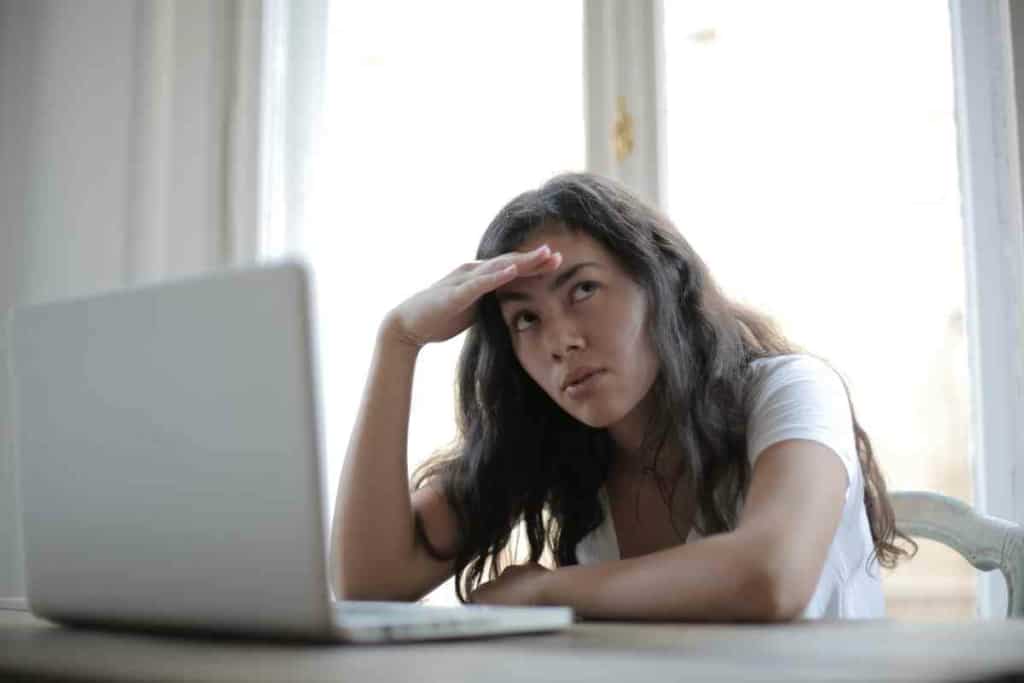
Hardware problems
Over time, the hardware on the inside of a laptop can start to get jostled a little and actually create problems staying one.
One user reported that they opened their MSI laptop and found that the hardware cables were loose and kept getting temporarily disconnected, resulting in the system crashing repeatedly.
While it might not be easy to tell if hardware issues inside your MSI laptop are the culprit, it is worth opening it up and verifying that there isn’t anything obviously loose.
When it comes to the power supply of the laptop, you might notice frayed or disconnected cords. We would suggest having a professional look at this unless you know soldering well.
There is another simple solution here too: Unplug all the accessories for your computer, especially those that are on USB.
USB has an odd tendency to do this, especially with USB drives. Remove them and see if the problem goes away, then add them back in one by one.
Overheating problems
This problem can be especially prevalent with gaming laptops like an MSI because, put simply, between a graphics card and a higher end processor, they can produce lots of heat.
If your computer keeps shutting down especially when you are playing a game or doing a demanding task, this might be the culprit.
There are a few solutions to computer overheating problems. The first, and easiest, is to allow for proper ventilation on your laptop, including checking cooling fan ports and other external components for debris and dust and potentially getting a laptop stand that allows any bottom ports to get airflow.
The next step would be to use MSI’s Dragon Center software to turn the power down to the graphics card or processor – even if just a little bit if the laptop is overheating.
Finally, replacing the thermal paste on the processor is the last resort, only because most users will find it to be the most involved process.
Unfortunately, it’s been reported that the thermal paste that comes with many, even higher end gaming laptops, might wear out and eventually not provide the thermal protection the computer needs.
Also note that the actual range for overheating depends on the computer, and you should check your manual to see what ranges your laptop can produce.
Some computers can handle temperatures in excess of 80 degrees Celsius.

Get more help
In the event that none of our advice works, ask MSI For help- especially if you are under warranty.
MSI tends to represent themselves well with customer service and can walk you through what to do – and they can do to help your laptop stay on.
Key Takeaways
- The most common MSI problems that result in laptop shutdown off include software issues, internal hardware disconnects, and overheating
- Sometimes updating your BIOS and Windows software can fix the problem
- Ensuring your processor fan is clear of obstructions can reduce the chances of shut offs because of overheating. MSI computers also come with software to let you throttle your power back a bit to avoid excessive heat.
- Internal problems might involves opening the computer and checking for loose connections