Ring Doorbell Flashing Blue: Fixed!
Do you have a Ring doorbell? If so, have you ever experienced a flashing blue light in one-second intervals? If so, don’t worry – you’re not alone! In this blog post, we’ll discuss what causes a flashing blue light on a Ring doorbell and how to easily fix the issue. Stay tuned!
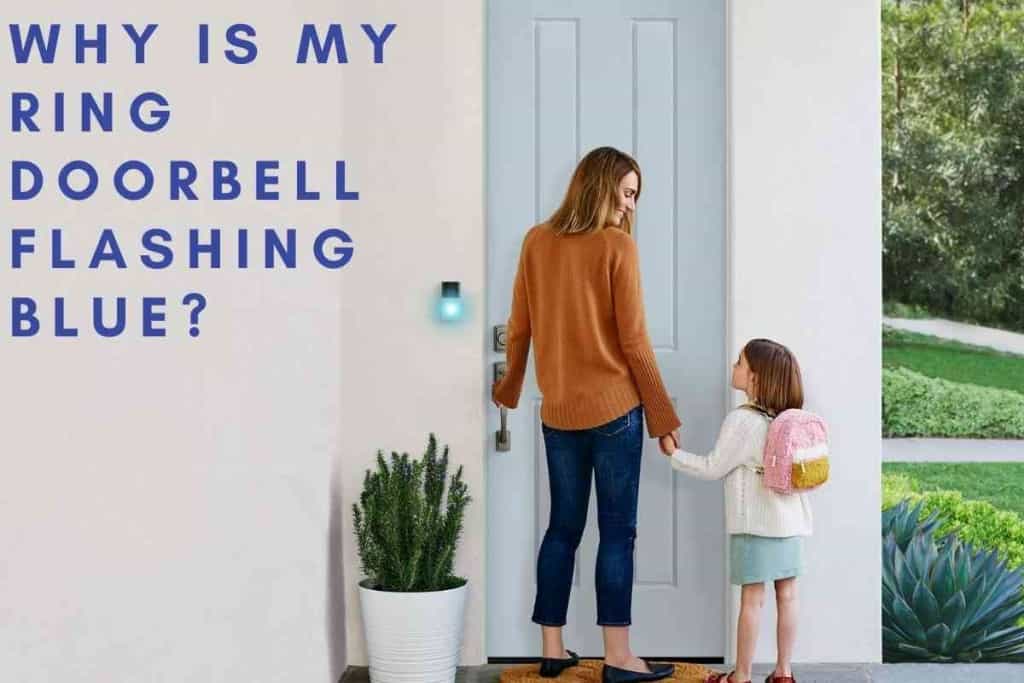
Why does my Ring doorbell have a flashing blue light?
If your Ring doorbell camera is flashing blue, check if the battery needs to be replaced. Try resetting the camera by pressing and holding the setup button for 20 seconds. There may be an issue with the Wi-Fi connection too.
If you continue to have trouble, contact Ring customer support for help.
What do the different colors of the Ring Doorbell mean?
The Ring Doorbell uses different colored lights to indicate various states and actions. It even has different blue light patterns. Here is a breakdown of what each color means:
- Blue: The doorbell is trying to connect to your Wi-Fi network
- Green: The doorbell is connected to your Wi-Fi signal
- Yellow: There is a problem with your internet connection
- Red: The battery is low and needs to be charged
- Purple: The doorbell is in night mode
- Flashing Blue: The doorbell is restarting or booting
- Upward Moving Blue Light: The doorbell is trying to connect to your Wi-Fi network
- Solid Blue Light: Someone has answered your call
- Spinning Blue Light: Someone has pushed your doorbell button. If the light continues to spin, it could be an indication that the camera needs to be restarted.
Four blue light flashing sequence
Great news! Your Ring doorbell blinking blue with four lights in the sequence isn’t broken at all – you’ve actually completed the setup and the ring video doorbell is ready to use.
Flashing in a rotating circle with blue light
Having the flashing blue lights in a rotating circle means that the doorbell is currently charging. Let the Ring doorbell charge until it is no longer rotating or flashing.
Spinning Blue Light
If you see the light on your Ring doorbell camera spinning blue, that means someone has pushed your doorbell. If the light continues to spin, it could be an indication that the camera needs to be restarted.
To restart the camera, simply remove it from the mounting bracket and then reattach it. Once the camera is restarted, the light should return to normal.
Solid Blue Light
When you answer a call on your Ring Doorbell, you will see a solid blue light indicating that the doorbell speaker is turned on and someone has connected the call. They will be able to listen in on the conversation.
This can be useful if you need to hear what is going on outside or if you want to have a two-way conversation with the person at your door. However, it is important to note that this feature can also be used to eavesdrop on conversations, so it is important to use it wisely.
If you are not comfortable with someone listening in on your conversation, you can turn off the doorbell speaker by pressing the button on the side of the doorbell.

Upward Moving Blue Light
If the light on your Ring Doorbell keeps moving up it means that your device is trying to make a wifi connection. This is most common during setup but can also happen at other times if you have a Wi-Fi connection problem.
For example, if there is a power outage or storm in your area, you may see this light due to insufficient power. If you’re experiencing difficulty connecting to your Wi-Fi network, please check your router and make sure it is turned on and working properly.
You may also need to restart your Ring Doorbell by pressing the reset button on your Ring doorbell for 10 seconds. If you’re still having trouble connecting, please contact customer support for more assistance.
Flashing Blue Light
A flashing blue light on your Ring Doorbell indicates that the device is restarting or booting.
If you experience a flashing blue light on your Ring doorbell camera frequently or for an extended period of time, your doorbell might be stuck in a boot loop. This can be caused by a number of factors, including a poor connection to the internet, an issue with your router, or a low battery.
If your doorbell is stuck in a boot loop, try unplugging the device and plugging it back in if you have a hardwired device or removing the built-in battery and reinserting it. This will usually resolve the issue. If you’re still having trouble with a flashing blue light, please contact customer support for more assistance.
Wi-Fi Issues

If your ring video doorbell has a flashing blue light, it could be having difficulty connecting to your internet. This is often caused by a weak or unstable Internet connection with your Ring doorbell.
To fix this, first, check to make sure that your router is turned on and connected to the internet. If it is, try moving closer to the router or resetting your network.
If you’re still having trouble, you can try factory resetting your ring doorbell. To do this, press and hold the button on the back of your ring doorbell for about 20 seconds. After about 10 seconds, you should see a white status light flash.
Once the light turns blue, your ring will be reset and should be able to connect to your network.
The top half of the lights are flashing
This applies more to the Ring Video Doorbell Pro 2 Having the top half of the blue light on your Ring video doorbell flashing also means the bottom half isn’t doing anything. Prior to completing setup, this means that the password you entered for WiFi is incorrect. After setup, this means that the doorbell is charging.
You could experience this after changing settings like your password on your WiFi router. The solution is to go into the Ring app and change the WiFi password there.
Setting Up your Ring Camera
Setting up your Ring Doorbell Camera is a quick and easy process! First, charge the Ring doorbell battery by connecting it to the included power adapter to get it back to the correct battery level. Next, use the mounting bracket to attach the camera to your doorframe.
Once in place, twist the adjustment knob to ensure that the camera is level. Then, open the Ring app and create an account and password.
Once you’re completed the Ring doorbell setup process and logged in, select “Set up device” from the main menu. Follow the on-screen instructions to complete the installation process. That’s it – your Ring Doorbell Camera is now ready to use!
Connecting Your Ring Doorbell to Your Phone

Your ring doorbell is designed to connect to your home Wi-Fi network and send you real-time alerts when someone rings your doorbell or triggers the built-in motion sensors. You can also use the free Ring app to view live video feeds, change settings, and add additional users.
To get started, simply download the Ring app and create an account. Then, follow the on-screen instructions to connect your doorbell to your home Wi-Fi network.
Once connected, you’ll be able to view live video feeds and receive real-time alerts whenever someone rings your doorbell or triggers the motion sensors.
You can also use the app to change settings, add additional users, and more. So go ahead and download the Ring app today to get started.
Ring Doorbell Camera Battery Replacement

If your Ring Doorbell Camera is not holding a charge or not working as it should, you may need to replace the battery.
The first thing you will need to do is remove the faceplate of your doorbell camera by unscrewing the two screws on the sides. With the faceplate off, you will see the battery.
Simply unscrew the old battery and screw in the new one. Be sure to check that the positive and negative ends are facing in the right directions before screwing it in all the way.
Once the new battery is in place, screw the faceplate back on and test out your doorbell camera to make sure it is working properly.
If it still is not working, you may need to consult your Ring Doorbell Camera manual for further troubleshooting steps. Replacing your ring doorbell camera battery is a simple process that only takes a few minutes to complete.
FAQs
Can I Change The Blue Light Patterns?
Unfortunately, no. The flashing blue light settings programmed into the Ring are not changeable. This is in part because tech support is much easier when all the Ring doorbell units out there speak the same language with their spinning blue light.
Will My Ring Doorbell Warn Me If The Battery Is Low?
Yes, but not with flashing lights. Your ring doorbell will warn you within the app about battery issues, and you have the opportunity to receive notifications via text and email for the purpose too.
Blue light still flashing. Replaced battery, and held for 20 seconds. continues to flash. I removed battery and tried another fully charged battery. Light continues to flash.
I removed battery so as not to discharge completely. WiFi all good. Now what?