Setting Up A Spectrum Modem: A Step-By-Step Guide
Indeed, a good internet connection is a necessity in today’s digital world. This is why many people wonder how to set up a Spectrum modem.

*Save these related articles for further reading: What do Spectrum Model Lights mean and bookmark our full WIFI category page with hundreds of expert articles.
How do I set up a Spectrum modem?
To set up a Spectrum modem, users must first attach the device to the wall outlet and make sure its power cord is plugged into a surge protector. Next, they must plug the modem’s coax cable into the wall and turn the switch on. And Voila, your Spectrum modem should be working.
But handling multiple attachments and cords can be confusing for users. To help out, here we go over precisely what a Spectrum modem is, how it works, how users can set it up, and make the most of this device.
What is a Spectrum Modem?

Like any other modem, a Spectrum modem aims to provide access to cable internet services. It is a device used to connect computers and other devices, like game consoles and smart TVs, to the internet via a coaxial cable.
In other words, a Spectrum modem acts as the intermediary between your home network and the internet service provider. It receives signals from the ISP’s servers and translates them into usable data for users to access.
Spectrum modems are especially popular among those who use Spectrum internet service, as it offers a wide range of features such as faster speeds, prolonged signal strength, and better overall performance compared to other modems.
Additionally, many Spectrum modems offer wireless connectivity, VoIP (Voice over IP) support, and advanced security measures.
Indeed, having a reliable broadband connection has become increasingly important in today’s digital world, and having a Spectrum modem can certainly help ensure users get the most out of their online experience.
Models of Spectrum Modems
Spectrum modems come in a variety of models, each designed to meet the unique needs of different customers.
They can range from basic modems with speeds up to 10 Mbps to more advanced modems with transfer speeds as high as 100 Mbps or even 1 Gbps.
Additionally, some Spectrum modems feature built-in wireless capabilities, allowing users to access the internet without having to connect any cables.
Some types of modems worth mentioning include
- The DOCSIS 3.1 modem – is a high-end model that offers more coverage and higher speeds.
- The Dual Band router-modem combo – is ideal for gamers thanks to its dual frequency capabilities.
- The eMTA (Multi-line Telephony Adapter) modem – is a device perfect for those who need multiple phone lines in their home.
Cost of Spectrum Modems

The cost of a Spectrum modem varies depending on which type of model and version the user has.
Generally speaking, the more advanced modems are more expensive but also come with added features and benefits that can’t be denied.
On average, one can expect to pay anywhere from $30-$200 for a new Spectrum modem. Additionally, these devices usually last between 5-10 years, depending on how much they’re used and maintained.
How Do Spectrum Modems Work?
A Spectrum modem connects to the user’s local cable network provider, allowing users to access the internet much faster than what you would get from a traditional dial-up connection.
It does so by receiving data signals from the internet service provider and translating them into a format that the device reads.
The modem then sends this information to the connected devices within the user’s home network so they can access the internet.
While the general working remains the same, different modems function slightly differently. For instance, DOCSIS 3.1 modems offer faster speeds and better overall performance thanks to their advanced technology.
On the other hand, Dual Band routers and modems allow for two separate signals (one for 2.4GHz and one for 5GHz) that are great for gaming or streaming HD content with minimal lag or buffering times.
Remember Spectrum modems can support multiple devices at once, so if you have multiple computers in your home or office, they can all connect to the same modem.
This feature makes it easy to share a single connection among multiple users.
In addition to providing access to the internet, some Spectrum modems also support voice-over IP (VoIP) services such as Skype and Vonage.
Users can then make phone calls using their broadband connection instead of having to rely on traditional telephone lines.
This saves money in the long run while providing flexibility when it comes to making and receiving calls.
How to Choose The Right Spectrum Modem For You?
Naturally, with the many available options, it can be difficult to choose the modem that best fits your needs.
To make the right decision, here are a few things you must remember when you shop modem.
- Speed and Data Transfer Rates
The speed of your internet connection is one of the most important considerations, especially for those who work from home or have a job that requires consistent and stable internet supply.
Keep in mind to look for a modem that supports high-speed data transfer rates so you can get the most out of your online experience.
- Wireless Connectivity
Many modern modems come with built-in wireless capabilities, allowing users to access the internet without having to connect any cables. For those who plan on using multiple devices simultaneously, this may be an important feature to look for in a modem.
- Security Features
Cyber-security is an aspect that should never be taken lightly. Advanced security measures such as firewalls and encryption protocols help ensure that your connection is safe and secure from hackers.
Be sure to look for a Spectrum modem with up-to-date security features.
- Multiple Device Connectivity
If you plan on connecting multiple computers, tablets, and other devices to your modem, you’ll need a modem that is designed to support multiple device connections.
Some modems are capable of supporting up to four or more devices at once, which is why you must know how many devices you want to connect before selecting a modem.
- Compatibility
Most modems should be compatible with any computer that has an Ethernet port, but research is crucial beforehand.
Different models may have different compatibility requirements, so double-check before purchasing a modem that it is compatible with the type of equipment you want to use.
- Network Management Tools
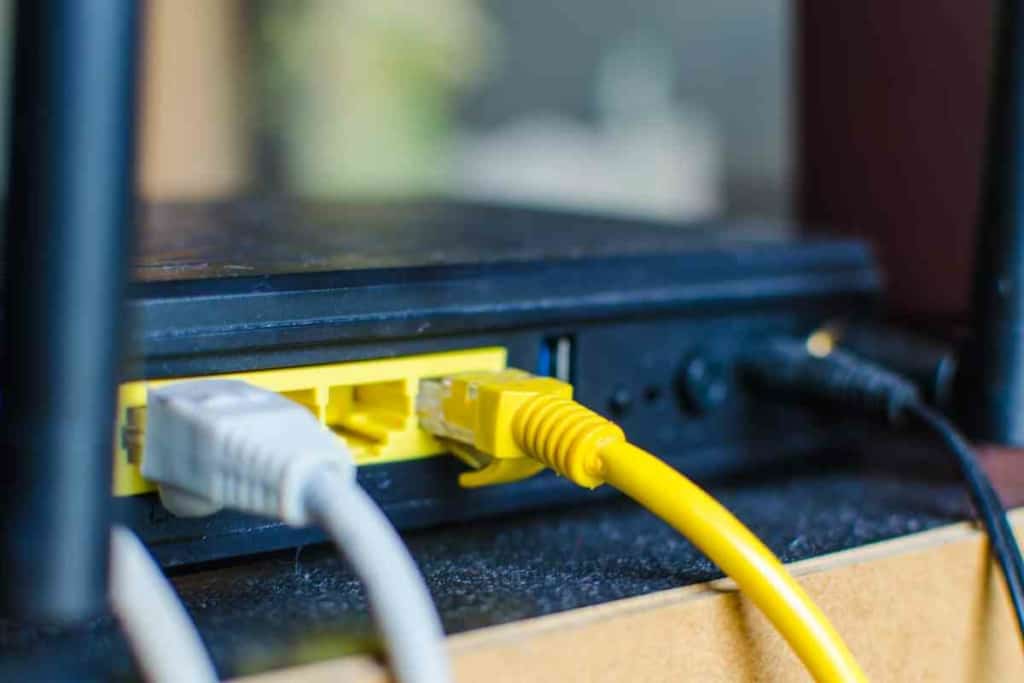
Many modems come with network management tools that allow you to adjust the modem’s security settings and other features without needing to access a web-based interface.
This can be a convenient feature if you intend to change settings on your modem on a regular basis.
- Price
If your goal is to stick to a budget, then the Spectrum modem’s cost should also be considered when selecting one for your home or office.
While some models may have higher performance specs than others, they may not necessarily offer better value for money. Aim to look for a combination of features and prices that best meets your needs.
How to Set Up a Spectrum Modem?
The many cables, wires and connectors that come with a Spectrum modem can confuse even the most tech-savvy people.
However, with some guidance and tips, the task of setting up a Spectrum modem can surely be accomplished.
- Unboxing
The first and perhaps simplest step is to unbox your modem and make sure all the parts are included. You may want to check the manual to ensure you have all the necessary cables, including an Ethernet cable and a power cord.
- Plug in the Power Supply
The next step is to find the power cord. This cord will look slightly different from the other cables included and should be plugged into the modem and an electrical outlet.
- Connect Devices
Once the modem is connected to the power outlet, it’s time to connect your devices to the modem. This can be done with Ethernet cables or wirelessly if your modem has wireless capabilities.
- Activate the Modem
After all your devices are connected to the modem, you’ll need to activate the device. To do so, you must access your device’s web-based setup page. Generally, this page can be accessed by typing “192.168.1.1” or “192.168.2” into a web browser window.
However, if you cannot find this page, consult the modem’s user manual for step-by-step instructions.
- Register the Modem
This step is critical as it ensures that your device is registered with your Internet Service Provider (ISP). Start this process by opening a web browser and entering the following URL: http://register.Spectrum.net.
Once on the page, you will be prompted to enter personal information and details about your modem and service plan.
After you’re sure the data entered is correct, click “Submit”, and your modem should begin registering itself with Spectrum’s systems.
- Connect To the Internet
Once the modem is registered and activated, the modem’s name should start showing up in your device’s network options.
- Optimize Your Network Settings
Experts recommend that for the best experience, be sure to optimize your network settings according to your needs.
This means changing channel width, adjusting DNS servers, or setting up Quality of Service (QoS) rules. Doing so will help ensure that your Spectrum internet connection is running at optimal performance levels.
Keep in mind that the settings may differ depending on your ISP and modem.
Once your Spectrum modem is set up and ready to use, you can begin exploring all of its features and functions.
Depending on your device type, you may have access to advanced features such as dual-band connection, parental controls, or even guest networks.
How to Optimize the Spectrum Modem?
Although optional, optimizing your modem is a step you wouldn’t want to miss. This ensures that your device has been customized to fit your needs and operates precisely how you want.
- Upgrade the Firmware
Keeping your modem’s firmware up-to-date is crucial to ensure the device runs at peak performance levels. To do so, simply check the manufacturer’s website to download and install the latest version of the firmware whenever available.
- Adjust Channel Width
This setting needs to be adjusted depending on how many devices are connected to the network. If you have a lot of devices connected, try increasing this setting and if you have fewer devices, reduce this setting for better performance.
- Use Quality of Service (QoS)
This feature is especially useful for houses with multiple devices being used for multiple tasks. Quality of Service (QoS) settings can help prioritize different types of traffic, such as video streaming or online gaming, so that they get more bandwidth than other types of traffic.
- Enable Parental Controls
Guardians concerned about the content their children are accessing online can enable parental controls on their modem to restrict certain websites or types of content.
- Reduce Interference
Most people remain unaware of the interference and lag caused by the signals of surrounding electronic devices. To enhance performance levels, try to keep your modem away from other electronics, such as microwaves, cordless phones, and baby monitors.
6. Check Security Settings
It’s also a good idea to check the security settings on your modem in order to ensure that it’s properly protected against unauthorized access or malicious attacks.
To do so, set up filters such as MAC address filtering or port forwarding to restrict access to certain types of devices or services on your network. 7. Monitor Usage
Keep an eye on your usage and bandwidth in order to ensure that you’re not exceeding your allotted data limit or paying for more speed than necessary.
This can be done by simply installing Router Apps – apps that allow you to manage and monitor your connection remotely from anywhere on any device.
This is especially helpful if there’s ever an issue with your connection or if you need to troubleshoot something quickly.
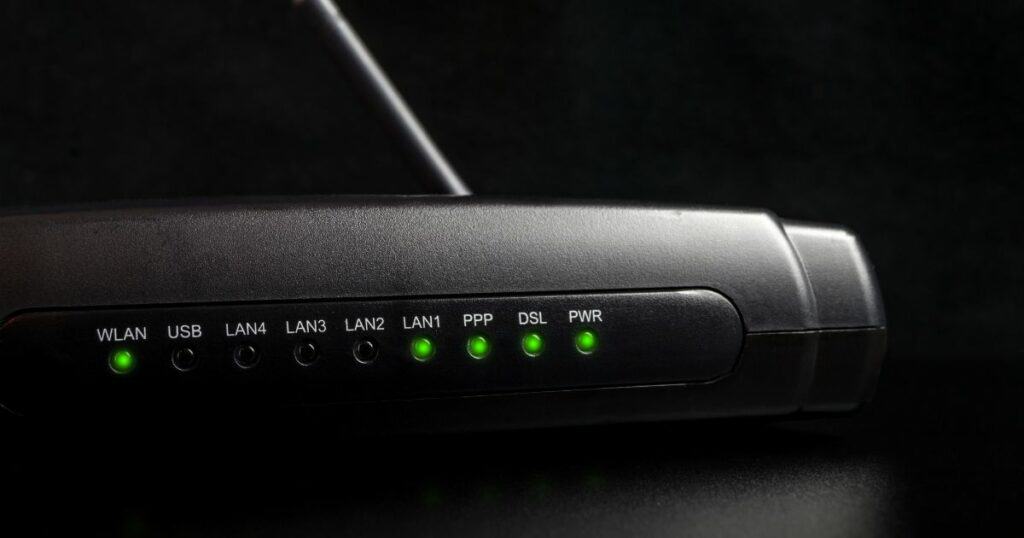
How to Troubleshoot Problems with the Modem?
- Restart Your Modem
If the internet connection is sluggish or intermittent, try restarting your modem by unplugging it from power and then plugging it back in again. This simple step is often all you need to do to fix many issues.
- Check for Updates
Often the sole reason behind a poorly-functioning modem is the fact that the software is out of date. To avoid this from happening, make it a habit to check for updates now and then.
- Check Signal Strength
If you’re connected wirelessly, make sure that you have strong signal strength, as this can affect speeds and performance levels.
- Reset to Factory Settings
There also comes times when resetting your modem to factory settings may be the only option left in order to get rid of any lingering issues.
- Contact Your Provider
If all else fails and you’re still experiencing any problems with your modem, it may be necessary to contact your internet provider for assistance. They may be able to provide further troubleshooting steps or even send a technician out to take a look at the connection if needed.
More Spectrum Internet Speed Topics
- Spectrum modem lights meaning
- Why is my Spectrum router blinking red
- Spectrum modem blinking blue and white
- How to add Spectrum App to Roku
- Spectrum Internet keeps dropping
- Setting Up A Spectrum Modem Instructions
- Can I use my own modem with Spectrum?
- How To Quickly Change Your Spectrum Wifi Passwords
Key Takeaways
- Spectrum modems serve as an intermediary between the service provider and the home network.
- When choosing a Spectrum modem, keep in mind the speed, bandwidth and price that you require.
- Setting up a Spectrum modem is relatively simple.
- Users need to first connect the device to a power supply and then to the devices that require a connection.
- The modem must then be registered with the internet service provider and optimized.