Why Is My Sonos Blinking Orange? Answered!
The light on a Sonos speaker changes color to indicate the speaker’s status. Sonos blinking orange – here’s what it means!

Why is my Sonos blinking orange?
If your Sonos speaker is trying to connect to the network, the light will flash orange. If the light flashes orange faster than normal, this means the playback queue is empty. If it is solid orange, this means the setup failed or the speaker is overheating.
In tech support, I get a lot of questions about the meanings of different light colors on Sonos speakers. An orange light can mean a few different things, depending on if it’s solid orange, flashing, or flashing very fast.
If you are setting up your Sonos system, the light will flash orange while your Sonos speaker is getting connected. This does not mean there is anything wrong. A flashing orange light does not mean your speaker is having trouble connecting.
Flashing Orange Rapidly
Sometimes, the light can flash orange much more rapidly than usual. This means something entirely different. It means that you are trying to get your speaker to play when there is nothing in the playback queue.
What if it’s Solid Orange?
If the light is orange without flashing, this indicates a problem. If you were trying to set up your speakers, but the setup failed, the light may be solid orange.
Like many other machines and electronic devices, a Sonos product may overheat. This can make the light turn orange. Turn off the speaker and let it cool off.

Flashing Orange and White
When you reset your Sonos, the light will flash orange and white while the reset is in progress. Updates will also make the speaker flash orange and white.
Less commonly, a flashing orange and white light may indicate a problem. If you have a Sonos amp and the sound isn’t working, the light may flash orange and white.
What Do Different Light Colors Mean?
Solid White
A solid white light means that your Sonos is set up properly and should play your audio without issue. However, the light may sometimes be white even when there is a problem.
Flashing White
If the Sonos light is flashing white, this means the Sonos speaker is booting up. It also flashes white if the speaker has booted up but hasn’t yet connected to the network.
Flashing Red
If you turn a new Sonos on but don’t set it up right away, the Sonos will start flashing red after half an hour. This also happens if you reset your Sonos and don’t set it up right away.
Flashing Red and White
This means that the speaker failed to update. Reset it and try again or call customer support.
Flashing Blue or Solid Blue
If the light is solid blue, that means your Sonos is connected to a device through BlueTooth or at least was connected to a device. If the light is flashing blue, this means it is ready to connect to a BlueTooth-enabled device.
Flashing Red, Blue, Orange, and Green
This means that your speaker is in hardware diagnostic mode. You can end hardware diagnostic mode by pressing the join button. If there is no join button, press mute, play, or pause.

Solid Green
When you put your speaker on mute, the light turns solid green and stays that way until you unmute it.
Flashing Green
A flashing green light means your speaker is ready to be set up but isn’t set up yet. The light will stop flashing green after you connect the speaker to the system. You will see a flashing green light after you reset your speaker, or when you first buy it.
Flashing Green Slowly
If you have home theater surrounds, you might choose to disable the speakers using the Sonos app. This will make the light flash green slowly until you choose to re-enable the speakers.
To re-enable home theater surround speakers, do the following steps:
- First, open your Sonos app and go to settings. Go from there to system and then find the name of your home theater speakers on the list. Go to surround audio, then go to surrounds and enable it.
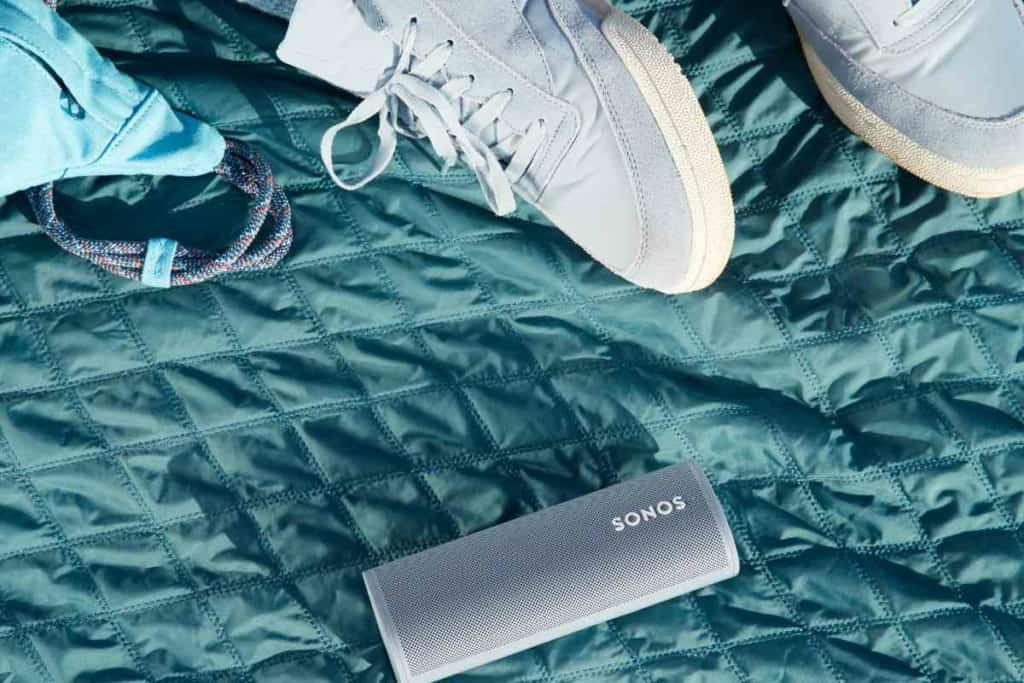
Microphone and Battery Light Colors
The microphone and the battery on your Sonos also have indicator lights with colors that indicate different things.
What if the Microphone Light is Off?
If the light is off, the microphone is disabled. You cannot use automatic trueplay or a voice assistant without the microphone.
Solid White Light On Microphone
If the microphone light is on, this means that the microphone is enabled and should work. The microphone light is always solid white.
Solid Orange Battery Light
When you first start charging the speaker, the light will turn orange, but only for 10 seconds. The light will not stay orange the whole time the Sonos is charging. Don’t mistake the light going out for a charging problem, it will continue to charge.
Flashing Orange Battery Light
This indicates that the speaker has a low battery. When the Sonos battery goes below 15%, the battery light will start flashing orange.
Flashing Red Battery Light
A flashing red light means there is something wrong with your battery and that you should call customer support.
Disabling the Status Light
Not everyone wants their speaker to have a light to indicate its status. You can disable the status light through the app, whether you have an iPhone or Android.
First off, open your Sonos app. From there, go to settings, go to system, and select the name of your product. From there, look under hardware and find an option to disable/enable the light.
Key Takeaways
- If your light is flashing orange but not very fast, this means your speaker is trying to connect.
- If it is flashing orange rapidly, this means the playback queue is empty.
- If it is solid orange, this means your speaker is either overheating or your speakers failed to setup properly.
- There are many other light colors, each indicating something about what the speaker is doing.
- The battery also has a light that changes color in different situations.