How do I Unlock my iPhone Password Without a Computer? Quick and Easy Solutions
Forgetting the screen passcode to an iPhone can be a troubling experience, especially when there’s no computer in sight to assist with the usual recovery methods. But fear not, because it’s still possible to regain access to your iPhone without needing a computer. With iOS’s advanced security features, one might think it’s the end of the road, but there are actually a few solutions that can help you unlock your device, ensuring that an ‘iPhone is disabled‘ message is not the final word on your predicament.
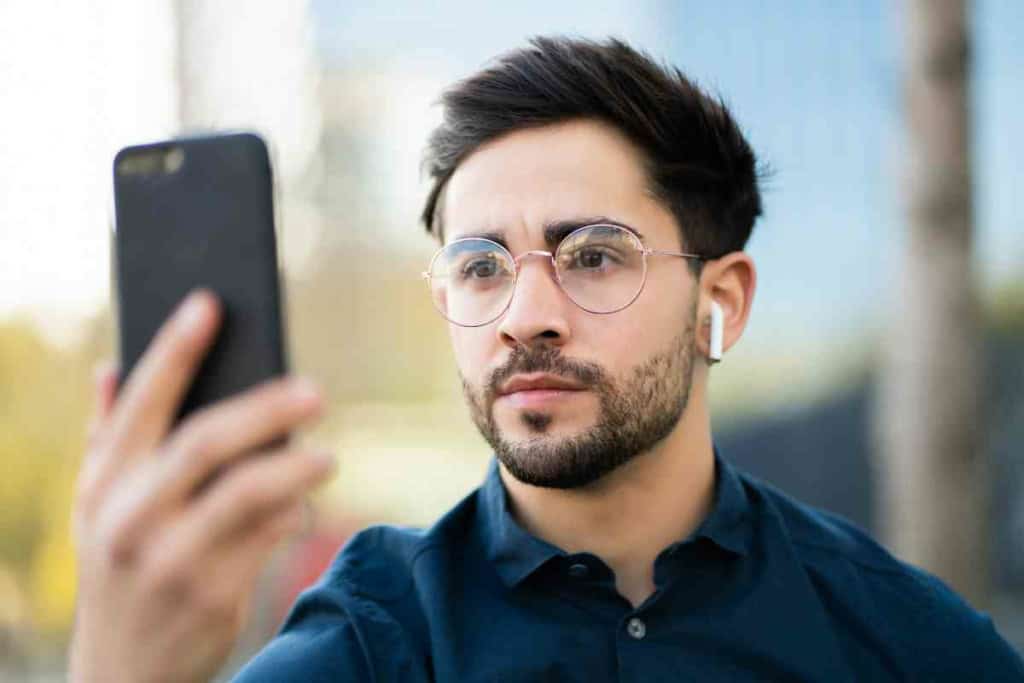
Related Post! How Much Does It Cost To Unlock an iPhone?
How do I Unlock my iPhone Password Without a Computer?
To unlock your iPhone password without a computer, use the Find My app on another iOS device. Log in with your Apple ID, select your locked iPhone, and choose the “Erase iPhone” option. This will reset your device, removing the password, allowing you to set it up again.
Using iCloud’s “Find My iPhone” feature is a lifeline when you’re locked out. If your iPhone is connected to the internet, you can remotely erase it, removing the screen passcode in the process, and then restore from a backup. However, if you haven’t enabled “Find My iPhone” or if your device isn’t connected to the internet, visiting an Apple Store might seem like the only option. But before you do, there are other methods worth exploring that can help you get back into your device without the need for a computer.
Key Takeaways
- Locked iPhones can be unlocked without a computer by utilizing iCloud’s “Find My iPhone” feature.
- Various alternative methods exist to regain access without a computer, even when “Find My iPhone” isn’t available.
- For persistent problems or if the device says ‘iPhone is disabled’, seeking assistance at an Apple Store is recommended.
Using iCloud to Unlock Your iPhone
Unlocking an iPhone without a computer is a straightforward process if you have access to the iCloud service. This method hinges on the Find My feature and is a security measure designed to help you regain access to your device in case of a lockout.

Verify Your Apple ID and Password
Before proceeding, ensure that you have the correct Apple ID and password associated with the iPhone you wish to unlock. This is crucial as you’ll need these credentials to access Find My iPhone on iCloud.com or the Find My app on another iOS device. It’s our gateway to perform an erase and restore, thereby removing the passcode.
Erase iPhone via Find My App
With the correct Apple ID credentials at hand, navigate to the Find My app on another device or use a browser to visit iCloud.com. Locate your iPhone in the list of devices and select it. Here, you’ll find the Erase iPhone option which, when triggered, will remotely wipe your device’s data, returning it to factory settings.
Remember, this will remove all content including photos and contacts. It’s a stern security measure, but necessary if we can’t remember our passcode.
Restoring After Erasure
Once the iPhone is erased, it’s as good as a new phone right off the shelf. If you’ve previously backed up your iPhone to iCloud or a computer, you can now restore from a backup during the setup process. This brings back your data without the forgotten passcode, preventing data loss. Make sure to follow the on-screen instructions to restore the iPhone carefully, so our settings and data are correctly recovered.
From my experience, making regular backups has always been a lifesaver, boldly saving me from the hassle of lost data. It’s one precaution we can’t overlook.
We have just covered how iCloud can assist in such a lockout scenario, which emphasizes the importance of regularly backing up your iPhone and keeping your Apple ID credentials secure.
Alternative Methods Without a Computer
When iCloud isn’t an option, and you need to unlock your iPhone without a computer, there are still a few tricks up your sleeve:

Third-Party Apps
Consider using third-party apps specifically designed to unlock iPhones. Be cautious and ensure they are reputable to avoid compromising your device’s security.
Unlock with Siri for Older iOS Versions
iOS versions older than 10 might have a workaround using Siri to unlock the iPhone without needing a new passcode. For example, you could activate Siri by holding down the home button, and ask the virtual assistant to open something that doesn’t require unlocking the phone. This triggered a glitch allowing access to the device in some cases, although this method isn’t applicable to newer iOS versions with stricter security.
Using Recovery Mode With Another iPhone
For recent iOS versions, such as iOS 15 or iOS 15.2, entering Recovery Mode is a more secure alternative to bypass the lock. You’ll need a second iPhone with the Find My app. First, ensure that the locked iPhone is in Recovery Mode: hold the side button and slide to power off. Then, use a lightning cable to connect it to the helper iPhone and follow the on-screen instructions to erase your iPhone. This process will remove the screen passcode and allow you to set up a new passcode. It’s a secure approach that doesn’t require your Apple ID and password, but it does reset the device to factory settings.
Visit an Apple Store for Professional Help
When other methods fail, the surest way to unlock your iPhone is to visit an Apple Store. Their technicians can help unlock your phone, especially if you face Activation Lock or security lockout mode. You will need to provide proof of purchase to show that you are the rightful owner. This method can help you regain access to any iPhone model, including the iPhone 13, without risking unauthorized breaches into your device.
By understanding these methods, you can approach a locked iPhone with confidence, knowing there are several paths to regaining access without immediately resorting to a computer.

Frequently Asked Questions
Unlocking an iPhone without a computer is a common predicament, but thankfully various solutions exist using just the device itself or another mobile device.
What options are available to reset an iPhone passcode without using a computer?
If you’ve forgotten your iPhone passcode, you can reset it using the Find My iPhone feature from another iOS device, or if you have previously enabled iCloud backup, you may restore your iPhone after the reset to recover your data. This method uses Apple’s services to remotely wipe your device, thereby allowing you to reset your passcode.
Is it possible to unlock my iPhone if I’ve forgotten the passcode and don’t have access to a computer?
Yes, it’s possible to unlock your iPhone without a computer by using the Find My app on another Apple device. You’ll need to remotely erase your iPhone which will also delete its passcode. After the reset, you can set up your iPhone again and restore your data from backup if available. For more details, read this guide on unlocking an iPhone passcode without a computer.
Can I bypass the iPhone passcode without using iTunes or a computer?
You can bypass the iPhone passcode without using iTunes or a computer by utilizing the iCloud’s Find My service. The process involves remotely wiping your iPhone which removes the passcode lock.
Are there any free methods to unlock my iPhone passcode without a computer?
The free method to unlock your iPhone without a computer is to use the Find My service, which lets you remotely erase your phone. Keep in mind that this will delete all data on the device, but if you have a backup, you can restore it once the iPhone has been reset.
How can I regain access to my locked iPhone without the passcode and without a computer?
To regain access, erase your iPhone using the Find My service on another Apple device. Once your iPhone is erased, it will be unlocked and you can set it up as new or restore from a backup.
What are the steps to unlock an iPhone when you’ve forgotten the passcode and can’t use a computer?
To unlock your iPhone without a computer, follow these steps: Use another iOS device to access the Find My app, select your locked iPhone, choose the “Erase iPhone” option, and confirm the action. Upon erasure, the passcode will be removed, and you can then proceed to set up your iPhone anew. Here’s an easy-to-follow guide for how to reset a locked iPhone without a computer.