How To Verify An Email Address For iMessage
To use iMessage, you need to register an email address. iMessage will then ask you for verification, which can be done through a few simple steps.

How do you verify an email address for iMessage?
If you are setting up an iPhone and iMessage for the first time, you can provide your active email address, and iMessage will send an email with a verification code you can put in to verify your identity and start using iMessage.
When you first set up your iPhone, you may have signed up for iMessage as part of that process. iMessage is the built-in service on your phone that lets you send and receive text messages with friends who also have iPhones.
Verifying your email address is just one more step in proving that you are who you say you are when using iMessage.
The verification process for iMessage is designed to save people from identity theft, scams, and fraud. Therefore, you should only put in the email address you use primarily and have access to.
The verification process itself is simple and takes a few minutes, but you cannot use iMessage without it.
What is Verification for iMessage?

Verification for iMessage is a simple process that will allow you to start using iMessage immediately.
Even though the process is easy, you still need to be aware of the facts: You will have to verify your email address, as it is the only way to get started with iMessage.
Apple has made verification a necessity due to several cases of identity theft and scams on the internet. Therefore you have to prove that you are asking for access to iMessage.
When setting up iMessage, you aren’t signing up for a new service; you’re just logging into the email associated with your Apple ID.
You can also add another email address not associated with your Apple ID and access iMessage through that.
You don’t have to verify your email address if you don’t want to. You can use iMessage with your phone number only.
If you verify your email address, you don’t have to do it again. You’ll stay verified even if you get a new iPhone.
Why You Should Verify Your Email Address for iMessage
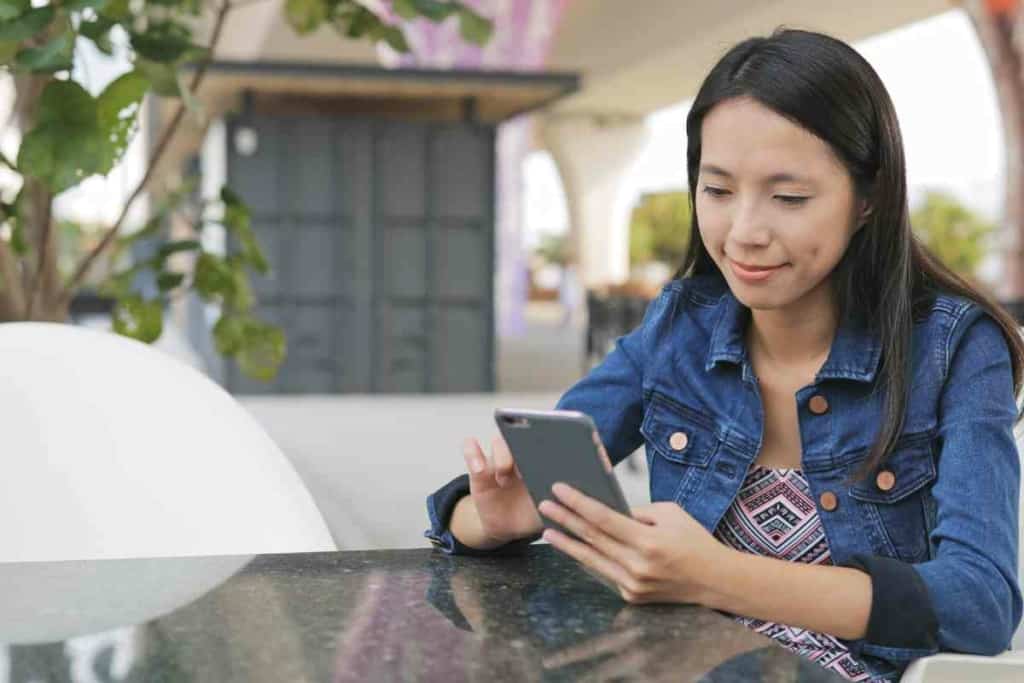
There are a few reasons you should ensure that your email address is verified for iMessage.
First, when you verify your email address for iMessage, you’ll be able to send and receive iMessages from any device.
This means that you can send and receive iMessages from your computer, tablet, or even while you’re away from your phone.
If you don’t verify your email address, you’ll only be able to send and receive iMessages from your phone.
Getting your email address verified will also help others identify you. If someone receives an iMessage from an unknown number and they can’t see the number on your end, they won’t be able to tell who it is.
If your email address is verified, they will know that the message is coming from you.
This means that if someone is making a malicious iMessage, you’ll be able to report it to Apple and have it taken care of.
How to Verify Your Email Address for iMessage
When setting up iMessage for the first time, your phone will require an email to give you access.
We recommend using the email address you use primarily or have instant access to since iMessage will communicate with you through that email address.
You can use the email address already associated with your Apple ID, or later you can also add another email address that you might use later.
Once you have provided the email address, iMessage will automatically send you an email with a verification code. These codes are usually 4 or 5 characters long and made up of numbers.
Once you put in the verification code, you will be able to start sending and receiving messages through iMessage.
How to Add a New Email Address to iMessage
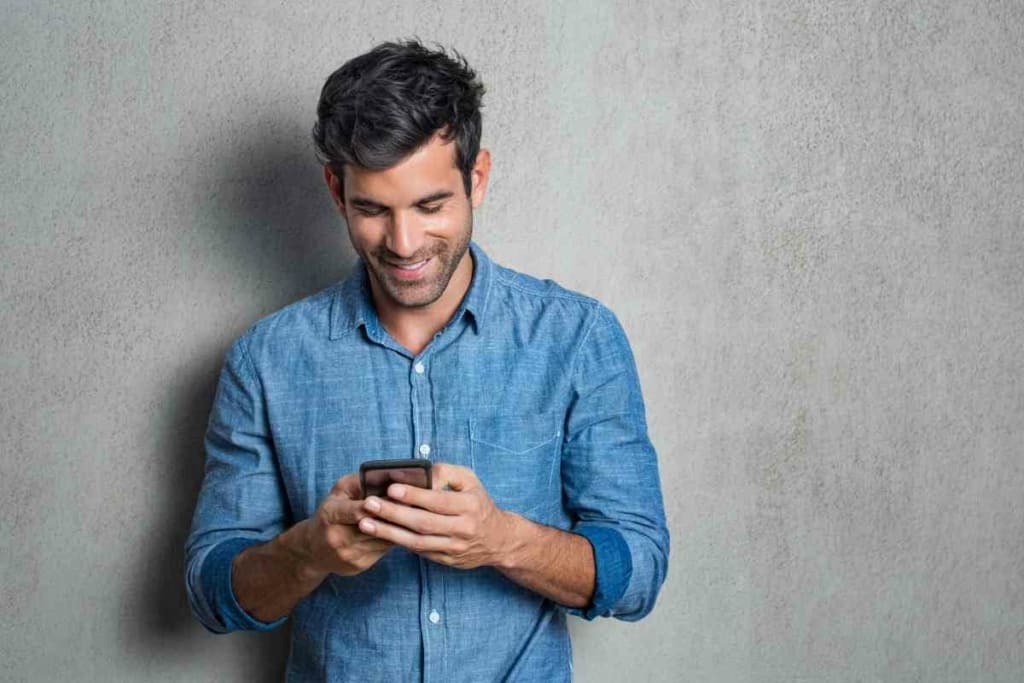
Follow the steps below to add an email address to send and receive messages on your iPhone or iPad.
- Open Settings and tap on your Apple ID
- Select Name, Phone Numbers, Emails
- Select the Edit option
- Select the Add Email or Phone Number Option
- On the screen that pops up, select Add Email Address
- Type in your New Email Address
- Write in the verification code that Apple will send you
- Once Your email is verified, go to settings and select Messages
- Tap on Send and Receive
- On the new window, you will be able to see your new email address under You Can Be Reached by iMessageAt.
- If you want to use your new email address for iMessage, select that, and you will be able to use that ID for sending and receiving iMessages on your iPhone.
Key Takeaways
- To set up iMessage, you have to provide an email address
- You can provide the email address used for your Apple ID or another one.
- Verification is necessary to prevent identity theft and make Imessage a safer space
- You can change your email address on iMessage by going to settings and adding a new email address.
- You will also be required to verify this email address.