How to Video Chat on Instagram on Laptop: A Step-by-Step Guide
Video chatting has become an essential part of our daily lives, especially during the pandemic. Instagram is one of the popular social media platforms that allow users to connect with their friends and family through video chat. While it is easy to use Instagram on a mobile phone, many people are unaware that they can also use it on their laptops.

Related Post! A Guide to Your iPhone’s Instagram Notifications Settings
How Do You Video Chat On Instagram On A Laptop?
To video chat on Instagram using a laptop, first log in to your account on a web browser. Click on the Direct Message icon at the top right, select a conversation or start a new one, then click the video camera icon to initiate the video chat.
To use Instagram on your laptop, you need to have a compatible browser, such as Google Chrome or Microsoft Edge, and an active Instagram account. Once you have logged in, you can access Instagram’s various features, including video chat. However, the interface on a laptop may differ from that on a mobile phone, which can be confusing for some users. Therefore, we will provide a step-by-step guide to help you navigate the interface and start a video chat with your contacts.
Understanding Instagram Video Chat
Instagram is a popular social media platform that allows users to share photos and videos with their followers. In addition to sharing media, Instagram also offers a video chat feature that allows users to connect with friends and family in real-time. In this section, we will discuss how to use Instagram video chat on a laptop.
Starting a Video Chat
To start a video chat on Instagram, you will need to have an active Instagram account and be logged in to the Instagram application on your laptop. Once you are logged in, you can initiate a video chat by following these steps:
- Click on the Direct Message icon in the top right corner of your homepage.
- Select the person you want to video chat with from your list of contacts.
- Click on the video camera icon in the top right corner of the chat window to start the video call.
Features of Instagram Video Chat
During an Instagram video chat, you can use a variety of features to enhance your experience. Some of these features include:
- Adding additional users to the call
- Muting or unmuting your microphone
- Turning your camera on or off
- Sending messages during the call
- Adding filters or effects to your video
Tips for a Successful Video Chat
To ensure a successful video chat on Instagram, it is important to have a strong internet connection and a well-lit area. You should also make sure that your camera and microphone are working properly before starting the call. Additionally, it is a good idea to test the video chat feature with a friend or family member before using it for an important call.

Setting Up Instagram on Your Laptop
Instagram is a popular social media platform that allows users to share photos and videos with their followers. While the app is primarily designed for mobile devices, you can also access Instagram on your PC through the web version. Here’s how to set up Instagram on your laptop:
- Open your web browser and navigate to the Instagram website.
- Click on the “Log In” button located at the top bar of the page.
- Enter your username and password to log in to your IG account. If you don’t have an account, you can sign up for one using your email address or phone number.
- Once you’re logged in, you’ll be taken to the Instagram web version. Here, you can view your feed, search for other users, and interact with your Instagram followers.
To access the video chat feature on Instagram, you’ll need to use the direct messaging feature. Click on the paper airplane icon located at the top right corner of the page to access your direct messages.
From here, you can start a new conversation with a recipient or group of users. Click on the video icon located at the top right corner of the chat window to start a video chat.
You can also access video chat through the Instagram app on your mobile device. Simply open the app, navigate to your direct messages, and start a new conversation with a user or group of users.
Overall, setting up Instagram on your laptop is a simple process that allows you to access all of the platform’s features from your PC. Whether you’re looking to video chat with friends or browse your feed, the web version of Instagram is a great option for laptop users.
Related Post! Best Laptops with High-Quality Webcams for Video Conferencing and Streaming
Starting a Video Chat on Instagram
Starting a video chat on Instagram on a laptop is a simple process that requires a few steps. In this section, we will guide you through the process of starting a video chat on Instagram using your laptop.
- First, make sure you are logged in to your Instagram account on your laptop. Once you are logged in, click on the Instagram Direct icon at the top bar of the screen. This will take you to your Instagram Direct messages.
- Next, select the friend you want to video chat with from your Instagram Direct messages. You can either start a new conversation or select an existing conversation. Once you have selected your friend, click on the video call icon at the top right corner of the screen.
- If your friend is available, they will receive a pop-up notification that you are trying to video chat with them. Once they accept your video chat request, the video chat will start automatically.
- During the video chat, you can add more friends to the conversation by clicking on the green button at the top right corner of the screen. You can also switch between the front and back camera by clicking on the camera icon at the bottom left corner of the screen.
- To end the video chat, simply click on the red phone icon at the bottom of the screen. You can also end the video chat by closing the Instagram Direct message window.
In summary, starting a video chat on Instagram on a laptop is a straightforward process. Simply log in to your Instagram account, select the friend you want to video chat with, and click on the video call icon. During the video chat, you can add more friends, switch between cameras, and end the chat by clicking on the red phone icon.
Using Instagram Messaging Feature

Instagram’s messaging feature allows you to send direct messages to other Instagram users. This feature is available on both the mobile app and the web version of Instagram. Here’s how to use the messaging feature on Instagram on PC:
- Open Instagram and sign in to your account.
- Click on the “Direct Message” icon at the top right corner of your screen. It looks like a paper plane.
- Click on the “New Message” icon, which is a plus sign, to start a new conversation.
- Type the username of the person you want to message in the “To” field. You can also select multiple users to message at once.
- Type your message in the text box at the bottom of the screen. You can also send photos, videos, and voice messages by clicking on the camera or microphone icon.
- Click on the “Send” button to send your message.
You can access your Instagram messages by clicking on the “Direct Message” icon at any time. All your conversations will be listed in chronological order. You can also search for specific messages by typing keywords in the search bar.
Instagram’s messaging feature also allows you to manage your messages. You can delete messages, mute conversations, and report inappropriate messages. To access these options, click on the three-dot icon next to the message you want to manage.
It’s important to note that Instagram’s messaging feature is not the same as Instagram Direct. Instagram Direct is a separate feature that allows you to share posts and stories with specific users. Direct messaging, on the other hand, is a private messaging feature that allows you to communicate with other users one-on-one.
In conclusion, using Instagram’s messaging feature on a laptop is simple and straightforward. You can send direct messages, photos, videos, and voice messages to other users. You can also manage your messages by deleting, muting, or reporting inappropriate messages.
Navigating Instagram Interface
Instagram is a popular social media platform that allows users to share photos, videos, and stories with their followers. It also offers features like direct messaging and video chat. If you are using Instagram on your laptop, you might be wondering how to video chat on Instagram. In this section, we will guide you through the process of navigating the Instagram interface to find the video chat feature.
For You
When you log in to your Instagram account on your laptop, you will see the “For You” page, which displays posts from accounts that you follow and posts that Instagram thinks you might be interested in. To access the video chat feature, you will need to click on the camera icon located in the top right corner of the screen.
Posts
If you want to video chat with someone specific, you can do so by going to their profile and clicking on the camera icon located next to the message button. This will send them a video chat request, and they can choose to accept or decline it.
Instagram Stories
Instagram Stories are a popular feature that allows users to share photos and videos that disappear after 24 hours. You can also video chat with someone through their Instagram story by swiping up on their story and clicking on the camera icon.
Inbox
If you have received a video chat request from someone, you can access it by clicking on the inbox icon located in the top right corner of the screen. This will take you to your direct messages, where you can accept or decline the request.
Swipe and Menu
If you are using Instagram on your laptop, you can navigate through different pages by swiping left or right. You can also access the menu by clicking on the three horizontal lines located in the top left corner of the screen. The menu allows you to access your profile, settings, and other features.
Explore
The explore page on Instagram allows you to discover new accounts and content that you might be interested in. You can access the explore page by clicking on the magnifying glass icon located in the bottom left corner of the screen.
Instagram Website
If you are having trouble navigating the Instagram interface on your laptop, you can visit the Instagram website for more information and support. The website offers a help center, FAQs, and other resources to help you use Instagram more effectively.
In summary, navigating the Instagram interface on your laptop is easy once you know where to find the video chat feature. By following the steps outlined in this section, you can video chat with your friends and enjoy all the other Instagram features on PC.
Related Post! 4 Main Reasons Your FaceTime Calls Are Failing
Managing Video Chat Notifications
When you’re video chatting on Instagram, it’s important to manage your notifications to avoid distractions. Here are some tips to help you manage your video chat notifications:
Turn Off Notifications
If you’re going to be in a video chat for an extended period, you may want to turn off your notifications. This will prevent your phone or laptop from buzzing or beeping while you’re chatting. Here’s how to turn off notifications on Instagram:
- Open Instagram on your phone or PC.
- Go to your profile.
- Tap the three horizontal lines in the top right corner of the screen.
- Tap Settings.
- Tap Notifications.
- Tap Video Chat Notifications.
- Toggle the switch to off.
Mute Notifications
If you don’t want to turn off your notifications completely, you can mute them instead. This will still allow you to receive notifications, but they won’t make any noise or vibrate your phone or laptop. Here’s how to mute notifications on Instagram:
- Open Instagram on your phone or PC.
- Go to your profile.
- Tap the three horizontal lines in the top right corner of the screen.
- Tap Settings.
- Tap Notifications.
- Tap Video Chat Notifications.
- Tap Sound.
- Select None.
Customize Notifications
If you want to receive notifications, but only for certain types of activity, you can customize your notifications. This will allow you to choose which types of notifications you want to receive and which ones you don’t. Here’s how to customize notifications on Instagram:
- Open Instagram on your phone or PC.
- Go to your profile.
- Tap the three horizontal lines in the top right corner of the screen.
- Tap Settings.
- Tap Notifications.
- Tap Video Chat Notifications.
- Customize your notifications based on your preferences.
By managing your video chat notifications, you can stay focused on your conversation and avoid distractions.
Exploring Video Chat Effects

Video chatting on Instagram is a great way to connect with friends and family, especially during times when you can’t be together in person. In this section, we’ll explore some of the effects you can use during your video chats to express yourself and make your conversations more fun and engaging.
Effects
Instagram offers a variety of effects that you can use during your video chats to add some personality to your conversations. These effects can be found by tapping the face icon during your video chat and selecting the effects you want to use. Some popular effects include:
- Backgrounds: Change your background to a fun and colorful image or video.
- Filters: Add a filter to your video to change the color and tone of your image.
- Lighting: Adjust the lighting in your video to make yourself look your best.
- Animojis: Use animated emojis to express yourself during your video chat.
Express Yourself
One of the best things about video chatting on Instagram is the ability to express yourself through stickers, GIFs, and other fun features. You can add stickers and GIFs to your video chat by tapping the smiley face icon during your chat and selecting the ones you want to use.
You can also use the drawing tool to draw on your video chat screen or add text to your video. This is a great way to add some personality to your conversations and make them more fun and engaging.
Stickers and GIFs
Stickers and GIFs are a great way to express yourself during your video chats. Instagram offers a wide variety of stickers and GIFs that you can use to add some personality to your conversations.
To use stickers and GIFs during your video chat, simply tap the smiley face icon during your chat and select the ones you want to use. You can also search for specific stickers and GIFs by using the search bar.
Sharing Media During Video Chat
Instagram allows users to share media during a video chat, making it easier to communicate and collaborate with others. Whether you want to share a photo or a link, Instagram’s video chat feature has got you covered. Here’s how you can share media during a video chat on Instagram:
Sharing Photos
To share a photo during a video chat on Instagram, simply click the photo icon in the bottom left corner of the screen. This will open up your camera roll, where you can select the photo you want to share. Once you’ve selected the photo, it will appear on the screen for the other person to see.
Sharing Multiple Photos
If you want to share multiple photos during a video chat, you can do so by clicking the photo icon and selecting multiple photos from your camera roll. Instagram allows you to share up to six photos at once, making it easier to show off your latest vacation photos or share a series of related images.
Sharing Media from Instagram
If you want to share media from Instagram during a video chat, simply click the link icon in the bottom left corner of the screen. This will open up your Instagram feed, where you can select the photo or video you want to share. Once you’ve selected the media, it will appear on the screen for the other person to see.
Sharing Media from Other Sources
If you want to share media from other sources during a video chat, you can do so by copying and pasting the link into the chat. Instagram will automatically generate a preview of the media, making it easier for the other person to see what you’re sharing.
Overall, Instagram’s video chat feature makes it easy to share media with others during a video call. Whether you want to share photos or links, Instagram has got you covered.
Blocking and Removing Contacts
If you want to block or remove a contact on Instagram, you can do it easily from your laptop. Here’s how:
Blocking a Contact
Blocking a contact on Instagram means that they won’t be able to see your profile, posts, or stories. They also won’t be able to send you direct messages or tag you in posts or comments. Here’s how to block a contact:
- Go to your profile and click on the three horizontal lines in the top right corner.
- Click on “Settings” and then “Privacy.”
- Scroll down to “Blocked Accounts” and click on it.
- Enter the username of the contact you want to block and click “Block.”
Removing a Contact
Removing a contact on Instagram means that they will still be able to see your profile and posts, but you won’t see their posts or stories in your feed. They also won’t be able to send you direct messages or tag you in posts or comments. Here’s how to remove a contact:
- Go to your profile and click on “Following” in the top right corner.
- Find the contact you want to remove and click on the “Following” button next to their name.
- Click on “Remove” to remove them from your contacts.
It’s important to note that when you block or remove a contact on Instagram, they won’t be notified. If you change your mind and want to unblock or re-add a contact, you can do so by following the same steps.
Enhancing Your Instagram Experience on PC
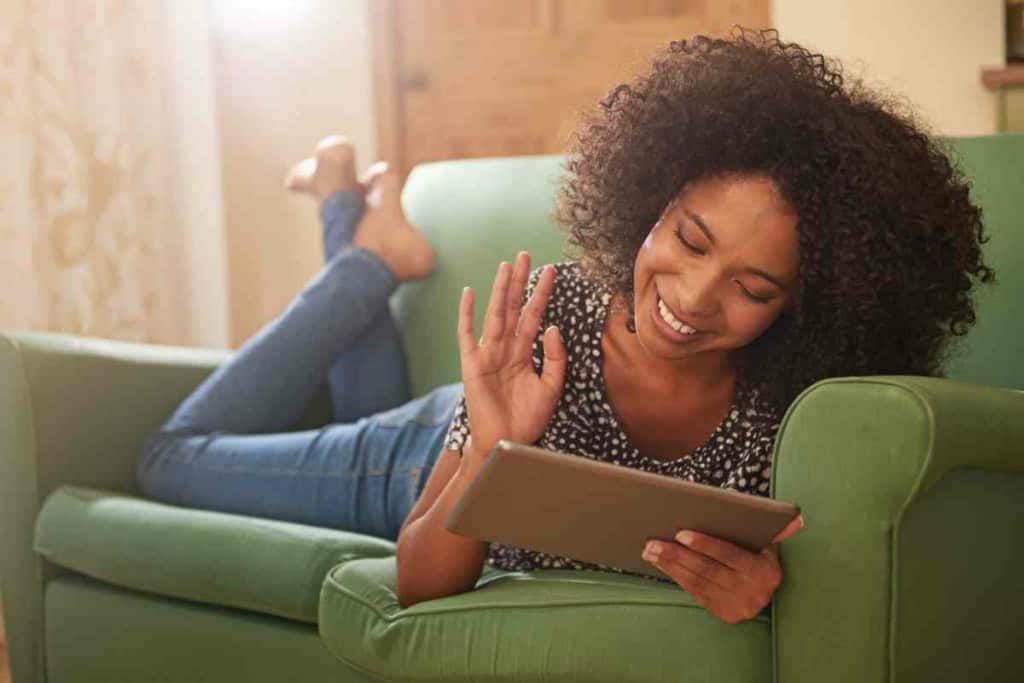
To further enhance your experience on Instagram PC, consider using tools like Nox Player or Bluestacks to run the IG application on your laptop. These emulators can provide a more mobile-like experience and allow you to access features that might be limited on the web version.
Download Nox Player
Nox Player is a popular Android emulator that lets you run Instagram on your PC. Here’s how to download Nox Player:
- Visit the Nox Player website and download the installer.
- Run the installer and follow the on-screen instructions to complete the installation.
- Once installed, open Nox Player and sign in with your Google account.
- Download Instagram from the Google Play Store within Nox Player and sign in to your IG account.
Using Bluestacks
Bluestacks is another Android emulator that allows you to use the IG application on your PC. It offers a smooth and reliable experience for using Instagram on a larger screen.
- Visit the Bluestacks website and download the installer.
- Install Bluestacks by following the on-screen instructions.
- Open Bluestacks and log in with your Google account.
- Download Instagram from the Google Play Store and sign in to your IG account.
Using these emulators, you can access all the features of Instagram as if you were using it on your mobile device, including making an Instagram call on PC, sharing media, and managing notifications.
By integrating these tools and tips, you can make the most out of your Instagram PC experience, whether you’re engaging in video chats, sharing media, or managing your contacts effectively.
Using Instagram with Mobile App
Instagram is a popular social media platform that allows users to share photos and videos with their followers. While the primary way to use Instagram is through its mobile app, it is also possible to access Instagram through a web browser on a laptop or desktop computer. However, some features, such as video chatting, are only available through the mobile app.
To video chat on Instagram, you will need to download the Instagram app on your mobile device. The app is available for both Android and iOS devices, including iPhones. Once you have downloaded the app, log in to your account and navigate to the Direct Messages (DM) section by tapping on the paper airplane icon in the top right corner of the screen.
In the DM section, you can start a video chat with a friend or a group chat by tapping on the camera icon in the top right corner of the screen. You can also initiate a video chat by opening an existing chat thread and tapping on the same camera icon.
During a video chat, you can mute or unmute your microphone, turn your camera on or off, and switch between the front and back cameras. You can also send text messages, photos, and videos during the video chat by tapping on the icons at the bottom of the screen.
It is important to note that the quality of the video chat may depend on your internet connection. A stable and fast internet connection will ensure a smooth and clear video chat experience. If you experience any issues with the video chat, try restarting the app or your device, or check your internet connection.
In conclusion, while Instagram can be accessed through a web browser on a laptop or desktop computer, some features, such as video chatting, are only available through the mobile app. To video chat on Instagram, download the app on your mobile device, log in to your account, and navigate to the Direct Messages section. During a video chat, you can mute or unmute your microphone, turn your camera on or off, and switch between the front and back cameras.
Instagram and Facebook Integration
Instagram and Facebook have been integrated since 2012 when Facebook acquired Instagram. Since then, the two platforms have shared features, including the ability to link accounts and share content across both platforms. One of the most popular features is the ability to use Facebook Messenger to chat with friends on Instagram.
To use the Facebook Messenger feature on Instagram, you need to link your Facebook account to your Instagram account. Once you do this, you will see the Messenger icon in the top right corner of your Instagram inbox. Clicking on this icon will open the Facebook Messenger interface, where you can start a video chat with your friends.
It’s important to note that you need to have the Facebook Messenger app installed on your laptop to use this feature. If you don’t have the app, you can download it from the Facebook website. Once you have the app installed, you can log in with your Facebook account and start using Messenger on Instagram.
Another way to video chat on Instagram is by using the Instagram Direct feature. This feature allows you to send direct messages to other Instagram users, including video messages. To use this feature, simply open the Instagram app on your laptop, click on the Direct icon in the top right corner of your screen, and select the user you want to chat with. You can then start a video chat by clicking on the camera icon in the top right corner of the chat window.
In summary, Instagram and Facebook integration allows you to use Facebook Messenger to video chat with your friends on Instagram. You can also use the Instagram Direct feature to video chat with other Instagram users. Make sure to have the Facebook Messenger app installed on your laptop to use this feature.
Group Video Chat on Instagram
Instagram now offers the ability to have group video chats with up to six people. This feature allows you to connect with friends, family, or colleagues from anywhere in the world. Here’s how to start a group video chat on Instagram using your laptop.
To get started, you’ll need to have the latest version of Instagram installed on your laptop. Once you’ve installed the app, log in to your account and click on the Direct Message icon located at the top right corner of your screen.
From here, you can either create a new group or select an existing one. To create a new group:
- Click on the “New Message” icon and select the people you want to include in your group. You can choose up to six people for your group video chat.
- Once you’ve selected your group members, click on the video camera icon to start the group video chat.
During the group video chat, you can:
- Add or remove members from the group.
- Mute or unmute your microphone.
- Turn your camera on or off.
- Use the chat feature to send messages to the group while you’re on the call.
It’s important to note that you can only start a group video chat on Instagram using the mobile app. However, you can still participate in a group video chat on your laptop by joining an existing call. To join a group video chat:
- Click on the Direct Message icon, select the group, and click on the video camera icon to join the call.
In summary, Instagram now offers a group video chat feature that allows you to connect with up to six people at once. You can start a group video chat on your laptop by creating a new group or joining an existing one. During the call, you can add or remove members, mute or unmute your microphone, and turn your camera on or off.
Instagram Live Videos
Instagram Live is a feature that allows users to broadcast live videos to their followers in real-time. It is a great way to connect with your audience and engage with them in a more personal way. Instagram Live Videos can be accessed on both mobile devices and laptops.
To start an Instagram Live Video on a laptop, follow these steps:
- Log in to your Instagram account on your web browser.
- Once you are logged in, click on the camera icon on the top left corner of your screen.
- Select the “Live” option from the menu that appears.
Before you start your live video, you can:
- Add a title to it to let your followers know what it is about.
- Choose to turn off comments or allow only certain people to comment during the live video.
Once you are ready, click on the “Start Live Video” button to begin.
During the live video, you can:
- Interact with your viewers by responding to their comments and answering their questions.
- See how many people are watching your live video in real-time.
Once you are done with your live video, you can choose to save it to your Instagram story or discard it.
Overall, Instagram Live Videos are a great way to connect with your audience and engage with them in real-time. It is easy to use and can be accessed on both mobile devices and laptops.
FAQs
Here are some frequently asked questions about video chatting on Instagram using a laptop:
Is it possible to video chat on Instagram using a laptop?
Yes, it is possible to video chat on Instagram using a laptop. However, you will need to use the web version of Instagram as the desktop app does not support video chat.
Do I need a camera on my laptop to video chat on Instagram?
Yes, you need a camera on your laptop to video chat on Instagram. Most laptops come with a built-in camera, but if your laptop does not have a camera, you will need to purchase an external one.
Can I video chat with multiple people on Instagram using a laptop?
Yes, you can video chat with up to six people on Instagram using a laptop. To start a group video chat, you will need to first start a direct message with the people you want to chat with, and then click on the video chat icon.
Can I use Instagram filters during a video chat on my laptop?
Yes, you can use Instagram filters during a video chat on your laptop. To use filters, simply click on the filter icon during the video chat and select the filter you want to use.
Can I record a video chat on Instagram using my laptop?
No, you cannot record a video chat on Instagram using your laptop. Instagram does not currently offer a feature to record video chats. However, you can take screenshots during the video chat if you want to capture a moment.
Conclusion
In conclusion, video chatting on Instagram using a laptop is a convenient and easy way to stay connected with friends and family. With the COVID-19 pandemic, video chatting has become an essential way of communication, and Instagram has made it easier to stay connected with loved ones.
Using Instagram to video chat on a laptop is simple and straightforward. All you need to do is log in to your Instagram account on your laptop, click on the direct message icon, and select the person you want to video chat with. You can also create a group video chat by selecting multiple people from your direct messages.
During the video chat, you can add filters, use emojis, and even share your screen if you need to show something to the other person. Instagram also allows you to minimize the video chat window, so you can continue browsing your feed while still being able to see and hear the person you’re chatting with.
Overall, video chatting on Instagram is a great way to stay connected with loved ones, especially during these challenging times. With its easy-to-use interface and fun features, Instagram makes it easy to stay in touch with the people who matter most to you.