Why Won’t It Let Me Add Someone On Facetime? Reasons & Fixes!
If you can’t start a video call with someone on your iPhone or iPad, you might want to know why it won’t let you add someone on FaceTime.
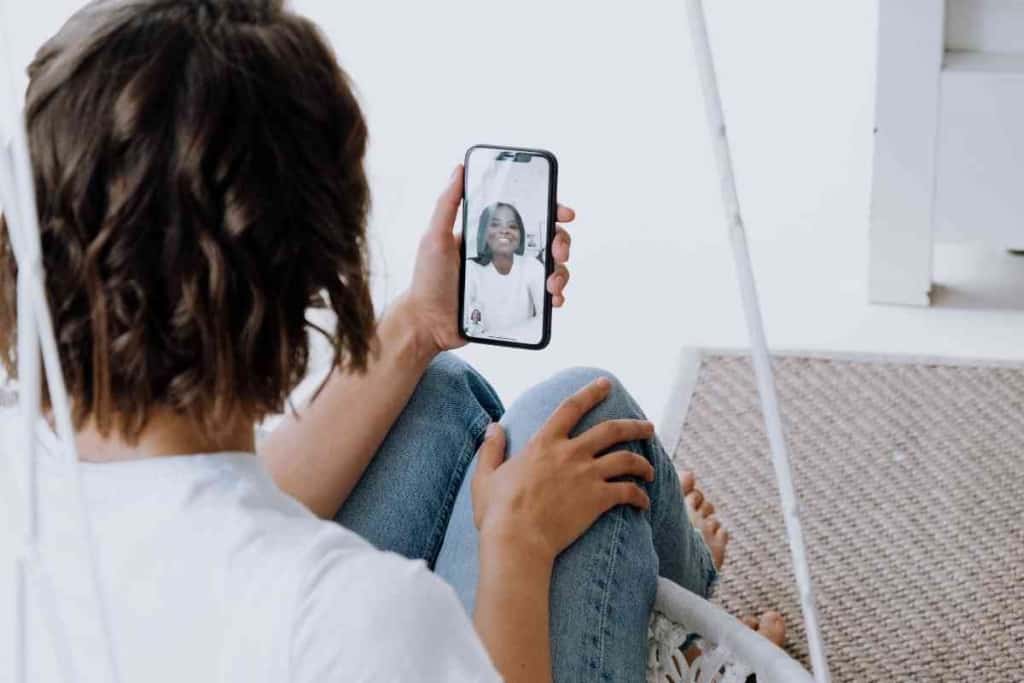
Table of Contents
- Why can’t I add someone on Facetime?
- Why Won’t FaceTime Let Me Add Someone?
- Software Issues Might Not Let You Add Someone On FaceTime
- Your Contact Might Have Problems Using FaceTime
- A Poor Internet Connection Could Prevent FaceTime From Working
- Your Apple ID Might Not Let You Add Someone On FaceTime
- Key Takeaways
Why can’t I add someone on Facetime?
You might not be able to add someone on FaceTime if you have a weak internet connection, there is an issue with your Apple ID, your contact doesn’t have FaceTime, or there are software problems in your or your contact’s device.
I know how frustrating it can be to not be able to add someone on FaceTime. I’ll go over ways you can resolve your FaceTime problem and get in touch with your contact as soon as possible.
Why Won’t FaceTime Let Me Add Someone?
Before you start thinking about tossing your iPhone or iPad in the trash, you should know that problems with FaceTime are not uncommon.
I’ve had brand new iPhones with excellent internet connections that have had frequent problems with FaceTime.
When you use a device as technically complex as an iPhone or iPad, there are bound to be problems every once in a while.
I generally don’t get too worried about any problems with my Apple devices until after running through common Apple device fixes.
Software Issues Might Not Let You Add Someone On FaceTime
When I experience software issues of any kind, some of the easiest and most effective things I do to fix my iPhone problems is to restart my phone, update my software, or adjust my settings.

Restart Your Device
You can restart your iPhone by following the steps below for your iPhone model.
For an iPhone X to an iPhone 13:
- Push down and hold the side button and top or bottom volume button on your iPhone until you see the power slider appear on your iPhone’s screen.
- Touch and drag the slider to the off position and wait for your iPhone to shut off.
- Turn your iPhone back on by pushing down and holding the top button on your iPhone.
For an iPhone 6 to an iPhone SE (3rd generation):
- Push down and hold the side button on your iPhone until you see the power slider appear on your iPhone’s screen.
- Touch and drag the slider to the off position and wait for your iPhone to shut off.
- Turn your iPhone back on by pushing down and holding the top button on your iPhone.
For an iPhone SE (1st generation) or earlier:
- Push down and hold the top button on your iPhone until you see the power slider appear on your iPhone’s screen.
- Touch and drag the slider to the off position and wait for your iPhone to shut off.
- Turn your iPhone back on by pushing down and holding the top button on your iPhone.
Update Your Software
Another basic fix I often use to resolve general iPhone issues is to update my iOS software.
All the apps on your phone, including FaceTime, depending on the iOS software to run efficiently on an Apple device.
If it’s been a while since you’ve updated your iOS software, there’s a good chance you won’t be able to add someone on FaceTime due to software issues related to the operating system on your device.
Follow these instructions to update the iOS on your iPhone or iPadOS on your iPad:
- Before performing any software updates, you should back up your Apple device using your preferred backup method.
- Make sure your Apple device is plugged in and has a solid internet connection.
- Open the Settings app on your Apple device.
- Go to General.
- Select Software Update.
- Select the software update you want to install.
- Select either Install Now or Download and Install.
- If you are prompted to enter your passcode, go ahead and enter your passcode.
Adjust Your Settings
Even though I’m very comfortable working with advanced technology, I often run into problems when I don’t perform basic tasks like enabling required settings on my phone.
No matter how capable you are with technology issues, it’s easy to overlook simple mistakes regarding settings.
Follow these instructions to enable FaceTime on your iPhone or iPad:
- Open the Settings app on your Apple device.
- Scroll down until you see the FaceTime setting.
- Enable FaceTime by moving the switch to the on position.
Your Contact Might Have Problems Using FaceTime
Since your contact also needs to enable the FaceTime app for you to add them, you should make sure your contact has FaceTime enabled.
If you and your contact’s FaceTime app is enabled and you are still not able to add them on FaceTime, you may want to ask your contact to restart their device and update their software.
Any issues you have that prevent you from adding someone on FaceTime may also apply to the contact you are trying to add.
Though there are now ways for FaceTime calls to include people with non-apple devices, you may not be able to add someone on FaceTime if they don’t have an Apple device with the FaceTime app.
Calling people on FaceTime that don’t have an Apple device requires an indirect technique that involves a FaceTime link.
This link method is similar to group chats on platforms like Zoom where participants are sent a link that allows them to connect to a call through a web browser.
A Poor Internet Connection Could Prevent FaceTime From Working
Another issue you might face when not being able to add someone on FaceTime is a poor internet connection.
I’ve used a ton of internet-based apps like FaceTime that are virtually useless when I don’t have an internet connection.
Though I usually have all the latest software and Apple devices, I often run into issues with running apps or connecting to people when I don’t have an internet connection.
Even when I do have an internet connection, a weak connection will often give me problems when I try to add people on FaceTime or perform other basic iPhone tasks.
Your Apple ID Might Not Let You Add Someone On FaceTime
Since your Apple ID is involved with using FaceTime, there could be issues with your Apple ID that are preventing you from adding someone on FaceTime.
When I have problems with my Apple ID, it’s generally a minor glitch that can be resolved by simply logging out and logging back in to my Apple ID account.
If you continue to experience issues adding someone on FaceTime, there may be physical defects with your device that you should have an Apple repair specialist check out.
If your device is still under warranty, the fixes may be covered by your warranty.
You should reach out to Apple as soon as possible to get your iPhone or iPad fixed without having to pay full price for the repairs.
Even if you aren’t entitled to the full cost of the repairs, you can save a boatload of money with a warranty compared to paying the full cost of repairs out of pocket.
Key Takeaways
- Software issues are a common reason you might not be able to add someone on FaceTime, so you should first restart your device and update your software to fix the issue.
- Problems that might prevent you from adding someone on FaceTime might also be problems for the contact you are trying to add. You should reach out to them to perform fixes.
- If you cannot resolve the FaceTime issue on your own, you should take your device to an Apple repair specialist to check it out.