Can Apple AirPods Connect to Android? ANSWERED!
I’ve always been an Android lover. Developer tools, ease of use, and a wide variety of compatible hardware — what’s not to love? Actually, just one thing: when Apple comes out with something new for iPhone, Android users deserve it, too! As a result of my convoluted love and fear of missing out, I did a bunch of research to see just what I could do as an Android user with my new pair of Apple AirPods.
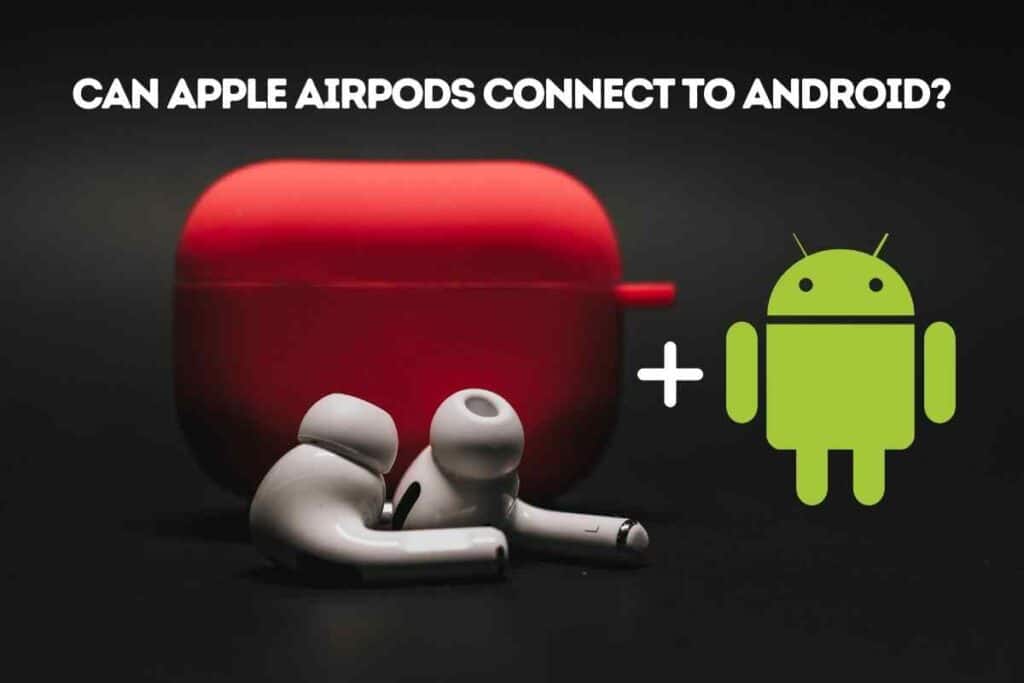
Before we go further, I’d suggest bookmarking “Can You Use Airpods With An Apple Watch Without An iPhone?” and “Do AirPods Need the Case to Work?” Trust me, they’re well worth the read for anyone wanting to make the most of their tech.
Can Apple AirPods Connect to Android?
Apple AirPods will pair with any Bluetooth-enabled device, Android included. You may lose a few features like displaying the battery life and access to Siri, but there are workarounds for most missing features. In short, if you’ve been scared to try AirPods as an Android user, don’t fear, they will connect.
If you want to learn if AirPods + Android will be a good combination for you, that’s not all you’ll need to know. Before (or after) making the big purchase, you should also learn about how to connect the AirPods, how to control the AirPods with your Android device, what apps can replace features you may lose, and what features may or may not be irreplaceable.
Can You Connect AirPods to Android?
Apple AirPods is a Bluetooth-enabled device. This means they can pair with any device that uses Bluetooth, including Smart TVs, PCs, laptops, Chromebooks, and your Android phone.
To get started pairing your AirPods to your Android device, begin by opening the AirPods case to activate the pairing.
On your Android phone, navigate to Settings > Connections/Connected Devices > Bluetooth and turn on the Bluetooth. Once you’re sure the Bluetooth is on, you should see the AirPods pop up under the listed ‘Available Devices’.
If not, try closing the AirPods case, reopening it, and tapping the white button on the back of the case while holding it near your Android. On your phone, under Settings > Connected Devices, click ‘Pair New Device’.
Once the AirPods show as an available Bluetooth device, simply click their name on your phone to connect them. Your phone may ask you for additional permissions and to confirm that you want to make the new pairing. The permissions are optional and not required to connect your AirPods to the Android phone.
After pairing, you can come back to the ‘Connected Devices’ screen and click the gear icon next to the AirPods’ listing. This will show you all about the connection settings and permissions. You can change and adjust these settings and permissions from this screen at any time.
That’s it! You can now use your Apple AirPods with your Android just like any other Bluetooth-enabled headphones.
Can You Use AirPods’ Controls on Android?
Most of the controls for your AirPods will be the same as they are for iPhone, however, there are a couple of caveats. For starters, controlling the volume with your AirPods is not an option. The volume must be controlled with the Android, not the AirPods themselves. Other than this, the controls are the same as they are for iPhone, according to the AirPods’ generation, as follows:
3rd generation Apple AirPods (AirPods Pro):
- If you want to pause playback, press the force sensor on the stem of one of the AirPods
- To begin playing again, press the force sensor once more
- Press the force sensor twice to skip forward once
- Press the force sensor three times to move backward once
- Press and hold the stem on AirPods Pro with noise cancellation to activate or deactivate the ambient listening mode
1st and 2nd generation Apple AirPods:
- You can control the play and pause by tapping one of the AirPods
What Features Will Not Work Automatically with AirPods on Android?
The vast majority of features will work just as manufactured when pairing Apple AirPods and Android phones. There are only a few quality-of-life features that you may miss upon connection. Thankfully though, most of these features have a quick and simple workaround or an app that can do the trick. Even as an Android user, you don’t have to miss out on the AirPods experience!
Some of the differences you will notice upon your initial connection include:
- Pairing – This one you’ve already noticed as the ‘auto-pair’ feature with iPhone where you open the AirPods case and all devices tied to your AppleID connect, will not work. But, as you have also already seen, the workaround is straightforward and quick to perform. You are still free to connect your Android as needed and after the initial connection, your AirPods should automatically be picked up by your Android as well.
- Custom Double-Tap Functionality – This is one feature that is nice to have, but it’s no deal-breaker. The ability to change what happens when you double-tap Apple AirPods is missing initially. However, you can still use the default setting without any problem. A workaround for this is possible if you have a separate iPhone, Mac, or another iOS device, as you can set the functionality there and then resume using your AirPods with your Android while keeping the new double-tap setting intact. But, if you happen not to own any Apple devices, this won’t be possible.
- Ear detection – One feature that will be greatly missed is the ability of the AirPods to detect your ears in playback and pause or resume play accordingly. However, there are a couple of apps that are working to replace this feature, listed below.
- Siri accessibility – Of course, there is no Siri for Android. Android users have Google Assistant instead. Features on the AirPods for controlling music and asking questions with Siri are, thus, missing. But, as you’ll see in the next section, an app allows you to use Google Assistant instead.
- Battery life display – Similarly, you can’t ask Siri to check the battery life on your AirPods. There is also no innate way to display the battery life on your phone either. But as with the above, there is an app available for a workaround, listed below.
Can You Use Apps to Replace AirPod Features on Android?
Two main apps have come up to help negate the missing features for Android-loving AirPod users.
The first is an app called AirBattery. AirBattery allows you to see the current charge of your AirPods by opening the case and viewing the app.
Using this app, you can see the battery level of both the case and each AirPod. It displays initially upon connection, but you can also just open the app at any time to view the information as well.
The app is free, but it does offer a $1 paid version with a few additional features like an auto-updating permanent notification and an experimental ear detection feature currently for use with Spotify.
The second app is Assistant Trigger. This app allows for additional functionality when connecting Apple AirPods to Android phones. It includes the ability to display AirPods’ battery level on case open and a battery level notification displayed anytime.
To rectify the problems with using Siri, Assistant Trigger allows you to access Google Assistant by squeezing or double-tapping your AirPods (depending on the generation). With Google Assistant triggered, you can ask her to do anything that you would normally ask Siri.

Assistant Trigger also has an incoming call announcer to tell you who’s calling and an in-app notification whenever your AirPods are connected.
Lastly, this app, too, offers in-ear detection, but unlike AirBattery, the play/pause functionality is meant to work regardless of the playback app in use. So, overall, Assistant Trigger replaces a lot more features than AirBattery for AirPods on Android, but you should give both apps a try and see what best suits your needs.
Closing Thoughts
As an Android lover, it’s good to know you don’t have to miss out on the latest trends and gadgets even if they’re made by Apple. You can connect your Apple AirPods to your Android without any problem and have access to some of the trendiest Bluetooth headphones on the market.
Even though there are a few caveats, such as an extended connection process and the inability to control the volume from the AirPods themselves, most missing functionality features when using Android with AirPods can be easily overridden with the simple installation of an app or by performing a simple workaround.
All in all, if you’re an Apple AirPod lover, but you refuse to cut ties with Android, nothing is stopping you from having the best of both worlds.
Now, with that hurdle out of the way, be sure to get the most out of your AirPods by understanding its flashing lights, learning about AirPods charging cases, and especially, knowing if your AirPods are waterproof.
For all your AirPod questions and Bluetooth headphone and speaker questions, just ask The Gadget Buyer and save yourself time, energy, and headache with all your gadget buying questions.