Can You Charge Airpods in Someone Else’s Case?
AirPods are one of the most popular audio devices to have ever been rolled out. Their wireless capability is impressive, getting rid of all the hustles of cables and wires. However, this means that they have to be charged, and we all know what that means.
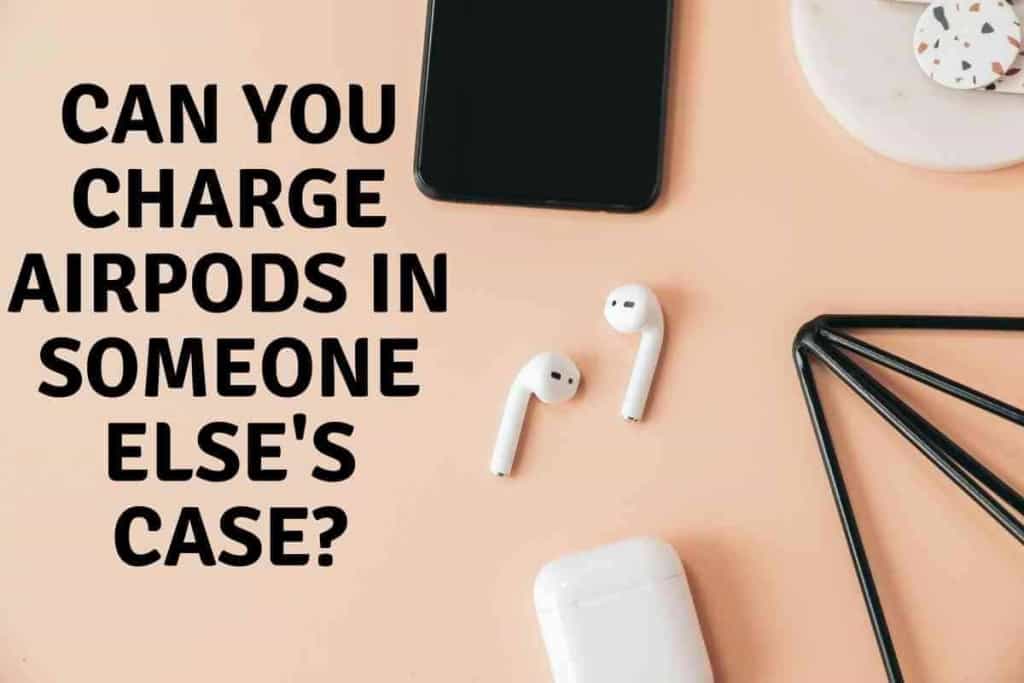
Table of Contents
- Can You Charge Airpods In A Different Case?
- How Do You Connect Your Airpods to Your Devices?
- How Long Do Fully Charged Airpods Last?
- How Can You Save the Battery Life of Your Airpods?
- How Do You Change Your Airpods Name?
- What Are the Advantages of Using Airpods?
- Do Airpods Need an Update?
- Closing Thoughts
Can You Charge Airpods In A Different Case?
You can charge your AirPods in a different case without any problems or issues. Contrary to popular belief, AirPods do not pose a challenge when placed in another case. All you have to do is place the AirPods in the case you’d like to charge, and they’ll do the rest.
The case must either be fully charged or connected to a charging device such as a Qi-certified charging mat, a USB-C to Lightning cable, or a USB to lightning cable.
You can know whether the Airpods case has a charge when you look at the status light. The status light shows the status of the charge of the case when no AirPods are inside it and the status of the AirPods when they are in it.
A green light is a positive indication of a fully charged device, while amber indicates a charge in the device, but it is less than when it is fully charged. A white light means that the AirPods are ready to be paired with a device.
The status light is located at the center of the Airpods charging case when you open it. It is vital to understand these to ensure you use them correctly.
To know the exact battery level of your AirPods, place them inside the charging case but keep the lid open. A pop-up will appear on your iPhone screen as you bring the phone closer to the wireless charging case.
The pop-up will show the level of both the case and the earbuds. You can also check this through the notification center of your iPhone.
After you get to the notification center, swipe right for other options, and scroll down till you get to the battery level widget, which shows the level in all your devices, even the ones connected to your phone.
You can also use Siri to know your battery level by saying ‘AirPod battery,’ and you will get a response.
An apple watch can also be used to get the battery percentage. First, you must ensure your AirPods are in the case.
Then go to the control center of your watch and tap the battery icon.
The battery level of your AirPods will be displayed there. You should always ensure your AirPods are appropriately charged for the best experience.
How Do You Connect Your Airpods to Your Devices?
To use your AirPods, you need to connect them to your devices. Here are some of the ways to connect them to different devices. To connect your AirPods to your iPhone, do the following:
- Ensure you have the latest version of iOS, especially if you are setting your AirPods up for the first time
- Make sure your phone is on the home screen while holding it up next to an open chagrin case that has the AirPods in it
- A setup pop-up will emerge on your iPhone, and you will be required to tap ‘connect.’
- If Siri is already set up, it is ready to use; otherwise, a step-by-step guide to the setup will be provided
- Tap ‘done’ and your AirPods are ready to use with your iPhone
You can also connect another set of AirPods to one iPhone by repeating the above process with the second AirPods.
Tap on the prompt to share audio temporarily. You will be asked to long-press the button at the back of the case. A notification will inform you that the guest pair is connected.
To connect your AirPods to your Mac device, do the following:
- While the AirPods are in your ears, click on the Apple icon on your menu bar followed by the system preference
- Click on Bluetooth. You should ensure the Bluetooth device is on
- Select AirPods from the list of available Bluetooth devices
- Put the AirPods back in the case with the lid open
- Long press the setup button at the back of the case to complete the process
To connect your AirPods to an Android phone or non-apple device, do the following:
- Put your AirPods in the charging case with the lid open
- Long press the button at the back of the charging case till the status light turns white
- Connect the AirPods through the Bluetooth option in your non-apple device and wait for a few seconds
It should be noted; however, other functions will not work when connected to a non-apple device, such as Automatic ear detection.

How Long Do Fully Charged Airpods Last?
Fully charged AirPods offer the best experience and may last for quite some time. When your case has multiple charges, the AirPods give you more than 24 hours of listening time or 18 hours of talk time since you will be using two functions at once.
A single charged case can last up to five hours of listening time or up to three hours of talking time. When you charge your AirPods for only fifteen minutes, you get an astounding three hours of listening time or two hours of talk time.
The AirPods always alert you when the battery is low by playing a tone, especially when only ten percent of battery life is left, and another tone when the AirPods are turning off.
You should always contact your service provider if you think there is a problem with your battery. It is always advisable to use your AirPods when they are fully charged.
How Can You Save the Battery Life of Your Airpods?
Everyone always wants to make sure they utilize their AirPods to the best of their ability without draining the battery or spoiling the battery life. One of the ways you can save your battery life is by using only one of the two AirPods at a time.
This can be done by simply placing the AirPod you are not using in the charging case. The device automatically changes to mono mode but ensures that you still enjoy it as if you are using both AirPods.
You can keep swapping them like this for a long time.
How Do You Change Your Airpods Name?
Your AirPod automatically names itself after your name only that the word ‘AirPod comes after.
In case you are not satisfied, you can change this name through the following steps:
- Go to the settings on your phone and tap on Bluetooth
- Tap the ‘i’ beside the name of the AirPod
- Please select the name of the AirPod and change it to your preferred choice.
It is as simple as ensuring you enjoy every part of the experience.
What Are the Advantages of Using Airpods?
So, what are the advantages of using AirPods? First, you do not have to worry about either damaged cables or the cables tripping you every time they get caught up in an object.
You can also forget about detangling all the wires every time you want to use them. There is also a great battery life ensuring you use them for long hours.
The AirPods also switch easily between your iOS and Mac devices. The AirPods also have excellent audio performance quality combined with a nice cancellation feature.
The hands-free use is also great as you can receive calls without touching your phone or having to raise it to your ear. You can also operate Siri this way without necessarily touching your phone.
You can also share music freely with your friends through the temporary sharing option. Another advantage of using AirPods is you can always find them after you lose them through the ‘find my iPhone’ feature on your phone.
All you need to do is download the App from the Appstore.

Do Airpods Need an Update?
Yes, AirPods do need to be updated once every few months. You should always ensure you keep updating your AirPods with every update that comes.
Updating assures you get the latest features and firmware that may boost the security of your AirPods. This process is usually automatic when you connect your AirPods to an iPhone; otherwise, you might have to confirm the updates manually by:
- Go to the general settings on the iPhone and tap ‘About’ then AirPods to see its firmware version.
- If they are not running, you may manually run the updates by placing the AirPods in the charging case.
- The charging case should be open to know the battery level, after which you should close it to let it update. This process takes less than half an hour.
Closing Thoughts
I have touched on various areas on this blog that are useful to using and operating AirPods while ensuring you understand that it is possible to use someone else’s case to charge your AirPods while showing you how to connect and operate them.
It is advisable to have your charging case so that you do not inconvenience someone else, especially if they have a low charge.
You may also be bothered when you are heading for a long journey and need to use them.