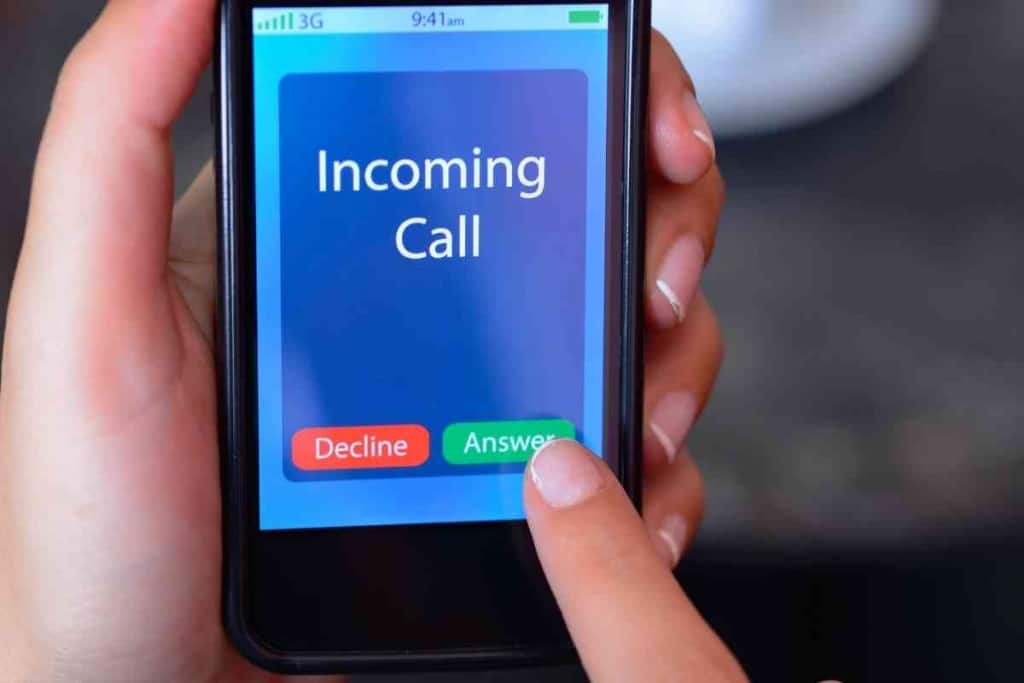How To Delete A Text You Sent In 3 Common Messenger Apps
If you have ever regretted sending a text to someone, you might want to know if you can delete a text you sent. Many phones and tablets come with a text messaging feature that lets users delete texts, but deleting a text on your end doesn’t mean the text won’t be seen by others. So what are the options for deleting a text so your recipients don’t see them?

Table of Contents
- Can you delete a text you sent?
- Can You Completely Delete A Text You Sent?
- How Do You Delete A Text For Everyone?
- What Other Types Of Messages Can You Unsend Or Delete For Everyone?
- More Resources About Text Messages
- My iPhone Doesn’t Receive Verification Texts (Solution!)
- 3 Reasons Why Your Phone Won’t Send Pictures Through Text
- 6 Reasons Your iPhone Is Not Making Sound When You Get A Text
Can you delete a text you sent?
You can delete a text you sent by using messaging apps like Messenger, Line, and WhatsApp. These apps allow you to delete a text for everyone, which is also known as unsending a text. However, there are no dependable ways to delete SMS texts for everyone.
Deletion apps have been developed to let users unsend SMS texts, but there are currently no apps that can do the job as expected. Deletion apps have been known to be faulty and unreliable, so we cannot recommend any at this time.
The current options for unsending a text should be sufficient if you send non-SMS text messages regularly. You should keep in mind that some messaging apps may have time limits for deleting a text message for everyone.
Can You Completely Delete A Text You Sent?
Deleting texts sent to others can be useful for preventing mishaps due to texts sent in error.
If you send text messages regularly for business or personal purposes, there will most likely be a time when you want unsend a text.
When it comes to deleting a text, you probably won’t be able to completely delete it due to the logging and storage policies of phone companies and internet service providers.
Mobile phone companies like Verizon, Sprint, and T-Mobile often store sent text messages to servers and other storage devices for a certain amount of time.
Even if they are deleted at some point, there may be ways for text messages to be recovered.
So if you truly don’t want a text message to be seen, you should be careful about sending it so it doesn’t get logged and stored.
Internet service providers might also save text messages and related content due to internal and governmental policies.
Though your text messages are usually not made public, they might be accessible to some parties for legal reasons.
State and local law enforcement may request text messaging data for investigations, court proceedings, or other official needs.
For all intents and purposes, unsending a text message will delete the text for everyone.
That means that everyone that received the text, whether it was individually or in a group chat, will no longer have normal access to the text.
Text messaging apps that allow messages to be unsent typically replace the unsent text with a message saying a message was unsent, removed, or deleted by the sender.
Inquiring minds might find that suspicious and ask you about the unsent message, but that might be better than them seeing the actual text message.
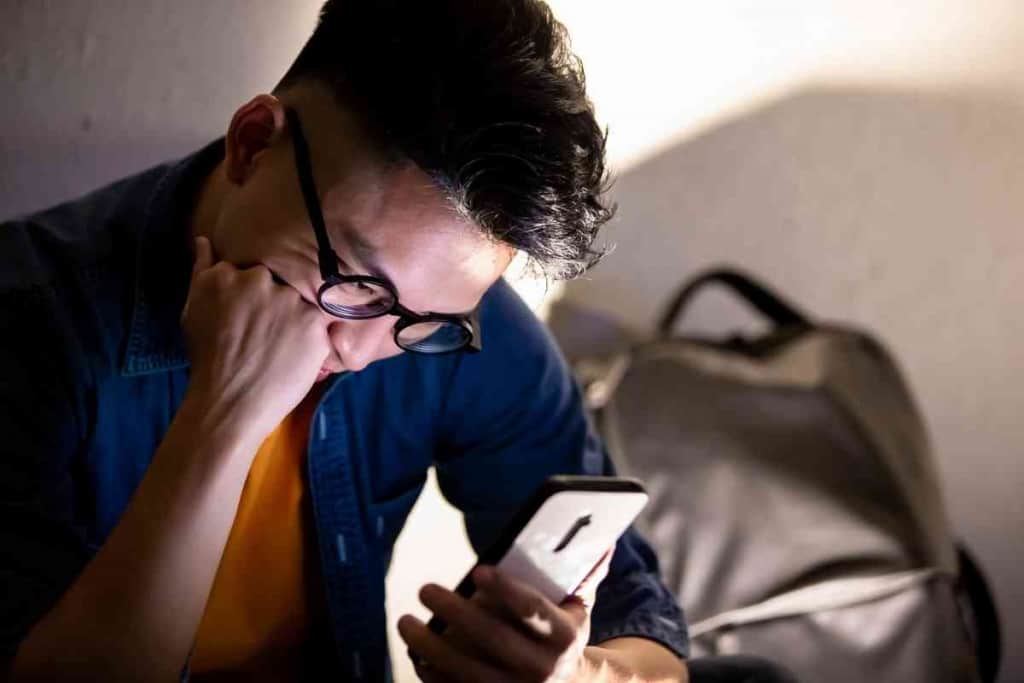
How Do You Delete A Text For Everyone?
When you delete a text for everyone, you are basically unsending the text so that you and none of your recipients can view the text.
Messaging platforms may have their own deleting options and conditions.
For instance, some messaging platforms might allow you to delete a message for yourself or for everyone.
They might not allow a message to be unsent after it has been read by a recipient.
Though you will generally be able to delete sent and received messages indefinitely on your side, there may be time limits for when you can unsend a message and have it deleted from a recipient’s side.
Use Messenger To Delete A Text For Everyone
The Messenger app by Meta is one of the most widely-used messaging apps for sending text messages.
Facebook users don’t need to separately sign up for the Messenger app.
They can start using it since they already have a connected Facebook account.
If you want to use the Messenger app, you just need to download and install it to your mobile device or computer.
The Messenger app is available for multiple operating systems including iOS, Android, Windows, and Mac.
Private messages on the Facebook website are in sync with messages in Messenger.
Your messages in Messenger will appear inline with your private messages in the regular Facebook website.
If you start a conversation with someone or a group of people using private messages in the Facebook website, you can view and continue the conversation in the Messenger app.
The same can be done if the reverse occurs and you start a conversation in Messenger.
Follow these instructions to delete a text for everyone in the Messenger mobile app:
- Open your Messenger conversation and scroll to the text you want to delete.
- Scroll to the text you want to delete.
- Touch and hold the text you want to delete until you see a menu pop up.
- Tap the Remove option at the bottom of the screen.
- Tap the trash icon next to Unsend.
Follow these instructions to delete a text for everyone in the Messenger desktop app:
- Open your Messenger conversation and scroll to the text you want to delete.
- Right-click on the text you want to delete.
- In the menu that appears, select Remove for Everyone to unsend the message so no one can see it.
- Confirm your choice by clicking Remove.
Follow these instructions to delete a text for everyone in the Facebook website:
- Open your Messenger conversation and scroll to the text you want to delete.
- Select the three vertical dots next to the text you want to delete.
- Select Remove.
- Confirm your choice by selecting Unsend for everyone.
Follow these instructions to delete a text for everyone in the messenger.com website:
- Open your Messenger conversation and scroll to the text you want to delete.
- Place your mouse cursor over the text and select More.
- Select Unsend.
- Select Unsend for Everyone.
- Confirm your choice by selecting Unsend.
Use Line App To Unsend A Text
- Open your Line app conversation and scroll to the text you want to delete.
- Touch and hold the text you want to delete until you see a menu pop up.
- Tap on the Unsend option.
- Confirm your choice by tapping Unsend again in the pop-up window.
Use WhatsApp To Delete A Text For Everyone
- Open your WhatsApp conversation in and scroll to the text you want to delete.
- Touch and hold the text until a menu appears.
- Select Delete.
- Select more texts if you want to delete multiple texts.
- If the option appears, tap More.
- Select Delete for Everyone.
You should note that unsending or deleting a text for everyone doesn’t necessarily mean others haven’t seen your text.
Recipients might receive and view your text before you delete it, which means they can save the text message as a screenshot or by copying and pasting the message in a text document.
What Other Types Of Messages Can You Unsend Or Delete For Everyone?
The basic principles of deleting an SMS text are similar to other types of messaging such as email and web-based faxes.
It is difficult or impossible to delete emails and faxes after they have been sent.
However, some email platforms like Gmail may allow you to delete your sent emails if you select an Undo Send option before a certain amount of time.
You can go into your Gmail settings and set the Undo Send option to appear for up to 30 seconds.
More Resources About Text Messages
This article is just one in a series of articles about text messages. If you found this article helpful, you are likely to get some helpful tips from these related posts as well!