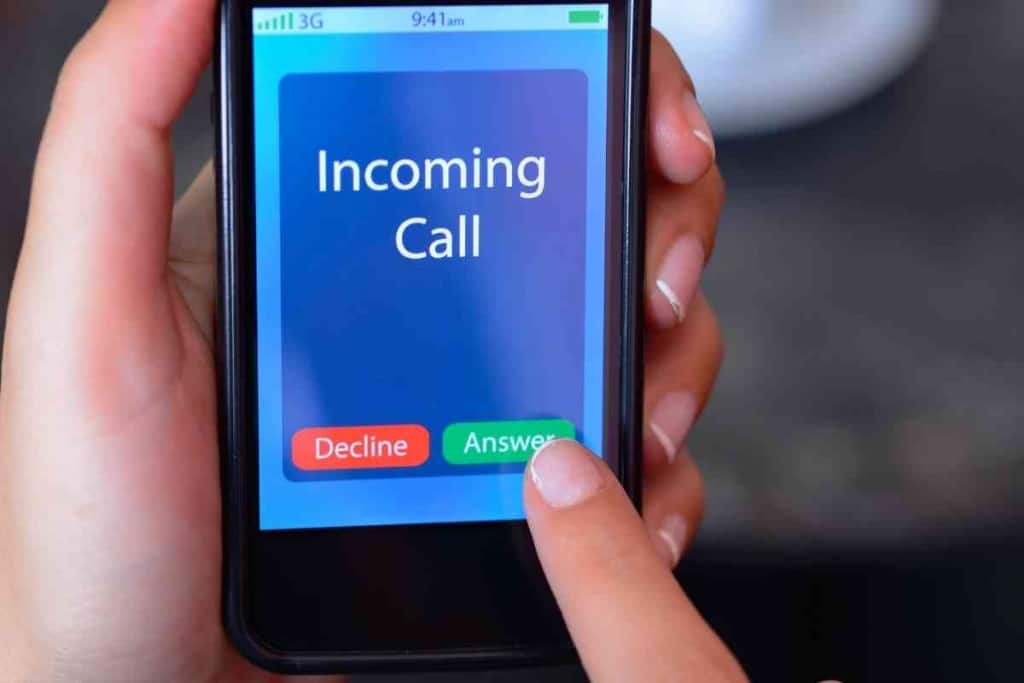Why Did My Texts Turn From Blue To Green On My iPhone?
Have you recently switched from an Android to an iPhone? That’s why you’re worried about your messages turning green instead of blue.
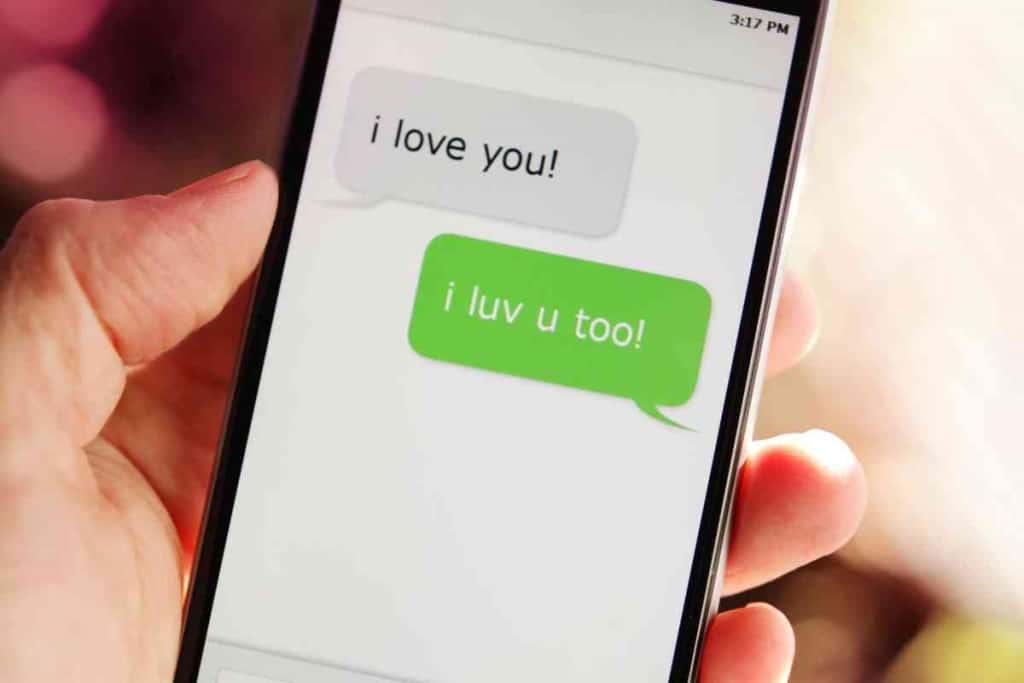
Table of Contents
- Why did my text message turn from blue to green on my iPhone?
- Why Are Your Messages Green and Not Blue
- Difference Between SMS and iMessage
- Green Messages on iPhone: How to Troubleshoot
- Key Takeaways
- More Resources About Text Messages
- My iPhone Doesn’t Receive Verification Texts (Solution!)
- 3 Reasons Why Your Phone Won’t Send Pictures Through Text
- 6 Reasons Your iPhone Is Not Making Sound When You Get A Text
Why did my text message turn from blue to green on my iPhone?
There are some simple explanations for why your texts turned from blue to green. Sometimes, you are texting a non-iPhone user, and you lose connectivity. In some cases, you might even be blocked by another iPhone user, which results in a green message.
We experienced this problem when we first shifted to iPhone from Android. However, we have gotten used to the iPhone mechanism. In the following paragraphs, we will explain why your messages are green instead of blue.
Why Are Your Messages Green and Not Blue
You Are Texting a Non-iPhone User
If you’re an iPhone user, you might wonder why your texts to a non-iPhone user are green instead of blue.
So if you send a text to someone who doesn’t have an iPhone, the message will be green. This is because the iPhone uses a different messaging system than other phones.
iMessage uses data instead of traditional SMS (Short Message Service) or MMS (Multimedia Messaging Service), so it’s faster and can do more than just send plain text messages.
For example, you can send stickers, photos, videos, and more. And since it uses data, iMessage doesn’t incur the same fees as SMS or MMS.
So if you’re sending a lot of messages, it can save you money. Whether you’re sending green or blue messages, staying connected with your friends and family is the most important thing.
You Aren’t Connected
One of the most frustrating things that can happen when trying to stay connected is realizing that you aren’t connected to the internet.
There are a few different reasons why this might happen, but one of the most common is that your device isn’t connected to a Wi-Fi network.
If you’re using an iPhone, you’ll see green messages instead of blue ones when you’re not connected-and this can be extremely confusing. Fortunately, there are a few easy ways to fix this problem.
First, make sure that your device is in range of a Wi-Fi network and that it’s turned on. You can also try restarting your router or modem. If all else fails, you can always connect to the internet using your cellular data plan.

The Recipient Has Blocked You
If you’ve ever sent an iMessage to someone and had it turn green, you might have been wondering why that is.
The truth is, chances are the recipient has blocked you on their iPhone. When you block someone on your iPhone, their texts will no longer show up as blue.
Instead, they’ll appear as green – indicating that they’re regular SMS text messages rather than iMessages.
This can be a confusing thing to encounter, but it’s really not that complicated. It’s just another way that Apple has made it easy to tell whether or not someone is ignoring you.
Difference Between SMS and iMessage
SMS and iMessage are two popular methods of communication. SMS, or Short Message Service, is a text messaging service that uses a phone’s data plan.
iMessage is an instant messaging service that uses an Internet connection. SMS is typically used to send text-based messages, while iMessage can send both text-based and multimedia messages.
iMessage is also typically faster than SMS. SMS messages are limited to 160 characters, while iMessage messages can be up to 4096 characters in length. In terms of cost, SMS messages usually cost money to send, while iMessage messages are free to send.
Finally, SMS messages can be sent to any phone, regardless of whether it has iMessage capabilities. In contrast, iMessage messages can only be sent to other Apple devices with iMessage enabled.
Green Messages on iPhone: How to Troubleshoot
Reset Network Settings
Green messages on your iPhone instead of blue can indicate that your iPhone is not sending or receiving text messages properly.
One possible reason for this issue is that your iPhone’s network settings have become corrupted. Fortunately, you can resolve this problem by resetting your network settings.
To do so, simply go to Settings > General > Reset > Reset Network Settings. After the reset is complete, your iPhone will be able to connect to your carrier’s network and send and receive text messages as normal.
Enable iMessage on Your iPhone
Open the Settings app, and go to “Messages.” If iMessage is off, tap the slider to turn it on. If you don’t see an option to turn on iMessage, then your carrier might not support it.
Next, you need to make sure that your email addresses and phone numbers are set up to receive iMessages. Go back to Settings, and tap on “Send & Receive.”
Here you’ll see all of the email addresses and phone numbers that are associated with your Apple ID. If you want to use your iPhone number to send and receive messages, make sure that the switch next to your phone number is turned on.
You can also choose to use your Apple ID email address instead of your phone number. Finally, you need to verify that your contact information is correct.
When you send a message to someone who isn’t using iMessage, they’ll receive it as a green text message. But if you’re sending a message to someone who does use iMessages, it will be sent as a blue bubble.
If you see a green bubble instead of a blue one, that means that the person you’re trying to reach needs to have their contact information set up correctly with their Apple ID.
Key Takeaways
- One possibility is that the person you’re messaging has blocked you, so your messages are not being delivered.
- Another possibility is that you and the person you’re messaging are not connected on iMessage or WhatsApp, so your messages are being sent as SMS texts instead of over the internet.
- If you’re unsure whether you’re connected, you can try sending a message with an iMessage app, like stickers or GIFs; if the message is sent as an SMS, it will appear in green.
- If you’re still having trouble, there may be an issue with your phone’s settings; try restarting your phone or updating your iMessage settings.
More Resources About Text Messages
This article is just one in a series of articles about text messages. If you found this article helpful, you are likely to get some helpful tips from these related posts as well!