2 Ways To Stop Spam Emails On An iPhone
Anyone who has an iPhone knows how annoying spam emails can be, but stopping them isn’t very difficult, as long as you follow certain steps to make it happen. Being able to communicate with others through email has become a big part of our lives, from planning social events to corresponding with co-workers. On top of that, spam emails have become more problematic than ever, and are not only annoying to deal with, but they can also contain viruses that can affect our iPhones, laptops, and other devices if we don’t find ways to stop them.
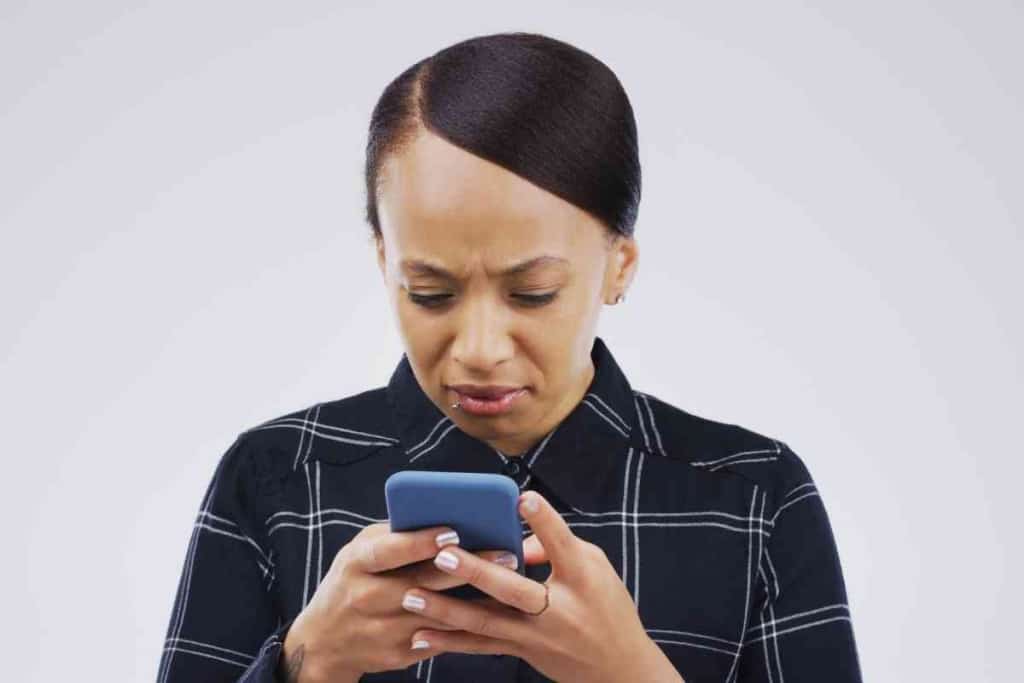
Table of Contents
How do you stop receiving so many Spam emails on an iPhone?
You can stop receiving spam emails on your iPhone by changing your mail privacy protection settings in your iPhone’s Settings app, or by blocking the spam email sender directly from your email mailbox.
Our email boxes get inundated with messages all day long. Though many of these messages are important and welcomed, plenty of others are not. Spam emails have become such a big problem that it’s easy to actually miss an important email while you are trying to delete the spam ones.
It is also easy to open a spam email by mistake and cause a virus to infect your iPhone, potentially damaging it beyond repair, or compromising some of your valuable personal information. Learning the steps to stop spam emails before they even reach your iPhone’s inbox is a worthwhile endeavor and isn’t difficult if you know how to do it.
I check most of my emails from my iPhone these days and really rely on it as much as I do my laptop or iPad. Having this convenience in my pocket is extremely helpful and makes my day run much more efficiently and saves me tons of time.
But, learning how to navigate through my email account so that I can stop spam emails before they even hit my inbox, was something that took me a little while to figure out, but now I’m super glad I did. Let me show you how.
How Do I Stop Spam Emails on My iPhone?
Our iPhones have become staples in our everyday lives. We use them to conduct business calls, set reminders for ourselves, check weather apps, FaceTime with friends and family and do a whole host of other activities.
Since it came out, the iPhone has really revolutionized many parts of our lives and made our day-to-day living much more efficient.
Being able to check our emails on our iPhones has also been a game-changer for many of us. Email continues to be a favorite way of communicating, especially now with so much of the world working remotely. Whether you are on your home or work email address, both are convenient and effective ways of staying in the many loops you are a part of.
So, when our email boxes start getting crammed full of spam, it can be not just frustrating, but difficult to use our time wisely.
Weeding through all the unwanted solicitations, advertisements, and requests for something from people we don’t even know is not only a huge time-waster, but it can also be devastating if one of those spam emails turns out to be virus-laden or causes us to take an action that isn’t legit.
The best way to deal with spam emails is to set up our iPhones so that they never enter our email inboxes in the first place.
Sure, you can go through and delete them as they come in, but it is much safer and time-effective to stop them altogether.
Stopping spam emails is not that difficult. Just follow a few simple steps and you’ll be on your way to a spam-free inbox in no time!
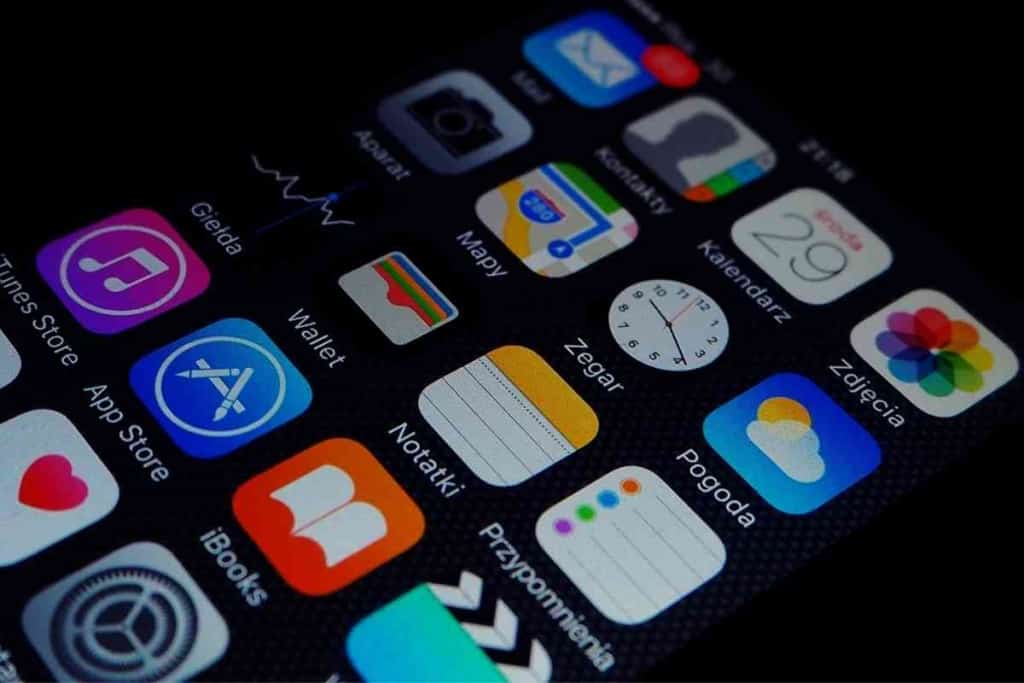
1. Change Your Mail Privacy Protection Settings
One of the first things you should consider doing if you want to really put an end to all those pesky (and possibly dangerous) spam emails, is to check and adjust your Mail Privacy Protection settings before you do anything else.
Apple created Mail Privacy Protection in order to fight against this exact problem – unwarranted, unwanted, and potentially dangerous spam email.
Mail Privacy Protection helps keep you from receiving spam emails by preventing them from showing up in your inbox in the first place.
Spammers are notorious for trying to learn information about you by monitoring your email activity. Once they have access to this information, they can do a variety of things with it, from sending you promotions and advertisements based on things your order or inquire about to gathering personal data about you.
Once a spammer can gain access to your personal information – such as bank accounts, social security numbers, etc – there is no stopping what they can do with it.
When enabled, Mail Privacy Protection will not allow your IP address to be seen, so a spammer won’t be able to see any of your activity or figure out your current location.
This is a huge plus in the ongoing war on stopping email spam.
In order to utilize the Mail Privacy Protection feature on your iPhone, simply go to your Settings app on your iPhone’s main screen.
Click on your Mail icon, then find the “Privacy Protection” option. Go ahead and click on that.
When the Mail Privacy Protection tab opens, you will see a toggle bar on top. Make sure that yours is toggled to green, or “on.”
You can always go back and toggle this to “off”, but it is highly suggested that you don’t do this, for security reasons on your iPhone.
2. Block the Spam Email Sender Directly From Your Email Mailbox
Even when you have the Mail Privacy Protection feature enabled on your iPhone, some spam emails may still come through.
This is especially true if you have shared your email with a business or organization in the past, and now they are soliciting you directly. It’s also possible that someone sold your email address to another entity, and now they have access to it.
There may also be times when an email sender isn’t always considered “spam,” but some of their emails are just plain annoying, overwhelming, or you just don’t want to communicate with them, but your Mail Privacy Protection feature isn’t recognizing them as spam.
When this is the case, knowing how to stop certain emails individually will be a useful tool for you. This will also be helpful if you decide at some point you do want to start receiving emails from this business or organization again.
To stop receiving these types of emails, simply open your “Mail” icon on your iPhone, which is usually located on your main screen, especially if you use it often.
Once your mailbox is open, find the last email from the entity that you want to stop from sending you additional emails. Find the sender’s email address at the top of the email and click it.
Once you’ve clicked the sender’s email address, their contact card will open and you should have several options on this screen, such as adding them to your contact list, sending them a message, and blocking this contact, to name a few.
Click the “Block this Contact” option.
You will be asked if you are sure you want to block them. Confirm this by tapping the “Block this Contact” bar.