How To Troubleshoot An iPhone Stuck On The Apple Logo
Is your iPhone stuck on the Apple logo? This can certainly be frustrating. But luckily there are a few ways you can troubleshoot the issue.
Generally speaking, an iPhone stuck on the Apple logo means there is some sort of malfunction.
However, there will be a few options, such as forcing a restart, doing a factory restore, or using a system repair program to help you fix the issue.
Read on to learn what steps you can take to troubleshoot your stuck iPhone today.
Why Is My iPhone Stuck On The Apple Logo?
Your iPhone is likely stuck on the Apple logo because your iPhone software is corrupted, it’s come into contact with corrupted files, your iPhone is “jail broken,” or your iPhone has damaged internal components likely caused by a drop.
Are you ready to troubleshoot your iPhone? I’m here to help. Here are 5 ways to fix an iPhone that is stuck on the Apple logo.
Force Restart
If your iPhone is stuck on the Apple logo, one of the first things you can attempt to do is conduct a force restart. It’s important to note that restarting your iPhone will depend on the type of iPhone you have.
Restarting With Face ID
If you have an iPhone X, Xs, Xr, or an iPhone 11,12,13, you can restart your iPhone using Face ID. To force restart, you can do the following:
Press and quickly release the volume up button.
Then, press and quickly release the volume down button. Finally, press and hold the side button. Release the button when the Apple logo appears.
Restarting On An iPhone 8 and iPhone SE (2nd Generation)
The process to force a restart on a 2nd generation iPhone will be the same. With that said, press and quickly release the volume up button.
Then, press and quickly release the volume down button.
Release the button when the Apple logo appears.
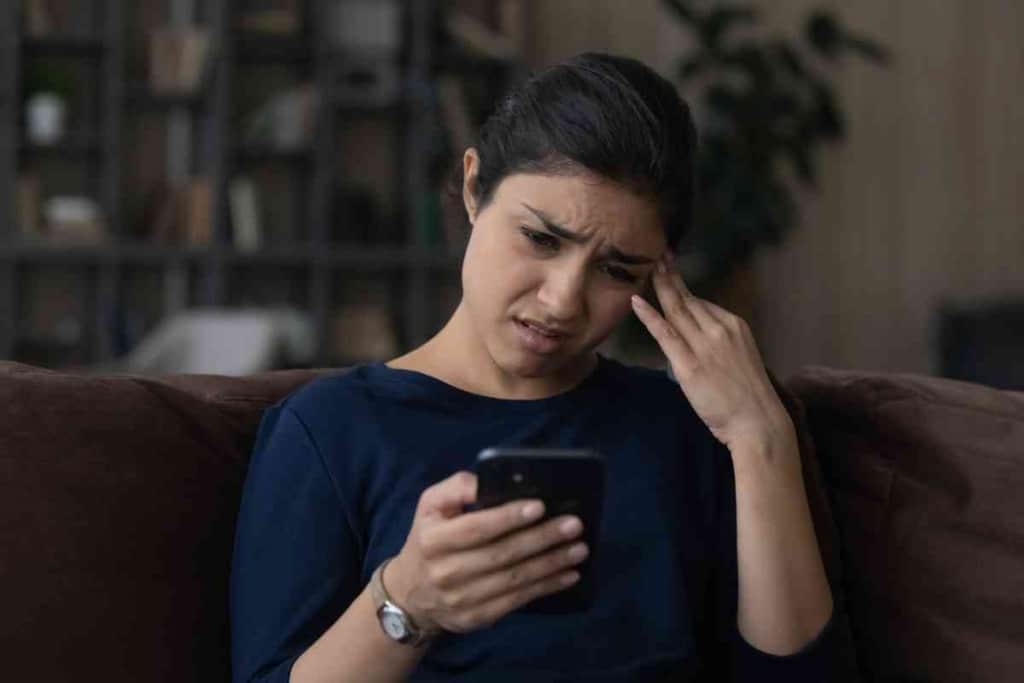
Restarting On An iPhone 7
If you have an iPhone 7, you can force a restart by pressing and holding the volume down button along with the sleep/wake button at the same time.
Once you see the Apple logo, release both buttons.
Restating On An iPhone 6 or iPhone SE (1st Generation)
The process to force a restart on a 1st generation iPhone is the same as restarting on an iPhone 7. Proceed to press and hold the volume down button and the sleep/wake button at the same time.
Once you see the Apple logo, release both buttons.
Factory Restore
Another way to fix an iPhone stuck on the Apple logo is by doing a factory restore.
It’s important to note that doing a factory restore will erase all of the data on your phone.
However, you will be able to recover your data after the restore is finished if you’ve backed up all of your information to your computer or to iCloud.
If you would like to do a factory restore, all you need to do is:
- In the settings of your iPhone, scroll down and select “General”
- At the bottom of the general page, select “reset”.
- Select, “Erase all contents and settings”
Reinstall IOS
If you are unable to force a restart on your iPhone, another option is to reinstall IOS.
This is because an iPhone can be disrupted in the middle of an update, causing it to become corrupt.
It’s important to note that how you reinstall IOS will depend on the software you have.
MacOS Catalina or later
To reinstall IOS, connect your iPhone to your computer and open the Finder. Locate your iPhone in the Finder menu.
Proceed to follow the directions to force a restart based on the type of iPhone you have above.
Windows PC or MacOS Mojave or Earlier
To reinstall IOS, connect your iPhone to your computer and open iTunes. Locate your iPhone in iTunes.
Proceed to follow the directions to force a restart based on the type of iPhone you have above.
Use a System Repair Program
Another great option that you can consider is to use a system repair program if no other option appears to work.
There are many excellent programs available that can help you successfully restore your iPhone if you don’t want to go to the Apple store or don’t have an Apple store location nearby.
Many of these programs do cost a fee. However, there are some that offer a free version or a free trial to help you troubleshoot your stuck iPhone.
Get it Repaired at an Apple Store
If all else fails, you can take your iPhone to the Apple store to get it repaired by a technician.
Sometimes, it’s hard to pinpoint the cause of your stuck iPhone, but a technician can easily run a diagnostic to see what the issue is and provide you with a quick fix.
What’s even better is that you may not need to pay to get it fixed if you still have a warranty on your iPhone.
But, even if you don’t have any warranty, it’s likely that it won’t cost much or anything at all, depending on the cause.
Is your iPhone stuck on the Apple logo? While this can be a pesky issue, there’s likely an easy fix to get it back working again.
Be sure to check out these tips to help troubleshoot your iPhone.