How to Use the Blink Camera App: A Step-by-Step Guide
The Blink camera app is a powerful tool that allows you to keep a watchful eye on your home or business from anywhere in the world. With features like live view, two-way audio, and motion detection, you can rest assured that your property is safe and secure. However, using the app can be confusing for those who are new to it. In this article, we will walk you through the process of using the Blink camera app step by step, so you can start monitoring your property like a pro.
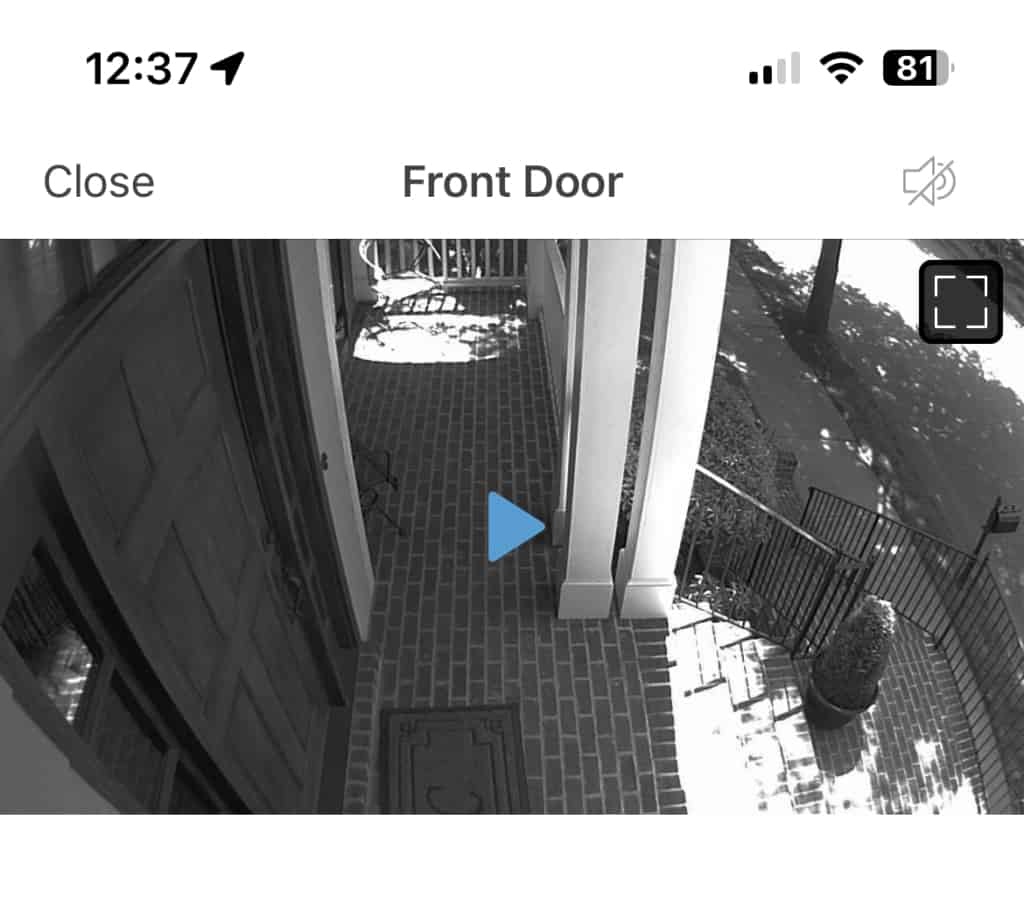
While you are researching Blink Cameras, be sure to bookmark the Blink category page and these other popular articles for future reading: Blink Camera Accessories, Detailed Comparison Of Different Blink Camera Models, and Blink Cameras Vs Other Brands.
The first step in using the Blink camera app is to download it onto your smartphone or tablet. Once you have installed the app, you will need to create an account and add your cameras to the app.
From there, you can access a variety of features, including live view, motion detection, and two-way audio. In addition, you can customize your camera settings to suit your specific needs. Whether you want to receive alerts when motion is detected or to adjust the sensitivity of your camera’s motion sensor, the Blink camera app makes it easy to do so.
To get the most out of the Blink camera app, it is important to familiarize yourself with its features and settings. By taking the time to learn how to use the app, you can ensure that your property is well-protected and that you are always aware of what is happening at home or at work.
Whether you are a homeowner, a business owner, or simply someone who wants to keep a close eye on their property, the Blink camera app is an essential tool that can help you achieve your goals.
What is Blink Camera App?
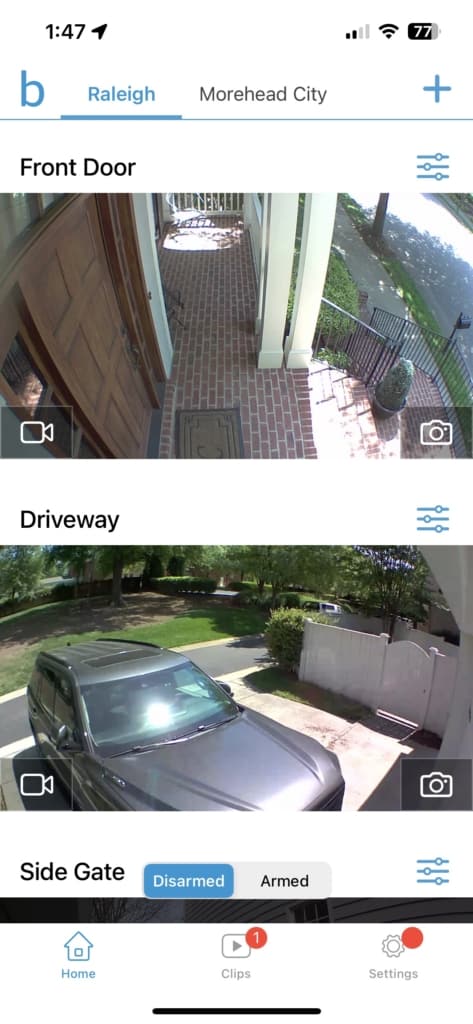
Blink Camera App is a mobile application that allows you to monitor and control your Blink cameras from anywhere at any time. The app is available for both Android and iOS devices and offers a range of features to help you keep an eye on your home or business.
About Blink
Blink is a smart home security company that provides affordable, easy-to-use security solutions for your home or business. The company offers a range of products, including indoor and outdoor cameras, doorbells, and more.
Blink Home Monitor
Blink Home Monitor is a feature within the Blink Camera App that allows you to monitor your Blink cameras from anywhere. With this feature, you can view live video feeds, receive motion alerts, and more.

Blink Outdoor
Blink Outdoor is a weather-resistant, battery-powered camera designed for outdoor use. This camera is easy to install and offers up to two years of battery life. It also features 1080p HD video, infrared night vision, and two-way audio.
Blink Indoor
Blink Indoor is a wireless, battery-powered camera designed for indoor use. This camera is easy to install and offers up to two years of battery life. It also features 1080p HD video, infrared night vision, and two-way audio.
Blink Mini
Blink Mini is a compact indoor camera that plugs into a standard electrical outlet. This camera is easy to install and offers 1080p HD video, infrared night vision, and two-way audio. It also works with Alexa and can be used with the Blink Camera App.
| Feature | Blink Outdoor | Blink Indoor | Blink Mini |
|---|---|---|---|
| Battery Life | Up to 2 years | Up to 2 years | N/A |
| Weather-Resistant | Yes | No | N/A |
| Video Resolution | 1080p HD | 1080p HD | 1080p HD |
| Night Vision | Yes | Yes | Yes |
| Two-Way Audio | Yes | Yes | Yes |
| Price | $99.99 | $79.99 | $34.99 |
In conclusion, the Blink Camera App is a powerful tool that allows you to monitor and control your Blink cameras from anywhere at any time. With a range of features and products available, Blink provides affordable and easy-to-use security solutions for your home or business.
Setting Up Blink Camera App
Setting up the Blink Camera App is a straightforward process that requires a few simple steps. Follow the steps below to get started.
Download and Install the App
To use the Blink Camera App, you must first download and install it on your device. The app is available for both Android and iOS devices and can be downloaded from the respective app stores. Once you have downloaded the app, install it on your device.
Create an Account
After installing the app, the next step is to create an account. To create an account, follow the steps below:
- Launch the Blink Camera App on your device.
- Tap the “Sign Up” button on the login screen.
- Enter your email address and create a password.
- Verify your email address by clicking on the verification link sent to your email.
Sync Module and Cameras
After creating an account, the next step is to set up your Sync Module and Cameras. The Sync Module is the device that connects your cameras to the Blink Camera App. To set up your Sync Module and Cameras, follow the steps below:
- Connect the Sync Module to your Wi-Fi network using the included cable.
- Plug in the Sync Module and wait for it to power on.
- Follow the on-screen instructions in the Blink Camera App to add your Sync Module and Cameras.
Discover Device
If you are having trouble discovering your device, follow the steps below:
- Make sure your device is powered on and connected to Wi-Fi.
- Check that your device is within range of your Wi-Fi network.
- Restart your device and try again.
- If you are still having trouble, contact Blink Support for assistance.
In summary, setting up the Blink Camera App involves downloading and installing the app, creating an account, setting up your Sync Module and Cameras, and discovering your device. By following these simple steps, you can start using your Blink Camera App to monitor your home or business.
Using Blink Camera App
The Blink Camera App is an easy-to-use and intuitive tool that lets you monitor your home from anywhere, at any time. With its numerous features, you can keep an eye on what matters most to you, whether it’s your family, pets, or valuables. Here are some of the features that make the Blink Camera App a must-have for home security:
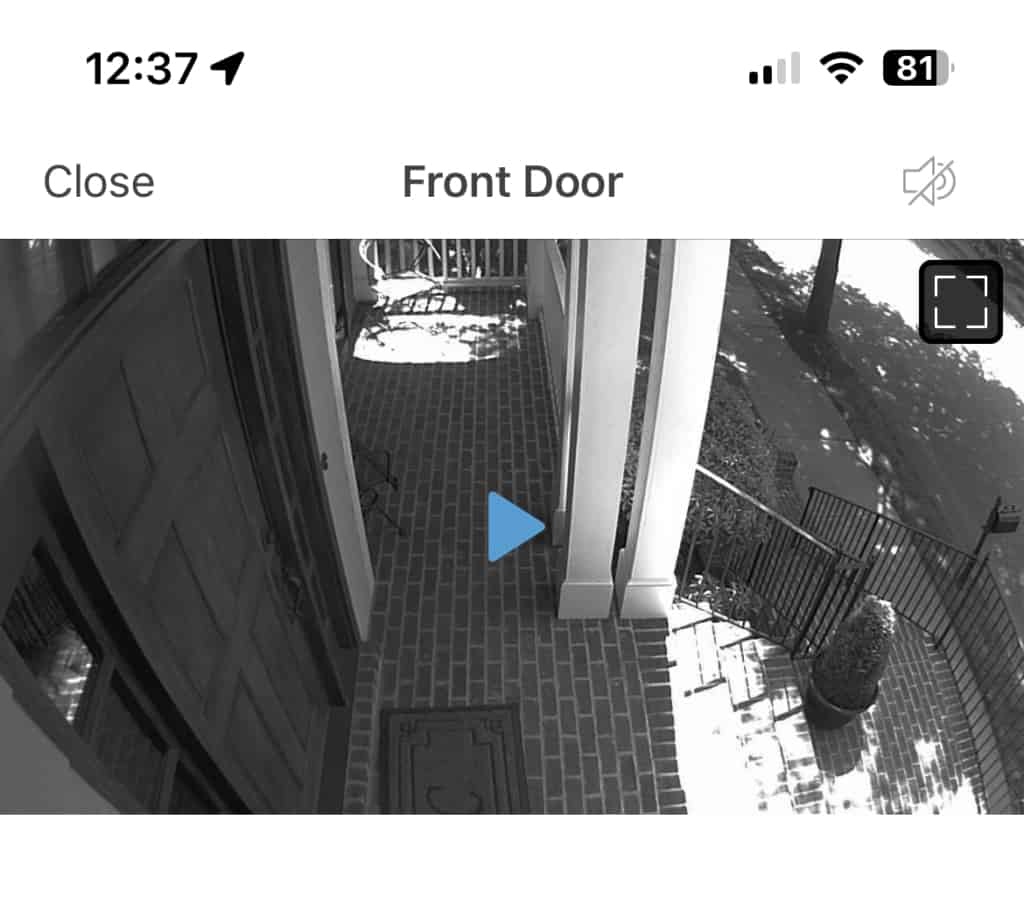
Wireless Camera Control
With the Blink Camera App, you can control your wireless cameras from anywhere. You can arm and disarm your cameras, adjust their settings, and view live streams all from your smartphone or tablet. This feature is especially useful if you’re away from home and want to keep an eye on things.
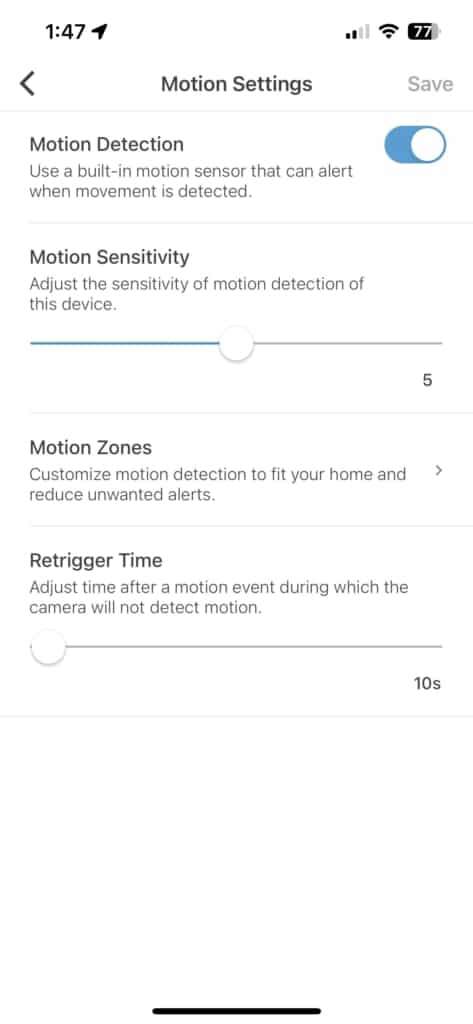
Check In Anywhere
The Blink Camera App lets you check in on your home from anywhere with an internet connection. Whether you’re at work, on vacation, or running errands, you can quickly and easily see what’s happening at home. You can view live streams, recorded clips, and even take photos of what you see.
HD Video and Real-Time Alerts
The Blink Camera App provides HD video streaming, which means you can see everything in great detail. You can also receive real-time alerts when motion is detected, so you can quickly respond to any potential threats. This feature is especially useful if you want to keep an eye on your home while you’re away.
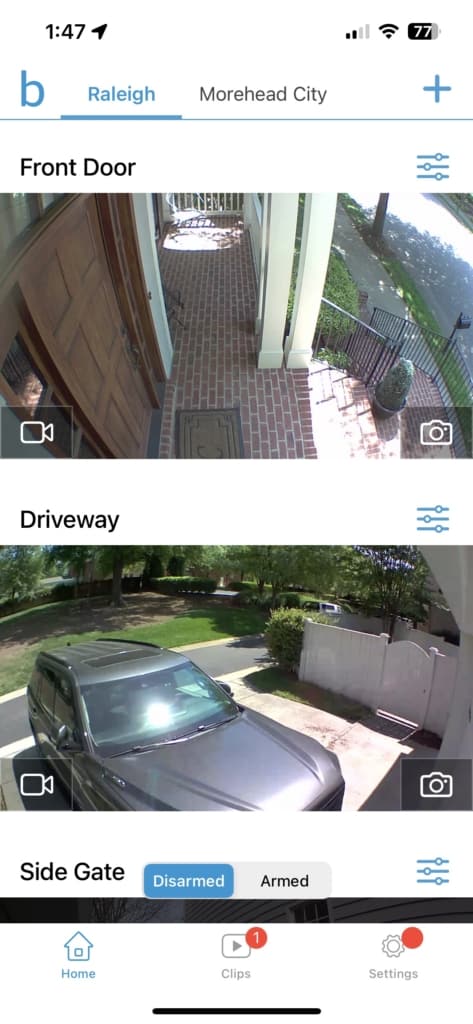
Two-Way Audio
The Blink Camera App also features two-way audio, which means you can communicate with anyone in the room where your camera is located. This feature is especially useful if you have pets or children at home and want to check in on them.
Night Vision
The Blink Camera App also has night vision capabilities, which means you can see everything even in low-light conditions. This feature is especially useful if you want to monitor your home at night.
Motion Detection
The Blink Camera App also features motion detection, which means you can receive alerts when motion is detected in your home. This feature is especially useful if you want to keep an eye on your home while you’re away.
| Feature | Description |
|---|---|
| Wireless Camera Control | Control your wireless cameras from anywhere |
| Check In Anywhere | Check in on your home from anywhere with an internet connection |
| HD Video and Real-Time Alerts | See everything in great detail and receive real-time alerts |
| Two-Way Audio | Communicate with anyone in the room where your camera is located |
| Night Vision | See everything even in low-light conditions |
| Motion Detection | Receive alerts when motion is detected in your home |
Overall, the Blink Camera App is an excellent tool for home security. With its numerous features, you can keep an eye on your home from anywhere, at any time. Whether you’re at work, on vacation, or running errands, you can quickly and easily see what’s happening at home.
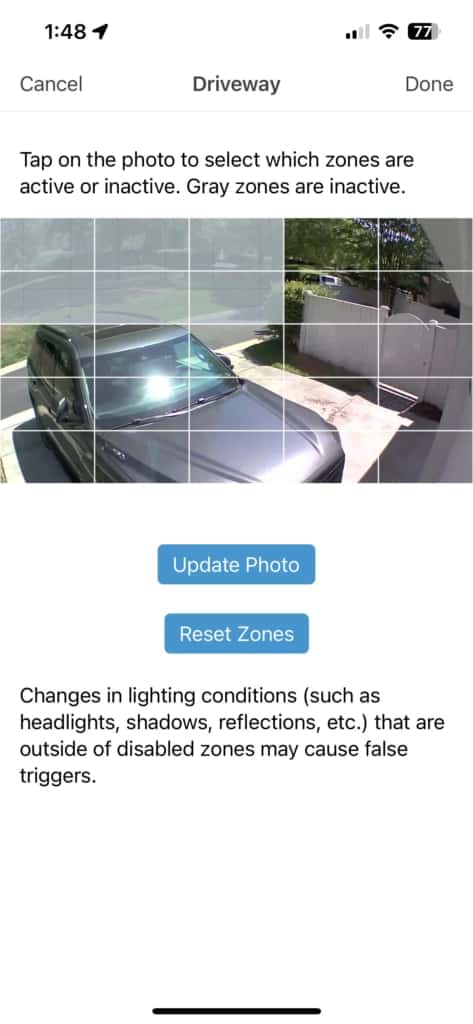
Additional Features
The Blink Camera App offers several additional features that make it a versatile and useful tool for home security. Here are some of the most notable ones:
Multi-System Support
The Blink Camera App allows you to connect multiple cameras to one account. This means that you can monitor different areas of your home with different cameras, all from the same app. The app supports up to 10 cameras per account, so you can cover a large area with ease.
To add a new camera to your account, simply follow the instructions in the app. You will need to scan the QR code on the camera and connect it to your Wi-Fi network. Once the camera is connected, it will appear in the app, and you can start monitoring it immediately.
Vacation Home and Business Use
The Blink Camera App is not just for home use. It can also be used to monitor vacation homes, rental properties, and small businesses. With the app, you can keep an eye on your property from anywhere in the world.
If you have multiple properties, you can use the multi-system support feature to monitor them all from the same app. This makes it easy to keep track of everything, no matter where you are.
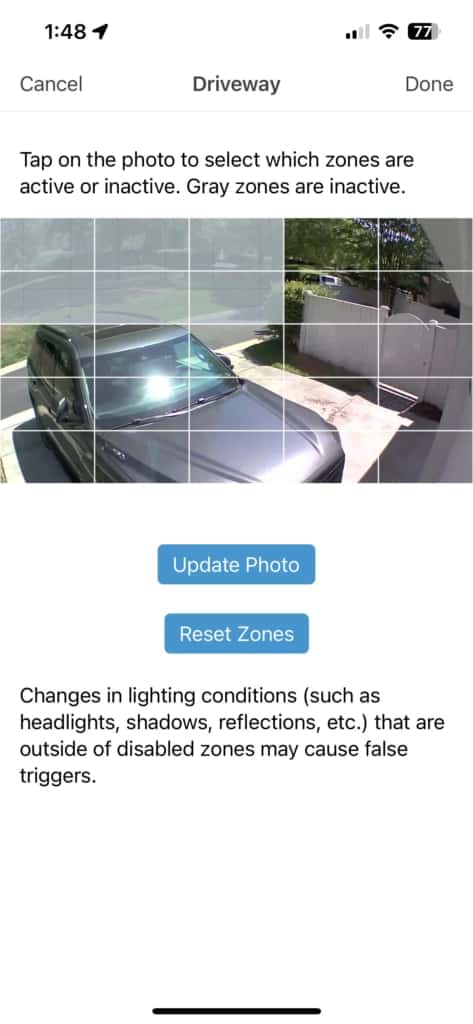
Alexa Integration
The Blink Camera App integrates with Amazon Alexa, allowing you to control your cameras with voice commands. You can use Alexa to arm and disarm your cameras, as well as to view live footage from your cameras.
To use Alexa with your Blink cameras, you will need to enable the Blink skill in the Alexa app. Once the skill is enabled, you can link your Blink account and start using voice commands to control your cameras.
| Alexa Commands | Description |
|---|---|
| “Alexa, ask Blink to arm my cameras” | Arms all Blink cameras |
| “Alexa, ask Blink to disarm my cameras” | Disarms all Blink cameras |
| “Alexa, ask Blink to show me the living room camera” | Displays live footage from the living room camera |
In conclusion, the Blink Camera App offers several additional features that make it a versatile and useful tool for home security. With multi-system support, vacation home and business use, and Alexa integration, the app can be customized to meet your specific needs.
Troubleshooting and Help
If you’re experiencing issues with your Blink camera system, there are a few things you can do to troubleshoot the problem and get help. Here are some options:
Contact Us
If you need additional help, you can contact Blink support directly. You can reach them via email, phone, or chat. Here are the contact details:
| Contact Method | Details |
|---|---|
| support@blinkforhome.com | |
| Phone | 1-781-332-5465 |
| Chat | Available on the Blink Help Center |
When contacting Blink support, be sure to have your camera system information handy, including the model number and any error messages you may have received.
Blink Help Center
The Blink Help Center is another great resource for troubleshooting and help. Here, you’ll find answers to frequently asked questions, as well as step-by-step guides for setting up and using your Blink camera system.
Some common issues that the Blink Help Center can help with include:
- Camera connectivity issues
- Video playback issues
- Motion detection issues
- Sync module issues
If you’re having trouble with your Blink system, the Help Center is a great place to start. You can also search the Help Center for specific keywords or phrases to find articles related to your issue.
In conclusion, if you’re experiencing issues with your Blink camera system, there are several resources available to help you troubleshoot and get the help you need. Whether you choose to contact Blink support directly or use the Blink Help Center, there are plenty of options available to get your system up and running smoothly.
