Why Is My iPhone Alarm So Quiet? iPhone Alarm Hacks & Answers!
If you’ve ever asked yourself why your iPhone alarm just isn’t loud enough to get you out of bed, then you know how frustrating it can be.
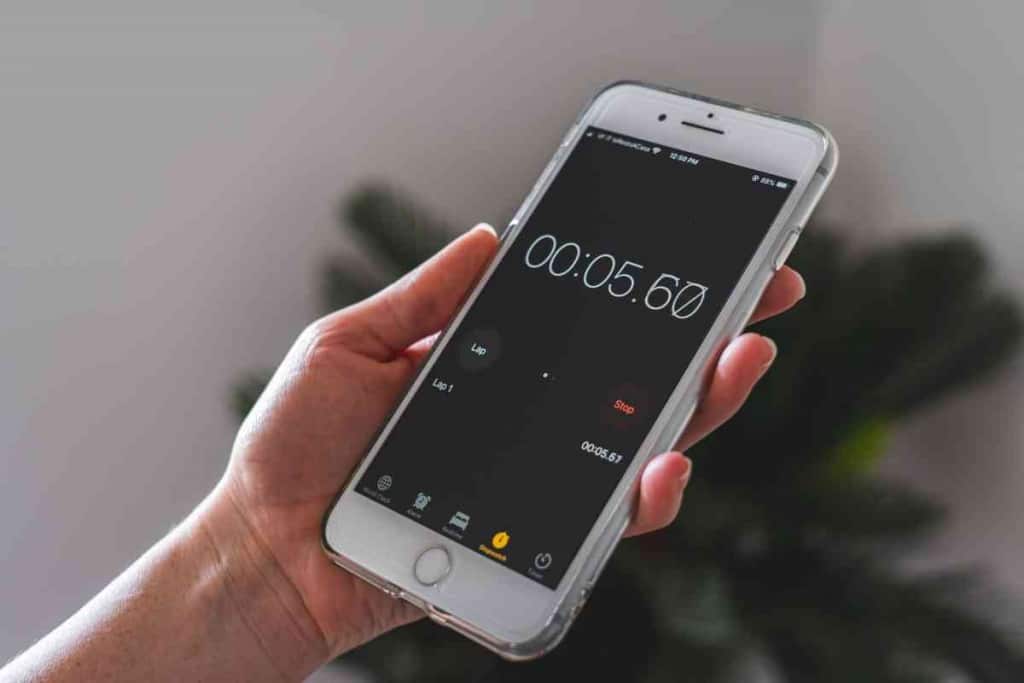
If your iPhone alarm volume is too low or not giving you sound at all, you need only to press the volume button up or down to adjust it. If your alarm is only giving vibrations, check the “Sounds & Haptics” area under “Settings” to ensure it isn’t set to “None.”
I’ve checked in with Apple Support as well as gadget gurus to create a guide for iPhone alarm audio issues. Below I’ll tackle why your iPhone alarm may not be as loud as you would like it to be.
I’ll look at some potential solutions and even apps that can maximize your phone’s audio output for those mornings when waking up early is absolutely essential..
Which iPhones Have The Loudest Speaker
If you need the max volume on your alarm to inspire you to rise and shine for the day, you should start with the most powerful iPhone.
In terms of audio, not all iPhones are created equally. As each new iteration comes on the market, audio becomes clearer and louder. The “loudest” iPhones available on the market today are the iPhone 14 Pro Max and the iPhones in the 13 Series. All have great audio clarity and notable upgrades in bass tones. Apple iPhone X
How To Fix A Quiet iPhone Alarm
It’s a big day. Your first day on a new job. An early morning marathon you’ve been preparing for. Maybe it’s your wedding day! Unfortunately, you didn’t hear your alarm go off, and now you’re racing from behind, cursing your iPhone, and frantically looking for ways to make it louder.
The good news is that there are some hacks to accomplish this and provide more volume to your alarm.
Although the volume on iPhones has been improved over the years with new models, they still don’t produce an alarm that’s quite loud enough to cover every situation.
Loud environments and deep sleepers often find this problem can affect major life commitments.
We’ll look at simple fixes as some “behind the settings” hacks that can give your phone the volume that it needs.
Adjusting The Volume Of Your iPhone Alarm
The first step in troubleshooting alarm volume is to simply use the volume button on the side of your iPhone to adjust the volume up or down. In addition, it’s possible that your alarm was accidentally set to “none.”
To ensure that the alarm wasn’t assigned a quiet status, go to the Alarm Clock app, go into the alarm that was set, and you’ll see several settings: Repeat, Label, Sound, and Snooze.
The Sound option should have a tone assigned, however, if it was accidentally set to “none,” that’s just what you’ll get!
Scroll down to a sound that you like and test to make sure that the speakers are working properly and you do, in fact, have sound.
iPhone Alarm Hacks

If the above setting fixes don’t give you the volume that you need for your alarm, there are a few simple hacks that you can try as well. Let’s look at all the ways you can work around subpar audio on our iPhone.
Try Different Tones
Not every tone available on the iPhone operates at the same decibel level. Scroll through them at top volume to see which one gives the loudest audio.
Some are designed to be louder than others.
Use A Secondary Device
Pair a Bluetooth enabled speaker to your iPhone to amplify your alarm. Maybe portable Bluetooth speakers can project impressive sound, and funneling your alarm through this device might just do the trick.
This is primarily for an alarm that will go off while you are stationary and can have two devices together. For example, if you are using the alarm to wake up in the morning.
Pair With An Apple Watch
This works well for stationary or on the go alarms. Consider pairing your iPhone with a secondary Apple device, like a watch, to create a backup in case you don’t hear your alarm or are away from your phone.
In addition, using devices like Airpods can serve the same purpose.
Try An App
Apps like Alarmy are great for customizing alarms on smartphones. They have a wealth of tones to choose from, and some may ring at higher decibel levels than stock iPhone sounds.
What To Do If Your Alarm Is Stuck On Vibrate
Sometimes we’re in situations where an alarm is necessary, but we don’t want to disturb others. Perhaps you wake up earlier than your partner and don’t want them to feel the wrath of a 4 am wake-up call.
Or you need a medicine reminder during the day, but you don’t want an alarm to go off during a meeting. In this case, the vibrate function works well.
However, there are times when I have done this, forgot, and ended up missing a morning alarm because my iPhone was vibrating helplessly across the room.
If your alarm is making no sound at all and rather just vibrating, an easy fix can be found in the settings. Follow these directions to bring sound back to your alarms.
- Go to Settings
- Scroll down to Sounds & Haptics
- Find the Ringtone Section
- Click on Vibration
- Set to None
- Go back to Ringtone
- Turn the volume slider bar all the way up
You also have the option of both vibration and a ring which is convenient if you are in a loud place or for double security that you will hear and feel your alarm in the morning.
How To Adjust The Volume of Notifications and Alerts

If the low-level sounds are related to notifications and alerts, there are a few simple steps that can be done in your phone’s settings to adjust the volume.
To adjust the notification sounds and volume on your iPhone:
- Go to Settings
- Scroll down to Sounds & Haptics
- Drag the volume slider under Ringer and Alerts
How To Set Different Tones For Notifications and Alerts
Below the volume slider, you’ll also find individual tones that can be set for texts, voicemails, new mail, sent mail, calendar alerts, reminders, and even AirDrop.
This tool is especially useful if you use your phone as a “traveling office,” meaning it serves many life functions.
Knowing what kind of alert is coming in by listening to the tone can save you time from having to dig your iPhone out of your bag or purse to see what kind of information is coming in.
Perhaps you’ve been waiting on an email and are listening for that tone as opposed to an alert from your calendar that you know is less important. All in all, it’s the function that allows you to set different alarm sounds for different alerts and helps you go through life more efficiently.
Can A Dirty Speaker Make Your iPhone Alarm Quieter?
The short answer to this is: absolutely. When you have tried the above troubleshooting within the settings of your iPhone and still find that the alarm is quieter than you previously remembered, there may be another issue.
After using the logical steps to adjust the volume on your phone, including using the side controls and the settings, it’s time to look at the body of the iPhone.
We’ve all thrown our iPhones into a bag or purse that may be full of the remnants of snacks, sand from the beach, or spilled makeup.
iPhone speakers are located at the base of the phone on either side of the charging port. Those tiny holes project the sound through which the alarm speaker operates.
If you have a good case, there is less chance that a build-up of residue or fine materials can make their way into the speaker port.
That being said, it can still happen. You’ll know your speaker port is clogged by looking at these holes in a well lit area.
If they look blocked or clogged, cleaning them may help the quality of your alarm, notification, and speakerphone volume.
How To Clean Your iPhone Speaker
Once you’ve established that your iPhone speaker needs maintenance, cleaning this area of your phone is relatively straightforward.
It is a delicate area, so abstain from using things like needles to poke the speaker holes.
This is tempting to loosen debris, but it can wind up pushing the debris farther into the phone and causing more damage.
The best part about the iPhone speaker cleaning methods below is that they all use commonly found household goods.
Using these methods isn’t just for when your alarm ring becomes quieter, it also helps to utilize these tools on a regular basis for maintenance of your audio quality.
The Paintbrush Technique
To clean the speaker area of your phone with care, you can use a soft and unused paintbrush. Just delicately swipe the area to loosen debris. Give your phone a gentle tap to release the debris onto a table and not farther into the speaker holes.
Toothpick
Another method is to use a plastic toothpick. A wooden version also works but can quickly become dull and useless.
To use the toothpick technique, delicately swipe around each hole of the speaker port. Always pick from side to side and then out. Abstain from pushing it all the way into the port. Tap gently after swiping to loosen the debris and eject it out of the speaker hole.
Painters Tape
I love this method for its ease and gentle approach. Whereas some methods can push debris farther into the speaker holes or cause secondary damage, this one is benevolent enough to get the job done without the risk of damage.
To use painter’s tape as an iPhone speaker cleaning aid, simply peel a piece off, roll it sticky side out around your finger, and tap on the speaker port.
This method is more for surface cleaning. This will lift out debris fairly easily, although it might not be able to reach deeper and finer debris on the inside.
Secondarily, you can also use painter’s tape to form a point to get deeper into the small holes that protect the speaker on the inside of the iPhone.
To do this, take a piece of painter’s tape, wrap it into a cone, and you’ll create a fine point at the end. You can use this in much of the same way as you would a toothpick.
iPhone Articles To Keep Reading
- How To Restart An iPhone 14: A Simple Guide For Quick Troubleshooting
- Why Is My iPhone Alarm So Quiet?
- Ways To Get Your iPhone To Stop Scrolling By Itself
- Why Is My iPhone Keyboard Split In Half? How-To Quickly Fix A Split Keyboard!
- Fix The Last Line No Longer Available Error On iPhone 13 And 14 With Confidence
Key Takeaways
- Troubleshooting the sound on your iPhone alarm can be done in the settings.
- You can also try using different tones that have louder sounds.
- Pairing with secondary devices can amplify iPhone alarms sounds.
- If nothing else works, try cleaning your iPhone’s speaker.