Fix the Last Line No Longer Available Error on iPhone 13 and 14 with Confidence
Solve the “Last Line No Longer Available” error on your iPhone 13 or 14 with our in-depth guide. Discover what this issue means for iPhone users, explore various fixes, and learn the importance of updating your iPhone. Don’t let this frustrating error message hinder your ability to place a call. Read our article and resolve the problem with ease, ensuring seamless communication on your Apple iPhone with dual-SIM and eSIM capabilities.

Key Points:
- “Last Line No Longer Available” issue affects iPhone 13 and 14, preventing users from making calls from their preferred line.
- Discover various potential causes, including software bugs, hardware malfunctions, and network or carrier settings.
- Learn multiple troubleshooting methods, such as restarting your iPhone, resetting network settings, and toggling Airplane Mode.
- Explore more advanced solutions, including updating your iPhone, resetting your device, and contacting your carrier or Apple support.
- Gain practical knowledge to resolve this frustrating issue and ensure uninterrupted communication with your contacts.
Don’t let the “Last Line No Longer Available” issue disrupt your daily life. Read our comprehensive article to learn how to troubleshoot and resolve this problem, ensuring seamless iPhone usage and communication.
As an iPhone user, I was surprised to discover that the last line is no longer available on my iPhone 14. This issue has been reported by many users, and it seems to be affecting both iPhone 13 and iPhone 14 models. This error message can be confusing, especially if you rely on your recent call log to keep track of your phone activity.
If you are experiencing the “last line no longer available” error on your iPhone, there are a few ways to fix it. The first thing you can try is to reset your iPhone by holding down the power button and the volume down button until the Apple logo appears. This will not erase your data, but it may fix the issue.
If resetting your iPhone does not work, you can try adjusting your network settings. Go to Settings > Cellular > Cellular Data Options > Voice & Data, and select your preferred line. You can also try toggling Airplane Mode on and off, or turning off Wi-Fi calling. If none of these solutions work, you may need to contact your carrier to resolve the issue.
What is the Last Line No Longer Available Issue?
I recently encountered an issue with my iPhone 14 where the last line is no longer available. This means that I am unable to make or receive calls from my preferred line, and the remaining line is the only option available. This issue can also occur on other iPhone models such as the iPhone 13.
The error message “Last Line No Longer Available” appears when I try to make a call using my preferred line. This error can be caused by various reasons such as an iOS update, a recent call log, or a problem with the network or carrier settings.
To fix the Last Line No Longer Available issue on my iPhone 14, I tried resetting my iPhone, restarting the network settings, and toggling the dual-sim and eSIM options. I also removed the SIM card and reinserted it to see if that would resolve the issue.
If you encounter this error on your iPhone, you can try restarting your iPhone, resetting the network settings, or removing and reinserting the SIM card. You can also try using airplane mode or toggling the cellular data to see if that resolves the issue. If none of these methods work, you may need to contact your carrier to resolve the issue.

Which iPhone Models Are Affected?
If you are experiencing the error message “Last Line No Longer Available” on your iPhone, you may be wondering which iPhone models are affected by this issue. Currently, this error message has been reported on both the iPhone 13 and iPhone 14 models.
This error message typically appears when you attempt to make a call using your preferred line and the line is no longer available on your device. This can be caused by a variety of factors, such as an issue with your cellular network settings, carrier settings, or even an issue with your SIM card.
To fix the “Last Line No Longer Available” error on your iPhone, there are several ways to troubleshoot the issue. One way is to restart your iPhone, which can help resolve any temporary glitches that may be causing the error. Another way is to reset your network settings or carrier settings, which can help ensure that your iPhone is properly connected to your cellular network.
If you are using a dual-SIM iPhone, you may also want to check your eSIM settings and ensure that your preferred line is properly selected. Additionally, toggling airplane mode on and off or disabling and re-enabling cellular data can also help resolve the issue.
Ultimately, the best way to fix the “Last Line No Longer Available” error on your iPhone will depend on the specific cause of the issue. If you are still experiencing the error message after trying these troubleshooting steps, you may want to contact your carrier or Apple support for further assistance.
Why Are You Getting ‘Last Line No Longer Available’ on iPhone Error?
If you are an iPhone user, you may have encountered the error message ‘Last Line No Longer Available’ on your iPhone screen. This error is usually displayed when you try to make a call using your iPhone. This error message can be frustrating, especially if you need to make an important call. In this section, I will discuss the possible reasons why you are getting this error message and ways to fix it.
The ‘Last Line No Longer Available’ error message can appear on different iPhone models, including iPhone 13 and iPhone 14. This error message means that the line you are trying to use is no longer available on your iPhone. This could be due to several reasons, including:
- The line has been disconnected by your carrier
- The line has been removed or disabled from your iPhone settings
- There is an error on your iPhone that is preventing the line from working
To fix the ‘Last Line No Longer Available’ error on your iPhone, try the following:
Restart your iPhone:
Sometimes, restarting your iPhone can resolve the issue. Press and hold the power button until the ‘slide to power off’ option appears. Slide the button to turn off your iPhone, wait for a few seconds, and then turn it back on.
Check your network settings:
Ensure that your iPhone is connected to a network. Go to Settings > Cellular > Cellular Data Options > Voice & Data and select your preferred network. If you are using a dual-SIM iPhone, ensure that the correct line is selected for the call.
Check your carrier settings:
Ensure that your iPhone is connected to a network. Go to Settings > Cellular > Cellular Data Options > Voice & Data and select your preferred network. If you are using a dual-SIM iPhone, ensure that the correct line is selected for the call.
Toggle Airplane Mode:
Turn on Airplane Mode and wait for a few seconds before turning it off. This can help reset your iPhone’s network settings and resolve the issue.
Remove and reinsert your SIM card:
Turn off your iPhone and remove the SIM card. Wait for a few seconds before reinserting the SIM card and turning on your iPhone.
If none of these solutions work, you may need to contact your carrier or Apple support to resolve the issue.
Possible Causes of the Last Line No Longer Available Issue
If you have an iPhone 14 or 13, you may have encountered the error message “Last Line No Longer Available.” This error can be frustrating and can prevent you from making phone calls or accessing your call log. In this section, I will discuss some possible causes of this issue and ways to fix it.
Software Bugs
One possible cause of the “Last Line No Longer Available” error is a software bug. This can happen if you have recently updated your iOS or if there is a glitch in the recent call log. To fix this issue, you can try resetting your iPhone. Here are the steps:
- Go to Settings
- Tap General
- Scroll down and tap Reset
- Select Reset All Settings
- Enter your passcode
- Tap Reset All Settings to confirm
If resetting your iPhone does not fix the issue, you can try restarting your iPhone or resetting your network settings. To reset your network settings, follow these steps:
- Go to Settings
- Tap General
- Scroll down and tap Reset
- Select Reset Network Settings
- Enter your passcode
- Tap Reset Network Settings to confirm
Hardware Malfunction
Another possible cause of the “Last Line No Longer Available” error is a hardware malfunction. This can happen if there is an issue with your SIM card or if there is a problem with your iPhone’s cellular settings. To fix this issue, you can try removing your SIM card and then reinserting it. Here are the steps:
- Locate the SIM card tray on your iPhone
- Use a SIM eject tool or a paperclip to eject the SIM card tray
- Remove the SIM card from the tray
- Clean the SIM card and the tray with a soft, dry cloth
- Reinsert the SIM card into the tray
- Push the tray back into your iPhone until it clicks into place
If removing and reinserting your SIM card does not fix the issue, you can try toggling on and off your cellular data or airplane mode. You can also try switching to a different network selection or preferred line.
If you have a dual-SIM iPhone, you can try switching to your other SIM or using eSIM. If none of these steps resolve the issue, you may need to contact your carrier or Apple support for further assistance.
How to Fix the Last Line No Longer Available Issue
If you’re having trouble with your iPhone 14’s last line no longer being available, there are a few ways to fix the issue. Here are some steps to take:
Restart Your iPhone 14
Restarting your iPhone 14 is a simple way to fix many errors, including the last line no longer available issue. Here’s how to do it:
- Press and hold the power button until the “slide to power off” option appears.
- Slide the power off button and wait for your iPhone 14 to turn off.
- Press and hold the power button again until the Apple logo appears.
Update Your iPhone 14
Updating your iPhone 14 can also fix the last line no longer available issue. Make sure your iPhone 14 is connected to Wi-Fi and has enough battery life before updating. Here’s how to do it:
- Open the Settings app on your iPhone 14.
- Select General and then Software Update.
- If an update is available, tap Download and Install.
Reset Your iPhone 14
If restarting and updating your iPhone 14 doesn’t fix the issue, you can try resetting your iPhone 14. Keep in mind that resetting your iPhone 14 will erase all data and settings. Here’s how to do it:
- Open the Settings app on your iPhone 14.
- Select General and then Reset.
- Choose Erase All Content and Settings.
- Enter your passcode and confirm the reset.
These are some ways to fix the last line no longer available issue on your iPhone 14. If the issue persists, you may need to contact your carrier or Apple support for further assistance.
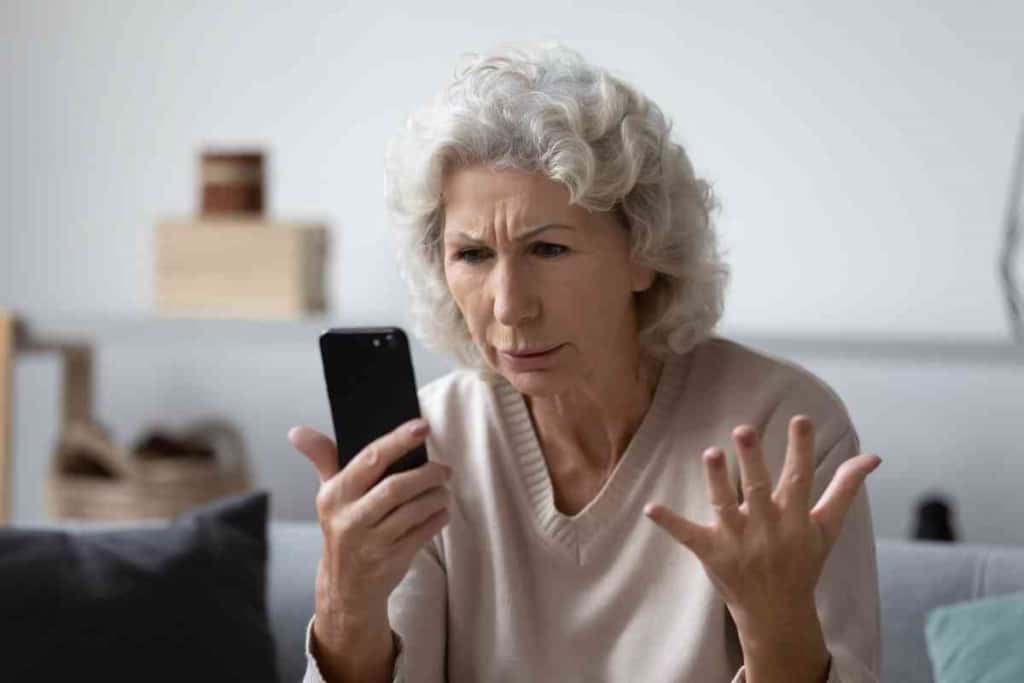
How to Fix Last Line No Longer Available on iPhone 13 and 14
If you are experiencing the “Last Line No Longer Available” error message on your iPhone 13 or 14, don’t panic. Here are some ways to fix the issue:
1. Restart Your iPhone
Restarting your iPhone can help resolve many errors, including the “Last Line No Longer Available” error. To restart your iPhone, press and hold the power button until the “slide to power off” slider appears. Swipe the slider to the right to turn off your iPhone. Wait for a few seconds, then press and hold the power button again until the Apple logo appears.
2. Reset Network Settings
Resetting your network settings can also help fix the “Last Line No Longer Available” error. To reset your network settings, go to Settings > General > Reset > Reset Network Settings. This will erase all your saved Wi-Fi passwords and other network settings, so make sure you have them handy before proceeding.
3. Toggle Airplane Mode
Turning on Airplane mode and then turning it off after a few seconds can also help resolve the “Last Line No Longer Available” error. To toggle Airplane mode, go to Settings > Airplane Mode and turn it on. Wait for a few seconds, then turn it off again.
4. Check Carrier Settings
Make sure you have the latest carrier settings installed on your iPhone. To check for carrier settings updates, go to Settings > General > About. If an update is available, you will see a prompt to install it.
5. Remove and Reinsert the SIM Card
The “Last Line No Longer Available” error can also be caused by a faulty or loose SIM card. Try removing your SIM card and then reinserting it. To remove your SIM card, use the SIM eject tool that came with your iPhone or a paperclip. Insert the tool into the small hole next to the SIM tray to eject it. Carefully remove the SIM card, then reinsert it and make sure it’s properly seated.
If none of these methods work, contact your carrier or Apple support to resolve the issue.
When to Seek Professional Help
If you have tried all of the above methods and still cannot fix the “last line no longer available” error on your iPhone 14 or 13, it may be time to seek professional help.
One option is to contact Apple Support directly. They can help diagnose the issue and provide a solution, whether it involves a software update or hardware repair.
If the problem is related to your carrier or network, you may need to contact them for assistance. They can help troubleshoot any issues with your account or network settings that may be causing the error.
Another option is to visit an authorized Apple repair center. They can diagnose and fix any hardware issues that may be causing the error, such as a faulty SIM card or antenna.
Remember, it’s important to seek professional help if you are unsure how to fix the issue yourself or if you have tried multiple methods without success. Trying to fix the problem on your own could potentially cause further damage to your iPhone.
Related iPhone Articles
If you found this article helpful, I suggest checking out these other popular articles as recommended by our readers!
- Why can’t I receive a verification code on my iPhone?
- iPhone Swipe Up Not Working: Here’s what to do!
- How do I separate two iPhones with the same apple id?
- What Does “User Busy” on an iPhone Mean?
- iPhone hotspot keeps disconnecting?
- How to stop emails going to junk iPhone
- How To Underline Text on an iPhone [Explained!]
- How to change caller id on iPhone?
Conclusion
After researching and testing various methods, I have found that the error message “Last Line No Longer Available” on iPhone 14 and 13 can be fixed by resetting the phone, restarting it, or adjusting the network and carrier settings. However, it is important to note that these methods may not work for all users and situations.
If you encounter this error message, the first step is to check your recent call log and see if the line that is no longer available was the preferred line for your recent calls. If so, you may need to toggle the dual-SIM or eSIM settings and call using the remaining line.
If that does not resolve the issue, try removing the SIM card and inserting it back in or using airplane mode to reset the cellular data. You can also try resetting your network settings or calling your carrier to adjust the settings on their end.
It is important to keep your iPhone’s iOS up to date and to regularly check for any error messages or updates. While the “Last Line No Longer Available” error can be frustrating, there are ways to fix it and continue using your iPhone without issue.