7 Ways To Fix An iPhone Screen That’s Moving By Itself
The infamous iPhone ‘ghost touch’ is a problem that many people experience with their devices, but what is causing the screen to move by itself?

Why is my iPhone screen moving by itself?
Your iPhone screen is likely moving by itself due to touchscreen interference or a minor glitch. You can fix this issue by cleaning the screen, restarting the device, removing the screen protector & phone case, disconnecting the charger, updating the iPhone, or factory resetting the device.
After researching Apple troubleshooting forums, I have gathered enough information to determine why an iPhone touchscreen may move by itself. My research has indicated that this is a common issue with iPhones and it’s usually not very difficult to resolve so long as it’s not connected to the hardware.
How to Fix an iPhone Screen that Moves by Itself
A common issue that many people run with their iPhones is a screen that moves by itself. The term ‘ghost touch’ has been coined to describe this symptom, and luckily, it should not be hard to fix.
There are a number of factors that can cause an iPhone screen to move by itself, which is why I recommend going through a process of elimination to determine what is causing the ‘ghost touch’ effect.
1. Clean the Screen
The most common reason that an iPhone screen would move by itself is if the screen is dirty. Touch screens are sensitive and they will respond to any debris or moisture that they pick up, which will cause the device to ghost touch.
Simply cleaning the screen should prevent it from moving around by itself. You need to remove all dirt, dust, and debris from the device’s screen by using a slightly damp cloth.
Ideally, the clean cloth should be lint-free, as this can cause more debris to get stuck onto the screen.
In addition, moisture can also cause an iPhone to ghost touch. The slightest water droplet can make an iPhone screen spaz out, so make sure to wipe off any moisture on the glass.
Suggested Article:

2. Restart the Device
When in doubt, restart. Although this may seem like too simple of a solution to fix your moving iPhone screen, you would be amazed by how often this method works.
Restarting your iPhone when it acts up is a go-to troubleshooting technique. If the ghost touch effect on your iPhone is connected to a minor glitch in the iOS software or some kind of app, then restarting the device should fix the moving screen.
3. Remove or Replace the Screen Protector
iPhone displays are expensive, which is why many people prefer to install a screen protector to give their smartphone some additional protection. While screen protectors are great for preventing unnecessary damage to the display, they can also interfere with the touchscreen’s response.
This normally happens with old screen protectors that need to be replaced soon anyways, but the issue is not unheard of with new screen protectors, especially if the quality is cheap.
I suggest that you remove the screen protector to see if the problem goes away.
If the screen stops moving afterward, install a quality screen protector and remember to replace it periodically with a new one once it gets cracked.
4. Remove the Phone Case
While a phone case can do wonders for preventing damage, it can also cause the iPhone’s screen to move by itself.
If you bought a phone case that covers the device and touches the screen, this may be behind the ghost touch effect.
Remove your iPhone from the phone case to see if the problem goes away. If it does, buy a different phone case that does not cover the touchscreen to prevent this from happening in the future.
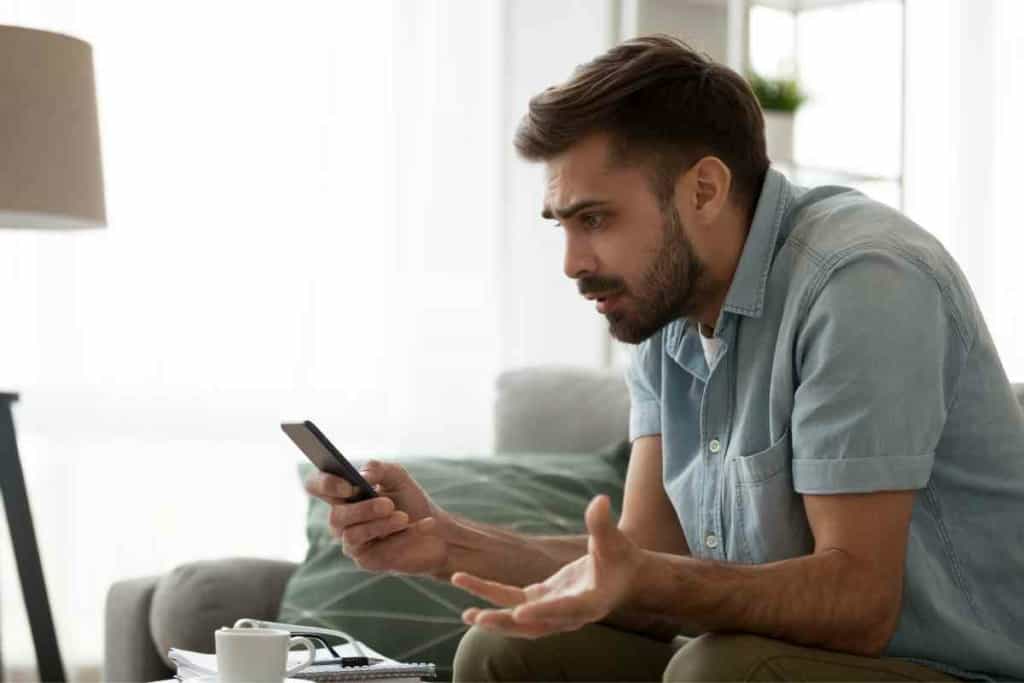
5. Disconnect Chargers & Accessories
Apple designs its products to work best with certified accessories. Although there are plenty of great non-Apple products that are compatible with iPhones, there are also a ton of cheap knockoff brands that do not work so well.
Some iPhone users have experienced their screens moving on their own due to third-rate chargers. If you have your iPhone plugged in with a cheap charger, try disconnecting it to see if the ghost touch stops.
The same principle applies to all non-Apple accessories. Simply disconnect and unpair anything that your iPhone is connected to, as this may be why your screen is moving by itself.
6. Update Your iPhone
Apple launches updates to the iPhone’s software regularly, which can benefit the performance of the device and prevent glitches like the ghost touch.
If you have skipped the last update(s) on your iPhone, this may be causing the device’s screen to move by itself.
Many users opt for automatic software updates, which is recommended by Apple so that you do not miss the latest updates as they launch.
However, you may have chosen to manually authorize new updates when they are announced, which would prevent them from starting automatically. You can update your iPhone by following these steps:
- Press ‘Settings’
- Select ‘General’
- Select ‘Software Update’
- Select ‘Download & Install’
7. Factory Reset iPhone
There may be a serious bug in your iPhone’s software that is causing the screen to move by itself. While you can attempt to look for the bug manually, this can result in a lot of time wasted, and there is no guarantee that it will repair the glitch.
In this situation, the best course of action is a factory reset. A factory reset will essentially reboot your iPhone as if it were brand new and reset all settings.
This is the best approach for fixing major bugs, and it should resolve the ghost touch issues if it is software-related. You can factory reset your iPhone by following these steps:
- Press ‘Settings’
- Select ‘General’
- Scroll down and select ‘Transfer or Reset’
- Select ‘Erase All Content & Settings’
Keep in mind that this method will delete everything on your iPhone, including all settings and customizations, so back up the device before you commit to a factory reset.
Key Takeaways
- Your iPhone screen is likely moving by itself due to touchscreen interference or a minor glitch.
- You can fix this issue by cleaning the screen, restarting the device, removing the screen protector & phone case, disconnecting the charger, or updating the iPhone.
- As a last resort option, consider factory resetting the iPhone.