iPhone Stuck On 1X? Try This First!
Your iPhone being stuck on 1x is an annoying issue as it limits your connectivity. Here’s why your iPhone is stuck on 1x.

Why is my iPhone stuck on 1x?
There are two reasons why your iPhone is stuck on 1X. First of all, your phone could be using an older technology called the CDMA. It could also be due to something blocking your signal.
Is your iPhone stuck on 1X? If this is a mystery you’re currently trying to solve, there could be two reasons.
The first reason might be that you’re using CDMA technology, which is an older infrastructure designed primarily for voice correspondence rather than data transmission.
The second reason why your phone may be stuck on 1X could be due to something blocking the signal.
Identifying and troubleshooting the cause of your current issue can help restore the performance of your device and make sure it’s running at maximum speed.
Reset Your Network Settings
Resetting your network settings is the best way to deal with an iPhone stuck on 1X. To reset the network settings, first launch the Settings app and select “General”.
Once you’ve done this, scroll down until you find the “Reset” tab.
Tap it and select “Reset Network Settings,” then confirm by pressing reset in the dialogue box that appears.
Doing so will cause all your Wi-Fi networks and passwords, as well as other preferences like VPN settings, to be removed from your device.
Following these steps can help get your phone functioning properly again – it’s worth trying!
Things to Consider Before Resetting Network Settings on an iPhone
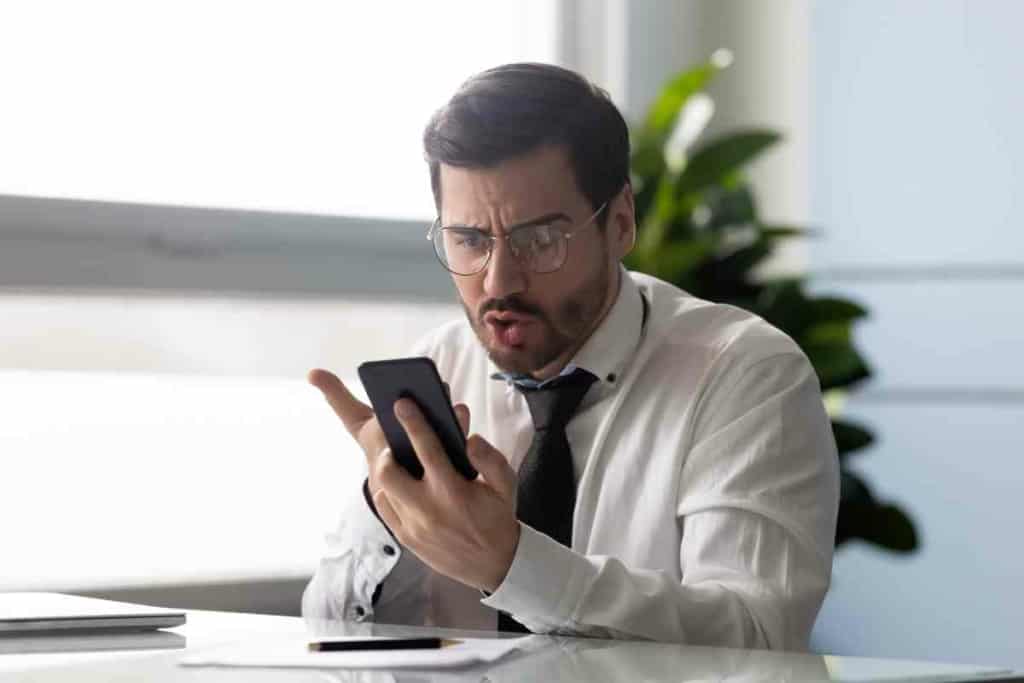
Have a Backup of Current Settings
Resetting the network settings of your iPhone can be an effective troubleshooting technique. However, it is important to have a backup of your current settings before attempting to do so.
Doing this ensures that all of your saved usernames and passwords are kept safe, as they may be lost during the reset.
Furthermore, if you have any manually-added DNS or proxy servers, resetting the network settings would have them removed.
Having a backup of your current settings serves as safeguard against this happening and makes it easier to reapply any preferences you had in place.
In all cases where resetting your iPhone’s network settings is necessary, it’s important to have a backup prepared beforehand.
Some Settings Might Not Work
Before resetting network settings on an iPhone, it is important to consider some of the implications.
Specifically, some settings might not function as expected after a reset.
For example, Airplane mode may remain on and need to be manually switched off. To avoid these complications, make sure to double-check all settings before hitting the reset button.
Doing so can save time and frustration when troubleshooting issues or adjusting preferences; in some cases, a full reset may not be necessary.
Read the Instructions Carefully
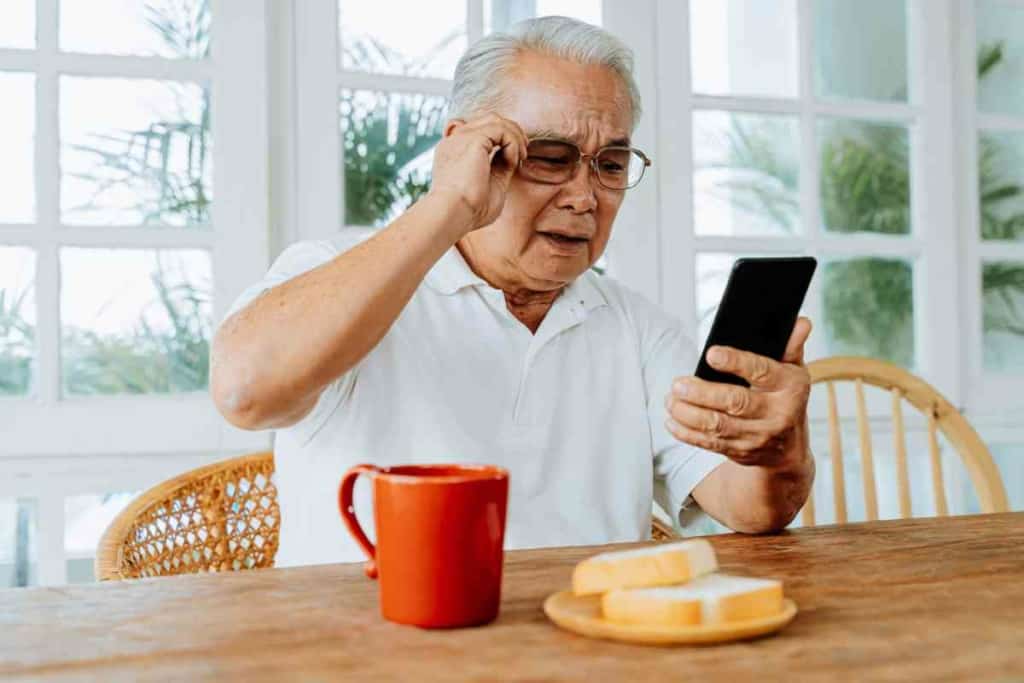
Resetting network settings on an iPhone seems like a straightforward process, however it is important to properly read and understand any instruction materials associated with the reset tool in order to protect yourself from any potential risks.
Many instruction materials will explain when or how resetting your network settings should be done, as well as how it interacts with other aspects of the device such as apps or even the iOS itself.
Familiarizing yourself with instruction materials could help prevent incorrectly resetting your iPhone and ensure secure access to all of its features.
What Is LTE and How to Enable It
LTE, or long-term evolution, has quickly become the technology of choice for mobile data.
Initially used by telecommunication companies to provide better speed and capacity to users, what does LTE mean on an iPhone?
For anyone using this latest generation of iPhones, it means a superior connection that results in faster speeds compared with earlier technologies.
From streaming movies to downloading music at lightning-fast speeds — all these tasks can be performed with ease thanks to LTE enabled iPhones.
Ultimately, what does LTE mean on an iPhone? It signifies a smoother connection and improved user experience.
How to Enable LTE
LTE, or Long Term Evolution, is a well-known technology used to improve the speed and capacity of cellular networks.
It’s most commonly found on iPhones – if you go in to your phone’s settings and check what the cellular connection is using, you’ll likely see “LTE” mentioned.
With this technology, you’ll enjoy faster speeds for downloading and uploading files as well as improved network coverage.
This means less buffering when streaming video and more reliable calls, too. So if you want your iPhone to perform at its peak, make sure it is using LTE technology!
What Do the Verizon Bars Signify
Many users are familiar with the three-color system of green, yellow, and red bars displayed in the upper-right corner of their phone’s home screen. These bars indicate the current status of your accounts, such as data usage or service activation.
Each color indicates a different level of activity; green usually symbolizes that you have access to full service and features, whereas red suggests a lack of network connection capability.
Yellow is typically used to denote a slower and more limited amount of service. What was once a mystery can now be easily deciphered by understanding what each symbol stands for!

Key Takeaways
- If your iPhone is stuck on 1X, you could be using the old CDMA technology.
- It could also be due to an obstruction hindering the signals.
- The best thing you can do is to reset the network settings.
- When resetting the network settings, make sure to read the instructions.
- Also, remember that some settings like “Airplane” mode might not work afterwards.
- Lastly, make sure you have a backup of your current settings, or they could get lost.