iPhone Not Letting You Into Apps? Software & Hardware Issues Explained!
iPhone apps are great for being productive and entertaining yourself, but there’s nothing more annoying than when your favorite app just refuses to open.
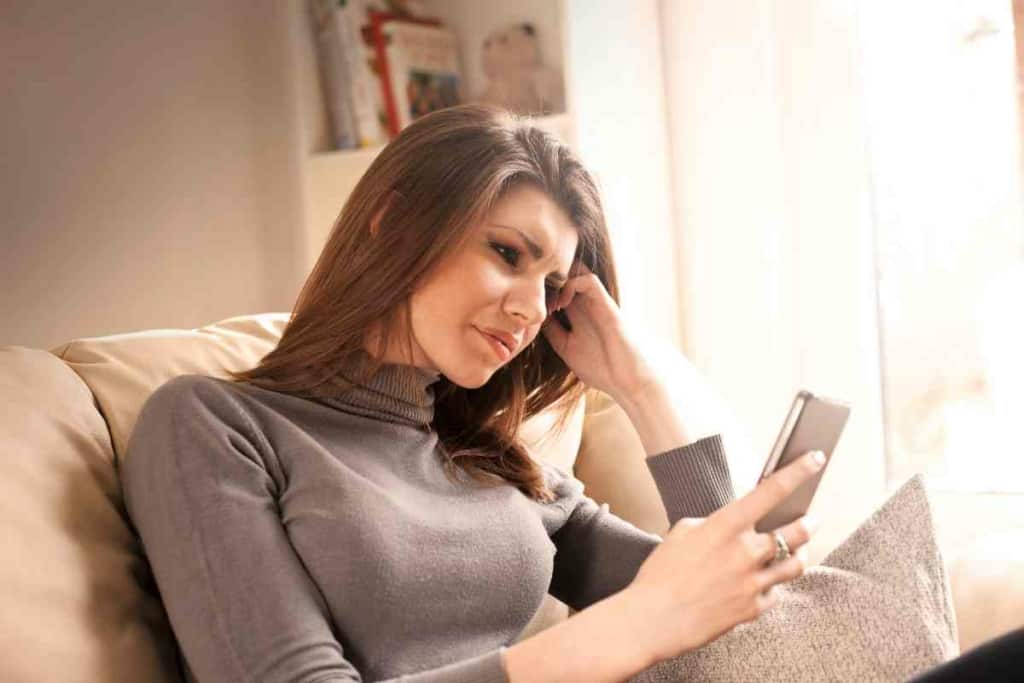
Why is my iPhone not letting me go into apps?
There are a few different things that could be causing this problem, however, experiencing software issues or having damaged hardware like a broken screen are the most likely causes of the problem.
I’ve been a huge fan of Apple products for a long time now, and the iPhone is no doubt my favorite. I’ve tested or owned almost every generation since its release, so I’ve had plenty of time to get familiar with how they work. I can assure you that most of the time, this is a simple and easy issue to fix, so you’ll be able to get back to using your favorite apps in no time.
iPhone Denying Access To Apps Explained
If your iPhone isn’t letting you open up any apps, it can get incredibly frustrating very quickly.
We expect our smartphones to be as convenient as possible and work perfectly all the time. Still, even devices as reliable as the iPhone can experience problems now and then.
There are two potential reasons that your iPhone won’t let you go into any apps, including having damaged hardware like a broken screen or experiencing random software issues and glitches.
Damaged Hardware

The first reason that your iPhone might not be able to open apps is that your iPhone has damaged hardware, most likely a broken screen, that is preventing your iPhone from correctly registering when and where you touch the screen.
If this is the problem, it should be pretty easy to tell. If your screen is visibly cracked then this is probably this issue, especially if the app you are trying to click on is right under where the screen is cracked.
While the screen is the most likely culprit when it comes to hardware issues that prevent your iPhone from opening apps, there could still be some other internal components that are causing the problem, however, unfortunately, you won’t be able to know if this is the case until after you’ve tried troubleshooting the issue.
Still, it is important to remember that most of the time this happens, it is much more likely that it is an issue with the software and not the hardware.
Software Issues And Glitches
While it is always possible that damaged hardware is what is preventing you from going into apps, the most likely reason that this happens is because of a simple software issue or glitch.
iOS is very complicated and though it works as it should most of the time, occasionally random glitches can occur that prevent you from opening any apps.
While this could happen randomly, if an app you were using recently crashed and you haven’t been able to open any apps since, a software glitch is almost certainly the cause.
Normally, if an app you are using crashes, your iPhone simply sends you back to the home screen while the app you were using gets shut down in the background.
While that, in itself, is usually more than enough to squash the software bug, it doesn’t work all the time.
However, the good thing about this being the most common issue preventing your iPhone from opening apps is that it is usually really quick and easy to fix.

How Can I Fix The Problem?
Now that you have a better idea of what might be causing the problem, you can go ahead and try to fix it. However, because, by nature, hardware and software issues are so different, you won’t be able to solve both problems in the same way.
Damaged Hardware
Unfortunately, if you come to the conclusion that you are unable to open apps because you have damaged hardware, there’s not much you will be able to do about it by yourself.
If you have a cracked screen or some other internal component is damaged the only thing you can really do is take it to an apple store to get it fixed.
Still, this is usually pretty easy to do and if you have AppleCare, they will most likely be able to fix it for free.
However, if you have an iPhone that is more than 5-6 years old, you may just want to consider upgrading as it is oftentimes harder to find replacement parts for older models and Apple does eventually stop supporting models as they get older.
Software Issues And Glitches
The issue most likely preventing your iPhone from opening up apps is a simple software glitch. Luckily there are plenty of things you can do to fix these issues.
Restart Your iPhone
First, simply try restarting your iPhone. You most likely already know how to do this but if not, just simply hold down the lock button and one of the volume buttons on each side of your iPhone until a slider appears that says “slide to power off.” Then, simply slide your finger across the screen and your iPhone will shut down.
Then just wait a minute or so then hold down the lock button on the side of your iPhone until it turns back on again. Usually, this is enough to solve any software problems that were occurring before you shut it down.
You can also force a restart if you are having trouble shutting your iPhone down normally. You can do this by quickly pressing and releasing both volume buttons and then pressing and holding the lock button until the Apple logo appears.
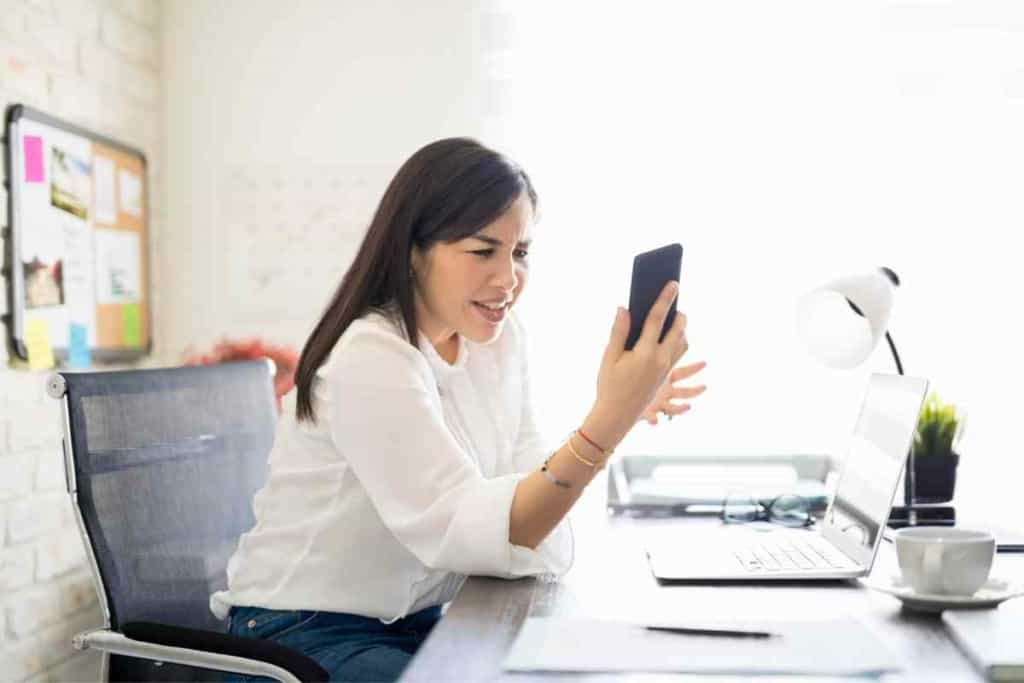
Look For iOS and App Updates
If your iPhone still won’t let you open apps even after you restart the device, the next thing you should do is check to see if there are any software updates available.
Outdated software can oftentimes cause glitches to occur making this another likely cause of the problem.
First, you’ll want to check to see if there are any updates available for iOS. You can do this by going to Settings and scrolling down to click on General. From here, click on Software Update which should be the second option available on the screen
When you click on this, you’ll be able to see if your version of iOS is up to date or if there is a new version available. If you see that there is an update available click on download and install to begin updating iOS.
You should also check to see if all of your apps are up to date as well, which you can do from the App Store. Then look for the Account icon in the upper right corner of the screen and click on it.
From here you can scroll down to see if there are any available updates for any of your apps. If there are, click the Update All button and wait as all your apps are updated.
Now that all of your software is up to date, all glitches should be resolved, however, if your iPhone still can’t open up any apps there is one last thing you can do.
Back Up And Restore
This is the last resort option if you’re experiencing software issues.
First, you’ll need to back up your iPhone to iCloud by going to Settings, tapping on your name at the top of the screen, and clicking iCloud. Then simply click iCloud Backup and then Back Up Now and wait until the backup is complete.
Then go back to Settings, click general and then scroll all the way down and click Transfer or Reset iPhone. Click Erase All Content and Settings and restore from your iCloud backup. This will undoubtedly fix the issue.
Expert Tip: Don’t forget you can also sell old iPhones too. Some places even accept broken phones, so don’t stick your old iPhone in a drawer and forget about it if you decide to upgrade.
Key Takeaways
- If your iPhone is not letting you go into apps it could be because of damaged hardware or a software glitch.
- If it is because of damaged hardware, the parts will need to be replaced.
- If the issue is caused by a software glitch you should try restarting your iPhone, checking for updates, or in the worst case, backing up your iPhone and resetting it to factory settings.