How To Remove Remote Management From Your iPad FAST
Remote management is a feature available on all current iPads and iPhones, but what is remote management and how can you remove it?

Table of Contents
- How do you remove Remote Management from an iPad?
- What Is Remote Management?
- How Do You Remove Remote Management From Your iPad?
- Key Takeaways
How do you remove Remote Management from an iPad?
The process of removing remote management from your IPad differs depending on if you are the manager or not. If you have the username and password credentials, you can remove remote management in the settings menu, but if you don’t have this information, you’ll need to use third-party software.
Remote management can be a useful tool to make sure that company devices are being used the way they are supposed to, and as someone who has used plenty of company laptops, iPads, and phones in the past, I’ve had plenty of experience with it.
No matter if you have the proper credentials or need to remove it from a secondhand device, you’ll be able to get rid of the remote management on your iPad in no time.
What Is Remote Management?
Remote management allows a user to access and control a device without the need to have physical possession of said device. This means that you can essentially use the device from anywhere, even if you aren’t close by.
Also referred to as MDM or Mobile Device Management, the great thing about this feature is that you can limit what the device is able to do when being used by someone else.
Many companies who give out phones, tablets, or computers for work will have MDM activated in order to ensure that the device can only be used for what the company intends it to be used for.
Many companies also use MDM for security purposes to ensure that sensitive files aren’t mismanaged or stolen. Unfortunately, tons of people report losing phones or tablets at one point or another, but knowing that a device has MDM activated can ensure that company resources don’t fall into the wrong hands.
If you haven’t worked that gave out work phones, tablets, or computers, you may be familiar with MDM software from a customer service standpoint.
Oftentimes, if you are experiencing issues with one of your devices and you reach out to customer service, the customer service representative may ask to take control of your device in order to troubleshoot the issue more easily.
This, of course, is another example of remote management.
In rare cases, some people have reported buying secondhand devices that are still being remotely controlled by the previous user.
Of course, this is a huge invasion of privacy and would allow the previous user to have access to everything you do on the device without you having any say. So if you buy a secondhand device, ensuring that MDM is turned off is of utmost importance.
How Do You Remove Remote Management From Your iPad?
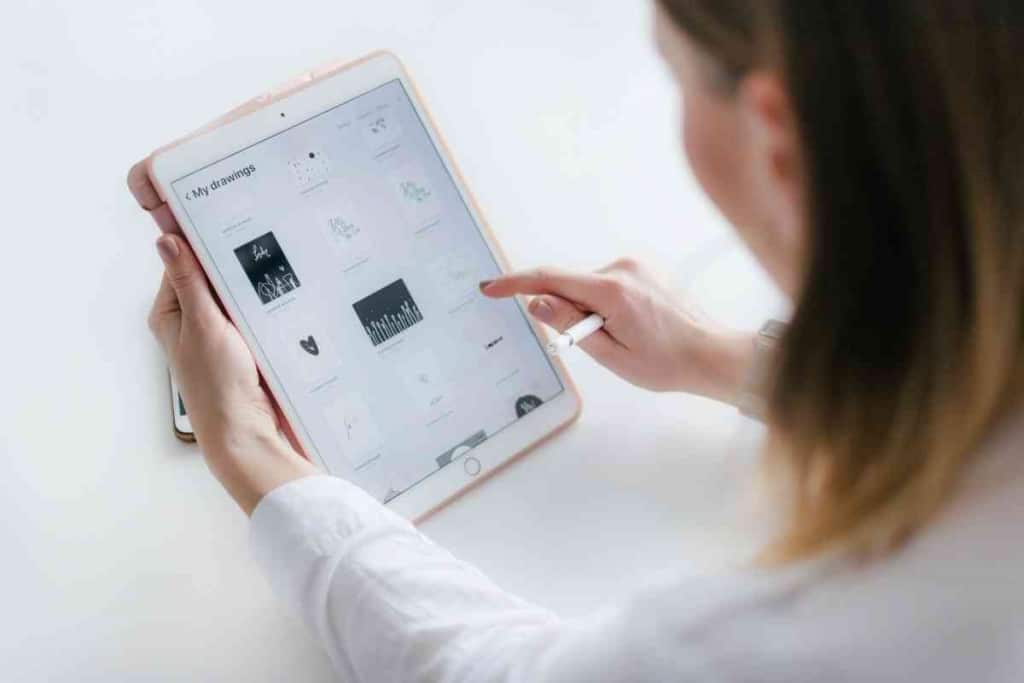
The difficulty of removing remote management from an iPad can vary drastically depending on what exactly your current situation is. If you are using a device from work and you have access to the necessary credentials, removing MDM requires following only a few simple steps to carry out.
However, if you need to remove remote management without access to these credentials, the process is a lot more difficult, requiring you to download third-party software to essentially break into your iPad.
Still, no matter what your specific situation, I’ve laid out exactly what needs to be done to remove remote management on your iPad below.
Removing Remote Management With Manager Credentials
As stated before, if you have access to the proper credentials, removing remote management from your iPad is quite simple and can be done from the Settings menu of your device.
To get started, first open the Settings menu, then click “General”, and press “Device Management”.
From this menu, simply click on “Remove Management,” which should appear at the bottom of the screen. You will then be prompted to click “Remove Management” a second time.
Once you’ve done all of that, a box should appear on the screen asking for you to enter the correct MDM password. If you enter the correct password and click enter, remote management will have been disabled, and you can go back to doing whatever you want on your iPad.
If you’ve purchased a secondhand device and you notice that MDM is turned on, you should ask the previous owner for the password in order to disable it. After all, it was most likely left on by the previous owner by mistake, and in most cases, they will happily give it to you.
However, if you are unable to get in contact with the previous owner, or they simply refuse to give you the password you will need to move on to the next method.
Removing Remote Management Without Manager Credentials
By design, MDM cannot be removed without having access to the proper password. After all, a remote management system that allows any user to remove it at any time doesn’t really do any good for the true owner of the device.
Still, this can leave you in a sticky situation if you are unable to get access to the proper credentials.
If you don’t know the password for the MDM on your iPad, the process of removal will be a bit more challenging but still possible. You will just need to use third-party software to break into your device in order to shut off MDM.
Some of the best apps for this are PassFab, LockAway, and AnyInlock. You simply type any of these into google search and download from there. All of them work really well and, once downloaded, it’s easy to follow the directions they give you.
Any one of these apps will give full control of your iPad back to you in no time.
Key Takeaways
- Remote management or MDM allows a user to access and control a device without having physical possession of the device.
- The difficulty of removing MDM depends on your particular situation and if you have the proper credentials.
- If you have the password, you can simply remove MDM from your iPad’s Settings menu.
- If you do not have the password, you will need to download third-party software to break into your device in order to remove MDM.