5 Ways To Limit The Amount Of Data You Use On iPhone
If you have ever gone over your data limit and spent lots of money on fees, finding a way to set a data limit on your iPhone should be a top priority. Phone service providers like T-Mobile and Verizon are slick regarding data fees, and this is one way they can make extra money from customers. Learning about data limits is the best way to avoid this problem in the future.
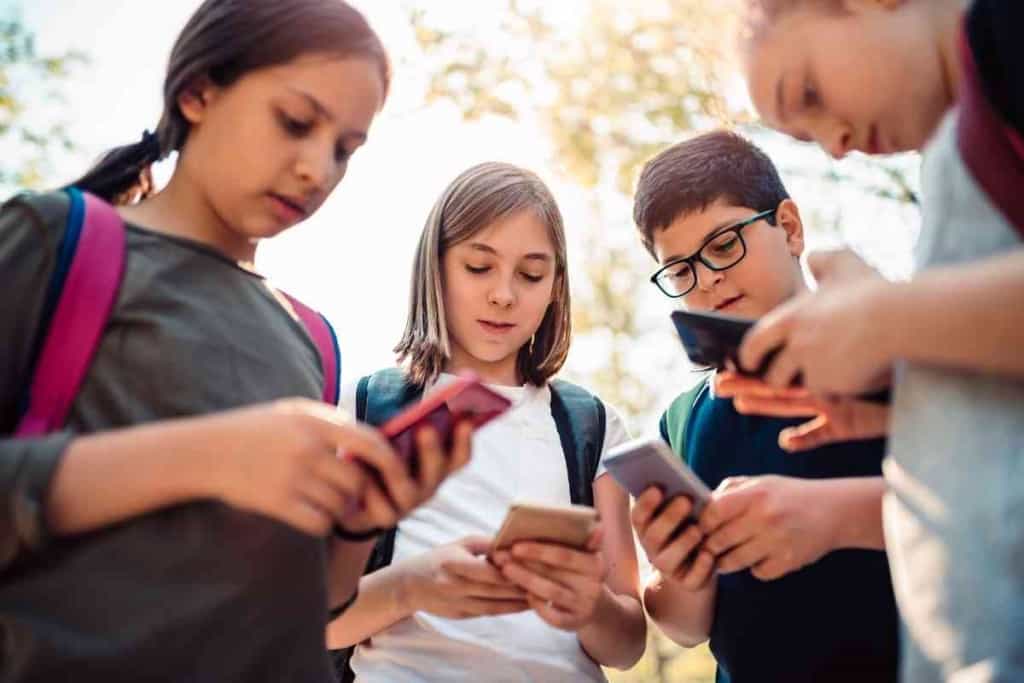
Table of Contents
- How do you set a data limit on an iPhone?
- Why Set A Data Limit On An iPhone?
- Can You Set A Data Usage Limit On All iPhones?
- 5 Ways To Limit The Amount Of Data You Use On iPhone
How do you set a data limit on an iPhone?
You cannot set a data limit by actual usage, but there is a way to set up data limit alerts and techniques to reduce your data usage. You can enable low data mode, turn off your personal hotspot, turn off mobile data, turn off background app refresh, reduce streaming, and use WiFi.
When using your phone often or forgetting to turn your WiFi on, you’ll notice a huge uptick in data usage, leading to users exceeding their phone plan limits. To counter this, users try to set iPhone data limits, but that full functionality doesn’t exist yet. This guide explains what you can do to get data alerts and know your data limits.
iPhones are constantly changing with new updates, and the information in this guide is based on the most recent iPhone update. This includes new features like data detection and low data mode.
Why Set A Data Limit On An iPhone?
iPhone users that struggle with data usage often ask about setting a limit. With so many apps and messages available, it’s easy to get carried away and exceed your limit.
By setting a limit, you can restrict the amount of data the iPhone can use. However, there is no way to set a limit that turns off your data once you reach the desired limit.
Instead, you can set up data usage alerts through the iPhone or reach out to your cellular provider about text message alerts. The exact method to do so depends on your carrier.
For example, T-Mobile allows you to set a data warning limit and a data limit. Once you hit the warning limit, they will send you an automated text message with data and billing cycle details.
The messages continue as a reminder as you get closer to your actual data limit until the billing cycle ends. Once it ends, the limit resets back to zero.
Can You Set A Data Usage Limit On All iPhones?
The iPhone has become a powerful tool for many people. It is not just for making phone calls, sending texts, and taking photos anymore.
It has also become the go-to device if you need to stay connected to social media sites such as Facebook or Instagram. However, when it comes to using your iPhone like you are used to, you may find yourself running out of data unexpectedly and without warning.
If this happens, you will have no choice but to pay a hefty fee for more data or go without service until your next billing cycle begins. So you should know how your iPhone data works.
This leads many users to ask about data usage limits. Unfortunately, there is no way to set data restrictions on your iPhone, but you can contact your phone service provider about doing so.
The best thing you can do is monitor it consistently. If you notice high usage rates, try some of the tips listed below to limit your total data usage each month.
5 Ways To Limit The Amount Of Data You Use On iPhone
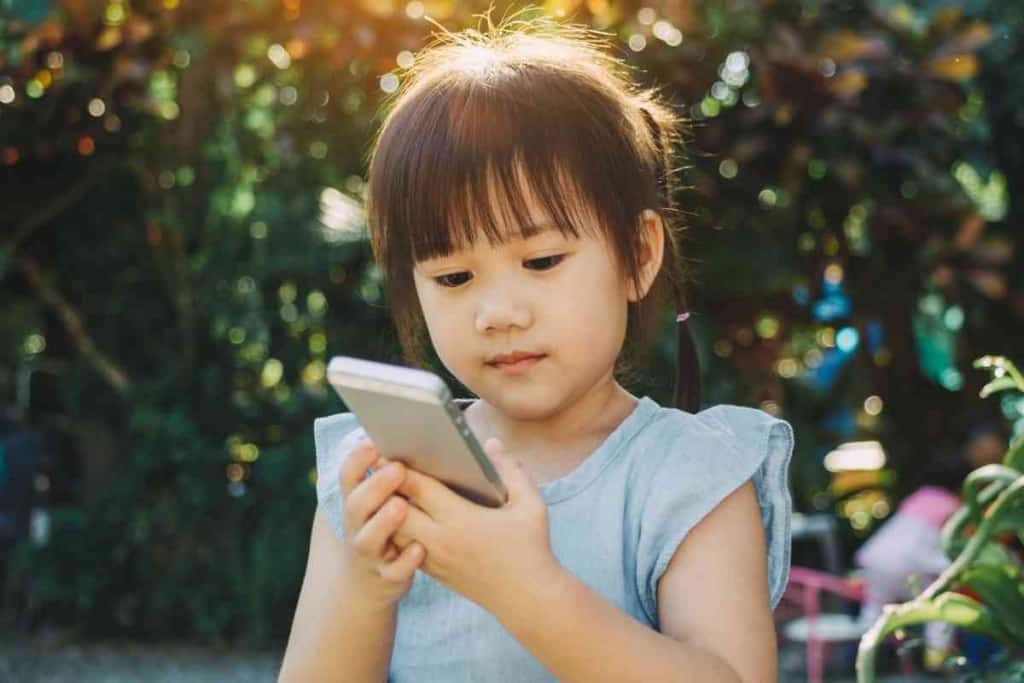
When using your iPhone, data needs to be monitored, and with the continued IOS updates, new features make this more accessible. Below are the five best ways to monitor and limit the amount of data you use on your iPhone.
1. Low Data Mode
Low Data Mode was first introduced with IOS 13 to allow users to still get an internet connection while using less data. It’s beneficial, especially for users approaching their limit.
You can expect performance decreases like blurrier FaceTimes and poor music or video streaming quality. But it’s better than getting no access at all.
Low Data Mode can be enabled both with WiFi and Cellular data. To enable it, go to Settings, then Cellular (or WiFi). You will see the Low Data Mode tab with a button in both tabs.
Toggle the button on so it appears green. This puts your phone into Low Data Mode to reduce your usage.
2. Disable Your Personal Hotspot
If you want to limit your data usage, you can also opt to disable other things like a hotspot. This is done by going into the settings and disabling the hotspot.
When a hotspot is turned on, activated devices will connect unpromoted, which can quickly drain your battery and data.
To disable your personal hotspot, go into the settings on your device and select Personal Hotspot. You will then see a screen with an Allow Others To Join button. Make sure this is turned off.
3. Turn Off Mobile Data Or Background App Refresh
iPhones have tons of features that secretly use your data without you realizing it. Two examples of this include Mobile Data and Background App Refresh.
For most users, these settings are enabled, and nobody ever realizes what they do or that they can even be turned off. But turning both of them off will save plenty of data and keep you below your limit.
The only downside to this task is that you need to do it to different apps individually. We recommend doing it with apps that use the most data, like Music or Netflix apps with lots of streaming.
You can scroll down to the apps menu in Settings. Once you are there, click on an app, and you should see both Background App Refresh and Mobile Data buttons. Turn them off for all of the apps you deem necessary.
4. Eliminate Streaming
If you want to limit data usage on your iPhone, eliminate streaming and only watch downloaded videos or downloaded songs. The best way to do this is to download the content before watching it.
And when doing so, make sure you connect to WiFi first. This will save your data while downloading, and now you can rewatch that movie or listen to that song as many times as you want without draining data.
5. Always Connect To WiFi
WiFi is a great way to ensure you won’t waste your data allowance. It’s also important to note that it’s best to use WiFi instead of your mobile data if you’re on the move.
The amount of data you use while using your iPhone can be reduced by connecting to WiFi whenever possible. This will help ensure you have enough data allowance left when you need it most.
This is also why if your phone plan were to be canceled or your data were turned off, it would still work while on WiFi.
6. Monitor Your Data Usage
Lastly, you should monitor your iPhone data usage as much as possible, so you are always aware. This helps you stay under your limits and know when it might be time to use some of these tips.
This can be done in your Settings on your iPhone or in your online portal for your phone service provider. T-Mobile does an excellent job keeping customers informed about data usage too.