What Is The Force Sensor In AirPods?
Apple’s features on the AirPods are increasing with the release of any new device to ensure they meet the customer’s needs.
This is because the space on the AirPods is so small, and all these new features have to be fitted into the device to ensure that they become convenient to the users.
One of the features to highlight will be the force sensor which is a great feature.
What Is The Force Sensor In AirPods?
The force sensor is a feature developed by Apple on their 2nd Generation earbuds, AirPods Pro, which plays various roles depending on what the user intends to do. It allows you to use hand gestures to fully control your audio without using your iPhone.
With just a few commands, you can access plenty of activities by tapping on the stem of the AirPods.
On your AirPods’ stem, the flat, slightly dented part pointed towards your face is where the force sensor is located.
This small dent is very useful to the owner of the AirPods.
Pressing it triggers certain actions in the AirPods.
These actions will be explained further down in this article.
How Does The Force Sensor Work?
With older headphones, the producers could effectively use a lot of space to ensure they locate buttons to control the volume and playback controls and play their audio comfortably.
However, with the AirPods, the devices are so small that the space is limited for placing buttons.
However, the Tech Powerhouse has come up with an alternate solution to counter limited space within the AirPod.
The Force Sensor feature allows for many functions to be performed using it, and therefore the user does not have to depend on buttons.
Furthermore, being located on both AirPods means choosing either of them for use, making them more convenient.
AirPods have a small dent located on the stem of the device.
This plays a major role whenever the user wants to use them, especially playing or pausing audio, skipping a song, answering, and hanging up calls.
Audio Playback Controls
This happens in three ways
The single-press
With this, the wearer will press on the AirPods’ dent located on the stem once to play or pause a track.
The single press also is essential in ensuring that the wearer can easily answer an incoming call by simply tapping on the stem once.
The double-press
Double-pressing on the AirPods’ stem means you will skip the track forward.
Whenever one is not interested in given audio, they may prefer to skip the track, and this feature is beneficial.
The triple-press
Tapping on the stem thrice means that you skip your trackback.
This is also essential when the wearer prefers a track that has already been played.
Noise cancellation and Transparency mode
Whenever wearers want to switch between the Noise cancellation and Transparency mode, they have to long press and hold for about 3-5 seconds.
Note that you need to use two fingers.
- A chime plays, and the noise control mode switches if you press the Force Sensor for too long. Press and hold the Force Sensor to return to the desired setting, then try pausing or restarting the playback.
- Noise cancellation helps in ensuring internal sound is eliminated. This helps you to hear what is happening on the outside clearly without disturbances.
With the Transparency mode, you are only focused on the internal sound and blocks the external noises.
Unfortunately, many people tend to turn the volume of their devices up to block external noises.
This could have adverse effects on the wearer’s sense of hearing.
Therefore, the Transparency mode could be of great importance and avoid ear damage.
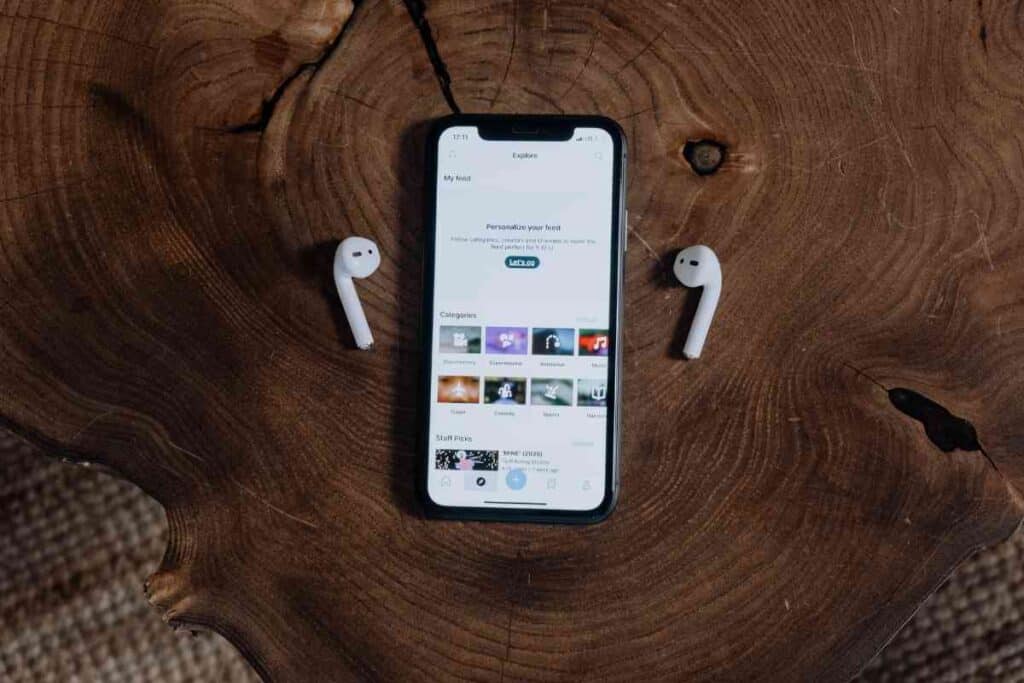
What Do I Do When The Force Sensor Is Not Working?
With the previous AirPods, tapping on the device quickly worked for you, but with the new AirPods Pro, squeezing a little harder on the dented part on the AirPods might work.
Whenever you find that this feature is not functional, you can consider resetting your AirPods from your iPhone.
This will force the device to forget all the paired devices.
- In the charging port, place both AirPods buds.
- Check and ensure the charging case still has some power.
- Find the little button on the rear of the casing.
- For about 15-20 seconds, press and hold the button.
- Keep an eye on the charging light on the front of the case while pushing the button. After a few seconds, the light will flash white and then amber. The AirPods Pro has been reset when the light turns amber.
You can then open your case, pair your AirPods to your iPhone again, and check if the force sensor is still functional.
You can also consider updating your AirPods firmware to the latest version.
However, there are no steps yet on how to update AirPods to the newest version manually.
The process occurs automatically.
Consider the following steps. Note that your iPhone must be paired to your AirPods.
- Navigate the Settings app
- Tap General
- Then tap About
- Check the Firmware Version
Note, these automatic upgrades from Apple are unavailable for the users who have their AirPods paired to Android devices.
You also might consider contacting Apple Support to have them checked on what could be the problem.
How Do I Customize Force Sensors On My AirPods?
There is currently no option of disabling the Single tap to play/pause, double tap for the next track, or the triple tap for the previous track option.
This, therefore, means that you can only be able to customize what role the force sensor on either AirPod plays.
This is only limited to changing between noise control and Siri.
To customize these available options,
- Navigate the Settings app on your iPhone.
- Tap Bluetooth.
- On your AirPods, tap the “i” with a circle around it.
- Under press and hold AirPods section, you will see the only available options in the middle, either the left or right.
- Tap on either Siri or Noise control. This depends on how you want your AirPods customized to suit your needs.
Whenever you are using AirPods for the first time, holding and pressing for controls could be somehow confusing.
To avoid this confusion, Apple has made sure that you can rely on options before getting used to the default settings.
Therefore, to customize AirPods Pro control, Press Speed and Duration, follow the following procedure.
- Open the Settings app.
- Select accessibility from the drop-down menu.
- Scroll down in the accessibility option and tap the AirPods option.
- Select Default, Slow, or Slowest under the Press Speed column, depending on your preference.
- Select Default, Short, or Shorter from the Press and Hold Duration drop-down menu.
Do Force Sensors Work On Android Phones?
Yes. Although AirPods’ features, such as Siri, Apple’s virtual assistant, do not work in Android phones, the Force sensor does.
Gestures that make use of force sensors work regularly and without problems.
A single squeeze will pause/play a track, a double squeeze will skip a track, and a triple squeeze will return you to the previous track.
However, unlike an iPhone, you can’t alter things beyond the default settings with an Android phone.
Closing Thoughts
The AirPods are meant to be situated inside our ears to ensure that they are firmly attached and do not always fall off the wearer’s ears.
However, some clients have raised complaints who complain of having to tap the AirPods to access the functionality of the feature fully.
This, therefore, means that tapping them shoves them even further into your ears.
This becomes uncomfortable to the user and may also lead to the dislodging of the AirPods when in use and could end up spoiling them.
According to many users of the AirPods, this feature makes one of the most important aspects of using the AirPods a smooth, aesthetically appealing, and comfortable experience.
Note that the wearer of the AirPods can assign different actions for each AirPod.
For example, to make your AirPods convenient, you can activate the Force sensor on, say, the left AirPod to trigger Transparency mode and use the right one to trigger Apple’s virtual assistant, Siri.
Apple is believed to be currently working on new AirPods, which could come with simple touch sensors instead of the Force sensors, which work hand in hand with the accelerometer to bring an effect whenever the wearer taps.
Apple is doing this to bring in a more unique and improved customer-oriented device.