Why Is My iPhone Going Straight To Voicemail? Solved!
When everything seems to be working on your iPhone, it can be difficult to figure out why your iPhone is going straight to voicemail. There are many factors that can go into your iPhone going straight to voicemail. You have to think about network connections, device problems, and other issues that might affect the ability for a call to go through.

Table of Contents
- Why is my iPhone going straight to voicemail when someone calls me?
- Is It Normal For An iPhone To Go Straight To Voicemail?
- How Can I Stop My iPhone From Going Straight To Voicemail?
Why is my iPhone going straight to voicemail when someone calls me?
Your iPhone might be going straight to voicemail due to a poor connection to your cellular network, you have airplane mode enabled, or you have DND (Do Not Disturb) enabled on your iPhone. As long as there are no hardware defects with your iPhone, you should be able to easily fix the problem.
Though massive network failure and other rare problems are possible, we’re going to mainly focus on common issues you might face when your iPhone goes straight to voicemail. If you happen to run into problems you can’t resolve on your end, you should contact your phone carrier for support.
If you are frustrated about your iPhone going straight to voicemail, it’s understandable with all the important calls that might be missed. When a call consistently doesn’t go through, that can also make you look bad to the person making the call.
Is It Normal For An iPhone To Go Straight To Voicemail?
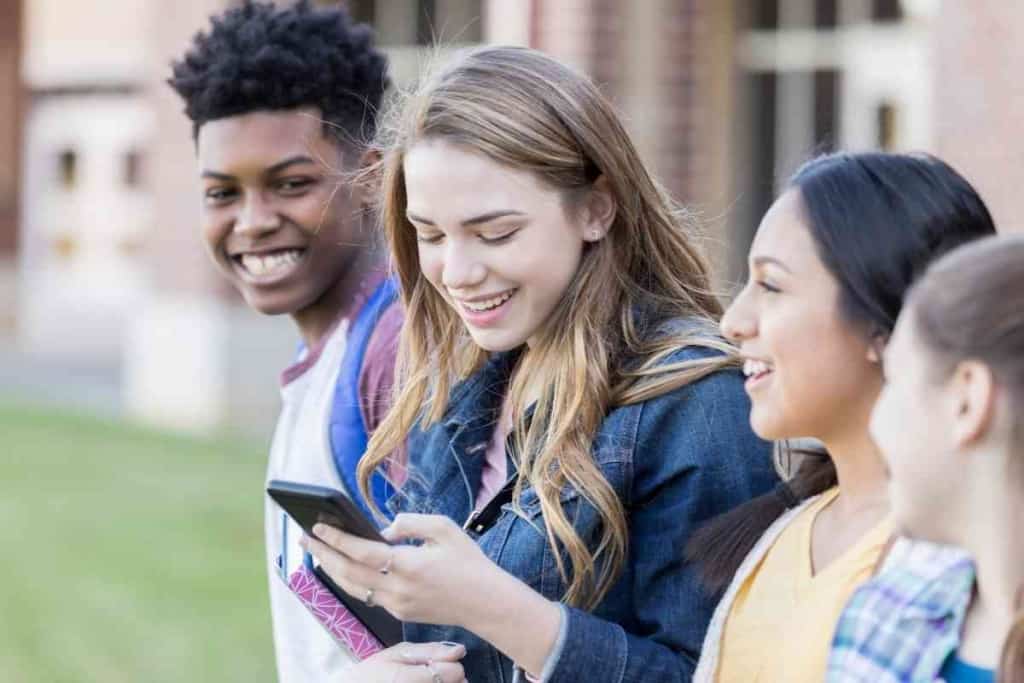
Under normal circumstances, calls to most iPhones will generally ring a few times before the voicemail system is activated.
When driving in isolated places or other areas with little to no phone service, it’s not uncommon for an iPhone to lose connection with its phone network.
If someone is calling your iPhone when you are disconnected from your cellular network, their call will likely activate your voicemail right away.
Other common issues that might cause an iPhone to go straight to voicemail include an exhausted iPhone battery, lack of a phone line, or temporary network downtime.
Solving the issue with an exhausted iPhone battery should be fairly straightforward.
You just have to charge your battery enough so it has enough power to take a call.
Just plugging a power adapter into your iPhone and electrical should be enough for your phone to receive a call.
When you are on a call with someone and don’t have more lines to take additional calls, anyone that calls you while you’re on an existing call may go straight to voicemail.
If you have two lines available for your iPhone, then a third person might get instantly sent to voicemail if both your phone lines are being used.
If you are in an open area where you usually don’t have a problem getting a solid phone network connection, you may still experience occasional network downtime.
Phone carrier networks often deal with heavy usage at certain times of the day.
Excessive usage can put a strain on their network and cause many calls to not go through.
If you happen to be getting calls that go straight to voicemail, you should probably wait for the network load to ease up before trying anything else.
It’s not unlikely your phone network will clear up within minutes or sooner.
If you are experiencing extended downtime, especially if you need to make an urgent call, you should get in touch with your phone carrier to make sure they are aware of all possible network issues.
Since you wouldn’t be able to use your iPhone to call your phone carrier if their network is down, you can try using a different phone or web-based messaging system to contact them.
How Can I Stop My iPhone From Going Straight To Voicemail?
When your iPhone is going straight to voicemail, there are some quick fixes you can try that might allow you to take a call.
You shouldn’t fiddle around too much with physical iPhone components or anything else that might be dangerous.
The first thing you should check out if you can’t receive calls is the Airplane Mode setting on your iPhone.
Airplane Mode is a common feature on all newer mobile phones that gives you a quick option for disabling network-related functions such as calling, texting, and accessing the internet.
To see if your iPhone is in Airplane Mode, you can look at the top line of your iPhone screen (where a clock and battery power indicator are located) to see if an icon of an airplane is showing.
If there is an airplane icon in that area, your phone should be in Airplane Mode.
Here is how to turn off Airplane Mode in the Control Center on your iPhone:
- Bring up the Control Center by swiping down from the top-right of your iPhone screen.
- Locate the button that has an icon of an airplane on it.
- If the button is lit, tap it to turn off Airplane Mode.
Here is how to turn off Airplane Mode in the settings on your iPhone:
- Go to Settings.
- Scroll down and locate the line that says Airplane Mode.
- If the Airplane Mode switch is lit and to the right, tap it or swipe it to the left to turn it off.
A feature similar to Airplane Mode could be another reason your iPhone is going straight to voicemail.
Your phone will function similarly to Airplane Mode when it’s in DND (Do Not Disturb) mode, but all calls may not go straight to voicemail.
DND is basically a customizable version of Airplane Mode that gives you more control over when calls and alerts come through.
A scenario that might make sense to use DND is if you are in a quiet area like a library and want to restrict loud iPhone sounds while still being reachable for select people.
Here is how to turn off DND in the settings on your iPhone with iOS 15:
- Go to Settings.
- Scroll down and tap Focus.
- If Do Not Disturb is on, tap it to turn it off.
Here is how to turn off DND in the Control Center on your iPhone with iOS 15:
- Bring up the Control Center by swiping down from the top-right of your iPhone screen.
- Tap the button that says Focus.
- If Do Not Disturb is on, tap it to turn it off.
Here is how to turn off DND in the settings on your iPhone with iOS 14 and earlier:
- Go to Settings.
- Scroll down and locate the line that says Do Not Disturb.
- If Do Not Disturb is on, tap it to turn it off.
Here is how to turn off DND in the Control Center on your iPhone with iOS 14 and earlier:
- Bring up the Control Center by swiping down from the top-right of your iPhone screen.
- Locate the button that has an icon of a crescent moon on it.
- If the button is lit, tap it to turn off DND.
An iPhone feature called Silence Unknown Callers could also be the reason calls go straight to voicemail.
The Silence Unknown Callers features will only allow calls from people in your iPhone’s contact list.
Any calls from people that are not in your iPhone’s contact list will be sent directly to voicemail.
If you want to let someone’s call go through when they were previously going straight to voicemail, you should add them to your contacts or disable Silence Unknown Callers.
Here is how to turn off Silence Unknown Callers in the settings on your iPhone:
- Go to Settings.
- Go to Phone.
- If Silence Unknown Callers is on, tap it to turn it off.