Why Is My WiFi Faster Than My Ethernet?
We often choose a WiFi connection at home because of convenience, but the ethernet cable connection is known to be the faster internet type. If you are experiencing faster WiFi and slower ethernet, it can be confusing at first. It can be incredibly frustrating if you are using a slow ethernet. But there are a few reasons why this might happen.
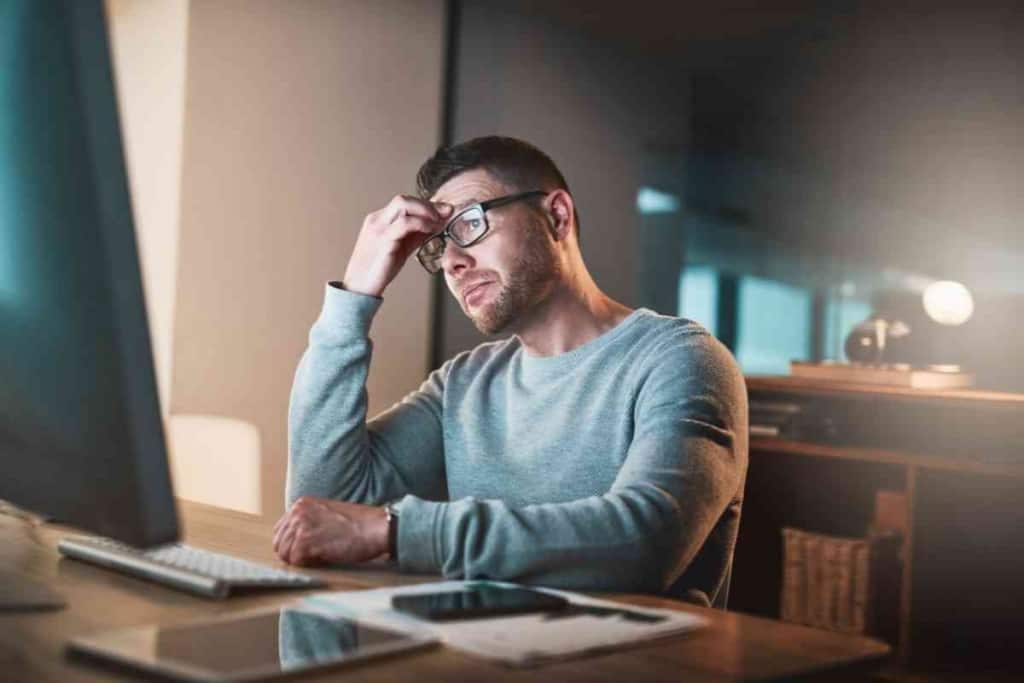
Table of Contents
- Why is my Ethernet slower than my WiFi connection?
- How Do You Fix Slow Ethernet Connection?
- How To Test Your Internet Speeds
- Ethernet vs. WiFi: Key Differences
Why is my Ethernet slower than my WiFi connection?
Your WiFi is running faster than ethernet because of bad cable connections, outdated network drivers, or 3rd party interference. You can fix the problem and get the ethernet running fast by restarting your connection, replacing cables, and updating outdated network drivers.
An ethernet internet connection is expected to run much faster than a WiFi network, but sometimes the opposite can happen. If you identify your WiFi providing faster speeds, there is likely an issue with your network or computer. We will show you why this is happening and how to fix it in only a few seconds below.
Internet issues happen often, so learning about what causes them and how you can fix them is necessary to avoid any downtime at home. Slow networks can make it harder to do your work too.
WiFi and Ethernet are two different types of network connections. If you are struggling with slower speeds or lost internet connections, we can help fix it.
The difference in speed comes from the transmission medium and the distance it can cover. So when your WiFi starts working faster, you have a network issue to address.
We have identified the three most common reasons why this happens. You can fix almost any issue with your connection by resetting the routing or performing an update.
Bad Cable Connections
A bad ethernet cable connection can cause internet speeds to slow down or be lost entirely. Your internet connection speed depends on the quality of your cables and connectors.
To check if this is the problem, you can try using a different cable to see if this changes anything. This was likely the issue if you noticed speeds increase with a new cable.
It is common to see cable problems, especially with shorter cables. They bend more, and it can cause the performance and internet speeds to drop.

Outdated Network Drivers
One of the most common causes of slow internet speeds is outdated network drivers on your computer.
These drivers were installed on your computer when you first bought it and are often outdated when you’ve upgraded to a new device.
Many of these drivers are provided by the manufacturer, but there’s a chance that they may not be updated for your specific hardware.
If this is the case, you will need to update them manually. Updating these drivers only takes a few minutes, and you will see speeds back to normal after the update is complete.
3rd Party Interference
Did you know home appliances can interrupt your ethernet connections? It is less common, but it can happen.
Examples include your refrigerator, thermostat, security cameras, or a video doorbell. They tend to create interference, and the network gets overloaded.
When this happens, your ethernet connection slows. Another common interference is the use of a VPN.
If you have one connected, we recommend disconnecting the VPN to see if any improvements happen with your internet speed.
How Do You Fix Slow Ethernet Connection?
Many of the issues that cause a slow ethernet connection are quick and easy fixes that can be done in a few seconds.
Restart Computer And Router
If you are experiencing internet speed issues, you should first try restarting your computer and router to see if the internet speed is restored.
The network can often get overloaded, or your IP address could not connect properly with your network. The restart process will depend on the type of router you use.
Once you restart, it can often reset everything back to the default to restore the connection properly.
Troubleshoot The Network Adapter
If you are struggling with the speed of your ethernet connection, you can troubleshoot your network adapter to ensure that it is not the issue.
This can be done by going into your settings. You can click on System in the settings area and then troubleshoot.
Once you do so, it will ask what type of troubleshooting to perform. Click Other and the following window will display Network Adapter as an option. Select run for this adapter.
Once this is done running, it will tell you what to do next. For example, it may ask you to restart your router and try again.
Check Or Replace The Ethernet Cable
A bad ethernet cable can slow down your internet speeds. If you are experiencing slow internet speeds, it is time to check the cable and replace it if needed.
If your internet speed is still slow even after changing the cable, then your connection might be problematic.
You can also test different cables to see if anything changes. Another thing to try is using a cable with a different computer or plugging it into a different port.
Disable VPNs
Some VPNs can slow down your internet connection and create a more frustrating experience when using a computer.
This is because they are designed to encrypt data that travels through your network, which means that they take up bandwidth and resources.
To avoid this, you should disable the VPN while using an ethernet connection. The VPN will cause issues with the IP address, and this leads to slower ethernet speeds.
Update Network Drivers
The drivers for your network adapters are usually updated automatically. This can resolve any issues with slow Ethernet speeds.
The driver update is done when you connect the computer to a new network adapter or at a regular interval if you have not connected to a new adapter in the last 30 days.
If you don’t have updates occurring automatically, it is easy to miss them. Always check if any updates are available and perform them as needed to improve network speeds.
How To Test Your Internet Speeds
Internet speeds are important for your day-to-day work, and it can be difficult to know how fast your internet speed is.
You can consider two internet methods to test your network speed. We recommend using this speed test for your internet connection.
It is the most accurate, and it will show you how your network is currently performing. You can use this test on both WiFi and ethernet connections too.
Your network speed is broken down into a few key factors, like upload and download speeds.
It is best to test your WiFi and ethernet separately to see which is performing better. If you notice the WiFi is faster, you can try the methods in this guide to fix the problem.
Ethernet vs. WiFi: Key Differences
WiFi is a wireless networking technology that uses radio waves to transmit data between devices. No cables are needed for WiFi, and multiple devices can use it at one time.
Ethernet is a bit different in a few ways. While it is considered faster and less likely to be interrupted, you do need cables to establish an ethernet connection.
It is also less convenient if you want to connect multiple devices. Each device needs a direct ethernet connection, while WiFi is faster and easier to connect to other devices.
Ethernet Connection
An ethernet connection is considered much more secure and the fastest speeds reported are up to 10Gbps. If you have a desktop computer, we always recommend using ethernet.
The downside is less flexibility. You need to plug it directly into the router, so you cannot move this device around freely.
WiFi Connection
WiFi is slower and less secure, but it is ideal for many homes because you can add multiple devices.
WiFi is also more likely to be interrupted by third-party devices. Others can also access it if you have a weak password or give out your network password to visitors.