How to Create iCloud Account Without Phone Number – Simple Steps for Anyone Who’s Stuck or Privacy-Conscious
Let’s be real—sometimes we just don’t want to toss our phone number at every tech company, and Apple’s no exception. Maybe we’re setting up an iCloud account for a younger family member, or maybe we just want to keep our own info private.
Either way, trying to sign up without a phone number can feel like running into a wall. It’s frustrating, especially when you’re just trying to get started with iCloud.

Here’s the deal: it’s tricky, but there are still a few ways to create an iCloud account without a phone number, even though Apple’s system keeps nudging us for one. Some people have managed to skip the phone number field, especially on certain devices or older iOS versions.
Others try using a trusted email instead, but not everyone has the same luck. So, let’s walk through what actually works, step by step.
We all know our privacy matters. If you’re tired of running into dead ends or confusing screens, you’re definitely not the only one.
Let’s look at the latest options and what you can expect, so you can finally get iCloud access without coughing up your number. For more details, check out this Apple discussion on creating an Apple ID without a phone number or a step-by-step video guide.
Why Apple Asks for a Phone Number

Ever tried signing up for iCloud and wondered, “Why does Apple need my phone number just to make an account?” We’ve wondered that too. It feels invasive when all we want to do is back up a few photos or sync contacts.
Apple isn’t just collecting info for fun. The main reason is security. When we add a phone number, Apple uses it to verify our identity if something suspicious happens.
If someone tries to log in from a weird location, Apple will send us a verification code. That extra step can help keep our account safe.
Here’s what our phone number helps with:
| Task | Why Apple Needs It |
|---|---|
| Two-factor authentication | Makes our account harder to hack |
| Password resets | Helps us regain access if we forget our password |
| Account recovery | Gives a backup way to prove it’s us |
This security layer is called two-factor authentication. Instead of just a password, there’s an extra code that lands on our phone.
We might not love handing over our number, but it’s usually nearby, and if we lose access to iCloud, having that backup can be a real lifesaver.
If you’re privacy-conscious, you’re not alone. Many folks wish there was a way around it. Apple says it’s for our own good—and, to be fair, they require a phone number for most new Apple ID accounts, unless you’re in certain countries.
Not perfect, but that’s why they ask.
Can You Really Make an iCloud Account Without a Phone Number?
We’ve all been there: Apple asks for our phone number—again. Maybe we’re setting up an iCloud account for a parent, a child, or just want to keep our personal number private.
But do we actually have to hand it over? Here’s the straightforward answer: Right now, Apple usually wants a phone number when we create a new iCloud (Apple ID) account. It’s all about verification and keeping things secure.
Maybe we’ve seen YouTube tutorials showing ways around this. In reality, it’s not always that simple. Discussion threads and privacy forums point out that a phone number is generally required for account creation—especially if we want two-factor authentication. More real user experiences are in this Apple Support Community thread on creating an Apple ID without a phone number.
Here’s what Apple typically asks for:
| Requirement | Can You Skip It? |
|---|---|
| Email Address | No |
| Phone Number | Not usually* |
| Name & Date of Birth | No |
*Some users try to use virtual or temporary numbers, but it’s hit-or-miss and Apple might block these numbers. Calilio explains these workarounds for using virtual numbers, but your mileage may vary.
If you care about privacy, we get it. Using your main number just doesn’t always feel right. Still, Apple’s mostly trying to make sure it’s really us, not some stranger halfway around the world.
There might be other steps to help us stay safe, like using a trusted family number (if they’re cool with it) or checking Apple’s security FAQ for safer options.
Step-By-Step Guide: Creating an iCloud Account Without a Phone Number
Trying to set up an iCloud account and don’t want to hand over your personal phone number? We’ve been there, and it’s not always clear what the best path is.
It turns out, avoiding the phone requirement is possible, but you’ll need a bit of patience and a few extra steps.
Using Your Computer Instead of a Mobile Device
Let’s be honest, Apple really nudges us to use a phone number when we sign up on iPhones and iPads. But if we hop over to a computer, especially with Chrome or Safari, things change a bit.
On your computer, go to Apple’s official account creation page. Instead of Apple forcing us to enter a number, we’ll usually get the option to sign up with just an email and password.
The system might still ask for a number, but it’s less pushy than on a phone or tablet. Using a laptop or desktop gives us more control—it’s slower, but honestly, worth the hassle.
You don’t need to download weird apps or fake numbers if you use this method. It’s also less likely you’ll get stuck with “verification failed” errors.
Signing Up with an Email Address Only
Here’s how to do it:
- Go to account.apple.com.
- Click on “Create Your Apple Account.”
- Enter a valid email address—this becomes your new Apple ID.
- Create a strong password you haven’t used before.
- Fill in your name, birthday, and country.
If the form asks for a phone number, try leaving it blank or skipping it. Sometimes a number is required for certain countries or security checks, but for many, these fields are optional.
If absolutely necessary, you could try a temporary number or online SMS service, but only as a last resort. More about these strategies is in guides like this one from Calilio.
Just remember—use an email you check often. Apple will send a verification code to your inbox, and if you miss it, the whole process stalls.
Verifying Your New Account Safely
After Apple accepts your email, they’ll send you a code. Enter that code in the registration window. Sometimes this part is slow, so keep your email open and refresh if needed.
Once you’re in, Apple might suggest adding a phone number for security. You can usually skip this, but not having a number means you’ll need to be extra careful with your password.
If you ever get locked out, you’ll rely on your email to recover your account, so keep your email secure and up to date.
Two-Factor Authentication (2FA) is optional at first, but some Apple services will nudge you to set it up eventually. If privacy matters most, you can wait as long as possible. If you add a number later, use your own, not a burner. For more info, check out guides on YouTube that show real-world examples.
Alternative Methods for Setting Up iCloud
Let’s face it, sometimes Apple’s official process just doesn’t fit our real-life needs. Whether we’re looking to avoid sharing a personal phone number or setting up an account for someone else, there are workarounds worth considering.
Each gives us a different path to access iCloud’s features with a bit of patience and know-how.
Creating an Apple ID on the Web
If you’d rather not use your phone number, your best bet is starting on Apple’s website. Head over to the Apple ID account page and see what’s possible.
- Click “Create Your Apple ID.”
- Fill in your name and birthdate.
- Use an email address that isn’t already tied to another Apple ID.
- When you get to the phone number part, there’s sometimes a “skip” option—though it’s not always there.
These days, Apple almost always wants a phone number to finish the process. Still, some folks have luck using an old landline or a family member’s number for verification, especially if privacy isn’t a huge issue.
Apple might ask for a phone number later anyway, sometimes for security or account recovery. Just something to keep in mind for the future.
Plenty of forums have threads on workarounds for creating an Apple ID without a phone number. Your mileage may vary, honestly. Sometimes it’s just trial and error.
Using Family Sharing to Add a New Account
Family Sharing is super handy if you’re setting up iCloud for someone else in your household. Here’s the basic approach:
- On your iPhone, iPad, or Mac, open Settings or System Preferences.
- Go to “Family Sharing” and choose to add a new family member.
- Select “Create a Child Account” if that’s what you need.
Apple might still ask for a phone number, especially with new accounts. But if the person already has an Apple ID (and it doesn’t have a phone number attached), they can usually join Family Sharing without adding one right away.
The upside? Once they’re in, you can control purchases and manage settings from your device. That’s a relief, especially for kids. Curious how it’s worked for others? Check out this Apple Discussions thread.
Honestly, Apple will probably nudge you for a number eventually. It’s just their way of keeping things locked down.
Potential Hurdles and How to Tackle Them
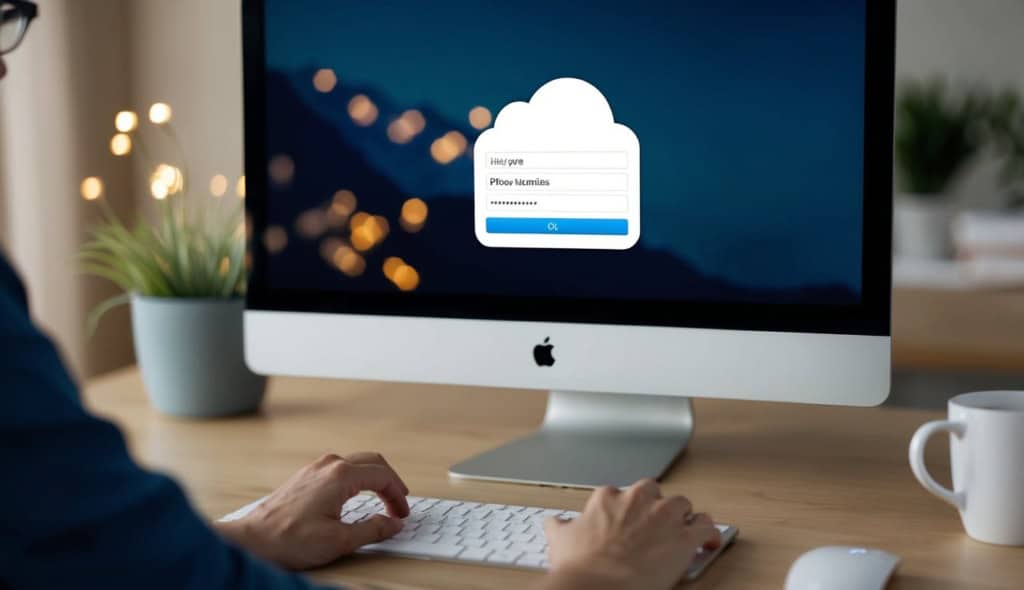
Let’s be real—Apple doesn’t make it easy to skip the phone number step when setting up iCloud. If you hit a wall, it’s usually because the system wants to make sure you’re legit.
Most headaches come from persistent phone prompts and those vague error messages that pop up out of nowhere.
Troubleshooting Apple’s Phone Number Prompts
It feels like Apple expects everyone to share their personal number. But if privacy matters, or you just don’t have a spare line, it gets old fast.
When Apple demands a phone number and won’t let you move on, a workaround can help. Try using a third-party email for your Apple ID. Sometimes, if you move through the prompts slowly, you’ll spot a “skip” or “not now” option.
Another trick? Create the Apple ID in the Settings app, not on the website. That sometimes lets you dodge the phone requirement. If you’re still blocked, a temporary or virtual number might work—but be careful, since not all of them receive Apple’s code reliably.
For more on these tricks, check out this guide on creating an Apple ID without a phone number.
Common Verification Errors
Nothing’s more annoying than the “Verification Failed” message. It always pops up when you think you’re almost done.
Usually, this happens if Apple thinks the number isn’t really yours, or if a temporary number’s been used too much. Sometimes, slow internet or CAPTCHA problems can mess things up too.
Try checking your internet connection first. If you’re using a virtual number, test it by sending yourself a text. Double-check that your email isn’t already tied to another Apple ID.
If errors keep showing up, step away and try again later—maybe on a different device or browser. These aren’t foolproof fixes, but sometimes they’re enough to get you through.
Is Skipping a Phone Number Safe and Secure?
We all want a bit more privacy and don’t love sharing our number with every service. But with Apple and iCloud, skipping the phone number step makes things a little trickier.
The setup works, but it changes how you get security alerts and reset your password. Let’s break down what really matters for safety, account recovery, and daily use if you avoid using your phone number.
Risks of Not Linking a Phone Number
Forgetting a password happens to everyone. Without a phone number on your iCloud account, getting back in isn’t as smooth.
Apple uses phone numbers to send security codes, help you reset locked accounts, and warn you about suspicious activity.
- Account recovery will go through email only, which can take longer.
- You’ll miss out on instant text message alerts for odd login attempts.
- Some apps and settings that need SMS verification might not work right.
If someone tries to break in, Apple can’t send a warning by text. You’ll be waiting for an email—which you might not check right away.
It doesn’t make your account unsafe, but it does mean more hassle and longer waits if something goes wrong. For people who care about privacy and convenience, it’s a trade-off. For more on Apple’s requirements, check this support forum.
Using Two-Factor Authentication with Email
If you skip the phone number, email becomes your main option for two-factor authentication. It works, but it’s not perfect.
Email isn’t always as quick or reliable, especially if you don’t check it often. Sometimes, that code gets buried or ends up in spam.
- Apple expects a trusted phone number for verification codes.
- If you use only email, Apple might ask for a backup email address sometimes.
- Recovery slows down if you lose access to your main email or get locked out.
If someone hacks your email, they could get into your iCloud, since it’s your only line of defense. Use a strong, unique password and turn on email-based two-factor authentication if you can.
Apple still recommends linking at least one trusted phone number for easier recovery and better alerts. Want more details? Here’s Apple’s official page on two-factor authentication.
Tips for Managing Your iCloud Account Without a Phone Number
Ever created an account, skipped the phone number, and thought, “Now what?” It happens. We all hope things go smoothly, but it’s smart to have a backup plan.
Start with a strong password. Make it unique, with a mix of letters, numbers, and symbols. Please, not “Password123.” Write it down and stash it somewhere safe—it’s old-school, but it works.
Since you don’t have a phone number for verification, double-check your recovery options. Make sure your backup email is up to date. Apple might use it to verify your identity if you ever get locked out.
Here’s a quick reference table:
| What to Check | What to Do |
|---|---|
| Backup Email Address | Keep it current and accessible |
| Security Questions | Pick answers you’ll remember |
| Two-factor Authentication (2FA) | Use email-based 2FA if possible |
Don’t ignore Apple’s security questions. Pick answers you’ll actually remember. If it helps, jot them down somewhere or use a password manager. It’ll save you headaches later.
Without a phone number, some features—like instant two-factor authentication or quick recovery—won’t be available. If you forget your login or get locked out, recovery might take longer.
Worried? Check out community experiences from folks who manage iCloud without a phone number. Some find workarounds, but it’s not always easy. More tips and stories pop up in online forums if you ever get stuck.
Final Thoughts and Honest Advice
Let’s be honest—setting up an iCloud account without a phone number sounds like it should be simple. But it can get tricky.
Companies keep pushing us to use our phones for everything, even when we’re not thrilled about sharing that number. We’ve all dealt with those “just one more verification step” moments, right?
Even if you watch every guide or YouTube video out there, Apple seems to close loopholes faster than you can find them. If you try the steps on the Apple website, you’ll see they usually want a phone number—Apple’s official instructions spell it out.
If privacy matters most to you, it’s worth considering email providers that don’t ask for a phone number at sign-up. ProtonMail and Yahoo, for example, still let you skip that step (for now).
Quick Tips:
- Try setting up your account with an old phone or a family member’s number. Just remember, you’ll need access to that number for future verification.
- If you spot a tutorial that promises a way around the phone number, take it slow. Sometimes those tricks work for a bit, but Apple usually patches them pretty quickly.
- Keep a backup email handy. If you lose access to your account, you’ll be glad you did.
Don’t let frustration win. We’re right here in the tech trenches with you, sharing the real workarounds that help regular folks—not just the super techy crowd.