How To Reset An Xfinity Remote: Solved In Seconds!
Are you having trouble with your Xfinity device? Are the buttons not working properly on your remote or is it not responding at all? If so, don’t worry – resetting the remote is a quick and easy fix. In this blog post, we’ll walk you through the process of resetting your Xfinity remote, so you can get back to watching TV in no time. Stay tuned!
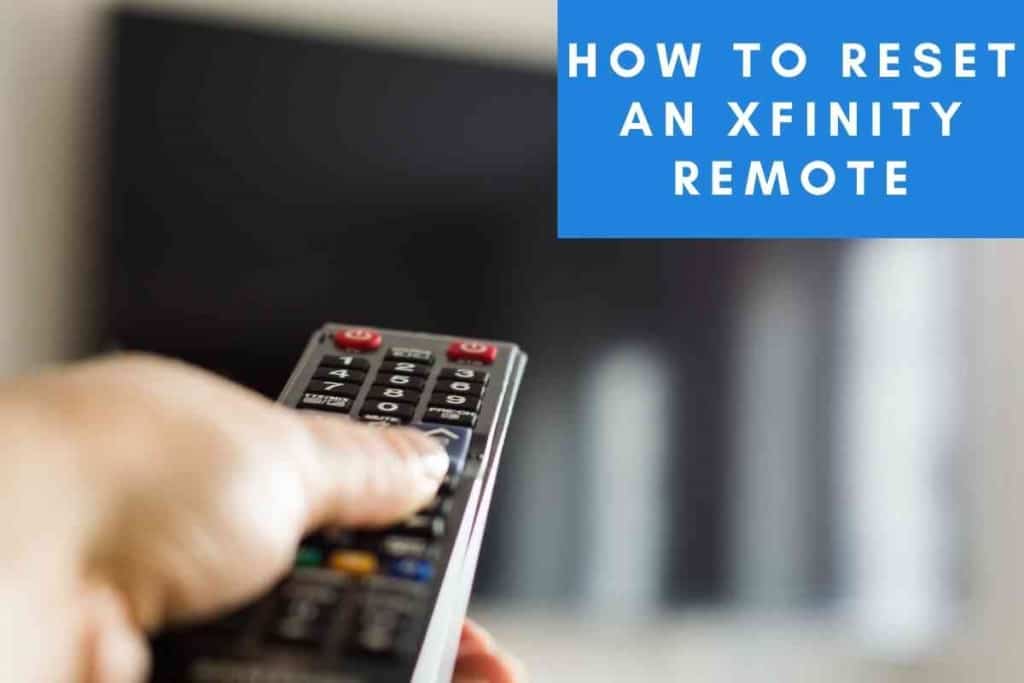
Table of Contents
- How do you reset an Xfinity remote?
- Resetting Xfinity Remote
- Pairing Your Xfinity Remote
- Resetting Xfinity Box
- Common Issues With Xfinity X1
- Freezing Picture Screen
- Picture Distortion
- Cables and Wires
How do you reset an Xfinity remote?
You can reset an Xfinity remote control by pressing and holding the “Setup” button for three seconds. Then, enter the code 9-8-1. Next, press and release the “Power” button. Finally, test the remote to see if it is working properly.
If these steps do not work, you may need to replace the batteries in your remote. You can also try reprogramming your remote by following the instructions in your Xfinity user manual. If you are still having trouble, you can contact Xfinity customer support for further assistance.
Resetting Xfinity Remote
If you find that your Xfinity remote isn’t working, there are a few steps you can take to troubleshoot the issue.
First, check to make sure that the batteries are still good. If they are low or need to be replaced, this can often be the cause of the problem. Next, see if the remote is pointing directly at the TV box. If it isn’t, try repositioning it so that it is.
Finally, if you’re still having trouble, you can try resetting the remote by pressing and holding the Setup button for three seconds. If none of these solutions work, you may need to contact Xfinity customer service for further assistance.
Pairing Your Xfinity Remote
Most Xfinity remotes can be paired with Xfinity TV Boxes. Doing so allows you to control the TV Box even when it is out of sight, such as when it is placed behind a television or in another room.
To pair your remote, follow these steps:
- On the TV Box, go to Settings > Device Settings > Remote Control.
- Select the Pair Remote option.
- Press and hold the Menu button on the remote for five seconds. The pairing process will begin automatically.
- Once the remote is paired, a message will appear on the screen confirming that the process is complete.
Resetting Xfinity Box
Xfinity is a cable television and internet service provided by Comcast, and the Xfinity box is the piece of equipment that allows users to access these services. If you are experiencing problems with your Xfinity box, resetting it may help to resolve the issue.
In most cases, you can simply unplug the power cord from the box and then plug it back in. This will reset the Xfinity box and should clear any errors that may have occurred. If you are still experiencing problems, you may need to perform a factory reset of the Xfinity box.
This can be done by holding down the Reset button on the front of the box for 30 seconds. Be aware that this will delete all of your saved settings, so you will need to reconfigure your Xfinity box after completing a factory reset.

Common Issues With Xfinity X1
Xfinity customers who have the X1 DVR service may experience several different types of issues with their set-top box. One common problem is slowdown or freezing of the screen, which can be caused by a variety of factors, including an overloaded hard drive, outdated software, or a weak signal.
Another issue that some customers have experienced is picture distortion, which can be caused by a loose cable connection or a problem with the HDMI port on the back of the box.
In some cases, customers have also reported that their Xfinity box will randomly reboot itself, which can be caused by an overheating issue or a power surge. While these problems can be frustrating, they are typically easy to fix and do not require a call to customer support.
Freezing Picture Screen
One common issue with the Xfinity X1 is that it can freeze, either on its own or when you try to use certain features. If this happens, there are a few steps you can take to try and fix the problem.
First, check to make sure that your X1 box is properly connected to both the TV and the power outlet. If everything is plugged in correctly, try restarting the box by unplugging it from the power outlet and then plugging it back in.
You should also try resetting your X1 box by pressing and holding the reset button for approximately 10 seconds. If the problem persists, you may need to contact Xfinity customer service for further assistance. In most cases, they will be able to help you troubleshoot the problem and get your X1 box up and running again.
Picture Distortion
One of the most frustrating things that can happen when you’re trying to watch tv is a distorted picture. If you’re experiencing this issue with your Xfinity box, there are a few things you can try to fix it.
First, check to make sure all the cables are securely connected. If that doesn’t solve the problem, try restarting your Xfinity box. If the picture is still distorted, you may need to perform a factory reset.
To do this, press and hold the reset button on the back of the box for 30 seconds. Keep in mind that this will erase all your settings, so you’ll need to reconfigure your box after performing a factory reset. If none of these solutions fix the problem, contact Xfinity customer support for further assistance.
Cables and Wires
To ensure optimal performance of your Xfinity box, please make sure all connections are secured. The coaxial cable should be firmly connected to the back of the box and to the wall outlet.
The power cord should also be plugged into the back of the box and plugged into a working outlet. If you are using a splitter, please ensure that it is connecting the cable coming from the wall to both the Xfinity box and the TV.