How to Share Your Apple Music Playlist
As an Apple Music user, I have collected hundreds of songs over the years in my Apple Music library.
This has made it hard to find certain songs, which is why I have made a handful of playlists.
Many of my friends use Apple Music too, so I wanted to share certain songs with them that are in my playlists.
However, I could not figure out how to do so.
This led me to do some research, and the following is what I found.
How to Share Your Apple Music Playlist
You can easily share Apple Music playlists by opening the playlist in Apple Music, clicking the three vertical dots at the top, then selecting the “Share” option. You can then choose from the many options it provides you with to share your playlist.
There are some intricacies to sharing playlists that you may want to learn about.
Through my research, and trial and error, I was able to find some interesting details about editing and sharing playlists on Apple Music.
Why Can’t I Share My Apple Music Playlist?
If you are not able to share a playlist you made on Apple Music, then it is likely because of one of two reasons.
The first reason is that there is an issue with the iOS version you made the playlist on.
If it is an old playlist that you have been adding to over multiple years, then you may have made it on an iOS that did not allow playlist sharing.
There is an easy fix to this, but it requires a little bit of time.
To share the playlist, you will need to recreate the playlist.
You can name it the exact same as the original playlist, but you will have to go through your music library and add all the songs to the new playlist.
The other reason is that you have made the playlist private.
Apple Music allows you to set a playlist to private, which will prevent other people from seeing your playlist.
This will prevent you from sharing it with others.
To fix this, you will want to go to the manage what you share section under your profile.
There you will find a “Share or hide your playlists” section. In this section, you will want to tap on your profile, and then it will ask you which playlists you would like to share with the public.
From there, you just need to select the ones that you would like to share.
After you have selected your desired playlist, you should be able to share your playlist.
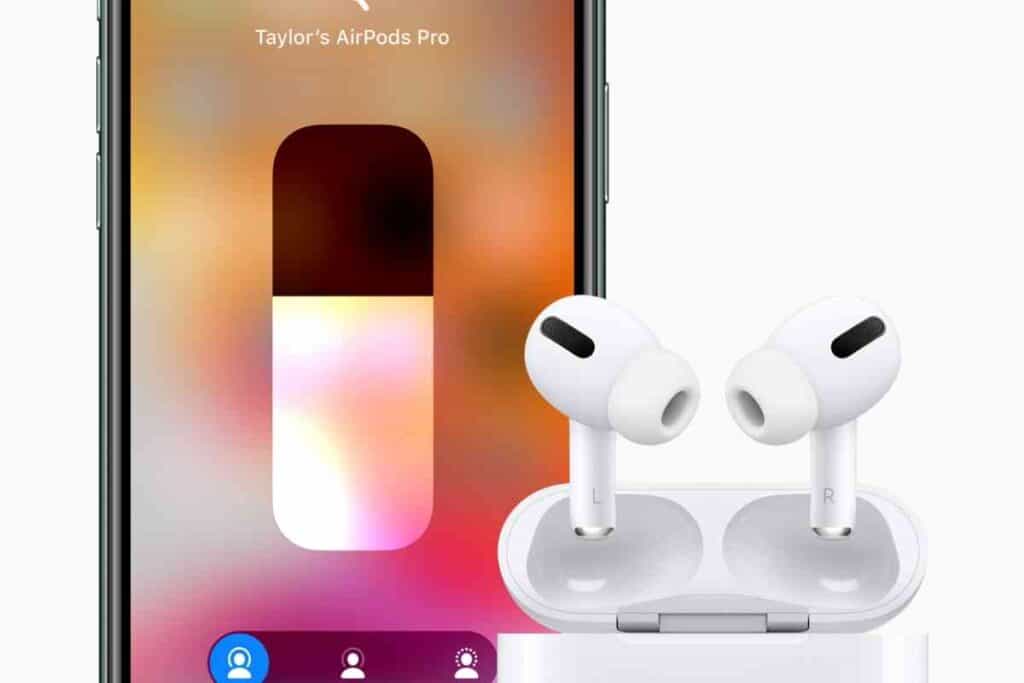
How do I make a Private Playlist on Apple Music?
To make a private playlist on Apple Music, you can follow the same steps as you would to make a playlist public.
You will first want to create the playlist and add the songs you would like to the playlist.
Then, you will follow the same steps you would for making a playlist public.
However, in the “Share or hide your playlists” section, you will want to make sure that the playlist is not selected to share with the public.
Can Multiple People Edit the Same Playlist?
No, multiple people cannot edit the same playlist.
If you want to make a playlist with help from others, then you will have to share the playlist with them and ask for their feedback on songs to add.
However, Spotify does allow you to make a collaborative playlist.
A collaborative playlist allows multiple people to add songs to the same playlist at any time.
Spotify has a special collaborative playlist feature that allows you to make a playlist a collaborative playlist.
After making it a collaborative playlist, you can give access to multiple people to help you create the ideal playlist.
Can You Share Apple Music Playlist to Someone Without Apple Music?
Yes, you can share Apple Music playlists with individuals that do not use Apple Music.
You can share your Apple Music playlists with those who use Spotify, but they must have a Spotify premium membership.
The app Vertigo requires a premium Spotify membership for Spotify users to share their playlists and music with other Spotify premium members.
Apple Music accounts can also be linked to Vertigo, which can allow for seamless sharing of music between the two apps.
If the person does not have an Apple Music membership or Spotify premium, then you will still be able to share your playlist with them.
However, they will only be able to listen to the songs that they have purchased and have downloaded on their Apple Music library.
Those who do not have Spotify premium will be able to see your playlist, but they will have to make it again themselves in the Spotify app.
How Much Does Apple Music Cost?
Currently, there are three pricing options that may be available to you for Apple Music.
The first option is the base plan that gives you access to all the basic features of Apple Music.
This plan costs $9.99 per month or $99.99 for a whole year.
The second option is the student plan, which is for college students. This plan costs $4.99 per month, and it also gives you access to all the basic features of Apple Music.
The third plan is the family plan. This plan costs $14.99 per month, but it gives up to six people access to Apple Music under the same plan.
This plan gives you all the basic features, but it is slightly more expensive due to multiple individuals being able to use the same plan.
How Many Songs Can You Have in an Apple Music Playlist?
There is no limit on how many songs you can include in an Apple Music playlist. The current limit for how many songs you can have in your Apple Music library is currently 100,000 songs.
So, if there is a song that you cannot fit in your library, then you may want to add it to a playlist before you forget it.
Also, any previous songs that you had bought on the iTunes store do not count towards the 100,000-song limit.
This is one of the benefits that Apple Music provides over other music platforms like Spotify.
The current limit for songs that you can include in a Spotify playlist is 10,000.
So, if you are someone that likes to make really large playlists, then you may want to go with Apple Music.