How To Stop Junk Email On Your iPhone For Good!
If you are constantly receiving promotional emails for things you don’t want, you should learn how to stop junk email on an iPhone. Though there are many devices we can use to check and manage emails, the iPhone is one of the most widely used for daily email monitoring. Fortunately, there are several available that can help iPhone users filter and remove unwanted emails.
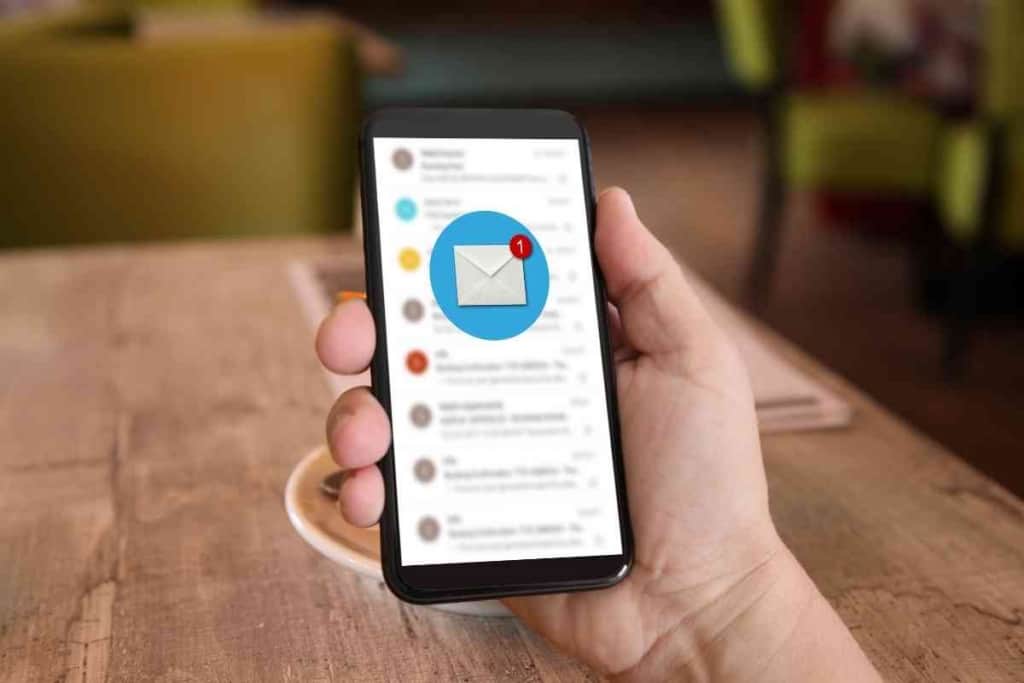
Table of Contents
- How do you stop receiving so much junk email on your iPhone?
- Why Should I Use An iPhone To Manage My Emails?
- What iPhone Tools Can I Use To Stop Junk Email?
- What Else Can I Do To Stop Junk Email On My iPhone?
How do you stop receiving so much junk email on your iPhone?
You can stop junk email on an iPhone by enabling email filters and moving junk email to the Junk folder. The iPhone’s Mail app has a “Mark as junk email” option that lets users manually mark junk emails the filters missed. Emails in the Junk folder help the Mail app work more effectively.
Apple has solid weapons to help you battle junk email, but there are tools from other developers that can also aid in reducing junk email on your iPhone. If you use a third-party email service like Gmail, they will have their own tools to help you stop junk email.
Reading emails is a big part of almost every business these days, so managing emails efficiently can help to boost productivity. Junk email can put a strain on daily work activities, but you can keep junk email at bay if you use the right tools on your iPhone.
Why Should I Use An iPhone To Manage My Emails?
Though I have many devices to check emails such as a computer, tablet, and Android phone, I mostly use my iPhone for email since it’s almost always near me.
I like the clean and intuitive interface on the iPhone, which is another reason I prefer using it for email.
Since I have a Mac computer and other Apple devices like an iPad and Apple Watch, using an iPhone helps to sync my email folders so I can manage my emails more seamlessly across devices.
An iPhone also enables me to use external email service providers like Gmail, Yahoo Mail, and AOL Mail.
Though I often use Apple email addresses like icloud.com, mac.com, and me.com, I use several email addresses from third-party providers for specific purposes.
Using different email addresses and aliases helps me to compartmentalize various group communications and activities.
As far as email security and management goes, Apple has a solid cloud-based system that is highly developed for combating junk email on my iPhone.
If I didn’t use external email products or services, I would still feel confident in Apple’s ability to stop junk email on my iPhone and other Apple devices.
Since there are so many iPhone users in the world, it is in Apple’s best interest to have effective junk email filtering features.
Even if you don’t understand the technology behind Apple’s junk email tools, you can rest assured that your iPhone is equipped with some of the best junk email features.
Though no email filtering system can get rid of all the junk email received on an iPhone, Apple does a good job at identifying significant amounts of junk email while allowing legitimate email to go through.
Some email tools might do well at filtering junk and spam emails, but they might also get rid of emails you want.
What iPhone Tools Can I Use To Stop Junk Email?
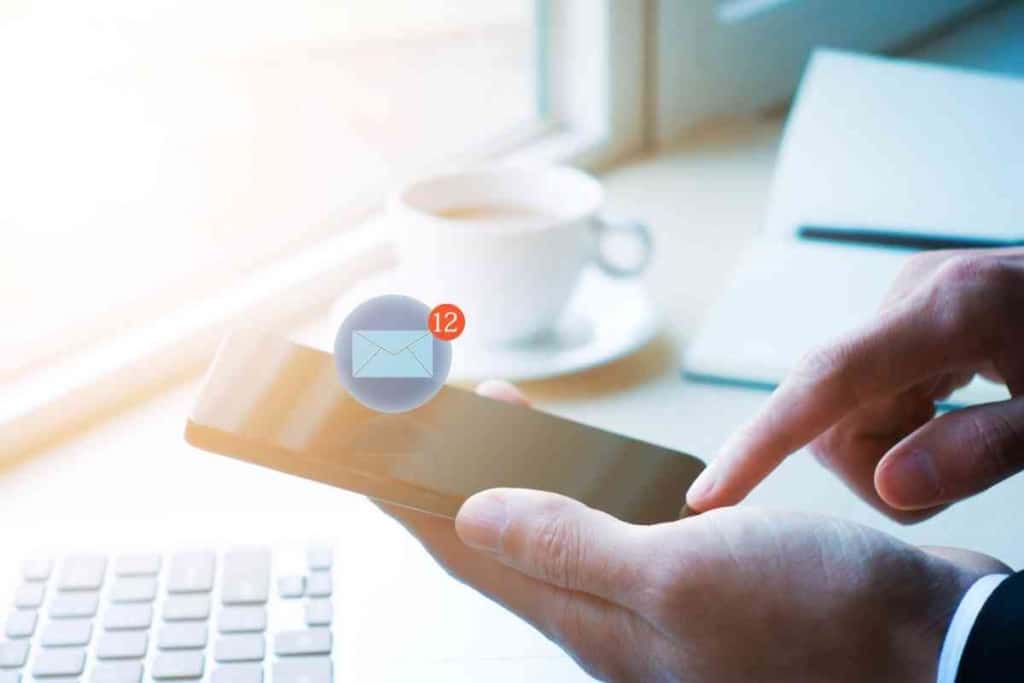
The great thing about using your iPhone to stop junk email is that you don’t have to do much to activate the relevant features.
Many of the email tools are activated by default when you start using the iPhone’s Mail app.
One of the more outstanding features for stopping junk email on an iPhone is Mail Privacy Protection.
If you don’t have Mail Privacy Protection enabled on your phone, follow these steps to enable it on your iPhone:
- Open your Settings.
- Go to Mail.
- Go to Privacy Protection.
- Tap the switch for Protect Mail Activity to turn it on.
Mail Privacy Protection goes beyond standard email filtering that looks for suspicious keywords, IP addresses, content, and sender email addresses.
Mail Privacy Protection prevents the email sender from knowing you opened an email, which is a primary way junk email senders determine if your email address is active.
To get the most out of their emails, junk email senders target their efforts on email addresses connected to real people as it gives them the best chance of a conversion.
Getting a conversion for a junk email sender might mean selling a product, getting a donation, or an email recipient opening a malware file.
A common practice by shady junk email senders is to send phishing emails, which are fake emails that look like legitimate emails.
These fake emails are designed to trick the recipient into entering personal information such as login credentials or financial data.
The Mail Privacy Protection feature is exclusive to Apple, so you’ll be getting protection on your iPhone that you can’t get anywhere else.
Though there may be features on other email platforms that can provide similar email protection, the effectiveness of the Mail Privacy Protection is currently unique to the Apple email system.
Not all junk email is malicious, but much of it that comes from email marketers can be overwhelming for our iPhone email boxes.
Some marketing emails have subject lines that make them look like an email we might be interested in.
Without the Mail Privacy Protection feature, email marketers may know we opened their emails and may send us even more junk emails later.
If an email marketer might consider us an interested party since we opened their emails.
They might then push even more emails to get us to latch on to something that will produce a conversion for them.
To assist the iPhone in filtering junk email more accurately, you should always report and isolate junk email that wasn’t filtered.
You can select one or more emails in your iPhone’s Mail app to be marked as junk email.
Here is how you can mark an email as junk and move it to the Junk folder on your iPhone:
- Open your Mail app and go to the email you want to mark as junk.
- Swipe left on the email.
- Tap More.
- Tap Move to Junk.
The selected email will automatically be reported as junk and moved to your Junk folder.
You can perform similar actions to report and isolate junk email on a Mac computer or on iCloud.com.
It may take some time for Apple’s email system to recognize future junk emails, but marking manually emails as junk should aid the process.
Marking emails as Not Junk can help to prevent legitimate emails from being filtered as junk.
What Else Can I Do To Stop Junk Email On My iPhone?
You can use junk email filtering tools on other email platforms to stop junk email on your iPhone.
Though Google is the developer of the Android operating system, Google’s Gmail platform has its own email app that can be downloaded and installed on the iOS platform for iPhones.
If the default email tools on an iPhone are not sufficient for detecting and stopping junk email, you can try using the Gmail service as your main email filtering platform.
Since automated email filters may not detect all the junk emails you receive, you should use your senses to spot junk emails and report, isolate, and delete them when you see them
You might not be able to spot certain junk emails when you first receive them, but maintaining a keen awareness over time may help you to spot them.