How to Turn Off Text Messaging on an iPad: 5 Easy Steps & Tips
Getting text messages on your iPad when you just want peace and quiet? You’re not alone. Maybe you’re trying to focus on work, or you just don’t want every single text lighting up all your devices at once.
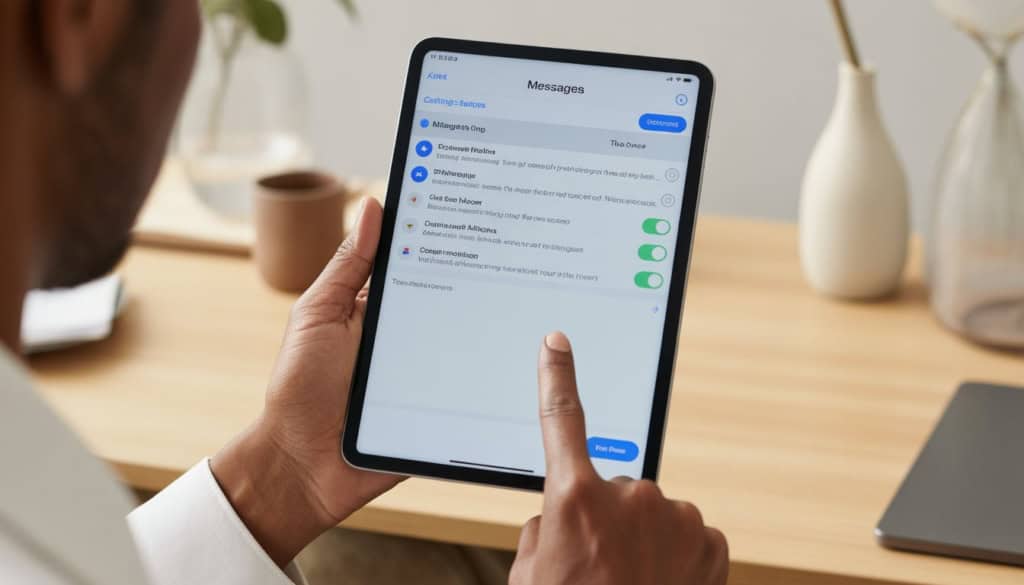
The good news is you can easily turn off text messaging on your iPad by going to Settings, tapping Messages, and switching off iMessage. This stops your iPad from getting those notifications while keeping everything working normally on your iPhone.
But there’s more to it than just that one switch. You might want to keep some messaging features while cutting down on distractions, or you might need to adjust a few other settings to get things working exactly how you want. Let’s walk through everything you need to know to take back control of your iPad notifications.
How to Stop Messages from Showing Up on Your iPad
You can stop messages from appearing on your iPad by turning off iMessage directly on the device or disabling text message forwarding from your iPhone. If you’ve switched phones, you might also need to deactivate iMessage through Apple’s website.
Turning Off iMessage on iPad: The Straightforward Way
Think of iMessage like a shared mailbox between all your Apple devices. When it’s turned on, every message gets delivered to every device. The quickest way to stop this is to turn off iMessage on your iPad completely.
Here’s how to disable iMessage on your iPad:
- Open Settings on your iPad
- Scroll down and tap Messages
- Toggle off iMessage at the top of the screen
- Tap “Send & Receive”
- Uncheck your email and phone number
Once you turn off iMessage, your iPad won’t receive any more text messages or iMessages. Regular SMS texts will only go to your iPhone.
Important: Make sure you do this on your iPad, not your iPhone. If you accidentally turn off iMessage on your iPhone, you’ll stop getting messages on your phone too.
Disabling Text Message Forwarding from iPhone
Sometimes turning off iMessage isn’t enough. Your iPhone might still be forwarding regular text messages to your iPad through a feature called Text Message Forwarding.
To stop text messages from going to your iPad, you need to disable this forwarding on your iPhone:
- Open Settings on your iPhone
- Tap Messages
- Tap “Text Message Forwarding”
- Find your iPad in the list
- Toggle it off
You’ll see a screen that says “Allow these devices to send and receive text messages from this iPhone.” Just switch off your iPad, and it won’t get your texts anymore.
This method is perfect if you still want iMessage to work on your iPad for messaging other Apple users, but you don’t want regular SMS texts cluttering up your tablet.
Deactivating iMessage on Apple’s Website If You Switched Phones
If you recently switched from iPhone to Android or another phone, your iPad might still be trying to receive messages meant for your old number. This happens because Apple’s servers still think your number uses iMessage.
You’ll need to deactivate iMessage completely through Apple’s website:
- Go to Apple’s Deregister iMessage page
- Enter your phone number
- Click “Send Code”
- Enter the verification code you receive
- Click “Submit”
This tells Apple’s servers to stop routing messages to your old iPhone number through iMessage. After doing this, go back to your iPad and make sure iMessage is turned off in Settings > Messages.
Pro tip: This step is crucial if you’re getting weird message delivery issues or if some people can’t text you after switching phones.
Extra Ways to Cut Down on Distractions (Without Fully Turning Off Messaging)
You can keep your messaging features active while still creating some peace and quiet on your iPad. Focus modes help you control when alerts come through, while tweaking notification settings and contact preferences gives you more control over interruptions.
Using Focus Mode or Do Not Disturb for Peace and Quiet
Think of Focus Mode like having a really smart doorman for your iPad. It decides who gets to knock on your door and when.
Setting up Do Not Disturb is super simple:
- Swipe down from the top-right corner to open Control Center
- Tap the crescent moon icon
- Choose how long you want quiet time
You can also use Do Not Disturb settings to allow calls and messages from specific people. Your iPad will stay silent for everyone else.
For more control, try Focus Mode:
- Go to Settings > Focus
- Create custom modes like “Work” or “Sleep”
- Choose which apps can send notifications
- Pick which contacts can reach you
Your iMessage and SMS notifications will follow these rules. So you can still get texts from family during work hours but block everything else.
Customizing Message Notifications to Chill Out Alerts
Your iPad doesn’t need to scream at you every time someone sends a text. You’re in charge of how loud and flashy those alerts get.
Here’s how to tone things down:
- Go to Settings > Notifications > Messages
- Turn off “Allow Notifications” for lock screen previews
- Change the alert sound to something gentler
- Switch off badge notifications (those red number bubbles)
You can also turn off message previews completely. This way, you’ll see that a text arrived but won’t read the whole thing until you’re ready.
Smart notification timing helps too. Set a schedule so your iPad only buzzes during certain hours. Late-night group chats won’t wake you up anymore.
The key is turning off lock screen notifications so you have to actively check messages instead of seeing them automatically.
Removing Send & Receive Contacts in Messages Settings
Sometimes your iPad gets messages meant for your phone. This happens because both devices share the same Apple ID for iMessage.
Here’s how to fix message routing:
- Open Settings > Messages
- Tap “Send & Receive”
- Uncheck email addresses you don’t want receiving messages
- Leave only your phone number checked (if you want SMS)
- Or uncheck everything except your Apple ID email
This stops your iPad from getting every single text that goes to your iPhone. You can still use iMessage between Apple devices, but regular SMS texts will only go to your phone.
Pro tip: If you want to stop iMessage completely on your iPad, turn off “iMessage” at the top of the Messages settings page. You’ll keep the Messages app but won’t receive any blue bubble conversations.
This setup gives you control over which messages reach which device. No more duplicate notifications buzzing on every Apple product you own.