5 Steps To Rebuild A PS5 Database
Hey there fellow PS5 gamers! Have you ever encountered frustrating issues with your console, like slow navigation, game loading problems, or difficulty reading game discs? Don’t worry, we’ve got a powerful troubleshooting technique for you: rebuilding the PS5 database. In this article, we’ll guide you through the process of rebuilding the database step-by-step, ensuring that your console works smoothly and optimally.
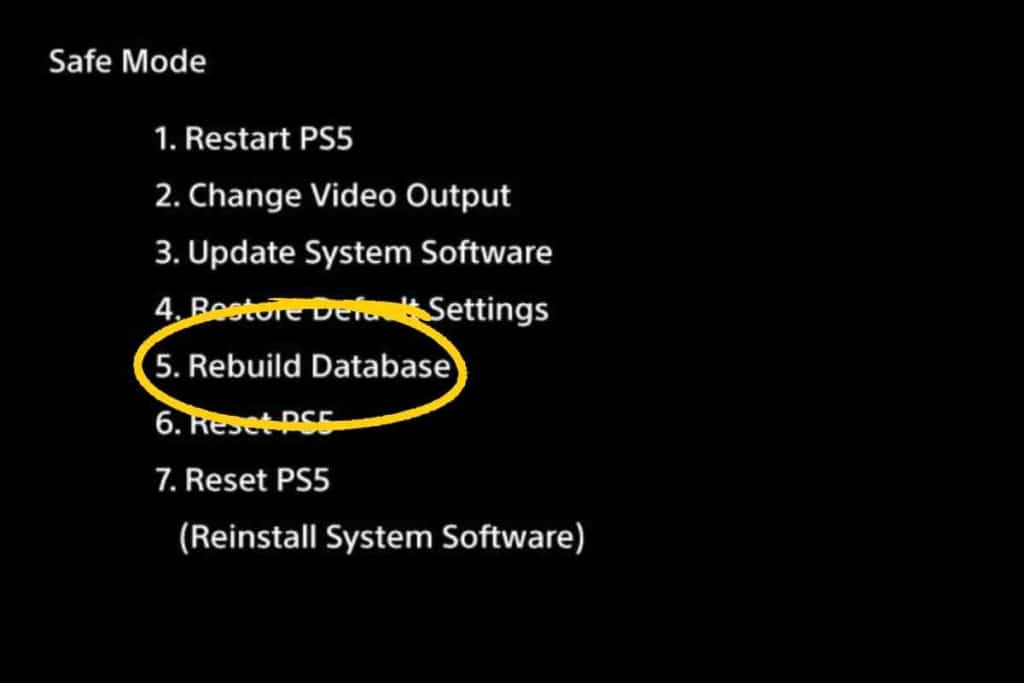
How do you rebuild a PS5 database?
To rebuild your PS5 Database, switch off the console, hold the power button for seven seconds until you hear a beeping sound to activate safe mode. Then connect the controller to the console using a USB cable, and select Rebuild Database. It takes approximately seven seconds to hear the beep sound.
Rebuilding the PlayStation 5 Database is an effective way to ensure your console works just fine.
However, this process requires a lot of patience and can take almost six hours. Be patient and do not interrupt the process. So, we asked gamer experts on how to rebuild the PS5 database, and here are our findings.
Key Takeaways:
- Rebuilding the database does not delete any data on your console and can help with issues like slow navigation, game loading problems, difficulty reading game discs, and your PS5 freezing.
- To rebuild the database on your PS5:
- Turn off the console and ensure there are no flashing orange lights.
- Long-press the power button for seven seconds until you hear a beep.
- Connect your controller to the console using the USB port.
- Access the Safe Mode menu and select the “Rebuild Database” option. The process can take several hours.
- Once the process is finished, click “OK” to finalize the database rebuilding.
About Rebuilding PS5 Database
When launching a new product, it’s normal for a company to experience a few glitches here and there before solidifying its product and making it almost perfect. When Sony first launched the PlayStation 5, a successor to the PlayStation 4, customers reported a few hiccups with the console.
In this light, the company came up with the Rebuild Database option, which is a fix to the technical glitch users were experiencing.
However, before initiating the rebuild database process, you need to ensure that the console is in Safe Mode.
In case this process doesn’t stop the issues, contact Sony support or take your PlayStation to a certified technician. You’ll need to provide Sony with your PS5 serial number.
Here’s how PlayStation 5 Safe Mode works:
How Does PS5 Safe Mode work?
Safe Mode provides access to the PS5’s most fundamental functions for performing system diagnostics. You can use it whenever your PS5 is acting up to resolve various data or display issues.
There are two methods for exiting PS5 Safe Mode:
- Restart your PS5
- Press and hold the power button until the system shuts down.
If your PS5 is continuously stuck in Safe Mode, the system software may be malfunctioning. If the issue persists, you might attempt to update the PS5’s system software. The PS5 system software can be updated using System Software Update or by installing the update from a USB flash drive.
Some of the processes that need the console to be in Safe Mode before embarking on the fix include:
- Restoring default settings
- Restarting the PlayStation
- Clearing cache
- Updating the system software
- Resetting the PS5
- Rebuilding Database
What Is The Purpose Of Rebuilding A PS5 Database

Rebuilding a PlayStation 5 Database is an important process because the process involves scanning all data in the drive and creating a new Database for your console. The new database improves the console’s responsiveness, allowing you to download and update games without issues.
If you experience an issue beyond the scope of the basic quick fixes, you can attempt rebuilding the PS5 database.
Some issues that will necessitate you rebuilding the database include:
- When you are unable to download games or updates.
- When the menu navigation is slow.
- When a game takes a long time to load.
- When DLC content cannot be loaded.
- If you experience frame drops while playing a game or watching a cutscene.
- When the console has difficulty reading game discs.
- When data in the console is contaminated.
- If the game discs crash frequently and unexpectedly.
Does Rebuilding PS5 Database Delete Data On The Console?
While many users are skeptical of performing this task for fear of losing their data, rest assured that you will not lose any data on your PlayStation.
The process will not delete any data. Instead, rebuilding the database puts the content database in the correct order, making it more straightforward for the system to get the content and facilitating a lag-free operation.
How To Rebuild a PS5 Database
To ensure your PlayStation 5 works as great as it was when it was new, follow the steps below:
Step 1: Turn off your PS5 unit.
Switch off your console completely. Ensure that there isn’t an orange light that is flashing.
Step 2: Press the power button
Long press the power button for approximately seven seconds. Don’t release the button until you hear a beeping sound.
Step 3: Connect the controller to the game system
Since the PlayStation at this point is running at its most basic level while in Safe Mode, you cannot connect your controller through Bluetooth. For this reason, you will need to connect the controller through a USB port to access the Safe Mode menu.
Step 4: Select Rebuild Database
Once the device is in Safe Mode, select the Rebuild Database option
Step 5: Wait for the process to complete
After selecting Rebuild Database, you will get a message notifying you that the Database will rebuild. Check the status bar to see the status of the process. Once the process is complete, click OK.

How Long Does It Take To Rebuild A PS5 Database?
The time your PlayStation takes to rebuild the database is dependent on a few factors. These include:
- The capacity of your storage
- Occupied space
- How many games are installed in the system
Rebuilding Database on your PlayStation takes quite a long time because the process involves examining the console for errors and any viruses. However, the progress bar will keep you posted on the estimated duration until completion.
Your best bet is to perform the rebuild overnight or when you don’t intend to use the console.
What Should You Do When Rebuilding a Database Doesn’t Work?
Contact Sony Support if your console continues to malfunction after attempting to Rebuild the PlayStation 5 Database. They may schedule a walk-in appointment for you to have their qualified technicians inspect the machine or advise on the best way forward.
Alternatively, if you know a technician whose work you can vouch for, consider bringing the gadget to them. But, be aware of malicious technicians who may exacerbate the problem. Only take the machine to certified technicians.
Also, avoid attempting any DIY solutions at this time.
How Often Should You Rebuild Your PS5 Database?
Determining the optimal frequency for rebuilding your PS5 database depends on your gaming habits and storage management. Here are some key points to consider:
Recommended Time Frame
The recommended period for rebuilding your PS5 database is every one to two months. This interval allows the console to optimize file organization and maintain efficient performance. Rebuilding too frequently can potentially strain the console’s file locating capabilities and have detrimental effects.
Heavy Gaming Usage
If you are a “heavy” gamer who spends significant time playing and installing new games, you may find it necessary to rebuild your PS5 database more frequently than the recommended time frame. This ensures that the console can effectively manage and locate files, optimizing performance.
Full Hard Drive with New Installs
Gamers who consistently fill their hard drives with newly installed games may require more frequent database rebuilds. As the storage space becomes congested, a rebuild can help streamline file organization and alleviate any potential performance issues.
Occasional Game Deletion
Even gamers who occasionally delete games from their PS5 might benefit from periodic database rebuilds. This practice can help address any lagging issues and ensure smooth operation by refreshing the database organization.
Remember to assess your specific gaming habits and the performance of your console to determine when it’s appropriate to rebuild the PS5 database. Regular maintenance can help optimize your gaming experience and maintain efficient system performance.
Conclusion
Rebuilding the database on your PS5 is a powerful troubleshooting technique that can enhance your gaming experience. By entering Safe Mode and selecting the “Rebuild Database” option, you can address issues such as slow navigation, game loading delays, and disc reading problems. This process does not delete any data on your console and can significantly improve responsiveness and performance.
If rebuilding the database doesn’t resolve the issues, it is recommended to seek assistance from Sony support or certified technicians. They can provide further guidance and potentially schedule an appointment to inspect your console. Avoid attempting DIY solutions and rely on experts who can diagnose and address the problem effectively.
By following the steps outlined in this article and understanding the importance of database rebuilding, you can optimize your PS5’s performance and ensure a smooth gaming experience. Remember to keep your console in Safe Mode, be patient during the process, and seek professional help if needed. Enjoy gaming on your revitalized PlayStation 5!