How To Turn Off Siri Suggestions In Safari: Fast And Easy!
Users agree that Apple’s Siri Suggestions are helpful but can often, they get slightly intrusive. As such, many wonder how to turn off Siri’s suggestions on Safari.
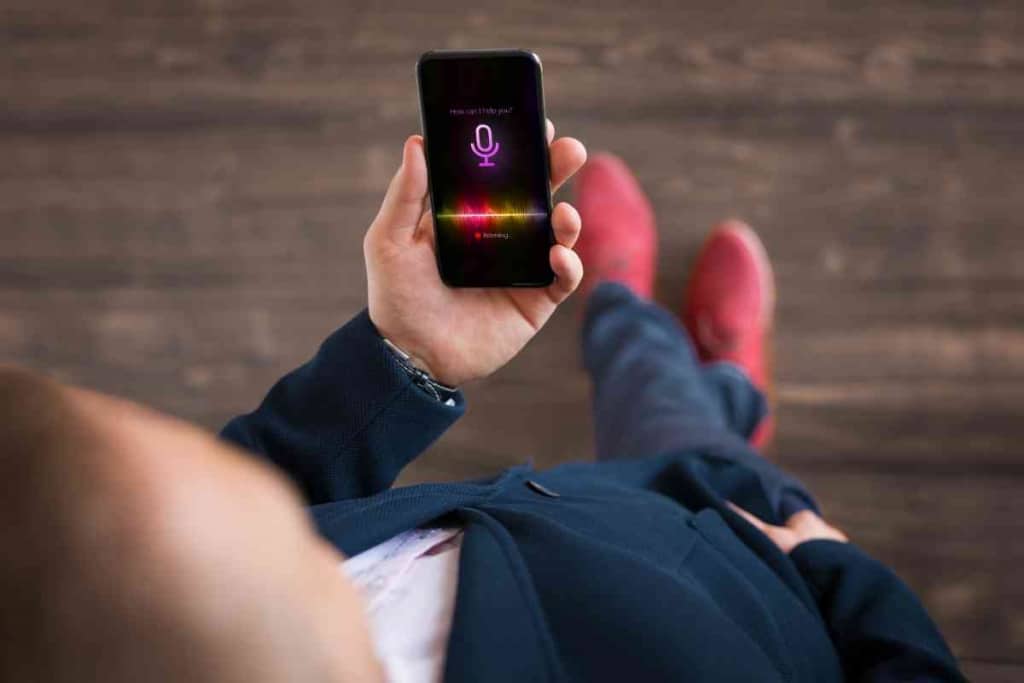
Table of Contents
- How do you turn off Siri Suggestions in Safari?
- What Are Siri Suggestions on Safari?
- How Do Siri Suggestions on Safari Work?
- How to Switch Off Siri Suggestions For Safari?
- Do Siri Suggestions Invade privacy?
- Do Siri Suggestions Get Turned Off on All Synced Devices?
- Key Takeaways
How do you turn off Siri Suggestions in Safari?
To switch off Siri Suggestions, Apple users must simply go to their Safari settings, go to the “Search” tab, and toggle off the switch for Siri Suggestions. After this step is completed, Siri Suggestions will no longer be visible when using Safari.
But, with the many updates on iOS, users often get confused about how to navigate the new interface. Here we go over what Siri Suggestions are, how they work and how they can be turned on and off.
What Are Siri Suggestions on Safari?
Siri Suggestions on Safari are a feature that uses Siri intelligence to provide you with personalized content from the web.
With Siri Suggestions, Safari can proactively suggest websites and articles that may be related to what you’re currently browsing or looking for. It will also suggest quick actions such as opening a reading list item, sharing a webpage, or adding an event to your calendar — all of which can be completed without leaving the current page.
Additionally, when searching in the address bar of Safari, Siri Suggestions will create a list of websites that are relevant to what you’ve typed in.
All of these features make it easy to find information quickly and get productive tasks done faster than ever before.
Siri Suggestions on Safari can be accessed by tapping the “i” icon in the address bar. This will open up a panel of personalized content and quick actions that may be relevant to what you’re looking for or doing. It’s a great way to locate information quickly and get things done faster than ever before.
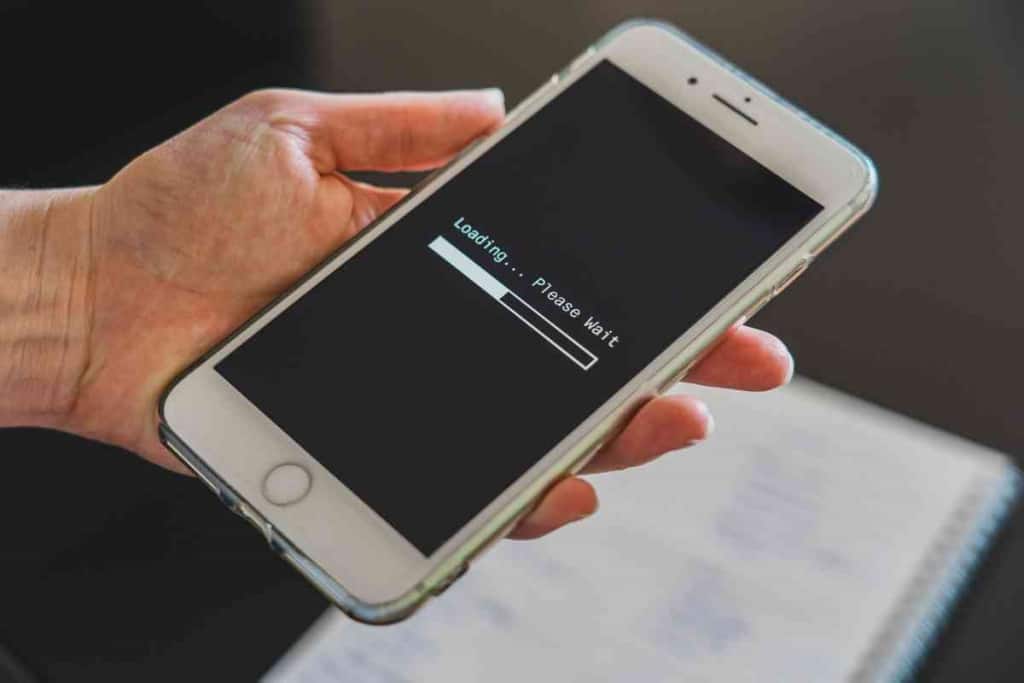
How Do Siri Suggestions on Safari Work?
The feature utilizes a combination of your browsing history, searches, bookmarks, and other user data to create suggestions that are tailored just for you.
It looks at what websites you’ve visited in the past as well as any information related to them (like reviews or articles about them). It also takes into account what type of device and browser you’re using, so it can make better recommendations for you.
Once Safari has collected this information, it sends it to Apple servers, where it is analyzed by Siri intelligence. Based on this analysis, Siri Suggestions will provide you with a list of personalized websites and articles that may be related to what you’re looking for or doing.
Additionally, it will also suggest any quick actions that can help you get things done faster.
By utilizing Siri Suggestions on Safari, you can speed up your web browsing and make it easier to find the information and content that’s most relevant to you. It’s an incredibly powerful tool that makes it simpler than ever before to quickly locate the content you need and complete tasks in no time.
Siri’s Suggestions on Safari are constantly evolving and improving. As you use the feature, it will become smarter and more personalized to your individual needs.
For example, if you frequently search for a specific type of website or article, Siri Suggestions will start to recommend websites and articles related to that topic more often. Over time, it may also suggest different quick actions based on what types of tasks you tend to do regularly in Safari.
How to Switch Off Siri Suggestions For Safari?
Those who find Siri intrusive and would rather have this feature turned off can do so by following these steps.
- Start by opening the home screen of your iOS device.
- Tap the Settings icon.
- Select “Safari” from the list of options.
- Scroll down and look for the “Siri & Search” option,
- Here, you will find an option to turn off Siri Suggestions in Safari and toggle it to the left so that it is turned off.
- On this page, you can also customize other settings, such as disabling Personalized Results or preventing search results from being sent to Apple or third-party websites without your permission.
- Finally, press the Home button to save your changes and exit Settings. That’s it! Your Siri Suggestions in Safari will now be disabled.
If you ever decide to turn it back on, simply follow the above steps and toggle the Siri Suggestions setting back to “On.” Additionally, you can also customize the settings as per your needs and preferences.
Do Siri Suggestions Invade privacy?
No, Siri Suggestions do not invade your privacy in any way. Any data collected is used to improve the functionality of Siri and provide more accurate results when searching for information on Safari.
However, if you are concerned about your privacy being compromised, you can always turn off Siri Suggestions or customize the settings to limit the amount of data being collected.
This ensures that none of your personal information will be shared with Apple or third-party websites without your explicit permission.
It is also vital to remember that Apple is required to comply with all laws and regulations, which includes providing its users with the ability to opt-out of any data collection or personalized services.
By disabling Siri Suggestions in Safari, you are free from any potential legal issues that may arise from personal data being collected by Apple.
Another point worth mentioning is that turning off Siri Suggestions in Safari does not affect your usage of other Apple products or services, such as Siri itself. You can still use Siri on your iOS device without worrying about it collecting personal information or making unnecessary recommendations.
Do Siri Suggestions Get Turned Off on All Synced Devices?
Yes, if you turn off Siri Suggestions in Safari on one device, it will be turned off on all devices that are synced with your iCloud account.
This ensures that you only have to disable this feature once, and all other devices using the same Apple ID will follow suit.
So if your goal here is to protect your privacy across multiple devices, turning off Siri Suggestions is an effective solution. This will also help improve the performance of your device by reducing the amount of processing power that’s being used.
Indeed, switching off this feature is a great way to take control of your browsing experience.
Key Takeaways
- Siri Suggestions can be turned off in Safari byu going to settings menu and selecting ‘Safari.’
- This will not affect your usage of other Apple products or services, such as Siri.
- Turning off this feature on one device, will disable it on all devices that are synced with your iCloud account.
- This helps control your browsing experience and protect your privacy across multiple devices.