Why Is My Verizon Home Internet So Slow? Common Causes and Solutions
Experiencing slow internet speeds with your Verizon home internet can be incredibly frustrating, especially when you rely on it for streaming your favorite shows or working from home. Rest assured, you’re not alone in facing this issue. In this article, we’ll delve into the most common causes of slow Verizon home internet and provide effective solutions to help you improve your internet speed.

Slow Verizon phone service instead of home internet? No worries, check out our guide to why your Verizon phone is so slow.
Why is my Verizon home internet slow?
It could be due to network strain, router placement, interference, internet throttling, or technical factors. Optimizing router placement, minimizing interference, and upgrading your equipment can help improve speed. Additionally, considering a different Verizon plan or comparing with other providers may be beneficial.
Using a VPN can potentially enhance speed, but it’s important to choose the right server and protocol. If you face no internet connection, check router setup, restart it, look for outages, and contact Verizon if needed.
Verizon, a renowned internet service provider (ISP), offers high-speed internet access to millions of households across the United States. Their internet plans cater to various needs and budgets, providing options ranging from basic internet to fiber-optic internet.
Common Causes of Slow Verizon Home Internet
There are several factors that can contribute to slow internet speeds with Verizon. Let’s explore some of the most prevalent ones:
- Network Strain: As more devices connect to the internet, the network can experience strain, resulting in slower speeds. The increased demand on the network infrastructure can impact the overall internet performance.
- Try using the internet during off-peak hours when fewer people are online.
- Reset your router to establish a fresh connection.
- Contact Verizon to inquire about any outages or maintenance work affecting your area.
- Router Placement: The location of your wireless router plays a crucial role in Wi-Fi coverage and signal strength. Inadequate placement of the router, such as hiding it in a closet or placing it near obstructions, can negatively affect your internet speed.
- Move closer to your router to improve signal strength.
- Remove any obstacles that may obstruct the Wi-Fi signal.
- Consider using a Wi-Fi extender to amplify the signal and enhance your internet speed.
- Interference and Physical Barriers: Interference from other devices, such as microwave ovens or cordless phones, can disrupt the Wi-Fi signal and hinder internet speed. Moreover, physical barriers like walls or large furniture can impede the signal’s reach and quality.
- Internet Throttling: Internet throttling occurs when your internet service provider intentionally slows down your internet speed. This can happen if you’ve exceeded your monthly data limit or if you’re consuming excessive bandwidth. To troubleshoot this issue:
- Contact Verizon to confirm if your internet speed is being throttled.
- Reduce your internet usage or consider upgrading to a higher-speed plan with more data allowance.
- Upgrade to a higher-speed internet plan that can handle a greater number of devices.

Solutions to Improve Verizon Home Internet Speed
Now that we’ve identified some common causes, let’s explore solutions to enhance your Verizon home internet speed:
- Optimize Router Placement: Position your wireless router in a central location, away from obstructions, and ensure it is elevated to maximize signal coverage.
- Minimize Interference: Keep your router away from devices that emit wireless signals, such as cordless phones or baby monitors. Additionally, avoid placing the router near appliances like microwaves or refrigerators that may cause signal interference.
- Reduce Physical Barriers: If possible, reposition your router to minimize the number of walls or large furniture obstructing the Wi-Fi signal. This can significantly improve your internet speed.
- Update Firmware and Router Settings: Regularly update your router’s firmware to ensure optimal performance. Additionally, review and adjust router settings, such as the Wi-Fi channel, to avoid congestion and interference.
- Consider Mesh Wi-Fi Systems: In cases where your home has large areas with poor Wi-Fi coverage, consider investing in a mesh Wi-Fi system. This setup utilizes multiple access points to create a unified network, improving coverage and speed throughout your home.
- Contact Verizon Support: If you’ve exhausted all troubleshooting steps and are still experiencing slow internet speeds, reach out to Verizon’s customer support. They can assist you further and provide specific guidance tailored to your situation.
Choosing the Right Verizon Internet Plan
Verizon offers a range of internet plans to suit diverse needs and budgets. Two popular options are Fios and 5G Home Internet:
- Fios Internet: Fios employs fiber-optic technology, delivering fast and reliable internet speeds, making it an ideal choice for bandwidth-intensive activities like streaming and gaming.
- 5G Home Internet: This wireless internet service utilizes 5G technology, eliminating the need for physical wires. With 5G Home Internet, you only require the access point and receiver equipment to establish a connection.
When selecting an internet plan, carefully consider your specific requirements and usage patterns. Compare different plans in terms of speed, data allowances, and pricing to ensure you choose the most suitable option for your needs and budget.
Technical Factors Affecting Speed
Apart from the common reasons mentioned above, certain technical factors can also contribute to slow internet speeds. Let’s explore a few of them:

Router and Wi-Fi Network Issues
Issues with your router or Wi-Fi network can significantly impact internet speeds. Weak Wi-Fi signals or interference from other devices can cause slowdowns. Outdated or malfunctioning routers can also be a culprit. To troubleshoot these issues:
- Reposition your router to a central location for better signal coverage.
- Change the router’s channel to avoid interference from other devices.
- Upgrade to a newer router model if your current one is outdated or faulty.
IP Address and Gateway Settings
Incorrect IP address or gateway settings can lead to slow internet speeds. Ensure that your settings align with the information provided by Verizon. Here’s how you can check:
- Type “192.168.1.1” into your web browser’s address bar.
- Enter your router’s username and password.
- Look for the “IP Address” and “Gateway” settings in the router’s configuration page.
Cable and Wired Connection
Issues with cables or wired connections can also impact internet speeds. Damaged cables or improper connections can result in slower speeds. To troubleshoot this issue:
- Check all cable connections for proper installation and any signs of damage.
- Replace any damaged cables.
- Verify that your Ethernet cable is connected to the correct port on the router.
By addressing these technical factors, you can improve the speed and reliability of your Verizon home internet connection. Enjoy a faster and more seamless online experience.
How to Test Your Internet Speed
If you’re experiencing slow internet speeds, it’s important to test your connection speed to determine whether the issue lies with your internet service provider (ISP) or your home network. Here are some methods to test your internet speed:
Use Verizon’s Speed Test Tool
Verizon provides a dedicated speed test tool that allows you to measure your internet speeds. Simply visit the Verizon Speed Test website and click the “Start Test” button. The tool will assess your download and upload speeds, as well as your ping time. Keep in mind that your speeds may vary depending on the time of day and other factors.
Utilize Third-Party Speed Test Tools
There are various third-party speed test tools available online, such as Speedtest.net and Fast.com. These tools operate similarly to Verizon’s speed test tool, measuring your download and upload speeds, as well as your ping time.
Tips for Accurate Speed Test Results
To obtain the most accurate speed test results, follow these guidelines:
- Connect your computer directly to the modem using an Ethernet cable for the test.
- Close all other programs and applications on your computer to minimize interference.
- Power off any devices utilizing your internet connection to focus solely on the test.
- Perform speed tests at different times of the day to gather a comprehensive overview of your internet performance.
By conducting internet speed tests, you can identify potential issues with your internet connection. If your speeds consistently remain slow, consider reaching out to your ISP to discuss your internet plan or any potential connection problems.
Troubleshooting Slow Verizon Internet
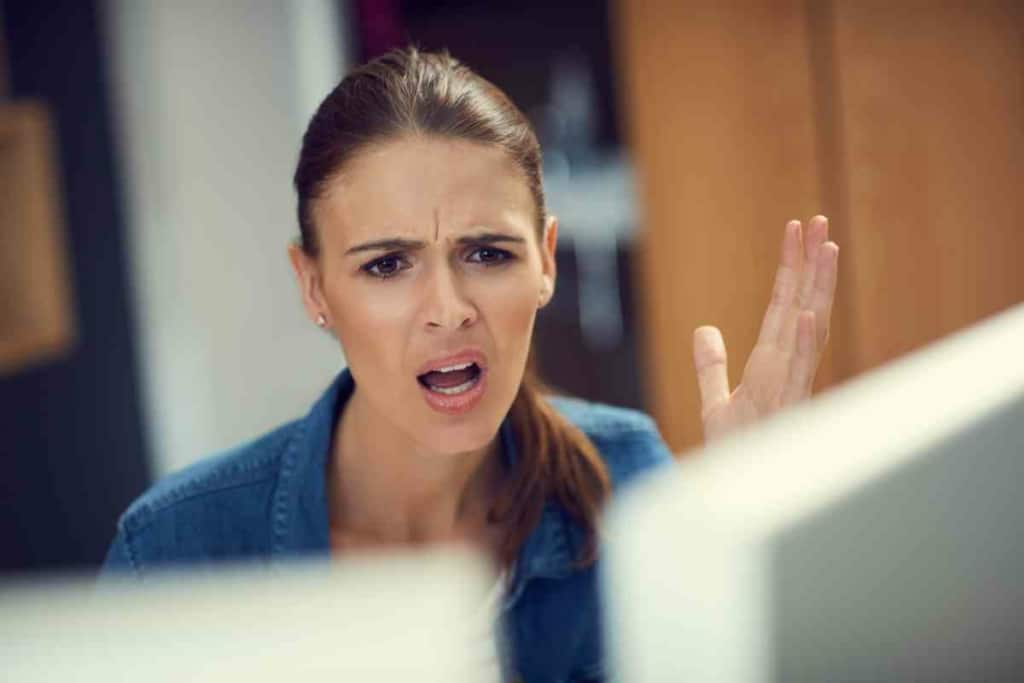
If you’re experiencing slow Verizon internet, try the following troubleshooting steps to potentially resolve the issue:
Using the Guided Solutions Tool
Verizon offers a Guided Solutions Tool that can swiftly identify and resolve various Wi-Fi-related issues, including slow wired and wireless speeds, video streaming problems, and more. Access the Guided Solutions Tool through the My Fios app or the Verizon support website.
Resetting or Upgrading Your Router
Sometimes, resetting your router can help resolve slow internet speeds. To reset your router, unplug it from the power source, wait for 30 seconds, and then plug it back in. If resetting doesn’t improve the situation, check with Verizon to see if you’re eligible for an upgrade to a newer router model.
Scheduling a Technician Visit
If you’ve tried the above steps and continue to experience slow internet speeds, consider scheduling a technician visit. A technician can visit your home to troubleshoot and diagnose any underlying issues with your internet connection. Schedule a technician visit through the My Fios app or the Verizon support website.
Remember, slow internet speeds can stem from various factors like network congestion, router distance, or outdated equipment. By utilizing the Guided Solutions Tool, resetting or upgrading your router, or scheduling a technician visit, you can potentially enhance your Verizon internet speeds and regain optimal browsing, streaming, and gaming experiences.
Understanding Your Internet Plan and Usage
To understand why your Verizon home internet may be slow, it’s crucial to consider your internet plan and usage. Here are key factors to take into account:
Internet Plan
Your internet plan determines the maximum download and upload speeds you can expect from your connection.
Check your plan details to ensure you are receiving the speeds you’re paying for. Some plans may also have a data cap, meaning there’s a limit to the amount of data you can use each month. Exceeding the data cap may result in reduced internet speeds until the next billing cycle.
Data Usage
Even with an unlimited data plan, you might experience slower speeds if you’ve used a significant amount of data during the current billing cycle. Verizon may prioritize data usage for customers who haven’t exceeded their data cap. Check your data usage to see if it might be impacting your internet speeds.
Download and Upload Speeds
Download and upload speeds are crucial factors in determining the speed of your internet connection. Download speeds refer to how quickly you can receive data from the internet, while upload speeds indicate how quickly you can send data to the internet. Slow internet speeds could be due to slow download or upload speeds. Review your plan details to confirm the speeds you’re paying for.
4G LTE and LTE Network
Verizon’s 4G LTE and LTE network are designed to deliver fast internet speeds. However, factors like network congestion and signal strength can still affect your connection speed. Check your signal strength to determine if it could be contributing to slow internet speeds.
Net Neutrality and Bandwidth Throttling
Net neutrality, the principle that all internet traffic should be treated equally, prohibits internet service providers like Verizon from prioritizing or throttling certain types of internet traffic. However, net neutrality rules have been repealed in the United States. This means that Verizon may have the ability to prioritize or throttle specific types of internet traffic.
Understanding your internet plan and usage is crucial for diagnosing slow internet speeds with your Verizon home internet. Review your plan details, monitor data usage, assess download and upload speeds, evaluate signal strength, and be aware of net neutrality rules to identify any factors that may be affecting your internet speeds.
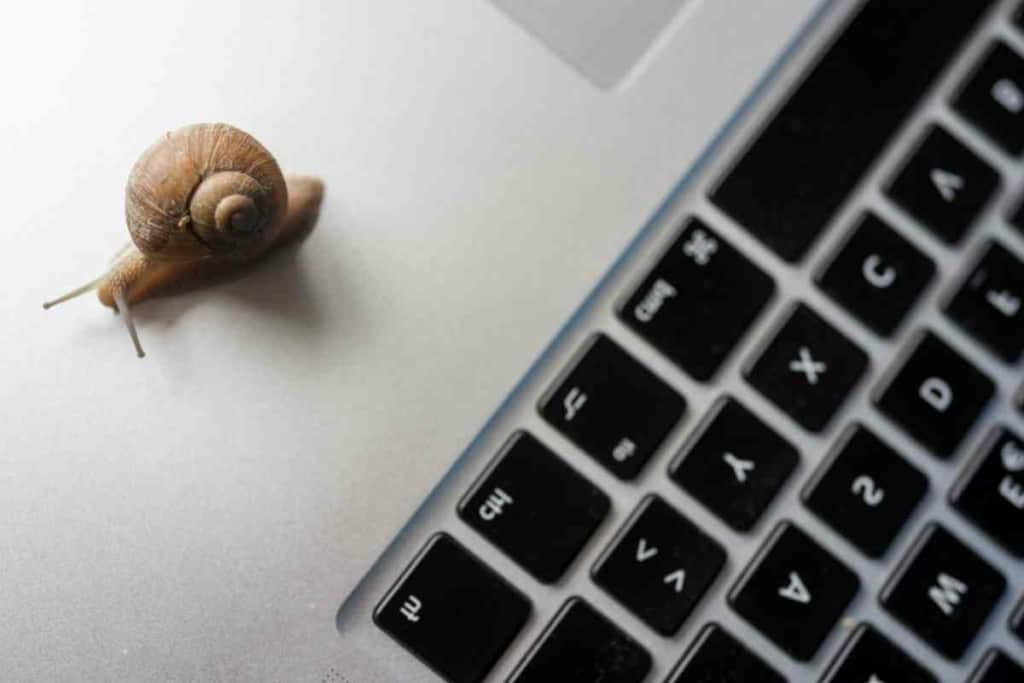
Impact of Streaming and Multiple Devices
Slow internet speeds in a Verizon home network can often be attributed to the simultaneous use of multiple devices and streaming activities. When multiple devices are connected to the same network, they compete for bandwidth, resulting in lagging and buffering issues. Streaming, such as videos, music, or games, requires a consistent and strong internet connection. Insufficient internet speed can lead to buffering or low-quality streaming experiences.
To determine if multiple devices or streaming is causing slow internet speeds, conduct a speed test. If the speed test results are slower than what you’re paying for, consider upgrading your plan. However, if the results meet expectations, optimizing your home network may be necessary.
Here are some tips to optimize your home network for multiple devices and streaming:
- Utilize wired connections instead of Wi-Fi whenever possible to reduce interference and improve connection speeds.
- Upgrade to a newer router model that supports the latest Wi-Fi technology and can handle multiple devices.
- Limit the number of devices connected to your network simultaneously.
- Prioritize bandwidth for crucial activities like streaming or video conferencing.
- Position your router centrally to ensure strong and consistent signals for all devices.
- Use Wi-Fi extenders or mesh networks to enhance coverage and signal strength in dead zones.
- Turn off unused devices to free up bandwidth for other devices.
By following these suggestions, you can enhance your home network’s performance, minimizing the impact of multiple devices and streaming on your internet speed.
Considerations for Mobile Devices
When experiencing slow internet on mobile devices, several factors should be considered. Here are some key considerations that could contribute to slow internet speeds on your mobile device:
- Network Coverage: The strength and quality of network coverage in your area play a significant role in your mobile internet speed. Poor coverage in your location can result in slower internet speeds.
- Device Compatibility: Older mobile devices may not be compatible with newer network technologies like 5G. If your device is not compatible with the network technology available in your area, it can lead to slower internet speeds.
- Device Settings: Certain device settings can impact your internet speeds. For instance, having background app refresh turned on can consume bandwidth even when you’re not actively using the device. Disabling unnecessary settings can free up bandwidth and improve internet speeds.
- Device Capacity: Low storage space on your device can also affect internet speeds. Clearing out unnecessary files and apps can help free up space and optimize your device’s performance.
- iPhone-Specific Issues: If you’re using an iPhone, there are a few additional factors to consider. Older iPhone models may not support newer network technologies like 5G. Moreover, certain iPhone models may experience slower internet speeds due to hardware or software-related issues.
By taking these factors into account, you can troubleshoot and address slow internet speeds on your mobile device. If the issue persists, contacting your service provider to inquire about any network issues in your area would be advisable.
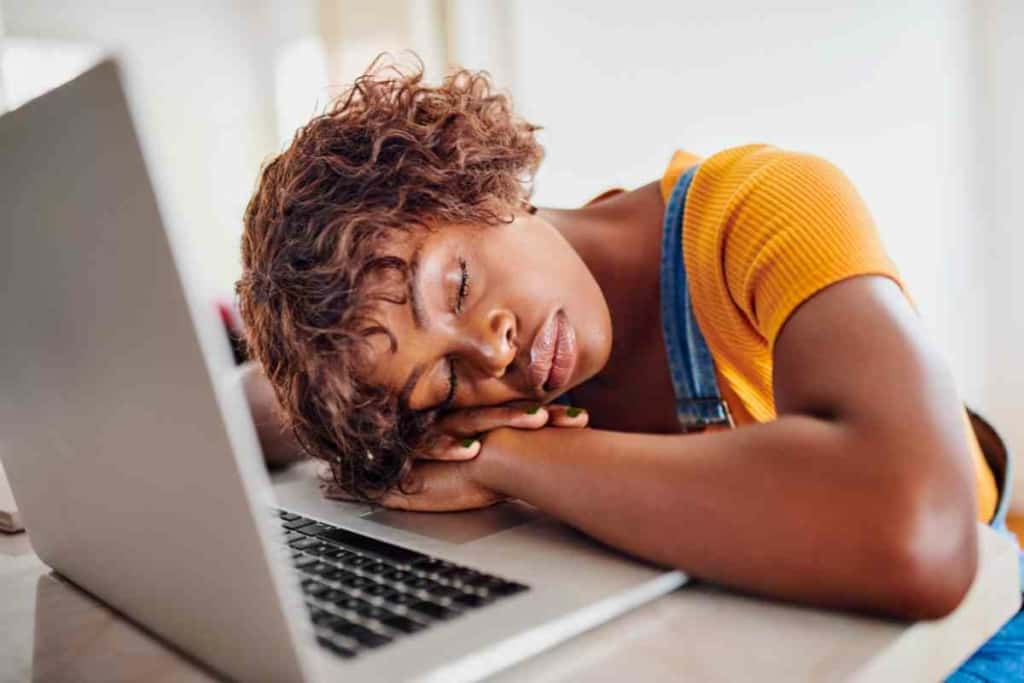
Comparing Verizon with Other Providers
In the realm of home internet service, Verizon is just one among several providers available to consumers. Here’s a brief comparison of Verizon with a few of its competitors:
- Comcast Xfinity: Comcast Xfinity is a prominent internet provider in the United States, offering various plans with different speeds and prices. While Comcast Xfinity’s speeds may be faster than Verizon’s in some areas, it enforces data caps that can slow down your internet connection or lead to additional charges if you exceed your monthly limit.
- AT&T: AT&T is another major internet provider offering a range of plans with different speeds and prices. Similar to Verizon, AT&T provides both fiber-optic and DSL internet services. However, AT&T’s speeds may be slower than Verizon’s in certain areas. Additionally, AT&T imposes data caps that can slow down your connection or result in additional charges for exceeding your monthly limit.
- Google Fiber: Google Fiber is a newer internet provider known for its extremely fast speeds. However, it is only available in select cities. While Google Fiber’s speeds may surpass Verizon’s in some areas, it tends to be pricier and might not be accessible in your location.
- Other Providers: There are several smaller internet providers such as RCN, WOW!, and Frontier that may operate in your area. These providers often offer competitive pricing and speeds, but their coverage areas may be more limited compared to Verizon.
Overall, Verizon’s home internet service is a reliable choice for many consumers. However, it’s important to compare Verizon with other providers available in your area to find the best plan that suits your needs and budget.
Using VPN to Improve Speed
In some cases, using a virtual private network (VPN) can help enhance the speed of your Verizon home internet. A VPN allows you to connect to the internet through a secure and encrypted connection, which ensures online privacy and security. However, it’s important to note that using a VPN can potentially slow down your internet speed, particularly if you connect to a VPN server located far away from your physical location.
If you’re encountering slow internet speeds on your Verizon home internet, you may consider using a VPN to see if it improves your connection. Here are a few tips to optimize speed when using a VPN:
- Choose a VPN server close to your physical location: Selecting a server near you reduces the distance data has to travel, resulting in faster speeds.
- Use a fast VPN protocol: Opt for VPN protocols known for their speed, such as OpenVPN or IKEv2.
- Disable unnecessary VPN features: Some VPN features like split tunneling or DNS leak protection can potentially slow down your connection. Disable them if not needed.
- Consider a paid VPN service: Free VPNs often have slower speeds and limitations. Upgrading to a paid VPN service can provide faster and more reliable performance.
It’s important to note that a VPN may not always enhance your internet speed, especially if other factors like network congestion or weak Wi-Fi signal are causing the slowdown. However, testing a VPN can be beneficial, particularly if you prioritize online privacy and security.
When There’s No Internet Connection
Experiencing a sudden loss of internet connection with your Verizon home internet can be frustrating, especially when it impacts your work or entertainment. Here are steps you can take to diagnose and resolve the problem:
- Check your router setup: Ensure the cable from the wall is properly plugged into the white Ethernet/WAN port on the back of your router. If you have TV service with Verizon, verify that the coaxial cable is securely screwed in.
- Restart your router: Sometimes, a simple router restart can resolve the issue. Unplug the router from the power source, wait for 30 seconds, and plug it back in.
- Check for outages: Visit the Verizon service outage page to see if there are any reported outages in your area. If there’s an outage, you’ll need to wait for Verizon to resolve it.
- Check your devices: Confirm that your device is connected to the correct Wi-Fi network and that Wi-Fi is enabled. Consider restarting your device as well.
- Contact Verizon: If you’ve followed the above steps and still have no internet connection, it may be time to reach out to Verizon customer support. They can help diagnose and resolve the issue.
By following these steps, you can diagnose and resolve a no internet connection problem with your Verizon home internet. If you continue experiencing issues, don’t hesitate to contact Verizon customer support for further assistance.
Frequently Asked Questions
How can I improve my Verizon home internet speed?
There are several ways to improve your Verizon home internet speed. First, make sure your router is in an open and central location, away from walls and obstructions. Keep your router up-to-date with the latest firmware updates. You can also try resetting your router or modem, as this can sometimes improve internet speed. Finally, consider upgrading your internet plan if you consistently experience slow speeds.
What could be causing my Verizon home internet to slow down?
There are several factors that can cause slow Verizon home internet speeds. These include network congestion, outdated equipment, interference from other devices, and poor Wi-Fi signal strength. Additionally, if you are using a lot of data, you may experience slower speeds due to data throttling.
Are there any known issues with Verizon home internet speed in my area?
Verizon may occasionally experience outages or network issues that can affect internet speeds in certain areas. Check the Verizon website or contact customer support to see if there are any known issues in your area.
How can I troubleshoot slow Verizon home internet on my own?
There are several steps you can take to troubleshoot slow Verizon home internet on your own. First, reboot your router and modem. If that doesn’t work, try moving your router to a different location or resetting it to factory settings. You can also try connecting your device directly to the modem via Ethernet cable to see if that improves speed. Finally, run a speed test to check your internet connection speed.
What are some common reasons for slow Verizon home internet?
Common reasons for slow Verizon home internet include network congestion, outdated equipment, interference from other devices, poor Wi-Fi signal strength, and data throttling.
Is there a way to check if Verizon is throttling my home internet speed?
You can test your internet speed using a speed test tool to see if your internet speeds match what is advertised by Verizon. If your speeds consistently fall below what is advertised, it may be a sign of data throttling. However, other factors such as network congestion or outdated equipment could also be the cause of slow speeds.