Why Can I Not Backup My iPhone to iTunes?
Data backups are probably some of the most important things that unfortunately go overlooked by most everyday electronic consumers.
Be it your messages, contacts, or media files, having a well-thought-out backup structure can save you hours of agony at the thought of losing your highly valued information.
Luckily, Apple has made the data backup process ever so easy for iPhone users and all their other Apple products.
Like other technologies, there have been instances of challenges when backing up data to iTunes that can be experienced both when creating or restoring backups.
I have some experience of just how frustrating it can be when a process on your phone is not going according to plan, especially such an important process as creating data backups.
In this article, I’ve compiled my findings on the experience of not being able to backup iPhone data on iTunes, as well as other iPhone backup-related questions that may be bugging you.
Why Can I Not Backup My iPhone to iTunes
When you’re unable to successfully backup your iPhone to iTunes, it may be because of several reasons, including corrupted backups, network issues, or hardware misconfigurations. In fairness to iPhones and iTunes, sometimes the issues that hinder the backup process maybe because of failures on the user’s end and not necessarily the device hardware or software.
Like other instances when your iPhone may not be working according to plan, it’s frustrating when a backup to iTunes fails.
To add to the frustration, a failed data backup process can also be dangerous and something that you ought to pay attention to.
Corrupted Backups
Based on what I could gather, the top of the list of the reasons your iPhone is probably failing to back up to iTunes is having incompatible or corrupted backups.
Most people who have been faced with incompatibility or data corruption errors usually try to back up their iPhone data on their local machine using iTunes.
In most cases, when a corrupted backup or setup incompatibility is the reason for an iTunes backup failure, the user is usually the one at fault.
To put it into perspective, the user’s fault is usually actions as minor as unknowingly renaming or deleting a folder.
Unfortunately, in such an instance, iTunes cannot pinpoint the problem in your PC that’s causing the backup to fail, which leaves you no choice but to troubleshoot manually.
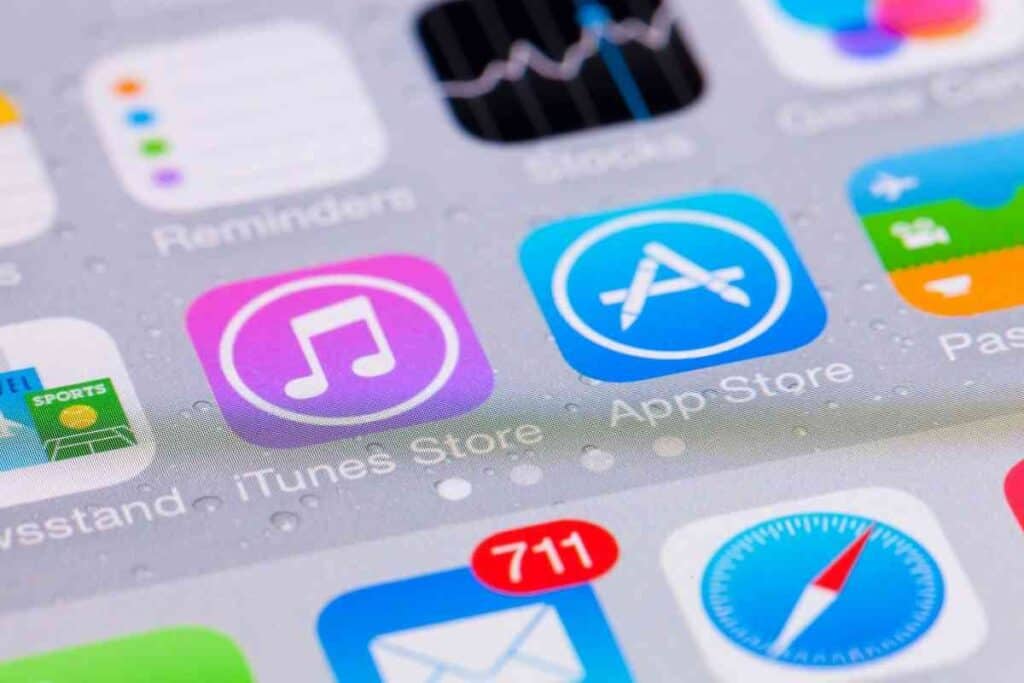
Network Connection Issues
Sometimes, the solution to an otherwise seemingly impossible problem is usually the simplest one and one that seems too good to be true.
When carrying out a cloud backup, an unstable internet connection can at times render your backup process impossible to complete.
Usually, most network-reliant processes, including cloud backups, are set to retry only so many times whenever they encounter faults in the internet connection.
When carrying out a cloud data backup on an unstable internet connection, the backup process will often fail and force you to restart the process.
To avoid the frustration of failed cloud data backup processes, you should always check to ensure that you’re connected to a reliable and trusted internet connection.
iPhone Misconfigurations
This is another easy-to-fix common problem resulting in a failed iTunes backups and is often the user’s fault.
Like most other smartphones, iPhones have several configuration options that give the power to the user to decide how and when their iPhone does whatever they want it to do.
One of the many possible configurations on iPhones is being able to disable or enable data backup processes.
Unknowingly, you may have disabled the backup capability, which means you won’t be able to perform either Cloud or local backup on your iPhone.
What Are Your Options When Your iPhone Doesn’t Backup to iTunes?
Being unable to back up your iPhone data through iTunes for one reason or the other doesn’t have to be all doom and gloom.
On user experiences I came across online, I’ve made a compilation of the possible ways you could fix whatever is causing your iPhone not to back up on iTunes.
Restart your devices
Whether it’s a local or Cloud backup that’s not going according to plan, an effortless restart of your devices may at times be all you need to do. Besides your iPhone, you should also consider restarting the network router or access point you’re connected to.
In the case of carrying out a local backup, you could also restart the PC to which you’re trying to back up your data.
In instances where a device restart is a fix, the problem usually arises because of having one or multiple processes running in the background and denying essential resources to the backup process.
A restart will halt all current background processes and give you the power to dedicate resources to the backup.
Check your PC storage capacity
Often, a backup failure may be because there is not enough space in the intended backup destination.
When backing up data from your iPhone to a local PC, always check to ensure that the free space on the PC is substantially more than the size of the data intended to be backed up.
Update your software
Outdated software may be a reason for backups to fail, especially in the case of local backups.
Having software incompatibilities between your iPhone and PC may cause the backup process not to even start in the first place.
If the backup failure is persistent in both your iPhone and PC, check for software updates which may include system-wide updates.
Seek technical support
When all else has failed, the next best thing to do is to call Apple support.
How You Can Manually Backup Your iPhone to iTunes
If your iPhone is not automatically backing up your data for one reason or the other, here are steps you can follow to manually backup your iPhone to iTunes.
- Using either a USB cable or WiFi, connect your iPhone to your PC.
- On your PC, open the iTunes app and click the device icon on the top left corner of the iTunes window.
- Click Backup Now and select Encrypt backup to set up your password. This will initiate your backup process, which encrypts the data upon completion.
Things You Stand to Lose if You Don’t Backup Your iPhone
The quick answer to what you stand to lose if you don’t back up your iPhone is everything.
At their very core, backups are supposed to act to restore and rebuild if the local data fails you.
Data locally stored on your iPhone can get lost or damaged in many ways, like your phone getting stolen or irreparably damaged.
Having a backup in place makes it easier for you to get back to your normal life if the worst happens to your data.
What’s the Difference Between iTunes Backup and iCloud
On a functionality level, both iTunes and iCloud are proprietary Apple services used to backup user data.
Both services are used to back up the same data types, including music, documents, and images.
As the name suggests, iCloud is a cloud-based data backup service used to create backups of user data on cloud storage.
On the other hand, iTunes is a management application that is used to facilitate syncing and organization of data between iOS devices.
When using iTunes, you can be able to create a localized backup setup that is centered around your local devices.
Can I Still Use My iPhone When a Backup Is Taking Place?
Yes, you can still use your iPhone while it’s carrying out a data backup.
Once you’ve manually started the backup process, you can easily exit the screen and carry on with your normal business as the backup is done in the background.
Is It Better to Back up My iPhone on a Local Machine or in the Cloud?
Whether to back up your iPhone on a local machine or in iCloud is all a matter of preference.
However, your ability to choose which backup option to use should not blind you to the possible flaws that may come because of a local backup.
In comparison to backing up your iPhone locally, cloud storage offers you the guarantee and peace of mind of having your data backed up in a seemingly fail-proof setup.
Conclusion
The rather rare challenges that may arise when backing up your iPhone to iTunes should not scare you from ensuring that you backup your data.
As discussed in the article, having backups of your iPhone may at times be your only lifeline when the worst befalls your iPhone.
Therefore, you should always ensure that your iPhone backup situation is always in check, for you never know when you might need to use your backups.
End Of Article