Can Apple iPads Get Viruses?
You may have heard that it’s impossible to get a virus on your Apple iPad. While it’s true that the risk is low of getting a virus on this device, that doesn’t mean you shouldn’t take precautions. Apple iPads can still be susceptible to malware, and a virus is simply one type of malware.
Read on to learn the difference between terms like malware, viruses, and Spyware. I’ll explain how to protect your Apple iPad to avoid compromising your security.
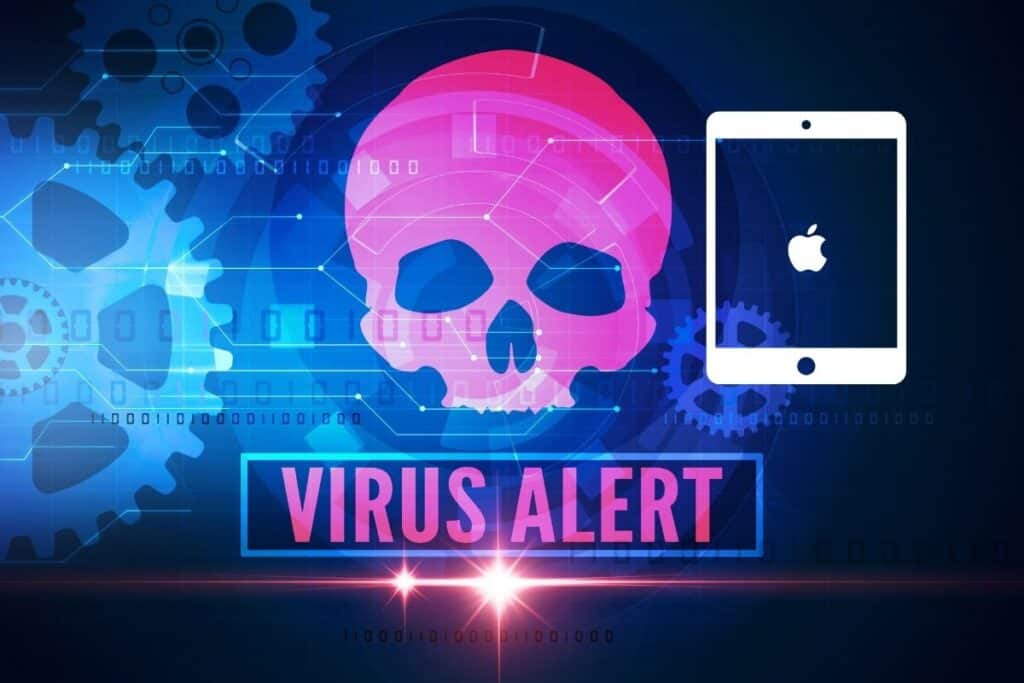
Is your iPad’s WiFi connection driving you up the wall? Check out “iPad Keeps Disconnecting from WiFi?” for some useful tips.
Understanding Malware
The term malware is a combination of the words ‘malicious’ and ‘software.’ It refers to any software capable of damaging your device and gaining access to your data without your permission.
There are several malware types with different attack vectors (the way the malware comes in). The following are different types of malware we iPad users must watch out for.
Spyware
When our devices have a spyware infection, it appears in the form of seemingly legitimate software. These are usually shareware or free software that collects our data such as passwords, private messages, and search habits.
Spyware is a rare type of malware to see on an Apple iPad. However, your device can become infected if you download a suspicious file, such as a link from an unknown sender or pirated music.
Spam and Phishing
Phishing malware collects crucial information such as credit card numbers. This type of malware often looks like a popup ad or a warning message via our email or texts. Sometimes phishing scams can be so sophisticated they look like they’re from a trusted contact.
There are a few ways to spot a phishing attempt on your Apple iPad and avoid security risks. Look for misspelled messages or those with improper grammar. Be wary of any subject lines that also spell out a dire warning or ominous message.
Viruses
Viruses require a program or Operating System (OS) that is already infected. That’s what makes viruses so unlikely in an Apple iPad. The OS design for Apple ensures that applications are separated and isolated to prevent an infection from spreading.
That said, rarely does not mean impossible. Like with other types of malware, even those of us who are savvy iPad users can download a file at some point that contains a virus if we forget to check the source.
Viruses will remain dormant until you activate the infected program. Afterward, it can replicate and spread to other files or programs. A virus is typically found in email attachments, infected websites, or shared files.
Signs Your iPad Has Malware and What To Do
Even though you’re not likely to see a virus on your iPad or at least see it spread, you should still keep an eye out for other types of malware. Noticing any of the following can be a red flag:
- Your iPad is slower than normal
- You detect apps that you don’t remember installing
- You’re getting several pop-up ads
- Your default browser unexpectedly changes
- Your memory or usage increases constantly without explanation
Removing Malware From Your iPad
The first step in removing malware is to restart your device. Press the top button on your Apple iPad to turn it off. Keep in mind that it may take about 30 seconds to shut off.
Next, press the top button on your iPad again to turn it back on. If restarting the device doesn’t fix the issue, it’s time to clear your cache.
Malware often hides in familiar sites that we visit or within saved information, so it’s vital to clear our history and saved passwords, etc. Go to your browser’s settings and click on ‘Clear History’ or ‘Clear cache and data’. Depending on the type of browser you use, it may be worded slightly differently.
If you want to restore your iPad to the way it was before an infection, you can take the following steps to delete malware:
- Go to Settings.
- Select General, and then Reset.
- Click on “Erase all content and settings”.
- Select either ‘Back up, then erase’ or ‘erase now.’ You may have to log in again with your password.
- On the Apps and Data screen, select ‘Restore from backup.’
There is one sure-fire way to get rid of malware from your iPad and that is by following the above steps except the last one. Rather than selecting the Restore option under the Apps and Data screen, select ‘Erase all content and settings.’
This action will restore your device to factory settings, meaning it will be reset to the way it was when you first purchased it. As long as you save your desired files elsewhere, you will be ready to eliminate any malware for good.
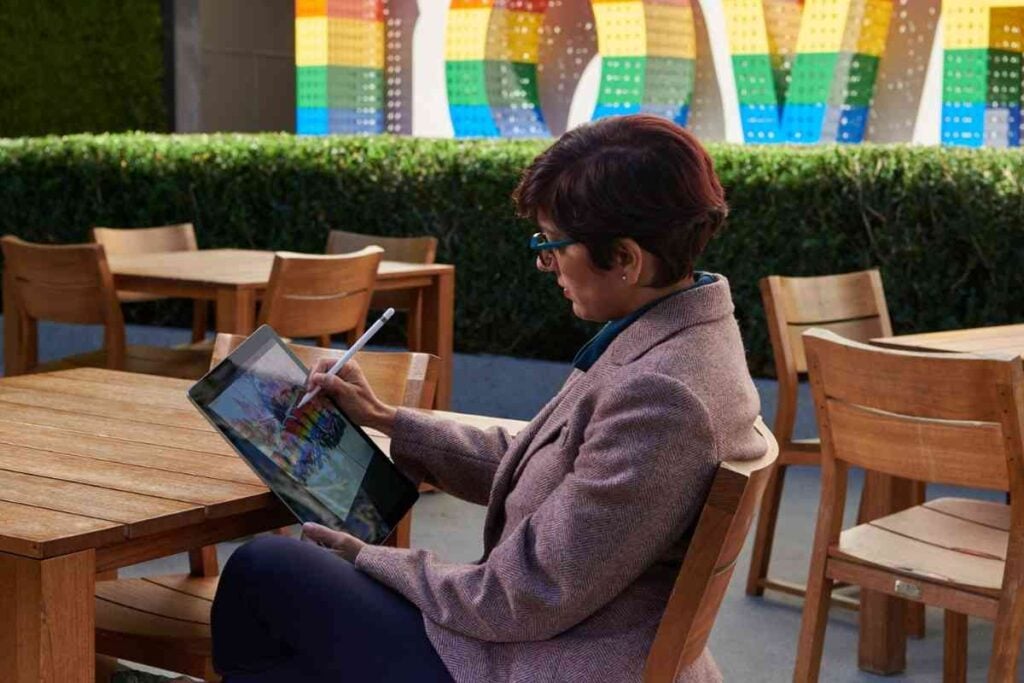
Preventing Future Malware Infections
There are several steps to protect your iPad from viruses and other malware. By being diligent and cautious, you shouldn’t have to worry much about your iPad contracting an infection.
Stay on top of updates
Apple is continuously working to fix any security issues, so ensuring that you have the latest iOS updates installed on your iPad is vital. By keeping software up to date, you lessen your risk of malware infecting your device.
To update your iPad software, simply go to settings and select ‘General.’ Next, select ‘software update’ and turn on the automatic updates option after running the program.
Because malware infects many files, you should also make a habit of backing up your files in case you need to restore the iPad to factory settings.
Avoid jailbreaking
A jailbreak refers to getting around the iOS security features to purchase or download apps not offered on the Apple store. Don’t evade this built-in security because it can make your iPad more susceptible to all types of malware.
If you cancel a subscription from Apple, you can always do what I do to retrieve it.
Keep your iPad protected
You should set a strong password on your device in case it’s lost or stolen. It’s easy: just open the settings and app and tap ‘turn on’ on the face ID and passcode option.
Additionally, if your iPad is lost or stolen, you can use the “Find my iPad” feature. You can easily find this under settings by tapping your name on the bottom of the screen. Select iCloud, and then ‘find my iPad.’ The switch should look green.
More iPad Articles
You made it this far. Maybe I can encourage you to read one of the additional articles I wrote about the iPad.
“Why Are iPad Cameras So Bad?” – Understand the limitations of iPad cameras and discover how to get the best out of them in this detailed article.
“RAM on the iPad Pro” – Learn about the role of RAM in the iPad Pro’s performance, and why it matters in this tech-savvy article.
“iPad is Disabled Connect to iTunes” – Understand why your iPad might be disabled and learn the steps to restore it in this handy guide.
“Watch Movies on Your iPad Without the Internet” – Discover the joy of offline movie viewing on your iPad with this step-by-step guide, perfect for long journeys or limited data.
“Turn Off Low Data Mode on iPad” – Learn about iPad’s Low Data Mode, and how to disable it for a seamless internet experience in this easy-to-follow guide.
Takeaways
Apple works hard to provide top-notch security on all devices including the iPad. However, even with the sleek and innovative iOS design, it’s necessary to understand how we can potentially invite malware in and take all possible precautions to avoid it.
Sources: