3 Ways To Sync iPhone and iPad Text Messages
Trying to switch between your iPhone and iPad for viewing and answering text messages is kind of annoying, isn’t it? I found that out as soon as I invested in my iPad. I would get messages on my iPad and some others on my iPhone. I wanted to find a way to converge them into one cohesive unit.
But could I sync them?
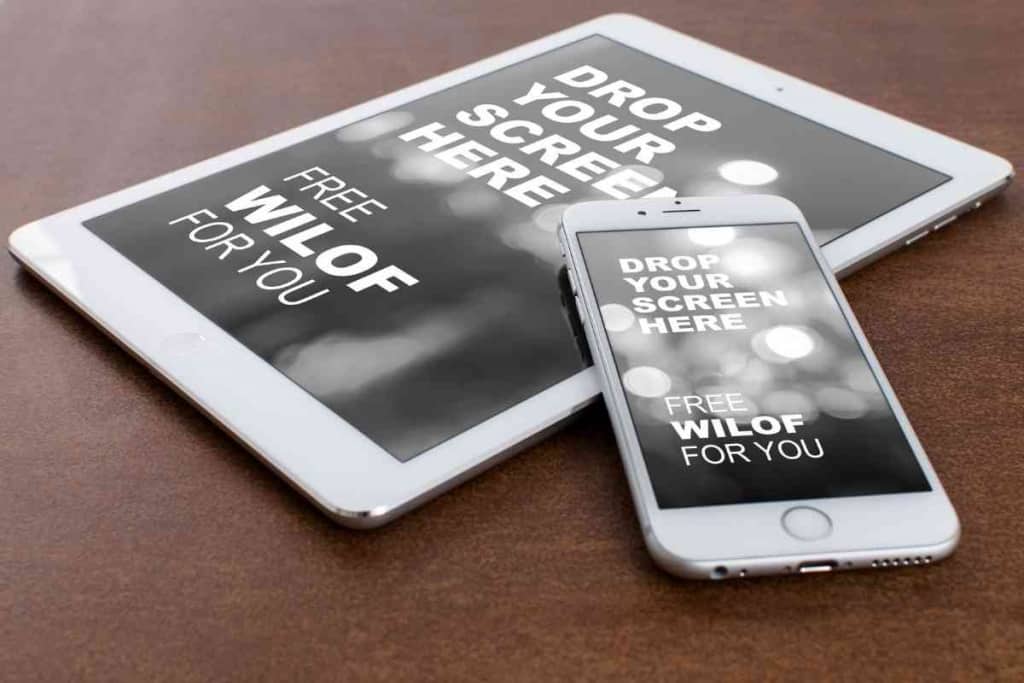
Table of Contents
- Can you sync iPhone and iPad text messages?
- How To Sync iPhone and iPad Text Messages
- How To Sync Your iMessages From iPhone to iPad
- How To Sync Your SMS Text Messages From iPhone To iPad
- How To Sync Your Old Messages From iPhone To iPad
- How To Transfer Your Old Messages From iPhone to iPad
- What To Do If Messages Will Not Sync
- How To Get Old Photos From iCloud
Can you sync iPhone and iPad text messages?
There are actually three ways to sync your iPhone and iPad text messages. You can transfer messages from iPhone to iPad using Settings, use an iPhone data manager, or use iCloud Sync to transfer messages from your iPhone to the iPad.
How can you use text message forwarding to sync your iPhone and iPad text messages? How can you continue conversations from one device on the other? What is the quickest and easiest way to transfer messages between devices? Is it really that easy to sync text messages on your Apple devices? Let’s dive right in and find out.
How To Sync iPhone and iPad Text Messages
So, you want to pull your messages all together and to have the ability to access them all at once.
Apple makes it pretty easy to do this, and there are several ways to sync your messages from your iPhone to your iPad.
How To Sync Your iMessages From iPhone to iPad
So, just how do you get iMessages to sync from your iPhone to your iPad? Apple actually makes it pretty easy to do this. You just need to know which steps you are supposed to take. Here is how you go about syncing iMessages from your iPhone to your iPad:
- Check to see that your iPhone and iPad are both currently signed in to iCloud using the same Apple ID.
- From your iPhone, go to Settings > Tap Messages > Turn on iMessage.
- Tap on Send & Receive.
- Ensure that the Apple ID you see there is the one used on your iPhone and iPad for your iMessages.
- Confirm that the email/phone number for sending and receiving messages is correct.
- Repeat the same steps on your iPad in order to turn on syncing for iMessages. You will need to set your email address and phone number. Do not forget to choose the same item for Start New Conversations on your iPhone.

How To Sync Your SMS Text Messages From iPhone To iPad
If you want to sync SMS text messages from your iPhone to your iPad, you can do that, too. The process of doing so is somewhat similar to how you sync iMessages.
But there are a few key steps that you will need to take.
Here is how you go about it:
- Ensure that your iPhone and iPad are using the same Apple ID. If they are not, then you need to change it so that they are both on the same Apple ID.
- From your iPhone, go to Settings > Messages > Text Message Forwarding.
- Once you are in there, you can select the device that you want to send and receive text messages from your iPhone. You need to turn on the option for iPad in order to sync text messages to your iPad.
How To Sync Your Old Messages From iPhone To iPad
Even if the messages that you wish to sync are kind of old, you can still get them to sync over from your iPhone to your iPad. You will need to:
- Press and hold down on the message bubble that you want to forward, then select the More option.
- You can choose any other text messages that you would like to forward as well.
- Tap on the Forward option, then go ahead and enter a recipient.
- Tap on the Send button.
How To Transfer Your Old Messages From iPhone to iPad
There are third-party transfer tools out there that will allow you to transfer old messages from your iPhone to your iPad.
Just make sure that you find one that will let you transfer multiple file types, including SMS, MMS, iMessages, contacts, photos, videos, and songs.
You will need to install an app, then go into it and select the messages that you wish to transfer.
What To Do If Messages Will Not Sync
Some folks have had trouble with getting their messages to sync between their iPhones and iPads. If this happens to you, there are some troubleshooting methods available.
If both your iPhone and iPad are signed in to iCloud using the same Apple ID, you need to explicitly enable Text Message Forwarding.
You will need to go into your iPhone and go to Settings > Messages > Text Message Forwarding.
Set it to ‘on’ and confirm that you definitely have chosen to enable your iPad out of the entire list of connected devices.
You will also need to check that Messages in iCloud is enabled on both your iPhone and iPad. Do this by going to Settings > [Your Name / AppleID] > Messages and set it to ‘on’.
How To Get Old Photos From iCloud
Perhaps you also want to recover some old photos. But how to get old photos from iCloud? If you wish to recover some of your old photos from iCloud, you can:
- Go into your Photos section on iCloud.com.
- Click on the Recently Deleted album located in the sidebar. (Note that, if you cannot see the sidebar, go ahead and click on the Open Sidebar button instead.)
- Choose the photos or videos you would like to recover.
- Finally, click on Recover.
Now you should be able to see all of the old photos you wanted to recover.
You can sync many things from your iPhone to your iPad, including your text messages. Whether you want to sync your iMessages or SMS text messages, Apple makes it easy to do so. In just a mere matter of minutes, you should be able to see your messages pop up on both of your beloved Apple devices.