iPad Battery Draining Fast? 4 Easy Fixes!
If you are noticing that your iPad battery is draining faster than it used to, you are not alone. But what is causing the battery to drain? Your gadgets are only as good as their battery life, and if your iPad is dying on you after just a couple of hours of use (or even less), then you are not going to be able to rely on your device. Luckily Apple designs its iPads with features that enable you to diagnose and resolve this problem on your own.
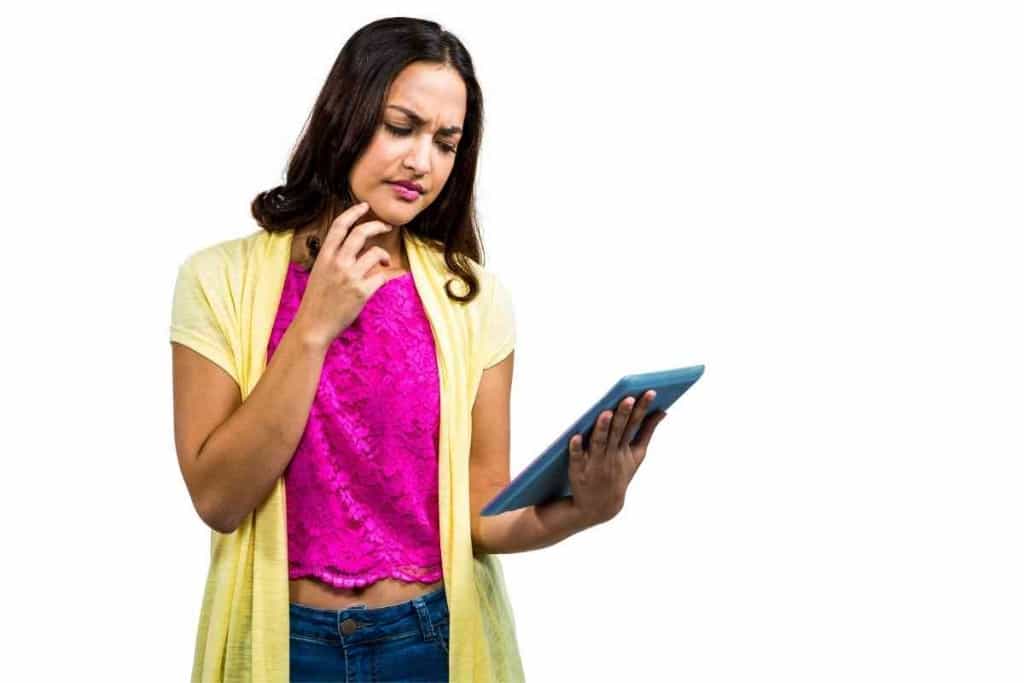
Table of Contents
- Why is my iPad battery draining faster than it used to?
- How Long Should an iPad Battery Last
- How to Diagnose iPad Battery Health
- How to Fix an iPad Battery that Drains Fast
- How to Replace an iPad Battery
Why is my iPad battery draining faster than it used to?
Your iPad battery could be draining faster due to unnecessary apps running in the background, the brightness of your display being too high, and the Auto-Lock feature being disabled. In addition, you most likely have unnecessary services enabled, such as location, analytics, and notifications.
There is nothing more frustrating than seeing your iPad battery nearing critically low – especially if you just finished charging it.
Whether you are using your iPad for work or simply for entertainment, having a fast-draining battery is going to inhibit your ability to properly use your device when you need it the most. This is a common problem that a lot of iPad users run into over the years, and while there are situations where this is attributed to a legitimately bad or faulty battery, the majority of the time, this is a simple fix that does not require the help of a professional.
With that said, your battery could be getting draining faster for more than one reason, and you are going to have to diagnose the issue to resolve this problem. To help you understand this further, we are going to take a closer look at why your iPad battery is draining faster in more detail.
After extensively researching Apple troubleshooting forums, I have been able to gather enough information to determine what causes an iPad battery to start draining faster. My research has indicated that there are multiple different factors that could be contributing to the poor health of your iPad battery, and you should consider each one to maximize the performance of your device.
How Long Should an iPad Battery Last
Before we get into the process of diagnosing your iPad battery’s health and optimizing its lifespan, it is important to understand exactly how long the device’s battery could last.
According to Apple, you should be able to get upwards of 10 hours of battery life out of your iPad. While this sounds like a reasonable amount of time, it is rarely the case for iPad users. If you are using your iPad with battery-saving measures in place, then yes, you could potentially get as much as 10 hours of use.
However, most people rarely get this much battery life out of their iPads. Your device will drain considerably faster if you are actively using it and do not have it set up properly.
So, if you are just an hour or two shy of Apple’s 10-hour estimation, you probably do not have anything seriously wrong with your device, and you just need to optimize your settings a bit.
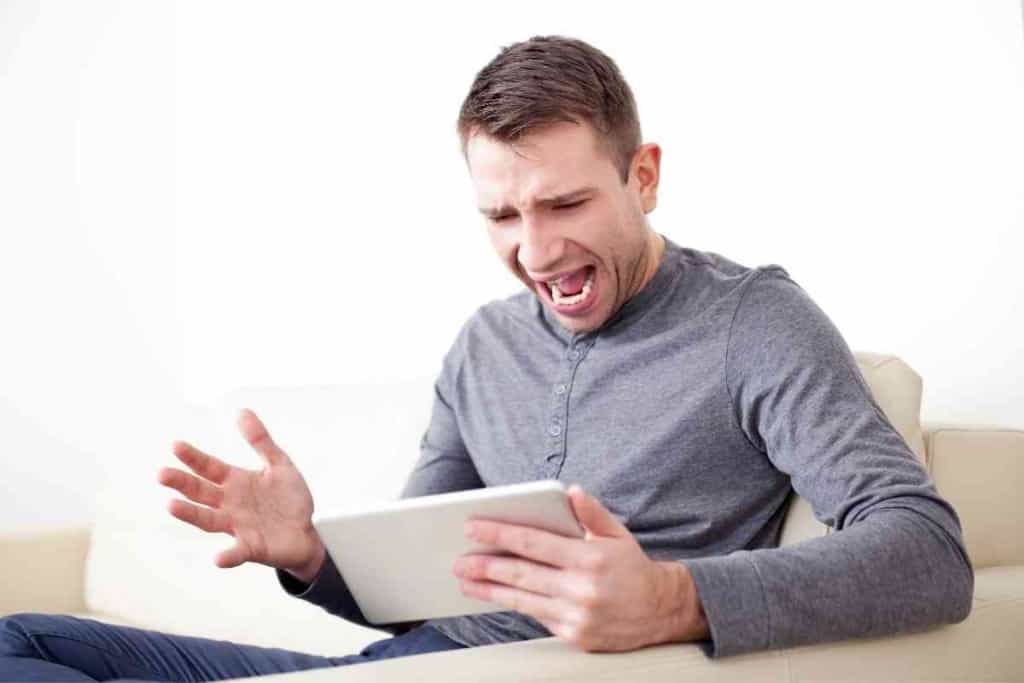
How to Diagnose iPad Battery Health
Apple understands the frustration of dealing with a device with a fast-draining battery, which is why they designed the iPad to have a feature that enables you to check exactly what is consuming your battery life.
You can access the diagnosis of your iPad battery consumption by following these steps:
- Settings
- Battery
- Battery Settings
- Show Detailed Usage
Once you have found your battery diagnostics, you will see an intuitive and user-friendly graph that will indicate exactly which apps and device features are draining your battery. The graph can be changed to show you what is draining your battery over a longer or shorter period of time.
This is an excellent resource to utilize, and it allows you to track your battery consumption and mitigate or eliminate whatever is causing the issue.
How to Fix an iPad Battery that Drains Fast
If you were able to pinpoint exactly what was causing your battery to drain through the diagnostics tool, you can target that app or feature and disable it. However, you may have found the analysis of your iPad battery’s health to be inconclusive in solving the issue.
More often than not, an iPad battery will drain faster due to it not being set up properly. By changing certain settings on your iPad and implementing specific battery-saving tactics, you can avoid your device dying on you after just several hours of use.
Close Unnecessary Apps
If you have a bunch of apps running in the background, they are going to drain your iPad’s battery a lot faster. While it is easy to assume that the app you were just using closed because you hit the home button, the truth is that every app that you do not legitimately disable is still running.
A quick and easy way to do this is to swipe up on your home screen. Upon doing so, you will see all of the apps that are running on the device. Simply swipe up on the app that you are not using, and it will close.
Turn Down Brightness
You will be amazed by how much the brightness of your display drains your iPad battery. If you have been using your device with the brightness on high, you can expect the battery life to suffer a lot from this.
To turn down the brightness, all you need to do is swipe down from the top of the display. Towards the bottom of the screen, you will see a brightness bar. Drag it to the left to turn down the brightness of the screen.
Enable Auto-Lock
The longer your iPad’s display is on, the faster your battery is going to drain. If you notice that your iPad’s display does not turn off after a certain amount of inactivity, it means that you most likely have auto-lock disabled.
This is a setting that automatically turns off your display for you so that battery life is not wasted unnecessarily. You can enable auto-lock by following these steps:
- Settings
- Display & Brightness
- Auto-Lock (turn on)
Once you click on ‘Auto-Lock’, you will be given the option to select when the feature will be triggered (between 2 and 15 minutes).
Turn Off Unnecessary Services
When you unbox your iPad, the device will automatically have a variety of different services and features enabled.
Although these are intended to improve your user experience, they also drain your battery quite a lot. Consider turning off the following services on your iPad to improve your battery health:
- Turn off Notifications
- Disable Wi-Fi/Mobile Data (when not in use)
- Turn off iPad Share Analytics
- Disable Location (when not in use)
Turning off unnecessary services can save you a lot of battery life with your iPad. The more services you have running, the faster you can expect your iPad battery to drain.
How to Replace an iPad Battery
If you have been using your battery for years and have charged it more than 500 to 1,000 times, then your battery could simply be old.
Unfortunately, your best bet is going to be to replace the battery altogether, which you can do by scheduling a visit to an Apple repair shop. If you just recently bought an iPad and are experiencing an issue with your battery draining fast, then the product could be covered under a warranty, and Apple may replace your iPad battery for free.