How Do You Cancel Apple TV? Easy Steps, Tips, and Options
Ever stared at your Apple TV subscription and wondered how to break up with it? You’re not alone.
Maybe you signed up for a free trial and forgot, or maybe you’re just itching to try something new.

You can cancel your Apple TV+ subscription in just a few clicks through your device settings, the Apple TV website, or wherever you originally signed up. Once you know where to look, it usually takes less than a minute.
The tricky part isn’t the canceling itself. It’s figuring out which method actually works for your situation.
Maybe you’re paying Apple directly, or maybe Amazon or some other service handles your bill. We’ll walk through every scenario so you can cancel without the headache.
Apple TV Subscriptions Demystified
Apple’s streaming world can feel like a maze sometimes. So many subscription types, billing cycles, and services get mixed together.
If you know what you’re actually paying for and how Apple handles your monthly charges, canceling gets a lot easier.
What Counts as an Apple TV Subscription?
When you hear “Apple TV subscription,” it means different things depending on what you signed up for. Apple TV+ is Apple’s own streaming service with original shows and movies. Think Netflix, but Apple-made.
But here’s the twist. You might also have subscriptions to other services through the Apple TV app.
These are called Apple TV Channels. Apple TV Channels let you subscribe to things like HBO Max, Showtime, or Starz right inside the Apple TV app.
It’s like a mall where you shop at different stores, but you pay the mall (Apple) instead of each store. You could also have subscriptions from other streaming apps you downloaded.
If you signed up for Disney+ using your iPhone, that counts as an Apple subscription too.
Types of Subscriptions: Apple TV+ and More
Apple TV+ costs $6.99 per month. You get access to Apple’s original content—shows like “Ted Lasso” and “The Morning Show” live here.
Apple TV Channels work differently. You pick which services you want. HBO might cost $14.99, while Showtime is $10.99. Each appears as a separate line on your bill.
Third-party app subscriptions are services you signed up for using your Apple ID. Maybe you downloaded the Netflix app and subscribed through Apple instead of Netflix. Apple handles billing, but you watch on the other company’s app.
The key difference? Apple TV+ is Apple’s own content. The rest is just Apple acting as your payment middleman.
How Billing and Renewals Work
Apple bills you monthly. Your subscription renews automatically on the same date each month unless you cancel.
If you signed up on January 15th, you’ll get charged again on February 15th. Apple sends the bill to your payment method—credit card, PayPal, or Apple Cash.
When you cancel your subscription through Apple’s settings, you keep watching until your current billing period ends.
Apple sends renewal reminders through email, but they’re easy to miss. Check your email receipts to see what you’re paying for. Sometimes you’ll find subscriptions you forgot about.
Quick Guide: How to Cancel Apple TV+ in Seconds
You can cancel your Apple TV+ subscription in under a minute on just about any device. The steps are almost identical whether you’re on your phone, computer, or Apple TV.
Cancel on an iPhone or iPad
Your iPhone makes canceling Apple TV Plus super simple. Just a few taps and you’re done.
Open your Settings app and tap your name at the top. This brings you to your Apple ID settings.
Tap Subscriptions. You’ll see all your active subscriptions listed.
Find Apple TV+ and tap it. You’ll see your subscription details, including when it renews.
Tap Cancel Subscription at the bottom. If you’re still in your free trial, it might say Cancel Free Trial.
Your iPhone will ask you to confirm. Tap Confirm and that’s it.
You can keep watching Apple TV+ until your current billing period ends.
Cancel Using a Mac
Your Mac gives you the same easy cancellation process through the App Store.
Click the App Store icon in your dock. Click your profile picture in the bottom left.
Click View Information at the top of the sidebar. You might need to enter your Apple ID password.
Scroll down to the Subscriptions section and click Manage.
Find your Apple TV+ subscription and click Edit.
Click Cancel Subscription and then Confirm.
Just like with your iPhone, you keep access until your billing cycle ends.
Cancel through the Web Browser
Sometimes a web browser is the fastest option, especially if you’re already at your computer.
Go to tv.apple.com in any browser. Click Sign In at the top right if you’re not logged in.
Once you’re in, click the account icon at the top. It looks like a little person.
Click Settings from the dropdown.
Scroll to the Subscriptions section and click Manage.
Click Cancel Subscription next to Apple TV+. Confirm your choice.
The web method works great if your Apple devices are acting up.
Cancel on an Apple TV Device
Your Apple TV box can handle the cancellation too, though it’s a few more steps.
Using your Apple TV remote, go to Settings from the home screen. Head down to Users and Accounts.
Select your account, then choose Subscriptions.
You’ll see your Apple TV Plus subscription here.
Select Apple TV+ and then choose Cancel Subscription. Confirm with your remote.
This method works if your Apple TV is your main streaming device.
No matter which method you pick, your subscription stays active until the end of your current billing period.
Canceling Other Streaming Services via Apple TV
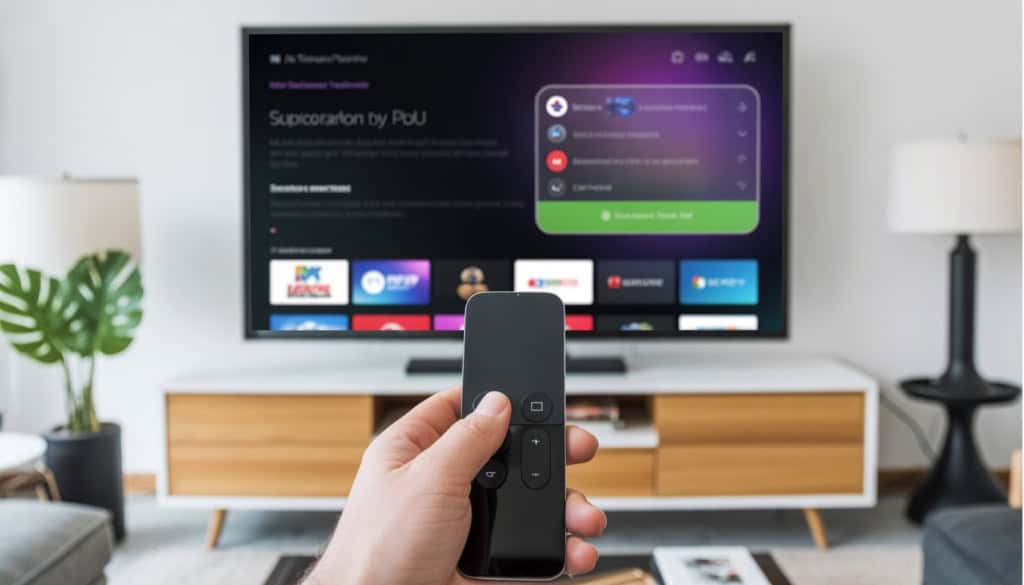
Apple TV acts like a digital hub for your streaming subscriptions. But each service has its own cancellation rules.
Some can be canceled through your Apple TV settings. Others want you to visit the original platform.
Canceling HBO, Starz, and Premium Channels
Premium channels like HBO Max, Starz, and Showtime are usually the easiest to cancel through Apple TV. If you subscribed via the Apple TV app, Apple likely handles your billing.
Here’s how to cancel:
- Go to Settings on your Apple TV
- Select Users and Accounts
- Choose your account name
- Click Subscriptions
You’ll see all your active subscriptions. Find the premium channel you want to cancel and select it.
If you subscribed to HBO Max directly through HBO’s website, you can’t cancel it through Apple TV. You’ll need to log into your HBO account online.
Most premium channels let you keep watching until your current billing period ends. So if you cancel HBO on August 10th but paid through August 31st, you can still watch until the end of the month.
Canceling Netflix, Hulu, and Disney+
Here’s where things get tricky. Netflix, Hulu, and Disney Plus work differently because they’re separate apps with their own billing systems.
Netflix: You can’t cancel Netflix through Apple TV settings, even if you downloaded the app. You have to log into Netflix.com on a computer or phone.
Hulu: Same deal. Hulu manages its own billing, so you need to cancel through Hulu’s website or app.
Disney Plus: You also have to cancel through Disney’s own platform, not through Apple TV.
Think of Apple TV as a mall, and these services as independent stores. Apple gives them space, but each store handles its own payments and cancellations.
The only exception is if you originally signed up for these services through Apple’s App Store on your iPhone or iPad. Then, they might show up in your Apple subscriptions.
Managing Amazon Prime Video and Stan
Amazon Prime Video and Stan (big in Australia) are similar to Netflix and Hulu, but have their own quirks.
Amazon Prime Video: You can’t cancel this through Apple TV. Log into your Amazon account and go to “Manage Your Prime Membership.”
Prime Video usually comes bundled with Amazon Prime shipping. If you only want to cancel the video part but keep Prime shipping, Amazon doesn’t let you split them. It’s all or nothing.
Stan: For this Australian service, cancel through Stan’s website or app. Go to “My Account” and look for subscriptions.
Both services let you watch until your current billing cycle ends. Amazon is pretty good about sending reminder emails before your subscription renews.
Before canceling any service, check if you have annual or monthly billing. Some services offer partial refunds for annual plans, others don’t.
What Happens After You Cancel Apple TV+?
Your Apple TV+ subscription doesn’t disappear instantly when you hit cancel. You’ll still have access to content until your billing period ends.
You can restart your subscription anytime you want. There are some specifics about free trials and refunds, but they’re not too complicated.
When Does Access End?
Your Apple TV+ content doesn’t vanish right after you cancel. It’s a bit like a gym membership—you can keep using it until the month you paid for runs out.
You’ll continue watching Apple TV+ shows until your subscription period ends. After that, it won’t auto-renew and you lose access to Apple TV+ exclusives like Ted Lasso or The Morning Show.
Here’s what stays and what goes:
- Stays: Movies you bought from the iTunes Store
- Stays: Content from other subscriptions like Netflix or Paramount+
- Goes: Apple TV+ exclusive shows and movies
The Apple TV app itself stays on your devices. Only the Apple TV+ channel content becomes unavailable once your subscription ends.
Your Apple ID keeps all your purchase history. Any movies or shows you bought—not rented through the subscription—are yours forever.
Can You Rejoin or Restart Later?
Restarting your Apple TV+ subscription is easy. It’s not like breaking up with someone—no awkward conversation needed.
You can resubscribe anytime with the same Apple ID. Just open the Apple TV app and tap on any Apple TV+ show. You’ll get prompted to restart your subscription.
Ways to restart:
- Through the Apple TV app on any device
- In your iPhone Settings under Subscriptions
- On Apple’s website
Your viewing history and preferences come back when you resubscribe. It’s like you never left.
You won’t lose your watchlist or where you stopped watching shows. There’s no penalty for canceling and coming back later.
Some people even cancel during months when their favorite shows aren’t airing, then restart when new seasons drop. Why pay for something you’re not using, right?
What About Free Trials and Refunds?
Free trial rules depend on when you cancel. If you cancel during a 3-month free trial, you won’t get charged anything.
Free trial timing matters:
- Cancel during trial = No charges
- Cancel after trial ends = You pay for that month but keep access
Cancel at least 24 hours before your next billing cycle to avoid charges. Set a phone reminder if you’re forgetful—we all are sometimes.
Refunds aren’t automatic, but you can request them through Apple. Go to your Apple ID account settings and look for “Report a Problem” next to recent purchases.
Apple’s usually pretty reasonable about refunds if you cancel soon after being charged. They won’t make you jump through hoops, but don’t expect refunds for months of service you actually used.
How to Get Help If You’re Stuck
Sometimes the cancel button plays hide and seek, or your subscription seems stuck in digital quicksand. Apple Support and the community forums are your best friends when the usual steps don’t work.
Contacting Apple Support
When you’ve tried everything and your Apple TV+ subscription is still hanging around like an unwelcome party guest, it’s time to call in the experts. Apple Support is actually pretty helpful, and they won’t make you feel silly for being confused.
You have a few ways to reach them. The easiest is through the Apple Support app on your iPhone or iPad.
Just search “subscription help” and you’ll get options to chat, call, or schedule a callback. I usually go with chat since it’s quick.
Here’s what works best:
- Live chat: Usually fastest, available 24/7
- Phone support: Great for complex issues
- Screen sharing: They can literally see what you’re seeing
Before you contact them, grab your Apple ID email and the last four digits of your payment method. They’ll ask for this info to verify it’s really you.
The support folks can see things on their end that you can’t. Maybe your subscription is tied to a family plan, or there’s a billing issue causing problems.
They can usually fix it in minutes.
Using the Apple Support Community
Think of the Apple Support Community as your neighborhood tech help group, except it’s online and always open. Real people share solutions to problems you’re probably dealing with too.
Search for “cancel Apple TV subscription” and you’ll find tons of threads. Look for posts marked “Solved” or responses from community specialists.
What makes it useful:
- Real user experiences, not just official instructions
- Screenshots and step-by-step photos
- Solutions for weird edge cases
Sometimes other users have the exact same problem you’re facing. Maybe you’re both dealing with a subscription that won’t cancel through the website, or you’re stuck in the same billing loop.
The community specialists (they have special badges) are volunteers who really know their stuff. They’re not Apple employees, but they’ve helped thousands of people with subscription issues.
Post your own question if you can’t find an answer. Include your device type and what steps you’ve already tried.
You’ll usually get helpful responses within a few hours.
Exploring Alternatives to Apple TV+
Once you cancel your Apple TV+ subscription, you’ll find plenty of other streaming services with massive content libraries and different pricing options. Each platform has its own strengths, from Netflix’s huge variety to Disney+’s family-friendly hits.
Top Streaming Picks: Netflix, Hulu, and Disney+
Netflix remains the king of streaming with over 15,000 titles. You’ll get everything from true crime documentaries to international shows like Squid Game.
Their basic plan starts at $6.99 per month. Hulu gives you current TV episodes the day after they air.
This means you can catch up on shows from ABC, NBC, and Fox without cable. Their ad-supported plan costs $7.99 monthly.
Disney+ is perfect if you have kids or love Marvel and Star Wars content. You get access to the entire Disney vault plus new releases like The Mandalorian.
It’s only $7.99 per month. All three services offer broader ranges of shows and movies compared to Apple TV+.
They also work on more devices and have been around longer.
Why People Switch: Features and Content
Apple TV+ has fewer than 200 titles total. Netflix has thousands.
That’s the biggest reason people switch after their free trial ends. Other platforms release new content weekly.
Apple TV+ drops maybe one new show per month. At $6.99 monthly, Apple TV+ costs the same as Netflix’s basic plan but offers way less content.
Netflix, Hulu, and Disney+ work on practically every device ever made. Apple TV+ works best on Apple devices but can be glitchy elsewhere.
All major competitors let you download shows for offline watching. Apple TV+ limits this feature.
The main complaint? People finish Apple TV+’s good shows in a weekend and then have nothing left to watch.
Popular Originals: The Morning Show, Ted Lasso, Severance, and More
Apple TV+ does have some really good shows that you’ll miss after canceling. Ted Lasso won multiple Emmy awards for its heartwarming story about an American football coach in England.
The Morning Show stars Jennifer Aniston and Reese Witherspoon in a drama about TV news. Severance became a cult hit with its weird office thriller plot.
The Afterparty offers a fun murder mystery format where each episode shows the same night from different perspectives. But here’s the thing: you can always resubscribe for a month when new seasons drop.
Apple keeps your watch history and profile settings even after you cancel. Most people binge Apple’s best content in 2-3 months, then switch to services with more variety.
You’re not locked into anything permanent.
Frequently Asked Questions
People run into similar bumps when canceling Apple TV+, whether it’s figuring out which device to use or where to find the right settings. These common questions cover the main roadblocks you might hit along the way.
Feeling stuck with that Apple TV+ trial subscription? Wondering how to pull the plug before the bill hits?
Don’t worry, you can cancel anytime during your free trial without paying a cent. Your trial keeps working until the end date, even after you cancel.
The easiest way is through your iPhone or iPad. Go to Settings, tap your name at the top, then hit Subscriptions.
Find Apple TV+ and tap Cancel Subscription. You can also visit tv.apple.com on any web browser.
Sign in, click your account icon, go to Settings, and pick Manage under Subscriptions. Canceling early is smart.
You won’t forget and get charged later, plus you still get to watch until your trial ends.
Got an Android device and scratching your head on how to nix that Apple TV sub?
Android users can cancel through any web browser since there’s no Apple Settings app on your phone. Head to tv.apple.com and sign in with your Apple ID.
Click the account icon at the top of the page. Then go to Settings and scroll down to find Subscriptions.
Hit Manage next to your Apple TV+ subscription. You’ll see the Cancel Subscription button right there.
If you signed up through the Google Play Store instead, you’ll need to cancel through your Google account. Check your Google Play subscriptions first.
Fumbling with your iPhone trying to figure out how to stop Apple TV+ from charging you?
Your iPhone is actually the easiest place to cancel Apple TV+ subscription. Open your Settings app—it’s the gray icon with gears.
Tap your name or photo at the very top. This opens your Apple ID settings where all your account stuff lives.
Scroll down and tap Subscriptions. You’ll see every active subscription tied to your Apple ID, including Apple TV+.
Tap on Apple TV+ and hit Cancel Subscription at the bottom. Your service continues until the current billing period ends.
Tuned into Apple TV through Amazon and now you’re puzzled about how to cancel it?
If you signed up through Amazon Prime Video, Apple can’t help you cancel. You have to go through Amazon’s system instead.
Log into your Amazon account and go to Prime Video settings. Look for the “Your Channels” or “Manage Your Prime Video Channels” section.
Find Apple TV+ in your channel list and click the cancel option next to it. Amazon handles the billing, so they control the cancellation too.
This is different from regular Apple TV+ subscriptions. Apple Support confirms that Amazon subscribers must cancel through Amazon only.
Looking at your Apple TV app and feeling lost in the sauce on how to unsubscribe?
The Apple TV app itself doesn’t have cancellation options. It’s just for watching shows and movies, not managing your subscription.
You need to go to your device’s main settings instead. On iPhone or iPad, use the Settings app, not the Apple TV app.
Think of it like this: the Apple TV app is your living room TV, but your subscription controls are in the billing office upstairs. For Apple TV devices, press and hold the TV button on your remote, then go to Settings and find Users and Accounts.
Trying to navigate to tv.apple.com settings page but ending up in a maze on how to cancel?
The tv.apple.com website can feel confusing at first. There’s a simple path to follow, though.
Start by signing in if you see that option at the top. Look for your account icon, which is usually a circle with your initial or a person silhouette.
Click that icon instead of wandering around the site. Pick Settings from the dropdown menu.
Scroll down until you see Subscriptions. Click Manage next to it.
You’ll see your Apple TV+ subscription along with a Cancel Subscription button. The trick is finding that account icon first—once you do, everything else feels much easier.