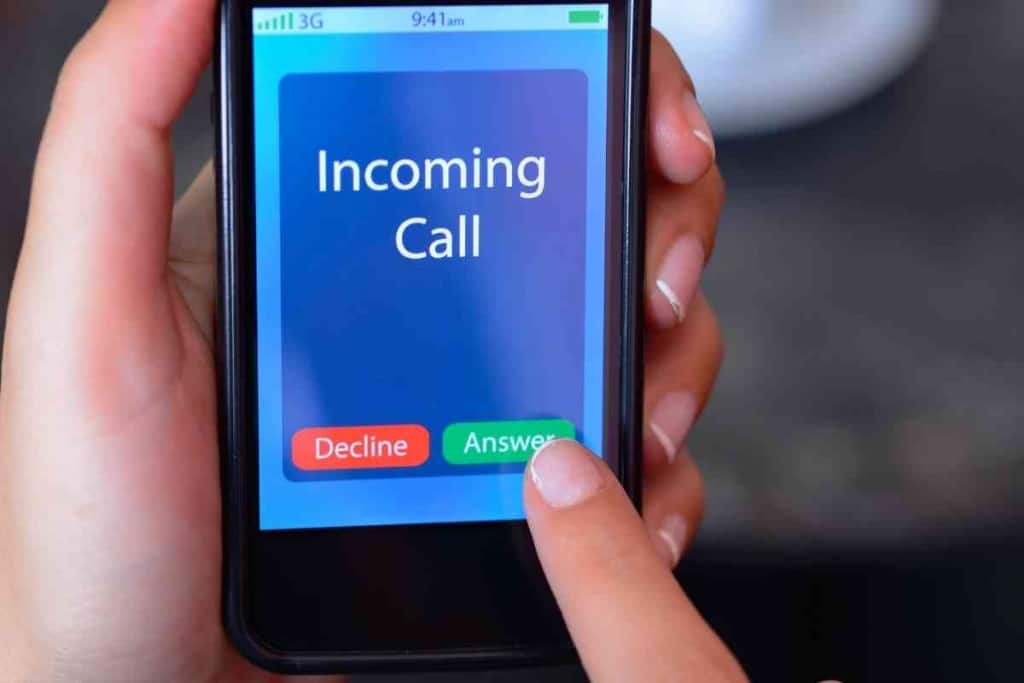How To Block Unknown Text Messages On iPhone
Someone keeps sending you text messages, but they aren’t a contact you have saved on your iPhone. It seems like this keeps happening more and more lately, doesn’t it? This is due to how many databases your contact info is stored in and how accessible said databases are to spammers and scammers. These scammers and spammers can make illegal calls to you from anywhere in the world, and it is darned near impossible to stop them.
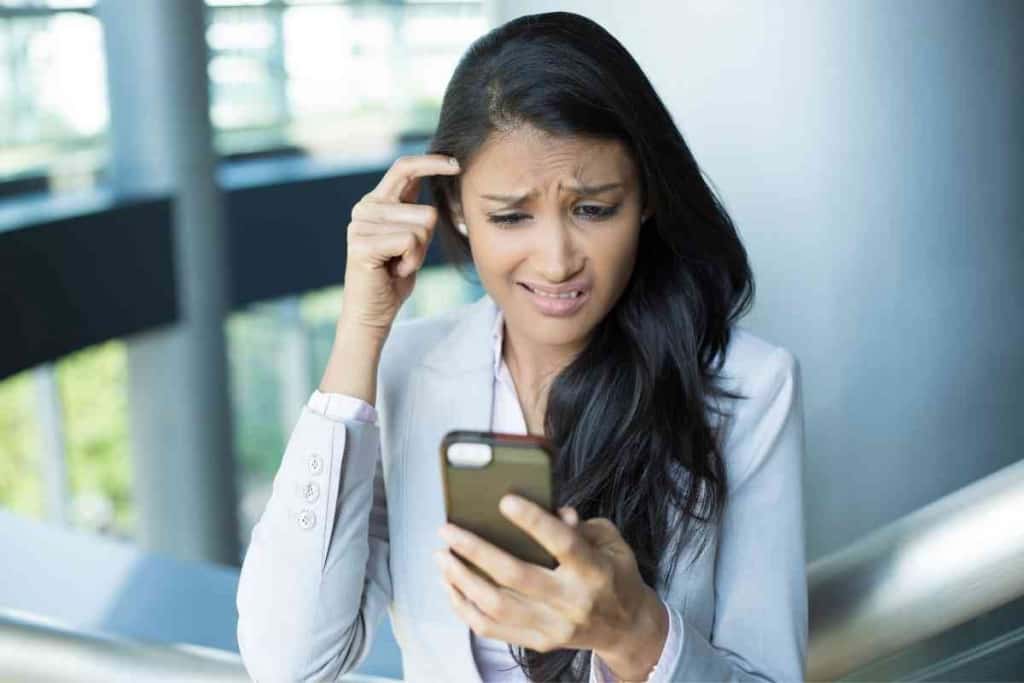
Table of Contents
- How To Block Unknown Text Messages On iPhone
- How do you block unwanted texts and calls on an iPhone?
- Can my cell phone service provider help me block unknown messages?
- More Resources About Text Messages
- My iPhone Doesn’t Receive Verification Texts (Solution!)
- 3 Reasons Why Your Phone Won’t Send Pictures Through Text
- 6 Reasons Your iPhone Is Not Making Sound When You Get A Text
- Closing Thoughts
How To Block Unknown Text Messages On iPhone
If you wish to block an unknown contact on your iPhone, you can silence unknown callers, filter unknown senders in your messages, block unknown calls and texts, and report junk or spam that shows up in your messages. If worse comes to worst, you might be able to get your cellular service provider to step in and assist.
Can you file a complaint? Well, sure, but it might not do much. It is really hard to take legal action, too. These creeps and con artists seem to always know just how to contort and avoid the law.
What you can do is block the daylights out of them on your phone. If you are an iPhone owner, the process of blocking is pretty simple but is definitely annoying to do to each individual unknown caller or texter. Luckily, Apple makes it so that you can use a few different options for blocking unknown calls and texts. Let’s talk about how they do that.
How do you block unwanted texts and calls on an iPhone?
There are a few routes you can take when you wish to block unwanted calls and texts. Try the one that best fits your situation.
Silence Unknown Callers
When Apple released iOS 13, a new option was brought into play that reduces the number of robocalls that come through. Now, on iOS 15, this features is still available and is the simplest way to avoid those pesky robocallers. Here is how to silence unknown callers:
- On your iPhone, open up the Settings app.
- Scroll down, and when you find Phone, tap on it.
- Scroll down once again. Find and tap on Silence Unknown Callers.
- Next, tap the toggle function next to Silence Unknown Callers, sliding it over to the On slot.
Be aware: There is a catch. If you turn Silence Unknown Callers on, phone calls from people you know who are on new/unrecognized numbers will get filtered out
I’ve even had calls from new doctors get filtered out, and I had to go hunting for them on my phone’s messages. This even applies to delivery people who are trying to contact you, such as Shipt shoppers or Uber Eats deliverers. Of course, if you don’t use any of those services, then this feature should prove to be helpful enough.

Filter Out Unknown Senders in Text Messages
Robocallers are certainly annoying, but there are other problem going on. There is definitely an influx of spam text messages happening right now. It is possible to block numbers completely, but Apple does allow you to filter out unknown senders of text messages. Here’s how that is done:
- Open up your Settings app on the iPhone.
- Scroll on down and tap on Messages when you see it.
- Again, scroll down. Look for the Message Filtering section.
- Tap on the toggle function, switching it to the On position.
When Filter Unknown Senders is enabled, you need to ensure that your Messages app strictly displays conversations from users you have already added to your contacts list. This is how you go about filtering conversations within the Messages app:
- Open up your Messages app.
- Locate Filters in the top left-hand corner, then tap on it.
- Choose from:
- All Messages
- Known Senders
- Unknown Senders
- After the results get filtered out, you can swap around between the messages you want to read and the ones you don’t. You can more easily peruse the list and block any numbers you no longer wish to get messages from.
Blocking Unwanted Calls
How can you actually block unwanted phone calls these days? This is a question that is on everyone’s minds. Apple makes it easy to block unwanted calls, and you will not need to rely on a third-party app to help you filter those calls out. Here is how you can block unwanted calls on your iPhone:
- Open up your Phone app.
- Tap on the Recents tab, which is located in the bottom toolbar.
- Find the number you want to block from calling you.
- Tap on the i icon next to that phone number.
- Tap on Block this Caller at the bottom of the page.
- Tap on Block Contact to confirm your decision.
That particular contact is now totally blocked from calling or messaging you ever again, unless you decide to unblock them.
Blocking Unwanted Texts
Are you getting a bunch of undesirable text messages that come off as being spammy? It is entirely possible for you to block those contacts so that no more of their annoying messages find their way into your Messages app. This is how you can block those unwanted messages:
- Open up the Messages app.
- Choose the specific conversation sent by the number that you wish to block.
- Tap on the contact icon located near the top of the page.
- Choose Info.
- Tap on Block This Caller.
- Next, tap on Block Contact to confirm your choice.
Now, you will no longer get these unwanted messages from that particular phone number. But bear in mind that the spammer/scammer might still send you messages from another number. You’ll have to block that number, too.
Reporting Junk and Spam Messages
Apple does now let you report spam and junk messages that you receive. You’ll get a message (probably with a questionable link in it – don’t click on it) with ‘This sender is not in your contact list’ below it, followed by ‘Report Junk.’
Here’s how you report it:
- Open up the Messages app.
- Go into the conversation from the number you wish to report.
- Tap on where it says Report Junk.
- Next, tap on Delete and Report Junk.
The number is now blocked from sending you any messages in the future, plus Apple will receive a report about this number. This can help stop the sender from sending these obnoxious messages to other iPhone users.
Can my cell phone service provider help me block unknown messages?
You can certainly call your service provider and ask them to block this sender directly. This stops the issue right at its source. For some reason, these spammers/scammers are able to get past providers until someone actually calls and reports them. Also, note that some providers offer spam filtering services.
More Resources About Text Messages
This article is just one in a series of articles about text messages. If you found this article helpful, you are likely to get some helpful tips from these related posts as well!
Closing Thoughts
Getting unwanted text messages and phone calls on your iPhone is undoubtedly frustrating.
But there are ways to prevent them from contacting you again. Take the measures listed above and see how many fewer unknown messages you get.