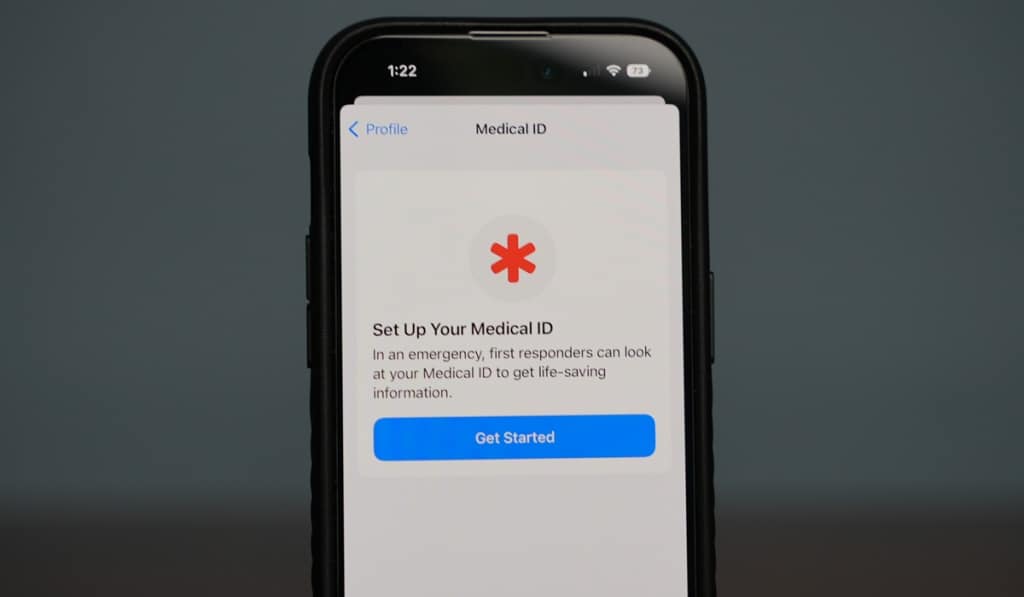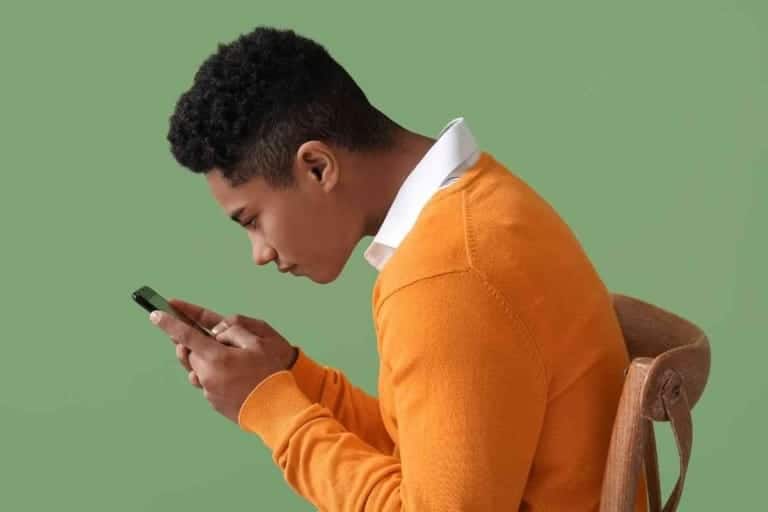Why Is My iPhone Unlocking Without The Passcode?
Passcodes are essential to making sure that no one else can get into your iPhone, however, sometimes your iPhone may unlock without the passcode being typed in.
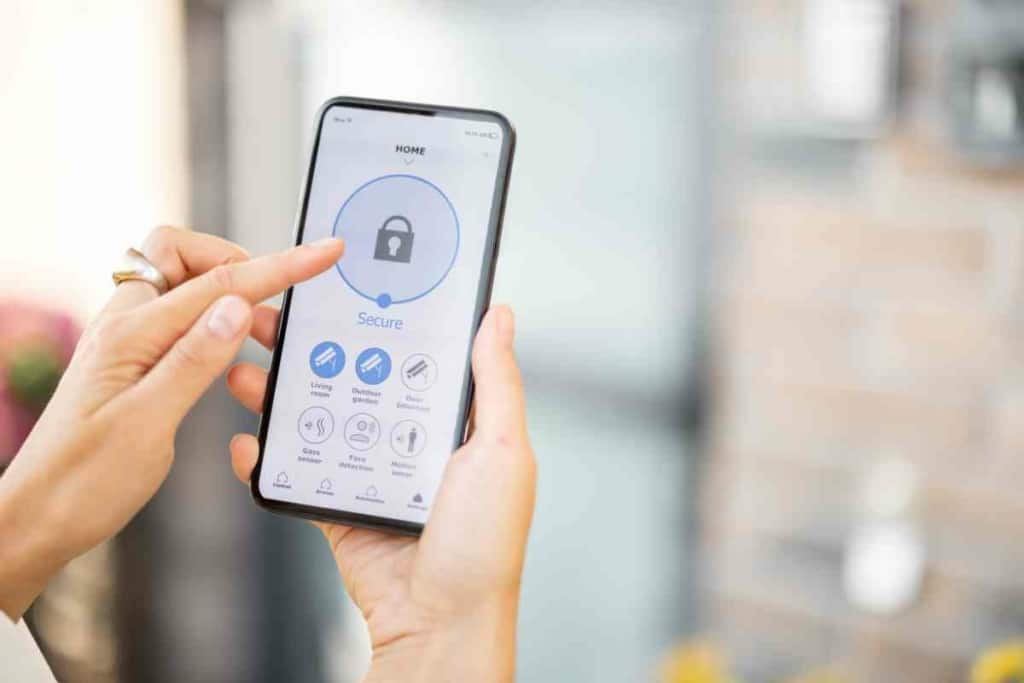
Why Is My iPhone Unlocking Without The Passcode?
So, why is your iPhone unlocking without the password being typed in? Depending on the model of iPhone that you have, there are two separate ways that your iPhone may be unlocking itself without the passcode, with Face ID on newer models and Touch ID on older ones.
As a long time iPhone user, I’ve had a lot of time to get familiar with how iPhones work.
Though you can use a passcode to unlock you’re iPhone, most models have other ways in which you can unlock your device. Though it may seem confusing at first, these features exist to make using the iPhone more convenient. So what are these features and how do they work?
Reasons Why Your iPhone Is Unlocking Without The Passcode
If your iPhone is unlocking without the use of your passcode it is because one of two features is enabled on your phone. On newer models, Touch ID is the feature used to unlock the device while older models use Touch ID.
Both of these features allow you to unlock your iPhone with either your face or your fingerprint, so if you inadvertently enabled one of these features, it would be really easy for you to unlock your phone without realizing what you are doing.
Still, if you only want your iPhone to be able to be unlocked with your passcode, then you’ll need to figure out which of these two features is enabled on your device in order to fix the problem.
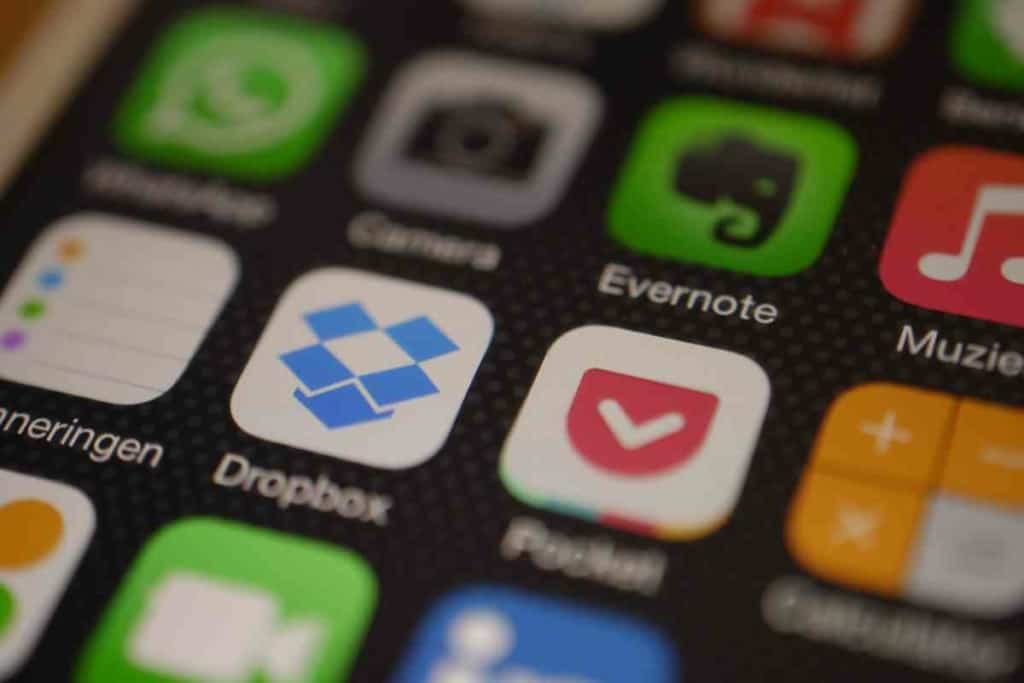
What Is Face ID?
Face ID, which was released with the iPhone X back in 2017, is Apple’s facial recognition technology that allows users to unlock their devices by simply looking at their iPhone’s front camera.
This not only makes your iPhone incredibly easy for you to unlock because all you need to do is look at your phone, but it also makes it much more secure because only you have your face.
Face ID is usually set up as soon as you power on an iPhone for the first time, so it would be easy for you to unknowingly enable Face ID in the initial setup process. Then, since you only need to look at your phone to unlock it, this would cause your iPhone to unlock without the passcode.
What Is Touch ID?
Touch ID was introduced with the release of the iPhone 5S in 2013. The predecessor to Face ID, Touch ID works much the same except instead of you using facial recognition to unlock your iPhone it uses a fingerprint scanner.
Again this makes the iPhone much more convenient to unlock and more secure because only you have your fingerprints.
Much the same as Face ID, Touch ID is enabled when you first set up one of these devices so making it easy to enable and forget about. With Touch ID enabled, your iPhone will unlock as soon as you touch the home button, again allowing it to unlock without the use of the passcode.
However, it’s important to remember that Touch ID is only featured on the iPhone 5S through the iPhone 8 and on the second and third generations of the iPhone SE. If you have a more recent model, your iPhone will have Face ID.

How Can I Turn Off Face ID?
If you don’t want Face ID enabled and would like to type your passcode in instead, you can turn off Face ID in your iPhone’s Settings menu.
Once you open the Settings menu, scroll down and click on Face ID & Passcode. You’ll then need to type in your passcode before you’ll be able to access these settings.
Once you are in the Face ID & Passcode settings menu, toggle off all of the switches at the very top of the screen. Once all of these switches are in the off position, Face ID will be completely disabled and you will no longer be able to unlock your iPhone without typing the passcode in first.
However, if you don’t want to go through all of the different settings menus, you can also temporarily disable Face ID by using the side and volume buttons.
First, just hold down the side button along with one of the volume buttons for a few seconds. It doesn’t matter which volume button you press. On the next screen that pops up just click cancel and you will be brought back to the lock screen with Face ID temporarily disabled until you type in your passcode.
How Can I Turn Off Touch ID?
If you have an older device and would like to turn off the Touch ID feature so that your iPhone can only be unlocked with the passcode, you can do this in much the same way as with Face ID.
First, open up your iPhone’s Settings menu and scroll down until you see the option that says Touch ID & Passcode. When you click on this option, you will be prompted to type in your passcode before moving on.
Once you’ve typed in your passcode just toggle all four switches at the top of the screen. This will completely disable Touch ID and from now on, your iPhone will only be able to be unlocked by typing in the passcode.

Key Takeaways
- Depending on the model of iPhone that you have there are two features that allow iPhones to be unlocked without typing in the passcode.
- If your iPhone is unlocking without the passcode being typed in it is because either Face ID or Touch ID is enabled.
- Face ID uses facial recognition to unlock your iPhone and Touch ID uses a fingerprint scanner.
- You can disable both of the features in your iPhone’s Settings menu.