Why Won’t My JBL Connect To My MacBook?
Struggling with your JBL speaker not connecting to your Mac? Let’s troubleshoot together and find the easy fixes to get your music playing seamlessly!
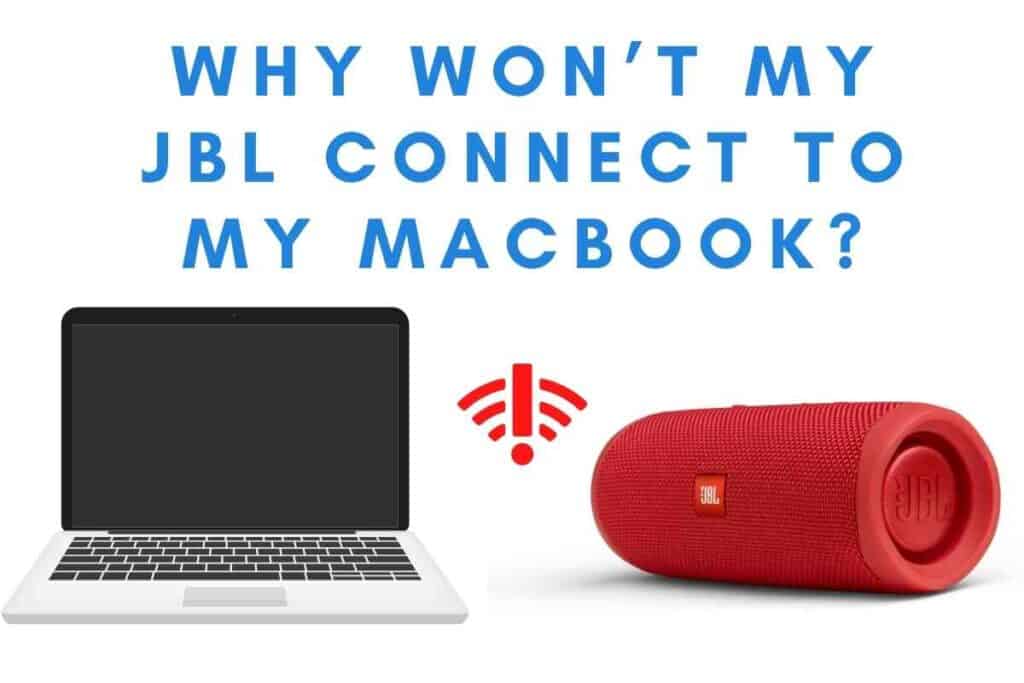
It doesn’t matter if it’s the JBL Boombox, Charge, or even the GO2; they provide superior sound compared to the internal speakers of your MacBook. But why is it there are sometimes problems connecting your JBL speaker to your MacBook?
Why Won’t My JBL Connect To My MacBook?
Connection difficulties between JBL devices and MacBooks most often are a result of issues with the driver on your MacBook, faulty Bluetooth hardware in the computer or the JBL device, or a conflict within one of the systems. JBL and MacBooks are perfectly compatible, so a connectivity issue generally indicates an issue with one of these components.
Find out how to tell which issue you may have and what you can do to resolve it and get your music pumping once again.
Why Is My JBL Not Connecting to Bluetooth
Before jumping to the conclusion you have a faulty JBL speaker, or that your MacBook has an issue, there are a few basics to cover.
First, make sure both the speaker and your MacBook have a full charge.
Second, make sure both have Bluetooth enabled.
Confirm they are close enough to connect, usually not more than 30 feet.
However, depending on the construction of your building, that range may be shorter if you’re going through walls.
Corrupted Pairing
If you’ve been able to connect the speaker previously, the pairing may have become corrupted.
This is especially common when multiple audio Bluetooth devices are connected to the same MacBook.
It also happens when you connect the same speaker to multiple devices.
To correct this, simply go into System Preferences > Bluetooth, or you can click the Bluetooth icon and find your device in the list. Next, right-click on the device and click Forget. Then go through the connection process anew and see if it works.
From there, you want to clear any possible cache problems with your computer. Restart your computer and try again.

System Updates
Another common issue is the Bluetooth driver on the computer may need updating.
Fortunately, Mac computers make this easy, as those drivers are included in the macOS updates.
Check to make sure your computer has all the updates installed by going to System Preferences > Software Update.
Hardware Problems
If that still doesn’t solve your problem, you’ll want to consider hardware issues.
Check to ensure the Bluetooth icon appears in the system tray at the top of the screen and indicates it’s on.
Click the icon, and make sure it has Bluetooth: On in the menu that appears.
If there’s no option for turning it on, then your MacBook may have a hardware issue.
The best solution is to either contact Apple Support online or make an appointment at a nearby Genius Bar.
Often, the Apple Geniuses can easily identify the issue and get it resolved.
They also have special diagnostic tools available to check the status of hardware and see if there’s a faulty component.
As long as that’s working, check to make sure your device is powered on correctly and is in pairing mode.
If it is, attempt to connect it to another device, like your phone, to ensure the Bluetooth on your speaker is working properly.
If it doesn’t pair to any device, either return the device to the store you purchased it from or contact JBL for support.
How Do I Connect My JBL Speaker To My MacBook Air
The first step in connecting your JBL speaker to your MacBook Air is to make sure the speaker is fully charged.
This prevents any connection issues related to insufficient power to transmit the signal.
Turn the JBL speaker into pairing mode, which is indicated by the LED light blinking.
It should automatically enter pairing mode if you haven’t paired it to another device yet.
If you’ve already paired it to another device, you must manually put it in pairing mode.
Press the dedicated Bluetooth button for more than 3 seconds, and the device should enter pairing mode.
On your MacBook Air, click on the Bluetooth icon in the system tray and look for the device.
Then, in the dropdown menu, you’ll click Connect.
Even More JBL Speaker Content
If you found this article helpful, be sure to check out a few of these other articles in our series on JBL speakers. There is a ton of content about JBL speakers here on The Gadget Buyer.
Why Is My MacBook Not Picking Up Bluetooth Devices
One of the most common issues preventing your MacBook from picking up Bluetooth devices is a conflict caused by too many connections.
While your MacBook can handle multiple connections, like keyboard, mouse, and headphones, constantly connecting and disconnecting devices can lead to a problem.
The solution is to restart your MacBook.
If it was a conflict caused by too many connections and disconnections, that should resolve the issue.
The other most common issue is Bluetooth is disabled on your machine or device.
Click the Bluetooth icon in your system tray to ensure that it’s enabled.
Then double-check your device to ensure it has enough battery and that Bluetooth is enabled on that as well.
How Do I Get My MacBook Pro To Recognize My Bluetooth Speaker
Regarding using Bluetooth speakers on your MacBook, two tasks are critical to ensuring they work.
First, you have to connect the speaker to your Bluetooth.
Second, you have to set the audio to play through the speaker.
If your MacBook doesn’t recognize your Bluetooth speaker at all, you’ll want to check the battery status on both devices.
Double-check that Bluetooth is enabled on both devices as well.
More commonly, it’ll look like your speaker is connected to your machine, but you don’t have any sound coming out.
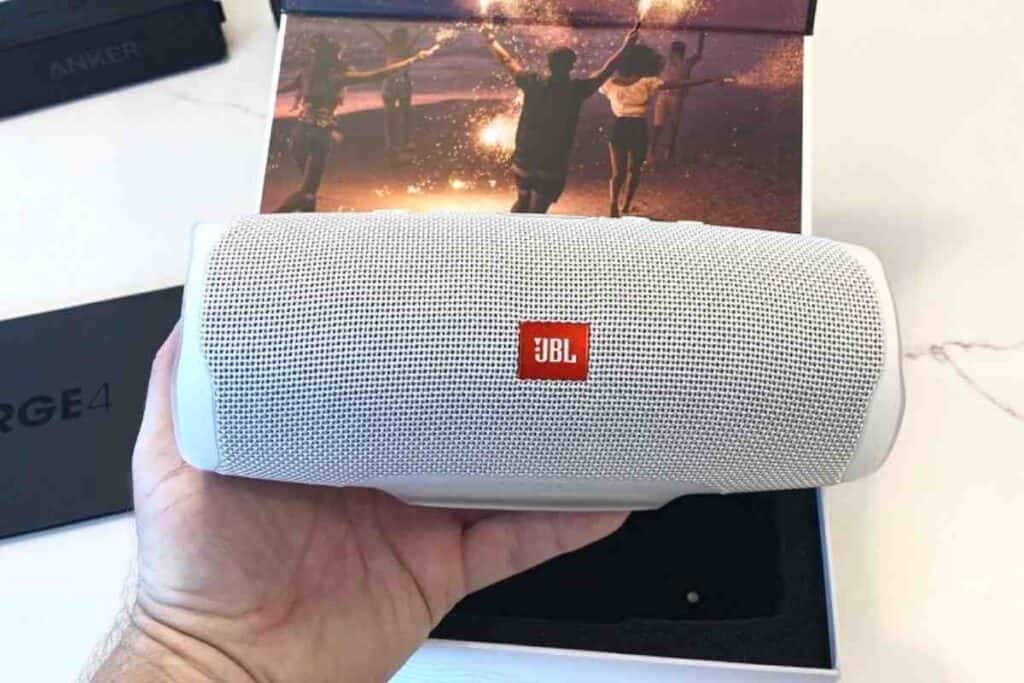
This is often caused by your audio settings failing to update and still trying to push the sound through internal speakers.
Start by checking to make sure the speaker is connected to your computer. Click on the Bluetooth icon, and make sure the device is listed and bolded.
Next, look to see where the audio is set to play.
Click on the speaker icon in the system tray and look to see what output device is selected.
Make sure your JBL speaker is on the list and is selected.
While looking at the sound options, check to ensure the volume is high enough to be heard.
Likewise, check the volume in the application playing the sound, and ensure that is at a reasonable level as well.
If your JBL speaker is not on the list of audio devices, try removing the device from the Bluetooth connections and repairing it.
Sometimes, the pairing process doesn’t match the device type properly, and resetting it can resolve the problem.
Share Your Thoughts, Experience or Questions
Join the conversation! Share your thoughts, experiences, or questions in the comments below, and be a part of our tech-savvy community.