5 Ways To Add More Storage To An iPad
Apple devices like iPads have limited storage capacity, leading to many users asking if they can add more storage and exactly how to do it correctly. You can quickly run up your storage on an iPad without realizing it by downloading apps, songs, videos, and more. Before you know it, that pesky alert keeps popping up on the screen, and your device suddenly runs much slower.
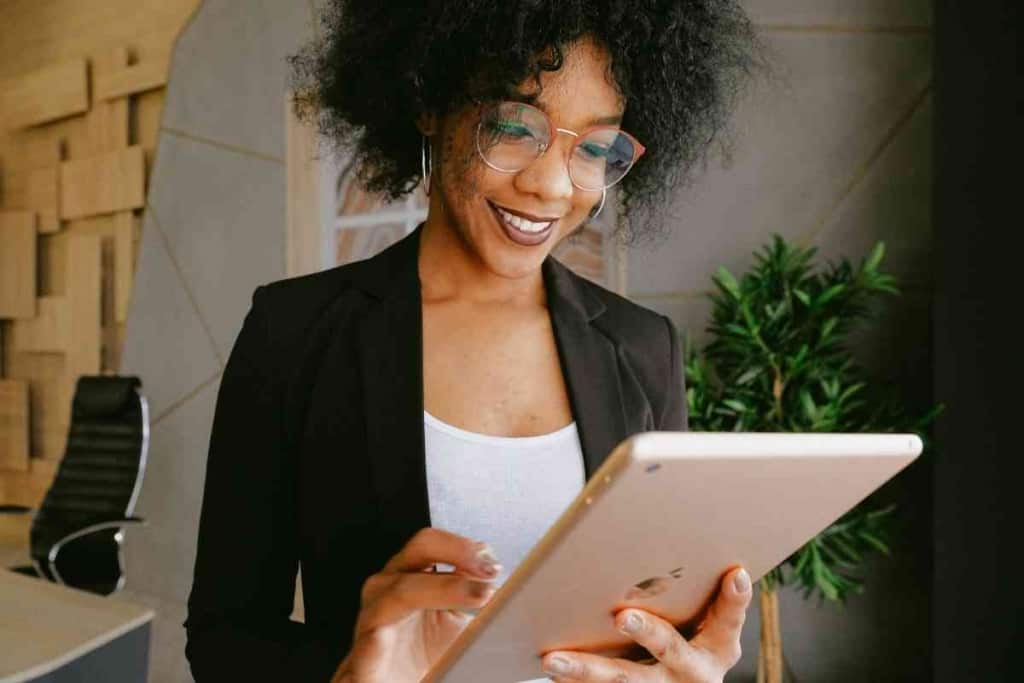
How do you add more storage to an iPad?
You cannot add more storage to an iPad directly, but it’s possible with the help of USB drives and cloud subscriptions. No Apple devices allow storage upgrades after purchase, but you can use iCloud, Google Drive, streaming apps, or an external drive for more storage.
Adding storage to any Apple device, including an iPad, is tricky. The first caveat is that there are different storage options to consider, and they vary depending on the model of the iPad. And because Apple won’t allow you to add internal storage, it requires creativity to make it work, and this guide shows you exactly how to do it.
The lack of flexibility Apple provides users has been a topic of debate for quite a while. This research will give you the best options for adding more iPad storage.
Can You Add More Storage To An iPad?

Apple is known for its sleek, slim design and beautiful look. This is why many people buy an iPad rather than a laptop or desktop computer because of its versatility and ease of use.
However, the downside of this design is that it only comes with less storage capacity. This means you will have to delete files to make space for your files if you want to store more data on your device.
If you want more storage space on your iPad, there are a few ways that you can go about doing so. But be aware that you cannot directly add storage space internally to the device.
You can only increase the amount of space on your device by adding external storage or by upgrading the device itself.
To get more storage, you’ll need to spend money on new equipment or figure out ways to use the cloud to your advantage. Below we will show you exactly how it can be done.
5 Ways To Add More Storage To An iPad
The iPad is one of the most popular tablets on the market. It has a lot of storage space for apps, music, and videos. However, there are times when you need more space to store your files and other data.
Because you cannot simply add new storage to your iPad, you need to find creative ways to do so. Below are a few ways to increase the storage of your iPad, but they all come with drawbacks too.

1. Use The Cloud
You can use iCloud Drive or even Google Drive to add more storage space to an iPad. We recommend sticking with iCloud if possible because everything syncs up much easier with your device.
You should set up iCloud on your iPad as soon as possible by logging in with your Apple ID. Inside the settings, you can select individual apps like Photos to sync with iCloud automatically.
Eventually, you could run out of iCloud space, but this can be upgraded as you continue to use more space. This is known as iCloud+, and prices start as low as $0.99 for 50 GB of storage space.
2. Buy An External Hard Drive
With the introduction of new technologies, we can store more and more data on our digital devices. However, storing data is not as easy as it sounds.
You have to ensure that you have a reliable external hard drive with enough storage space and is compatible with an iPad. The easiest thing to use is a small USB-based flash drive for your iPad that can quickly plug in and download everything to free up storage space instantly.
However, newly upgraded iPads are beginning to use the Lightning connection type, so shop carefully based on your device. The most important aspect is finding a compatible hard drive.
3. Clear Storage Space On The iPad
If spending money to upgrade your storage isn’t an option, manually clearing it on your iPad is the only other solution to get more storage space immediately.
Go to Settings > General > iPad Storage to see your current storage capacity. This also displays how much storage you allocate to specific categories with an optimized storage function.
One way to quickly get more space is by using Optimize Storage. This deletes old messages, photos, and videos to free up space instantly. If you don’t want to risk losing anything important, you can start going through large files and deleting them manually.
4. Only Use Streaming Apps
Downloading items like movies, music, videos, and more will take up tons of storage space on an iPad. We recommend streaming apps like Spotify or Netflix to limit the required storage.
This isn’t possible for things like photos, but avoid storing large files like songs or movies on your device. This is the most efficient way to use an iPad without wasting storage.
5. Wireless Hard Drive
If you do not want cables, you can use other wireless options to increase your iPad’s memory.
Perhaps the easiest way to add a ton of storage to your iPad is by using a wireless hard drive. It connects to your iPad wirelessly without needing any internet connection as it has its own WiFi network.
Once connected, you need to use the application corresponding to the device you use so that you can start transferring files and data to your wireless drive, working as internal memory. This will allow you to free up space on your iPad.
When buying a wireless hard drive, you should be careful to buy one that allows you to access the Internet while simultaneously connecting to the car.
It’s a real pain having to disconnect from your wireless network, connect to the car, and not have Internet access in time. Make sure the device has a WiFi pass-through connection.
If you do not want cables, you can use other wireless options to increase your iPad’s memory.
Perhaps the easiest way to add a ton of storage to your iPad is by using a wireless hard drive. It connects to your iPad wirelessly without needing any internet connection as it has its own WiFi network.
Once connected, you need to use the application corresponding to the device you use so that you can start transferring files and data to your wireless drive, working as internal memory. This will allow you to free up space on your iPad.
When buying a wireless hard drive, you should be careful to buy one that allows you to access the Internet while simultaneously connecting to the car.
It’s a real pain having to disconnect from your wireless network, connect to the car, and not have Internet access in time. Make sure the device has a WiFi pass-through connection.
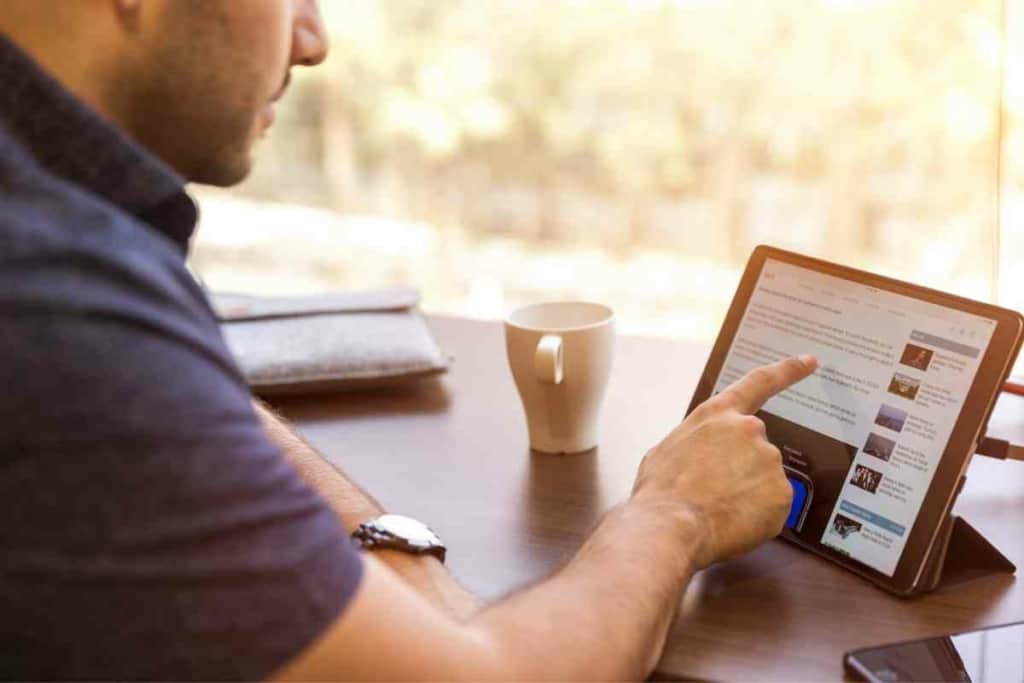
How To Free Up Storage Space On An iPad
One of iPad users’ most common questions is how to free up storage space. And it’s an important one because adding storage space is impossible.
Delete Unused Apps
Your storage settings will show you which apps use the most storage. If you notice any apps near the top you never use, deleting them will quickly add more storage to your iPad.
Delete Old Music
If you have any music or video files stored on your device, you can delete these to clear up space quickly. With cloud-based music apps, it’s much easier to go without songs downloaded on your device.
Clear Website Data
Clearing your website data and cache is the quickest way to clear up some storage, but typically it won’t be much. This requires one click of a button inside your settings.
What Is The Maximum Storage Available On An iPad?
The maximum storage available on an iPad depends on the price, size, and model type. There are typically five storage options to choose from.
- 64 GB
- 128 GB
- 256 GB
- 512 GB
- 1 or 2 TB
The lowest cost option of 64 GB costs much more per gigabyte, and you get a much better value by upgrading to at least 256 GBs.
For example, the 12.9-inch iPad Pro pricing for a 64 GB comes out to $8.59 per gigabyte, while the 256 GB model is about half price at $4.68 per gigabyte.
What Happens When You Run Out Of Storage On An iPad?
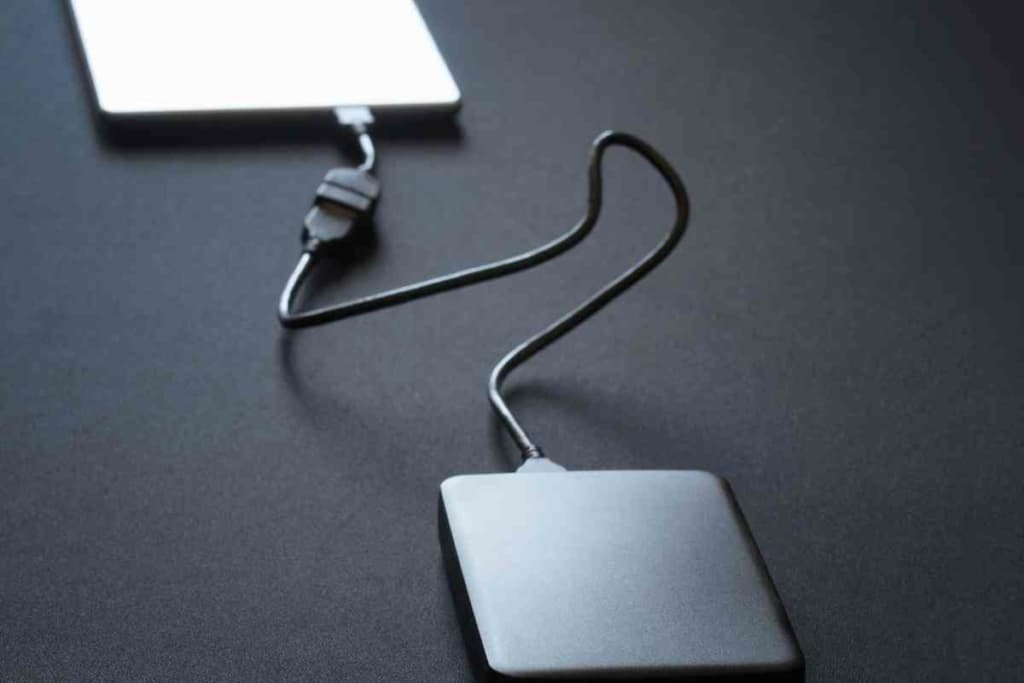
When your iPad runs out of storage or gets close to running out, there is a popup alerting you saying “Storage Almost Full” with a button to view your storage space in the settings.
If your storage is full, you’ll notice a much slower iPad, and it will be challenging to use the device. The first thing you can try to do is remove items like photos, apps, and videos to clear up space.
When you completely run out of storage space, your device will no longer allow new app downloads. The other thing that happens is apps like cameras and photos no longer work correctly.
This happens because there is no space to save any new photos or videos, so you cannot use either app. The fastest way to get more storage is by freeing up some storage space for a temporary fix.
Best Accessories and Gadgets to Expand the Capacity of Your iPad
Thanks to technological advances, it has been possible to create different alternatives to iOS devices to increase their storage capacity easily and safely.
You can get these adapters, HUB ports, USBs and wireless devices through online stores such as Amazon or AliExpress at affordable prices, making them a good option for solving storage problems.
SanDisk SDIX iXpand
This external storage device has been specially designed for the latest iPad models. The iXpand can be plugged directly into the device’s Lightning input.
Its main advantage: it has different models ranging from 16 GB to 128 GB of memory. Plus, they are usually very small, take up little space, and do not interfere with your iPad’s harmony.
SanDisk SDIX USB 2.0 Flash Drive
This accessory is almost similar to the previous one. Its main change is in size. USB 2.0 is usually a little bigger, which can become a nuisance for users. But, perhaps one of its advantages with iXpand is that it is usually much cheaper.
REGONI
The REGONI brand offers a pack of two USB flash drives of 64 GB each, compatible with all iPad models. The design is as minimalist as it is futuristic, taking care of every detail to make it as compact as possible.
It promises to perform high-speed transfers from your iPad, thus allowing you to work quickly and smoothly.
QARFEE
With this memory stick, you will have up to 128 GB of extra storage, despite how small its size is. It is fully compatible with the iPad, and you can even use it with your iPhone if you wish. You will be able to transfer all the photos very quickly.
Thanks to its incredible storage capacity, you can use it as a backup whenever needed.
Leef iAccess 3
This accessory is very different from the previous ones and is a microSD card reader you can connect to your iPad to expand its memory.
Perhaps one of its possible disadvantages is that it is a very compact accessory that can be uncomfortable for the user, but a very good alternative to increase the terminal’s space.
AMLLEN: a Compact Adapter for Your iPad
This is one of the best adapters for your iPad for its discreet size. In addition, it is designed to be highly durable: the firm guarantees that you can plug it in and unplug it up to 10,000 times.
Plus, it does not have any complications since it is nothing more than plugging it in.
As for the price, it is also very affordable!
Port Hub iPad Port
If you are looking for something much more complete, there is nothing like a USB C Hub. This one, in particular, is 4-in-1 since it has many ports.
With this HUB port, you will have absolutely everything: a USB connection, SD cards, HDMI, and even a 3.5 mm Jack port. It is a very versatile device, and you can always give it some use.
In addition, it is not excessively heavy, so you can take it anywhere if you need it. Although the price is a little higher, it is worth it!
Seagate Wireless Portable Hard Drive
Seagate Wireless is one great option with 500GB storage. It has an internal battery that can power the hard drive without needing a USB or outlet connection.
Plus, it also has its own WiFi network, which is how you connect it to your iPad (from there, you can connect to your home WiFi or another network for the Internet).