12 Reasons Why Your iPhone Hotspot is Not Working
Is your iPhone hotspot not working? We’ve all been there. A failing hotspot is frustrating, and finding the cause is often difficult. A hotspot is easy to use, provides a quality internet connection, and offers a longer and more secure internet connection. But if your hotspot isn’t working as intended, you may be wondering what’s the problem. Luckily, all is not lost. There are many potential reasons your iPhone’s personal hotspot isn’t working, such as outdated software, a lack of internet connection, and insufficient data. Today, we’re going to discuss the reasons why your iPhone hotspot isn’t working.
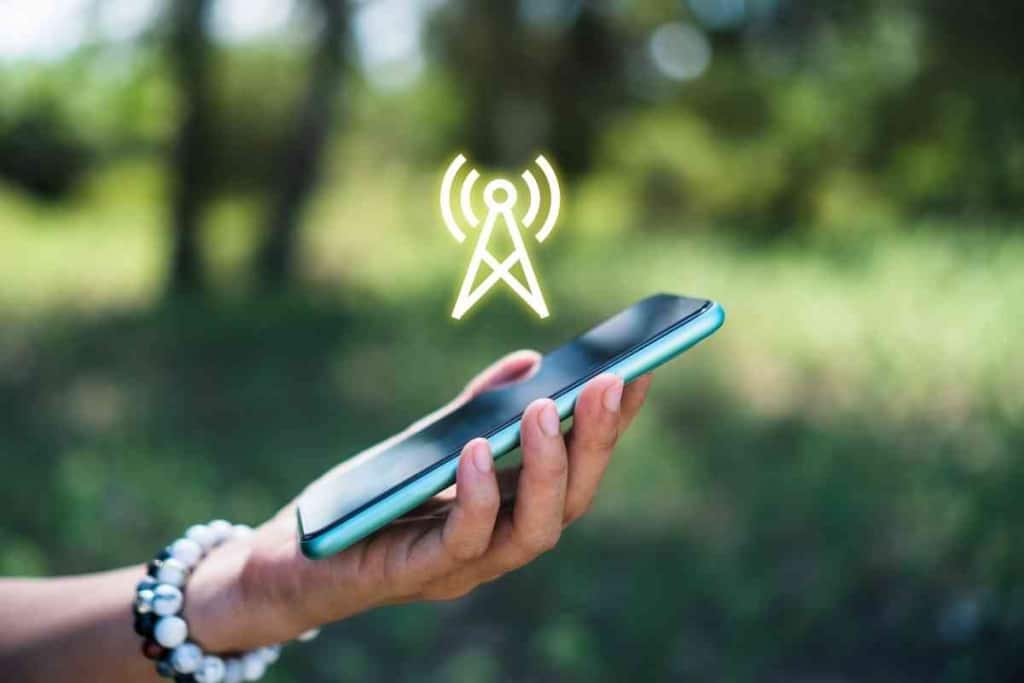
Why isn’t my iPhone hotspot working?
The most likely reasons your iPhone hotspot isn’t working are that it isn’t turned on, tethering settings are unavailable, or your device or network settings need an update or a restart. Your data plan may not actually support hotspots, so you may need to find an alternative means of connecting.
Having a personal hotspot is beneficial when it’s working. But when it doesn’t work, a personal hotspot can feel like a useless feature. Here are reasons why your iPhone’s hotspot isn’t working.
iPhone Personal Hotspot Problem Troubleshooting Guide
1. Your Hotspot Isn’t Turned On
If your hotspot isn’t working on your iPhone, it could be because it’s not turned on. If your hotspot isn’t enabled on your device, you won’t be able to connect to it.
To check and see if your hotspot is turned on, go to your device’s settings and select “Personal Hotspot”. If you can’t find Personal Hotspot, you might need to check with your wireless carrier to see if it is enabled.
2. Tethering Settings are Unavailable
If you go into your iPhone settings and notice that there is no Personal Hotspot, it’s possible that it is unavailable due to your wireless carrier.
It’s unclear why some wireless carriers have tethering set to unavailable. But this issue mostly occurs with devices that are locked (the ones bought directly from the carrier store).
For instance, if you purchase an iPhone directly from AT&T, it’s more likely that your tethering settings will be set to unavailable.
If it is unavailable, you may notice that “Personal Hotspot” is greyed out in your settings. Or, you may receive a message from your iPhone stating that you need to contact your wireless carrier to get the hotspot turned on.
3. Your Device Needs to Be Restarted

If your personal hotspot isn’t working, it’s possible that your iPhone needs to be restarted. If someone else is trying to connect to your hotspot, they should restartd their device as well.
For iPhone users, you’ll find that restarting your device can solve a lot of unknown and unexpected problems.
Restarting an iPhone 6, 7, 8, or SE
If you have a second or third-generation iPhone, press and hold the side button until you see the power-off slider. Drag the slider and wait about 30 seconds for the device to turn off. Turn the iPhone back on by pressing the side button and wait for the iPhone logo to appear.
Restarting an iPhone X, 11, 12, 13, or later
If you have a newer iPhone, press and hold the volume down or volume up button and the side button until you see the power-off slider. Drag the slider and wait about 30 seconds for the device to turn off. Press and hold the side button until the Apple logo appears to turn it back on.
4. Your Software is Outdated
If you’re having connectivity issues with your iPhone’s hotspot, it may be due to outdated software on your device. Apple’s software keeps your device secure. But it also ensures that your device is free of bugs that can affect usability.
If your software needs to be updated, you will see a pending notification in your settings. Before you download and install the update on your iPhone, back up your device using iCloud. Put your device on its charger and connect to the internet. Go into your settings, select “General”, and tap “Software Update”.
If your software is outdated, but you don’t notice the update notification on your device, you will need to update it manually using your computer.

5. Your Network Settings Need to be Reset
If your iPhone’s Personal Hotspot isn’t working, you may want to try resetting your network settings. A network reset may be just the trick to fix whatever’s preventing you or someone else from connecting to your hotspot.
To delete your network settings, start by going to the settings on your iPhone. Select “General” and then “Transfer or reset iPhone”. Select “Reset” and then “Reset Network Settings”. Enter your passcode to proceed.
6. Your Mobile Data Plan Doesn’t Support It
If you’re trying to use your iPhone’s hotspot and are unable to do so, check to see if your mobile cellular data plan supports it.
If your hotspot is enabled and your carrier allows tethering, it’s possible that you don’t have the appropriate data plan to use the hotspot. Depending on your carrier, you may need to invest in an add-on service to have enough data to use the hotspot.
If you have a data plan that supports a hotspot, but you’re still unable to use your hotspot, make sure you still have enough data left.
7. You Need Another Connection Method
The most common way to connect to a hotspot is by using Wi-Fi. As such, many people believe that it is the only way to connect to it.
However, there are various other connection methods you can try before you rule out that your hotspot isn’t working.
One connection method you can try is connecting through Bluetooth. All you need to do is pair your iPhone with your computer or the mobile device you want to share your hotspot with. You can do this by going to settings and then select “Bluetooth”. Select the device you’re connecting.
Another connection method is using a USB cable. For this method, you will need to connect your iPhone to your desktop or laptop. Go to your computer’s network settings and select hotspot from the list of available networks.
The USB method is the most convenient because it offers the quickest connection and is best suited for users who prioritize speed when using the internet.

8. Incorrect Wi-Fi Router Settings
This is perhaps the most likely cause of all. If you have recently changed any settings on your router or if it’s been awhile since you updated its firmware, then chances are that it has a misconfigured setting which is interfering with the connection to your phone’s hotspot.
9. Issues With Your Network Provider
Less likely but another probable reason can be an issue with the network provider which would ultimately lead to issues while connecting to their services. This could be due to an outage in their systems or other technical difficulties on their end. If this is the cause then the problem shouldn’t persist for long.
10. Weak Signals From The Hotspot
Another reason why you might not be able to connect to your phone’s hotspot is because of weak or erratic signals coming from the router. Most of the times this can happen due to bad weather conditions or if there’s too much interference in the area.
11. Incorrect Hotspot Settings
If you have recently changed any settings on your device, then it’s possible that you may have inadvertently disabled the hotspot feature which could cause issues with connecting to it.
12. Issues With Your Data Plan
One final point worth noting is that if you are on a limited data plan, then it’s possible that your carrier might have disabled the hotspot feature as part of their terms and conditions. It’s best to check with them to confirm this before attempting to use your phone’s hotspot.
Quick Fixes for Connecting To iPhone Hotspot
Check and reconfigure your Wi-Fi Router Settings
The first thing you should do when troubleshooting this issue is to check and make sure that your router is configured correctly. Start by checking the settings and looking for an issues that could be preventing the connection and adjust them accordingly.
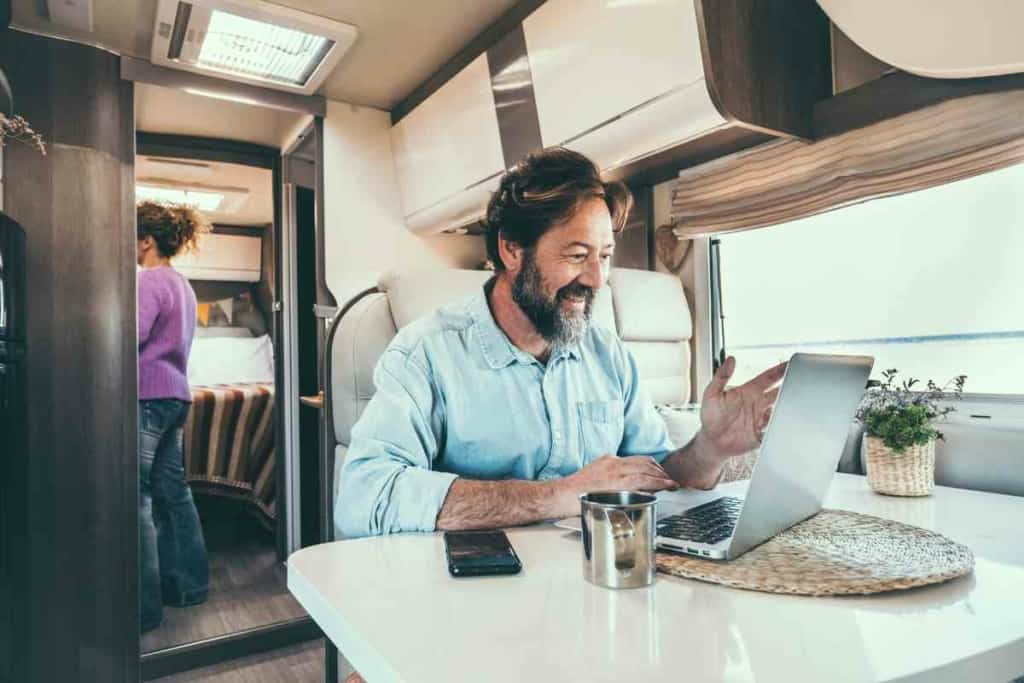
Restart Your Device
Perhaps the simplest fix If the issue persists, is to try restarting your phone as this can often help reset any temporary glitches with the network connectivity.
Reset Network Settings
Another way to fix this issue is to reset the network settings on your device which will force it to forget any saved networks and start fresh. Rebooting is a trick that can help resolve any issues caused by incorrect settings on your device.
Update Software
Make sure that you are running the latest version of iOS or Android software on your device as this could help fix any underlying bugs that might be causing the issue.5. Contact Your Carrier: Lastly, if none of these quick fixes seem to work, then it’s best to contact your network provider as they will be able to diagnose the issue effectively and offer more advice on how to fix it.
Wrapping Up: Ensuring a Smooth iPhone Hotspot Experience
Having a reliable iPhone hotspot can be a game-changer, especially when you’re on the move or in areas with limited internet access. It’s an invaluable feature that turns your iPhone into a portable Wi-Fi source, ensuring you stay connected wherever you go. However, like any technology, it can sometimes face hiccups.
From outdated software to carrier restrictions, there are various reasons your hotspot might not be performing at its best. But with the insights and troubleshooting steps provided above, you’re well-equipped to diagnose and address most common issues. Remember, staying updated, regularly checking your settings, and being aware of your data plan’s terms can make all the difference.
So, the next time you find yourself asking, “Why isn’t my iPhone hotspot working?”, revisit this guide. With a bit of patience and the right approach, you’ll be back online in no time. And as always, if you’re ever in doubt, reaching out to your service provider can provide additional clarity and support.
Stay connected and make the most of your iPhone’s hotspot feature!