How To Get Apps On iPhone Without An Apple ID
Apple ID prompts can quickly become annoying and invasive. However, some users want to download apps without their Apple ID. Is this possible on iPhone devices?

While you are researching Apple ID questions, <– bookmark our Apple category and be sure to save these popular topics for further reading: Here’s What Happens If Two iPhones Have The Same Apple ID!, Can’t Remember Your Apple ID Password?, Is It Free To Create An Apple ID?
and Can I Sign Into Apple Music With A Different Apple ID?
You can use multiple methods to download apps without an Apple ID, including third-party tools, previous iTunes versions, and jailbreaking methods. Each option has pros and cons. Third-party tools are easy to use, but can be risky. Jailbreaking your device can damage it and voids the warranty.
There’s a lot to consider when downloading apps without your Apple ID. Let’s take a look at five quick solutions and their risks and advantages.
Can You Download Apps on iPhone Without Apple ID?
If you asked Apple, they would say, “No, it’s not possible to download apps on an iPhone without an Apple ID.” Thankfully, this isn’t the case, and it’s entirely possible to install apps on your iPhone without an Apple ID. There are several methods you can use to achieve this, including:
- Using a third-party tool that downloads and loads applications on your iPhone.
- Jailbreaking your iPhone to use an alternative app installer.
- Using older versions of iTunes which support the original App Store
- Navigating past the authentication by logging out of your Apple profile.
- Adjusting your Apple settings so your Apple ID isn’t required for future transactions.
- Installing apps on your computer and transferring them to your iPhone.
How Can You Download Apps on iPhone Without an Apple ID?
There are several methods you can use to download apps on your iPhone without an Apple ID. Here’s a breakdown of the most popular ways to do so:
Use a Third-Party Tool to Get iPhone Apps
Third-party tools are one of the simplest ways to download apps without an Apple ID. Third-party tools grant you complete control of your iPhone, regardless if it’s how you use an app or install it.
Unfortunately, third-party tools are not always secure or safe. Third-party tools can be untrustworthy and install harmful malware or viruses on your device. Using this method will be up to your discretion, but here are the steps to get started.
Step 1: Download iOS Emu
The first step is to install iOS Emu onto your iPhone. This third-party tool is trusted by many iPhone users, but you may want to do additional research beforehand. You can visit the official website and download the app without your Apple ID.
Step 2: Create a Profile
You’ll need to create and install a profile after installing iOS Emu. The profile creation can be automatically completed, so all you have to do is activate it.
Activate the profile by launching the Settings app, going to General, and selecting Profile & Device Management.
You’ll notice a few profiles. Be sure to select iOS Emu or IOSEMU. You may come across warnings or prompts, so proceed at your own discretion.
Step 3: Download TuTu Helper
The third step is to download TuTu Helper. This app allows you to locate apps that you want to download onto your device. You can add TuTu Helper to iOS Emu by visiting the official website.
Alternatively, you can download TuTu Helper from the iOS Emu app. Click the install button next to the letter “T” near the bottom of the app. You’ll be taken to a web browser where you can download TuTu Helper.
Step 4: Install an App
After you’ve installed TuTu Helper on iOS Emu, you can locate apps and install them without an Apple ID. Search for any app on TuTu Helper and close any advertisements that appear. Select the “Get It Free” option on the app page. Confirm the installation prompts to continue.
Step 5: Assign a Profile
Finally, you must assign a profile to each app you download. Follow step 2 again, and navigate to “Profile & Device Management” to assign a new profile. Now you can download apps and use them without your Apple ID, entirely for free.
Jailbreak Your iPhone
Another method is to jailbreak your iPhone. Jailbreaking a device removes manufacturer restrictions and limitations, allowing you to access features and apps that you wouldn’t be able to otherwise.
There are several tools you can use to jailbreak a device. Each method has varying steps, so your process may differ. However, here are some general tips to keep in mind when jailbreaking your iPhone:
- Back up your data. Ensure you’re backing up your iPhone files, media, and data before jailbreaking your device.
- Update your software. Ensure your iPhone is up-to-date with the latest OS. Using the latest iOS will reduce the chances of damage to your device.
- Use a jailbreaking tool. Be sure to use a trusted and well-known jailbreaking tool. Read user reviews and experiences before downloading. Doing your research is crucial for avoiding harmful malware or viruses.
- Use iTunes to recover your data. After you jailbreak your device, extract your files and data from the backup you made earlier. One of the safest methods is to use iTunes, but there are more options available.
Note: Jailbreaking can be dangerous for your device’s hardware. You may lose important data if you don’t back up your information beforehand. Jailbreaking can also void the warranty on your iOS device, so you may want to opt for alternative methods.
Download an Older Version of iTunes
Another method is to download an older version of iTunes that supports the App Store. The last version of iTunes that supports the App Store is 12.6.3. Here are the steps to download a prior version of iTunes.
Extract Your iTunes Data
The first part of the process is to extract your data, so you don’t lose important information by using the following steps:
- Launch the iTunes app on your iOS device.
- Navigate to File.
- Click the Export Library.
Install iTunes 12.6.3.
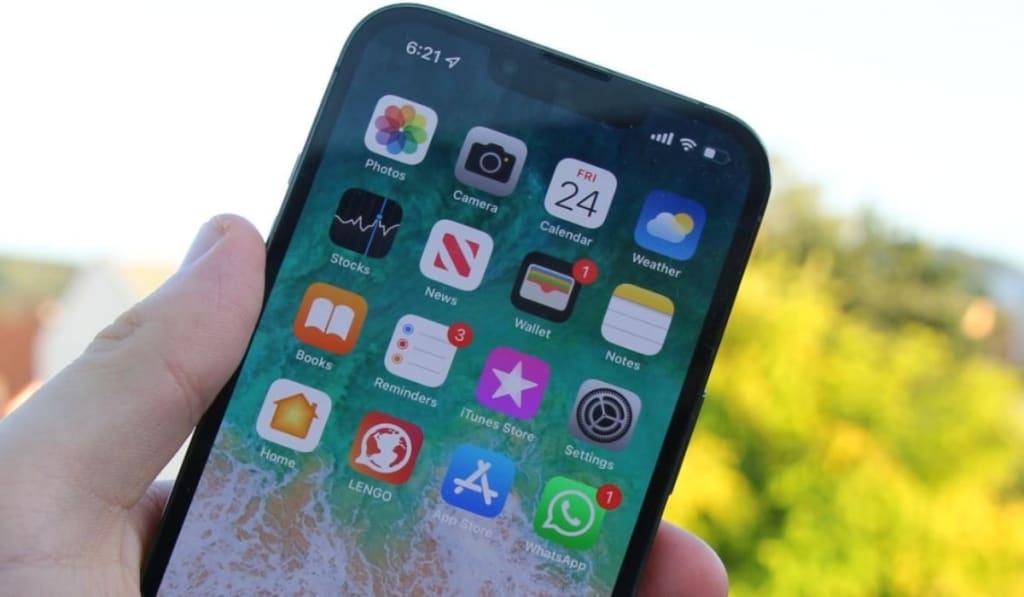
- From your device’s browser, visit the Apple Support site.
- Enter “iTunes 12.6.3” in the search bar.
- Click the download link for your iOS version.
- Download the files and install them on your iPhone.
- Connect your iPhone to iTunes and sync it as usual.
- You’ll have access to the App Store after iTunes returns to 12.6.3.
There shouldn’t be significant differences between iTunes 12.6.3 and later versions. After finishing these steps, you can download apps from the App Store without your Apple ID.
Log Out of Your Apple Account
You can bypass the Apple ID by logging out of your Apple account. Doing so will make it appear that your Apple ID is absent. Here are the steps:
- Launch the Settings app on your iPhone.
- Click on your Apple, which includes your username and profile picture.
- Click the option to log out of your Apple ID.
These steps should make it appear that you don’t have an Apple ID. Installing new apps shouldn’t prompt for your Apple ID. However, this method is not guaranteed, and you may have to adjust your Apple Settings further.
Adjust Your Apple Settings
You can configure your device’s settings to remove Apple ID prompts. Be sure you’re using the latest iOS version beforehand. You can update your iOS from the Settings app by selecting General, then Software Update.
Ensure your Touch ID is disabled ahead of time. You can do so from the Settings app by selecting the Disable under “Touch ID & Passcode.” Here are the steps to adjust your settings:
- Launch the Settings app.
- Navigate to the” iTunes & App Store.”
- Visit “Password Settings” and type the passcode for your Apple ID.
- Disable the Require Password tab.
Following these steps should allow you to download apps without prompts for your password and ID.
Apple ID Articles To Read
- Is It Free To Create An Apple ID? [Explained!]
- Can’t Remember Your Apple ID Password?
- Does Your Apple ID Have to Be an Email Address?
- How To Create An Apple ID Without A Phone Number
- How To Change Siri’s Name: 3 Ways To Customize Your Siri
- Here’s What Happens If Two IPhones Have The Same Apple ID!
- How To Get Apps On iPhone Without An Apple ID